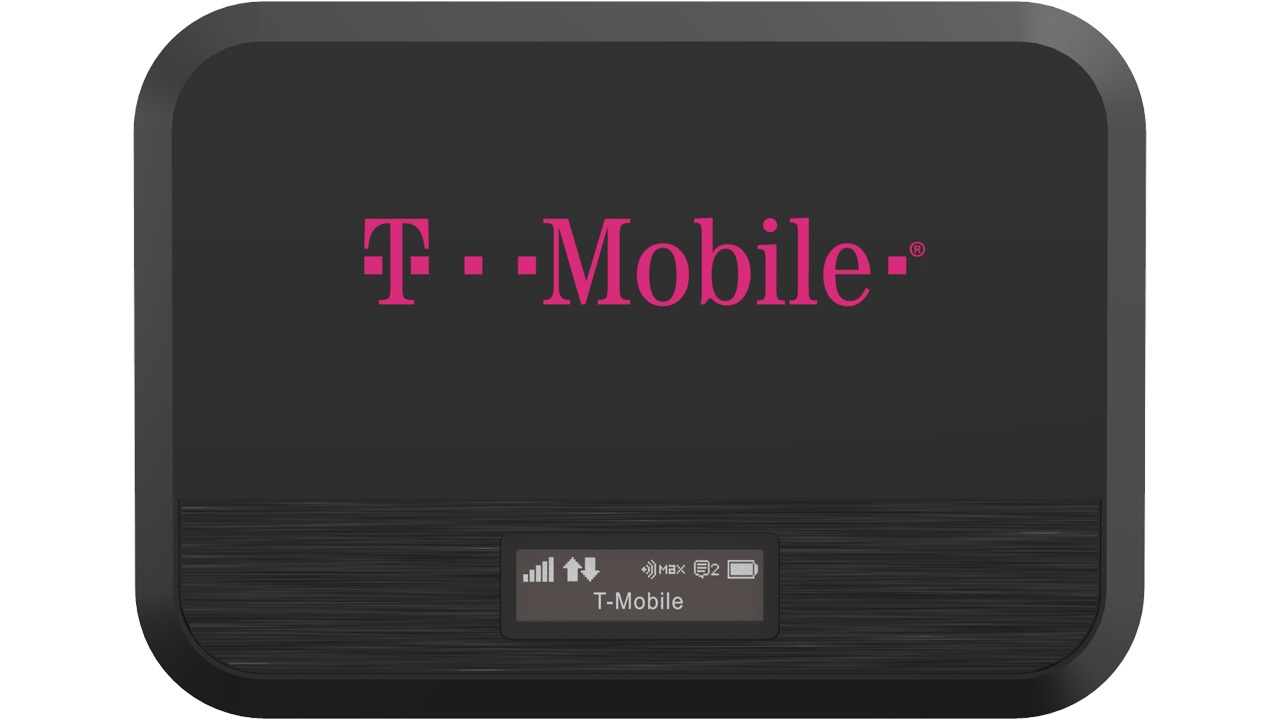
In today’s digital age, staying connected is more important than ever. Whether you’re using your smartphone for work, streaming movies, or simply browsing the internet, a reliable internet connection is essential. One of the most popular mobile carriers, T-Mobile, offers a hotspot feature that allows you to share your phone’s data with other devices. However, sometimes you may find that you run out of hotspot data sooner than expected. The good news is that there are ways to add more hotspot data to your T-Mobile plan, ensuring that you can stay connected for as long as you need. In this article, we will explore the various methods you can use to add more hotspot data to your T-Mobile plan, giving you the flexibility and convenience you need to stay connected wherever you go.
Inside This Article
- Overview
- Checking Current Hotspot Data Usage
- Purchasing Additional Hotspot Data
- Tips to Manage Hotspot Data Usage
- Conclusion
- FAQs
Overview
In today’s digital age, staying connected is more important than ever. Whether you’re working remotely, attending online classes, or simply browsing the web, having a reliable internet connection is crucial. One popular solution is using a mobile hotspot, a feature that allows you to create a Wi-Fi network using your cell phone’s data connection. T-Mobile offers hotspot data plans that provide you with the flexibility and convenience of staying connected on the go.
With T-Mobile’s hotspot data plans, you can enjoy fast and reliable internet access on your laptop, tablet, or other Wi-Fi enabled devices. T-Mobile offers a variety of data plans to suit your needs, allowing you to stay connected and productive wherever you are.
Whether you’re a T-Mobile customer or considering switching to their services, it’s essential to understand how to add more hotspot data when you need it. In this article, we will explore the steps to check your current hotspot data usage, purchase additional hotspot data, and provide tips to manage your hotspot data effectively. So, let’s dive in and learn how you can enhance your mobile hotspot experience with T-Mobile.
Checking Current Hotspot Data Usage
When using a mobile hotspot, it’s crucial to keep track of your data usage to avoid unexpected charges or running out of data. Here are a few simple steps to check your current hotspot data usage:
1. Access the Hotspot Settings
Open the settings menu on your mobile device and navigate to the hotspot settings. This can usually be found under the “Network & Internet” or “Connections” section.
2. Locate the Data Usage Section
Within the hotspot settings, look for the section that displays your data usage. It may be labeled as “Data Usage,” “Data Monitor,” or something similar.
3. Check the Current Data Usage
In the data usage section, you will see the amount of data used by your hotspot. It is usually displayed in megabytes (MB) or gigabytes (GB). This information may be accompanied by a time frame, such as daily, weekly, or monthly usage.
4. Set Up Usage Alerts
To stay on top of your data consumption, consider setting up usage alerts. Many devices allow you to customize alerts based on specific data thresholds. This way, you will receive a notification when you approach a certain data limit.
5. Reset Data Counters
If you want to start tracking your data usage from scratch, you can reset the data counters within the hotspot settings. This can be helpful if you want a more accurate view of your current usage.
By regularly checking your hotspot data usage, you can better manage your data allocation, optimize your usage, and avoid any unnecessary charges. It’s always a good idea to monitor your usage to ensure a seamless and uninterrupted internet experience.
Purchasing Additional Hotspot Data
If you find yourself running low on hotspot data with T-Mobile, don’t worry! T-Mobile offers convenient options for purchasing additional hotspot data to keep you connected when you need it most. Whether you’re working on-the-go, streaming your favorite shows, or staying connected with friends and family, adding more hotspot data is simple and hassle-free.
To purchase additional hotspot data with T-Mobile, you have a few different options to choose from. Let’s explore each of them:
- T-Mobile Mobile App: The T-Mobile mobile app is a convenient way to manage your account and add extra hotspot data. Simply open the app, navigate to the hotspot data section, and select the option to purchase additional data. Follow the prompts to complete the transaction, and the additional data will be instantly added to your account.
- Online Account: If you prefer to use a computer or browser, you can log in to your T-Mobile online account. From there, you can easily navigate to the hotspot data section and find the option to purchase additional data. Just like with the mobile app, follow the prompts to complete the transaction, and the data will be added to your account without delay.
- T-Mobile Customer Service: If you prefer to speak to a representative of T-Mobile directly, you can always reach out to their customer service team. They will assist you in purchasing additional hotspot data and answer any questions you may have. Simply dial the T-Mobile customer service number and explain that you would like to add more hotspot data to your account.
When purchasing additional hotspot data, it’s important to consider how much you will need. Take into account your typical usage patterns and how long you anticipate needing the extra data. T-Mobile offers different packages and pricing options, so be sure to choose the one that best fits your needs.
Remember, hotspot data can be a valuable resource when you’re on the go, allowing you to connect your devices and access the internet wherever you may be. By understanding how to purchase additional hotspot data with T-Mobile, you can ensure that you never run out and always stay connected.
Tips to Manage Hotspot Data Usage
Managing hotspot data usage is crucial to ensure you stay connected while avoiding overages or slowdowns. Here are some valuable tips to help you make the most of your mobile hotspot data:
- Monitor your data usage: Keep a close eye on your hotspot data usage by regularly checking your data usage statistics. Most mobile devices have a built-in feature that allows you to track how much data you have consumed. This will help you identify any excessive usage or potential data leaks.
- Connect to Wi-Fi whenever possible: Whenever you have access to a Wi-Fi network, connect your device to save on hotspot data usage. This could be at home, at work, or in public places like cafes and restaurants. By prioritizing Wi-Fi connections, you can reserve your hotspot data for times when there are no alternatives available.
- Optimize streaming settings: Streaming services like Netflix, YouTube, or music platforms consume a significant amount of data. Adjust the streaming quality settings on these platforms to reduce data consumption. Choose lower resolution options or download content for offline viewing whenever possible.
- Limit background data usage: Many apps and services running in the background consume data without your knowledge. Disable automatic app updates, cloud backups, and other background processes that may eat up your hotspot data. Review your device’s settings to ensure only essential apps are allowed to use cellular data.
- Use data-saving browsers and apps: Some web browsers and mobile apps offer data-saving options that compress data before it is transmitted to your device. Enable these features to reduce the amount of data used when browsing the internet or using specific applications.
- Enable ad-blockers: Ads often consume data, especially when they are rich in multimedia content. Install ad-blocking extensions or use ad-blocking apps on your device to prevent unnecessary data usage caused by online advertising.
- Manage automatic downloads and backups: Disable automatic downloads of large files and restrict automatic backups to Wi-Fi only. This will prevent your device from consuming hotspot data in the background without your knowledge.
- Regularly clear cache and cookies: Clearing the cache and cookies on your browser and apps can help free up storage space and potentially reduce data usage. Cached data can accumulate over time and add to the overall data consumption on your device.
- Restrict data usage for specific apps: Some devices allow you to set data usage limits or restrict certain apps from using cellular data altogether. Take advantage of these settings to prioritize your hotspot data usage and prevent unnecessary consumption.
- Consider a data-saving plan: If you frequently rely on your mobile hotspot for internet access, it may be worth exploring data-saving plans offered by your mobile carrier. These plans often include features and optimizations that help you conserve hotspot data while staying connected.
By implementing these tips, you can effectively manage your hotspot data usage, avoid unexpected charges, and ensure a smooth internet experience, wherever you go.
Conclusion
In conclusion, adding more hotspot data to your T-Mobile plan is a convenient way to stay connected and productive while on the go. With the increasing reliance on mobile devices for work, education, and entertainment, having access to a reliable hotspot is essential.
By following the steps provided and exploring the various options available, you can easily increase your hotspot data allowance and ensure that you have enough data to meet your needs. Whether you choose to upgrade your plan, utilize a mobile hotspot device, or take advantage of T-Mobile’s data passes, there are solutions available for every situation.
Remember to consider your usage patterns and requirements before making a decision, and always keep an eye on your data usage to avoid any potential overage charges. With the right strategy and a little bit of research, you can add more hotspot data to your T-Mobile plan and enjoy seamless connectivity wherever you go.
FAQs
1. How can I add more hotspot data to my T-Mobile plan?
Adding more hotspot data to your T-Mobile plan is simple. You can either upgrade your existing plan to include more hotspot data or purchase a standalone hotspot data add-on. To upgrade your plan, you can contact T-Mobile customer service or visit their website. If you want to purchase a standalone hotspot data add-on, you can do so through the T-Mobile app or by logging into your T-Mobile account online.
2. How much does it cost to add more hotspot data to my T-Mobile plan?
The cost of adding more hotspot data to your T-Mobile plan depends on the specific plan you have and the amount of additional data you want to add. T-Mobile offers different data add-on options at various price points. It’s best to check with T-Mobile customer service or review their website for the most up-to-date pricing information.
3. Can I share my T-Mobile hotspot data with other devices?
Yes, you can share your T-Mobile hotspot data with other devices. T-Mobile allows you to connect multiple devices to your hotspot, such as laptops, tablets, and other smartphones. However, keep in mind that the speed and performance of your hotspot may be affected if multiple devices are simultaneously connected and using the internet.
4. How can I monitor my hotspot data usage on my T-Mobile plan?
T-Mobile provides different methods for monitoring your hotspot data usage. You can check your data usage through the T-Mobile app, by logging into your T-Mobile account online, or by sending a text message with a specific code to a designated T-Mobile number. These options allow you to track your hotspot data usage and avoid potential overage charges.
5. What happens if I exceed my allotted hotspot data on my T-Mobile plan?
If you exceed your allotted hotspot data on your T-Mobile plan, your internet speed may be reduced. T-Mobile, like many other carriers, may implement data deprioritization, which means your connection may be slowed down during times of network congestion. To avoid this, you can consider adding more hotspot data to your plan or connecting to Wi-Fi whenever possible.
