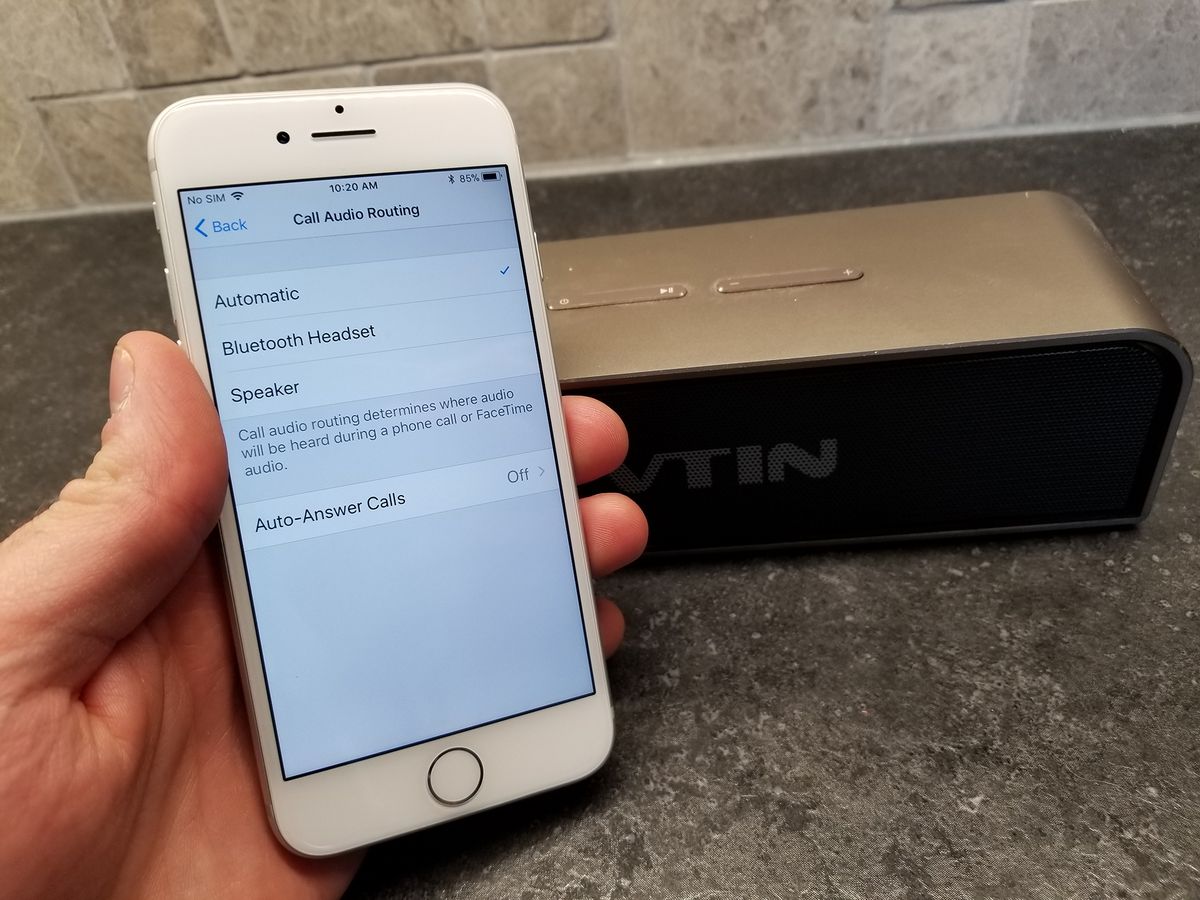
In today’s digital age, the convenience and versatility of mobile devices like iPhones have become an integral part of our lives. Whether you’re at home, on the go, or even hosting a gathering, the ability to connect your iPhone to a Bluetooth speaker opens up a world of possibilities for enjoying high-quality audio wirelessly. Connecting your iPhone to a Bluetooth speaker not only allows you to amplify your favorite tunes, but it also enables you to enhance your movie-watching experience or make hands-free calls. But how exactly do you connect an iPhone to a Bluetooth speaker? In this comprehensive guide, we will walk you through the step-by-step process, providing you with the knowledge you need to effortlessly connect your iPhone to a Bluetooth speaker.
Inside This Article
- Pairing your iPhone with the Bluetooth Speaker
- Connecting an iPhone to a Bluetooth Speaker via Bluetooth Settings
- Connecting an iPhone to a Bluetooth Speaker using the Bluetooth Button
- Troubleshooting common issues when connecting an iPhone to a Bluetooth Speaker
- Conclusion
- FAQs
Pairing your iPhone with the Bluetooth Speaker
Pairing your iPhone with a Bluetooth speaker allows you to enjoy your favorite music, podcasts, and more with enhanced audio quality. The process is simple and requires just a few steps to get started. Follow the guide below to connect your iPhone to a Bluetooth speaker effortlessly.
Step 1: Turn on your Bluetooth speaker. Ensure that it is in pairing mode. The speaker usually enters pairing mode automatically when it is turned on, but you may need to consult the user manual to determine the specific process.
Step 2: On your iPhone, go to the “Settings” menu and tap on “Bluetooth.” Make sure the Bluetooth option is turned on. You will see a list of available devices.
Step 3: Locate your Bluetooth speaker in the list of available devices and tap on it to initiate the pairing process. Your iPhone will attempt to establish a connection with the speaker.
Step 4: Once the connection is established, you will see a notification on your iPhone confirming the successful pairing. Some Bluetooth speakers may also emit a sound or display an indicator light to indicate the successful connection.
Step 5: Test the connection by playing some audio on your iPhone. Adjust the volume on both your iPhone and the Bluetooth speaker to ensure optimal sound quality.
That’s it! You have successfully paired your iPhone with a Bluetooth speaker. Now you can enjoy your favorite music wirelessly, whether you’re at home, in the office, or on the go.
Connecting an iPhone to a Bluetooth Speaker via Bluetooth Settings
If you want to connect your iPhone to a Bluetooth speaker, one of the easiest ways is through the Bluetooth Settings on your device. Follow these simple steps to establish a seamless connection:
- Ensure that your Bluetooth speaker is within range and in pairing mode. Most Bluetooth speakers enter pairing mode automatically when turned on, but if not, consult the user manual for instructions.
- Unlock your iPhone and open the ‘Settings’ app.
- Scroll down and tap on ‘Bluetooth’.
- Make sure the Bluetooth toggle is switched on. It should appear green when activated.
- Under the ‘My Devices’ section, you should see the name of your Bluetooth speaker listed. Tap on it to initiate the pairing process.
- A pop-up window will appear on your iPhone, confirming the pairing request. Tap ‘Pair’ to proceed.
- Wait for a few moments while your iPhone connects to the Bluetooth speaker. Once connected, you will see the Bluetooth symbol appear in the status bar at the top of your device’s screen.
- Test the connection by playing some music or audio on your iPhone. The sound should now come through the Bluetooth speaker.
Remember, different Bluetooth speakers may have unique pairing modes or additional steps, so it’s always a good idea to consult the user manual for specific instructions. Once your iPhone is successfully connected to the Bluetooth speaker, you can enjoy high-quality wireless audio on the go.
Connecting an iPhone to a Bluetooth Speaker using the Bluetooth Button
If you have an iPhone and a Bluetooth speaker, connecting the two is a breeze. One easy method is by using the Bluetooth button on the speaker itself. This method is quick and doesn’t require navigating through settings or menus on your iPhone. Follow the steps below to connect your iPhone to a Bluetooth speaker using the Bluetooth button.
1. Start by turning on your Bluetooth speaker. Most speakers have a power button that you need to press and hold to turn them on. Once your speaker is powered on, it should enter pairing mode automatically or you may need to press a specific button to activate pairing mode.
2. On your iPhone, go to the “Settings” app. It’s the app with the gear icon on your home screen.
3. Scroll down and tap on the “Bluetooth” option. This will bring you to the Bluetooth settings page.
4. Make sure that Bluetooth is turned on. If it’s already on, you should see the list of available Bluetooth devices. If it’s off, toggle the switch to turn it on.
5. Look for your Bluetooth speaker in the list of available devices. It should appear with its specific name or model number. Tap on the speaker’s name to initiate the pairing process.
6. Your iPhone will now attempt to connect to the Bluetooth speaker. Once connected, you should see a confirmation message or an indicator on both the iPhone and the speaker that they are connected.
7. Test the connection by playing some music or audio on your iPhone. The sound should now come through the Bluetooth speaker instead of the iPhone’s internal speaker.
It’s important to note that some Bluetooth speakers may require you to enter a pairing code or PIN to complete the connection. If prompted, check the user manual or the documentation that came with your speaker to find the correct pairing code.
That’s it! You have successfully connected your iPhone to a Bluetooth speaker using the Bluetooth button. Enjoy listening to your favorite music or podcasts with enhanced audio quality.
Troubleshooting common issues when connecting an iPhone to a Bluetooth Speaker
Connecting your iPhone to a Bluetooth speaker can sometimes be a bit tricky, and you may encounter a few common issues along the way. But don’t worry, we’re here to help! In this section, we’ll explore some of the most common problems and provide troubleshooting tips to get your iPhone connected to a Bluetooth speaker seamlessly.
1. Bluetooth connectivity problems: If your iPhone is not connecting to the Bluetooth speaker, the first thing you should check is the Bluetooth settings on both devices. Make sure that the speaker is in pairing mode and that Bluetooth is enabled on your iPhone. Also, ensure that the speaker is within range of your iPhone and that there are no obstacles blocking the signal.
2. Incompatible devices: Another possible issue could be device compatibility. Not all Bluetooth speakers are compatible with every iPhone model. Check the specifications of your iPhone and the Bluetooth speaker to ensure they are compatible with each other. If they are not, you may need to consider using an alternative speaker or upgrading your iPhone.
3. Software updates: Outdated software can also cause connectivity issues. Make sure that both your iPhone and the Bluetooth speaker have the latest software updates installed. Sometimes, a simple software update can resolve compatibility and connectivity problems.
4. Bluetooth interference: Bluetooth signals can be disrupted by other electronic devices or Wi-Fi networks operating in the same frequency range. Try moving your iPhone and the speaker away from other wireless devices or switching off unnecessary Wi-Fi networks to minimize interference.
5. Resetting Bluetooth connections: If you are still experiencing issues, try resetting the Bluetooth connection on your iPhone. Go to the Bluetooth settings, find the speaker in the list of available devices, and tap on the “Forget This Device” option. Then, put the speaker back into pairing mode and attempt to reconnect it to your iPhone.
6. Restarting your devices: Sometimes, a simple restart can do wonders. Try turning off both your iPhone and the Bluetooth speaker, then turn them back on after a few seconds. This can help refresh the connection and resolve any temporary glitches.
7. Low battery: A low battery level on either your iPhone or the Bluetooth speaker can also cause connectivity issues. Ensure that both devices have sufficient battery power to establish a stable connection and maintain it throughout the pairing process.
8. Seeking professional help: If you have tried all the troubleshooting steps and are still facing issues, it may be time to seek professional help. Reach out to the manufacturer’s support team or visit an authorized service center to get expert assistance.
By following these troubleshooting tips, you should be able to resolve common issues when connecting your iPhone to a Bluetooth speaker. Remember to be patient and persistent, as sometimes it may take a few attempts to establish a successful connection. With the right troubleshooting techniques, you’ll be enjoying your favorite tunes on your Bluetooth speaker in no time!
Conclusion
Connecting an iPhone to a Bluetooth speaker is a simple process that allows you to enjoy your favorite music and other audio content with enhanced sound quality and convenience. By following the steps outlined in this guide, you can seamlessly pair your iPhone with a Bluetooth speaker and start enjoying a wireless audio experience.
Remember to ensure that both devices are in pairing mode and within close proximity to establish a stable connection. Additionally, keep in mind that different speakers may have slightly different pairing methods, so it’s always a good idea to refer to the specific instructions provided by the manufacturer.
With the ability to connect your iPhone to a Bluetooth speaker, you can take your music and audio on the go, enhancing your listening experience wherever you are. So, grab your iPhone and Bluetooth speaker, follow the steps, and enjoy the world of wireless audio!
FAQs
Q: Can I connect my iPhone to a Bluetooth speaker?
A: Yes, absolutely! Connecting your iPhone to a Bluetooth speaker allows you to enjoy wireless audio playback.
Q: How do I connect my iPhone to a Bluetooth speaker?
A: To connect your iPhone to a Bluetooth speaker, follow these steps:
- Make sure the Bluetooth speaker is turned on and in pairing mode.
- On your iPhone, go to the Settings app and tap on “Bluetooth”.
- Toggle the Bluetooth switch to turn it on and wait for your iPhone to detect the Bluetooth speaker.
- Once the speaker appears in the list of available devices, tap on it to establish the connection.
- Once connected, you can start playing audio from your iPhone, and it will be transmitted to the Bluetooth speaker.
Q: Why won’t my iPhone connect to the Bluetooth speaker?
A: If your iPhone is not connecting to the Bluetooth speaker, try the following troubleshooting steps:
- Ensure that the speaker is in pairing mode and within range of your iPhone.
- Restart both your iPhone and the Bluetooth speaker.
- Forget the speaker from your iPhone’s list of paired devices and try reconnecting it.
- Make sure there are no other devices connected to your iPhone that might be interfering with the Bluetooth connection.
- Update the software on your iPhone to the latest version.
Q: How can I enhance the sound quality when using a Bluetooth speaker with my iPhone?
A: To enhance the sound quality when using a Bluetooth speaker with your iPhone, try the following tips:
- Keep the Bluetooth speaker and iPhone in close proximity to ensure a stronger and more stable connection.
- Ensure that the speaker’s firmware is up to date by checking the manufacturer’s website or app.
- Adjust the sound settings on your iPhone to optimize the audio output, such as using an equalizer or enabling sound enhancements.
- Consider using a higher-quality audio file or streaming service to ensure better audio quality.
Q: Can I pair multiple Bluetooth speakers to my iPhone?
A: While some iPhone models support connecting to multiple Bluetooth devices simultaneously, most only allow connection to a single Bluetooth speaker at a time. Check your iPhone’s specifications to see if it supports multiple connections. If not, you may need to use a separate audio splitter or switch to connect multiple speakers.
