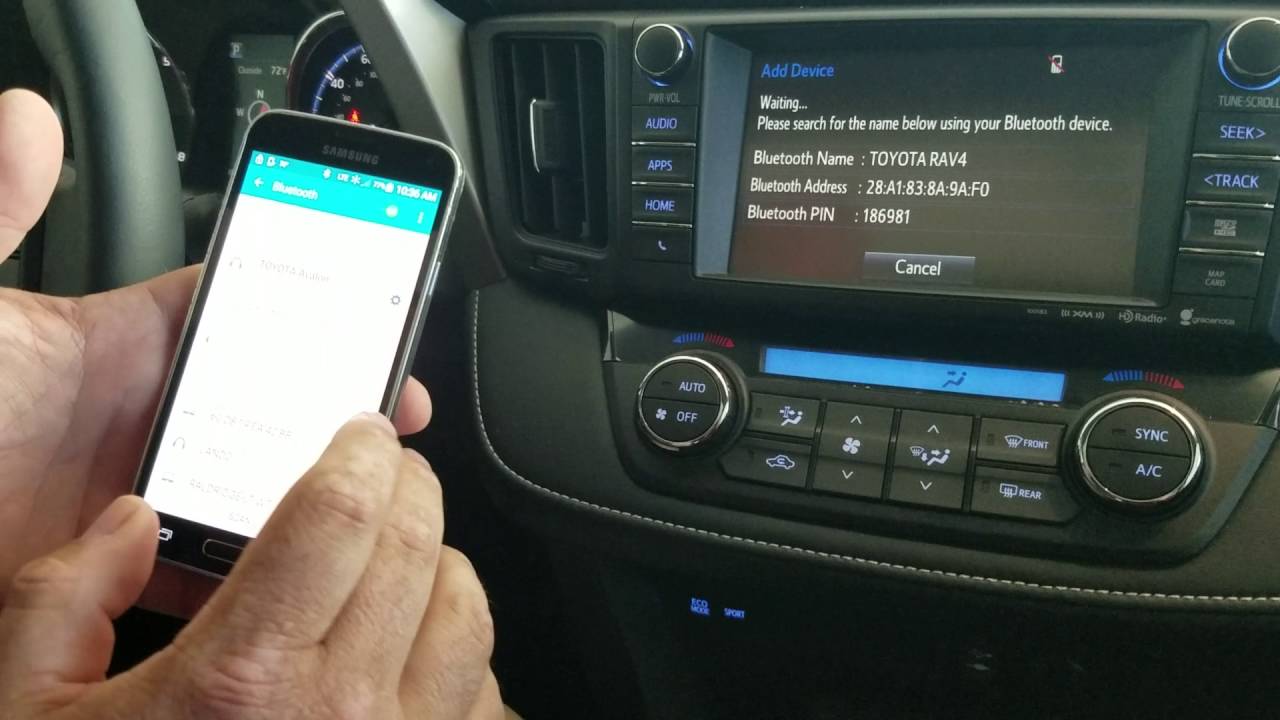
Are you stuck with an old phone connected to your Rav4 Bluetooth and wondering how to delete it? Don’t worry, we’ve got you covered. Removing a phone from the Rav4 Bluetooth system is a simple process that can be done in just a few steps. Whether you’ve upgraded to a new device or just want to remove an obsolete one, we’ll guide you through the process to ensure a seamless disconnection. By deleting the unnecessary phones from your Rav4 Bluetooth, you’ll free up space for new connections and have a clutter-free experience. Stick around as we dive into the details and give you step-by-step instructions on how to delete a phone from Rav4 Bluetooth.
Inside This Article
- Step 1: Access the Bluetooth Settings
- Step 2: Locate the Paired Phones
- Step 3: Select the Phone to Delete
- Step 4: Delete the Phone from Bluetooth
- Conclusion
- FAQs
Step 1: Access the Bluetooth Settings
To delete a phone from your Rav4’s Bluetooth system, you first need to access the Bluetooth settings. Here’s how you can do it:
1. Start by turning on your Rav4’s ignition and navigating to the multimedia system. This is usually located in the center console, within easy reach.
2. On the multimedia system screen, look for the “Settings” option. It may be labeled as “Setup” or have a gear icon. Select this option to proceed.
3. In the settings menu, you will find various options related to the multimedia system. Look for the “Bluetooth” option and select it. This will take you to the Bluetooth settings screen.
4. On the Bluetooth settings screen, you may see a list of paired devices, including phones. If you don’t see the list immediately, look for an option that says “Devices” or “Paired Devices” and select it.
5. Once you access the list of paired devices, you are ready to delete the specific phone from the Rav4’s Bluetooth system. Remember the name or identifier of the phone you want to delete.
Now that you have accessed the Bluetooth settings on your Rav4, you are ready to move on to the next step: locating the paired phones.
Step 2: Locate the Paired Phones
Once you’ve accessed the Bluetooth settings on your Rav4, the next step is to locate the paired phones. In this step, you’ll be able to see all the devices that are currently connected to your vehicle’s Bluetooth system.
When you navigate to the paired devices section, you’ll typically find a list of all the phones that have been previously connected to your Rav4. This list can include your own phone, as well as those of your family members or friends who have connected their devices to the car’s Bluetooth system.
It’s important to note that the exact location of the paired devices section may vary depending on the specific infotainment system of your Rav4 model. In most cases, however, you can find this section under the Bluetooth settings menu, often labeled as “Paired Devices” or a similar name.
Once you’ve located the list of paired phones, it’s a good idea to carefully review the names or labels associated with each device. This can help you identify the phone that you wish to delete from the Bluetooth system.
If you’re unsure about which phone corresponds to the one you want to remove, you can compare the device names or labels with the phones you usually connect to your Rav4. You can also check the Bluetooth settings on your phone to confirm its connection to the car.
By correctly identifying the phone you want to delete, you can move on to the next step of the process, which involves selecting that specific device for removal.
Step 3: Select the Phone to Delete
Once you have accessed the Bluetooth settings and located the list of paired phones, it’s time to select the phone you want to delete. This step is crucial to ensure that you disconnect the correct device from your Rav4’s Bluetooth system.
When selecting the phone to delete, you will typically see a list of all the devices that have been previously paired with your vehicle. This list may include not only cell phones but also other Bluetooth-enabled devices that were connected in the past.
Scroll through the list and look for the name or device identifier that corresponds to the phone you want to delete. Pay careful attention to the names and take note of any distinguishing characteristics to avoid deleting the wrong phone.
If the list is long or if the names are similar, you can narrow down your options by referring to the connected devices’ signal strength or other identifiers provided in the Bluetooth settings. This additional information can be helpful in identifying and selecting the correct device.
Once you have identified the phone you want to delete, select it by tapping on its name or using the appropriate buttons available on your Rav4’s Bluetooth interface. Different systems may have slightly different interfaces, so refer to your vehicle’s user manual if you need specific instructions.
After selecting the phone, you may be prompted with a confirmation message or asked for a security code. Follow the on-screen instructions to confirm the deletion process.
Remember that deleting a phone from your Rav4’s Bluetooth system will remove all the associated data and settings for that device. This includes call history, contacts, and any custom settings specific to that phone. Make sure you have backed up any important data from the phone before deleting it.
Once you have successfully completed Step 3, you are ready to proceed to the next and final step of deleting the phone from your Rav4’s Bluetooth system.
Step 4: Delete the Phone from Bluetooth
Now that you have accessed the Bluetooth settings and located the list of paired phones, it’s time to delete the phone you no longer want to be connected to your Rav4’s Bluetooth system. Follow these simple steps to complete the deletion process:
1. Select the Phone: From the list of paired phones on your Rav4’s Bluetooth settings, identify the phone you wish to delete. This could be labeled with the device name or a recognizable alias.
2. Enter the Phone’s Settings: Once you have identified the phone you want to remove, tap on its name to access its settings. This will vary depending on the make and model of your phone, but generally, you can find it under the Bluetooth settings.
3. Disconnect or Unpair: Within the phone’s Bluetooth settings, you will see an option to disconnect or unpair the connection with your Rav4. Tap on this option to initiate the deletion process.
4. Confirm the Deletion: After selecting the disconnect or unpair option, your phone will ask for confirmation to delete the Bluetooth connection with your Rav4. Confirm your decision by tapping “Yes” or “Confirm.”
5. Check the Rav4’s Bluetooth Settings: Once the deletion process is complete, go back to your Rav4’s Bluetooth settings and ensure that the phone you deleted is no longer listed. It should now be removed from the paired devices.
6. Reconnect or Pair Another Phone: If you want to connect a new phone or pair another device, follow the regular pairing process outlined in the Rav4’s Bluetooth settings.
By following these steps, you can easily delete a phone from your Rav4’s Bluetooth system. Keep in mind that the specific steps may vary slightly depending on the Rav4 model and the phone you are using. It’s always a good idea to consult your vehicle’s manual or the phone’s user guide for any additional instructions.
Conclusion
Deleting a phone from the Bluetooth system of your Toyota Rav4 is a simple and straightforward process. Whether you no longer wish to connect a specific phone or need to clear all devices from the system, you can easily manage your Rav4’s Bluetooth connections.
By accessing the Bluetooth menu on your Rav4’s infotainment system and following the steps outlined in this article, you can delete a phone from the Bluetooth system in a matter of seconds. This ensures that the list of paired devices remains up to date and only includes the phones you want to connect with your Rav4.
Remember, it is always a good idea to refer to your vehicle’s manual for specific instructions tailored to your Rav4 model, as different versions may have slight variations in the menus and settings.
Keeping your Bluetooth system organized and knowing how to manage paired devices will help you have a seamless and enjoyable driving experience with your Toyota Rav4.
FAQs
- Can I delete a phone from my Rav4’s Bluetooth connection?
- Turn on the Rav4’s Bluetooth feature.
- Access the Bluetooth settings by navigating to the “Settings” menu on the Rav4’s infotainment system.
- Select the “Devices” or “Bluetooth Devices” option.
- Find the connected phone you want to delete from the list of paired devices.
- Select the device and choose the “Delete” or “Forget” option.
- Confirm the deletion when prompted.
- The Rav4 will now no longer be connected to the deleted phone’s Bluetooth.
- Will deleting a phone from my Rav4’s Bluetooth remove all data from the device?
- Can I delete multiple phones from my Rav4’s Bluetooth at once?
- What happens if I delete a phone from my Rav4’s Bluetooth and then want to reconnect it?
- Is it possible to delete a phone from my Rav4’s Bluetooth remotely?
Yes, you can delete a phone from your Rav4’s Bluetooth connection. To do this, follow the steps below:
No, deleting a phone from your Rav4’s Bluetooth will only remove the Bluetooth connection between the Rav4 and the phone. It will not delete any data from the phone itself, such as contacts or media files.
Unfortunately, most car infotainment systems, including those in the Rav4, do not have the option to delete multiple phones from Bluetooth connections at once. You will need to delete each phone individually using the steps mentioned earlier.
If you delete a phone from your Rav4’s Bluetooth and later want to reconnect it, you will need to go through the pairing process again. This typically involves turning on Bluetooth on both the Rav4 and the phone, searching for the Rav4 on the phone’s Bluetooth settings, and entering a pairing code or confirming a connection on both devices.
No, it is not possible to delete a phone from your Rav4’s Bluetooth remotely. The deletion process has to be performed directly on the Rav4’s infotainment system.
