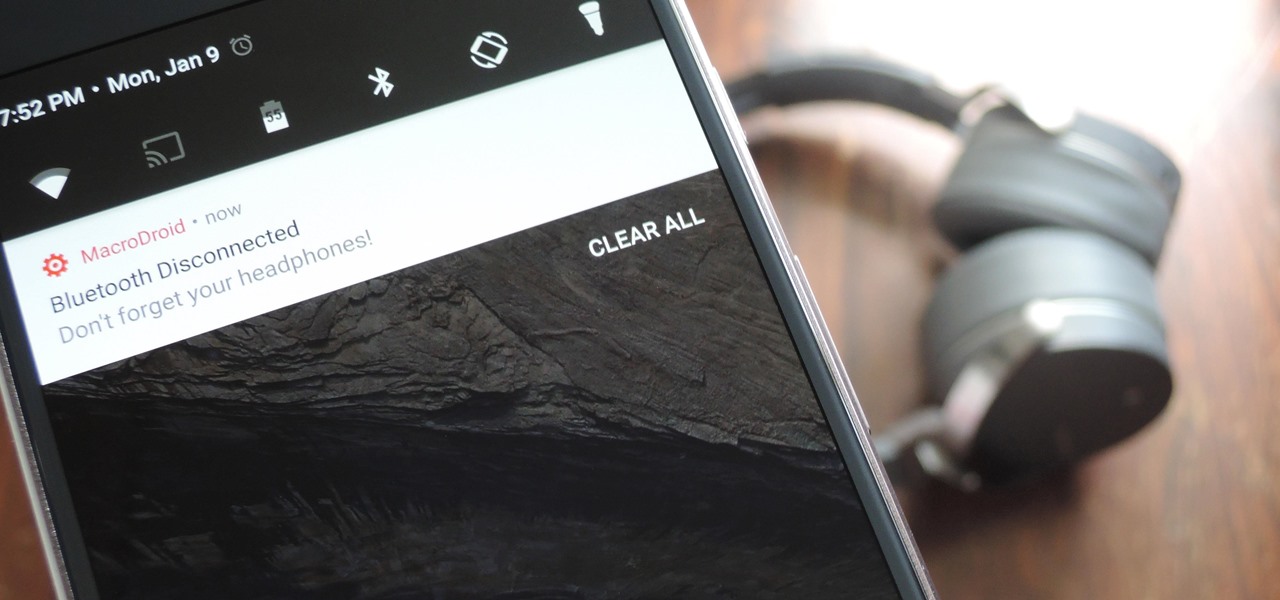
If you’re an Android phone user and find yourself with a cluttered list of Bluetooth devices, you might be wondering how to streamline your connections. Whether it’s old devices you no longer use or simply too many paired gadgets, removing Bluetooth devices from your Android phone can help simplify your device management. Deleting Bluetooth devices from your Android phone is a straightforward process that can be done in just a few steps. In this article, we’ll guide you through the process, offering easy-to-follow instructions to ensure a seamless experience. So, if you’re looking to clean up your Bluetooth device list and optimize your Android phone, read on to discover how to delete Bluetooth devices from your Android device.
Inside This Article
- Step 1: Open the Bluetooth Settings
- Step 2: Disable Bluetooth
- Step 3: Remove Paired Devices
- Step 4: Forget the Device
- Conclusion
- FAQs
Step 1: Open the Bluetooth Settings
In order to delete Bluetooth devices from your Android phone, you’ll need to navigate to the Bluetooth settings. Here’s how you can do it:
1. Unlock your Android phone and go to the home screen.
2. Swipe down from the top of the screen to reveal the notification shade.
3. Tap on the gear icon or the “Settings” option to open the Settings menu.
4. In the Settings menu, scroll down and look for the “Connected devices” or “Bluetooth” option.
5. Tap on “Connected devices” or “Bluetooth” to open the Bluetooth settings.
6. You should now be in the Bluetooth settings menu, which will display a list of paired devices.
By following these steps, you will be able to access the Bluetooth settings on your Android phone and proceed to the next step of deleting the unwanted devices.
Step 2: Disable Bluetooth
Once you have accessed the Bluetooth settings on your Android phone, the next step is to disable the Bluetooth function. Disabling Bluetooth will prevent your phone from connecting to any nearby devices and will temporarily disconnect from any devices that are currently paired.
To disable Bluetooth, look for the toggle switch or button within the Bluetooth settings page. It is usually located at the top or near the bottom of the page. Simply tap on the switch or button to turn off Bluetooth.
When Bluetooth is disabled, the toggle switch or button will appear grayed out or switched to the “Off” position. You may also notice that the Bluetooth icon in the notification bar or quick settings panel disappears, indicating that Bluetooth is no longer active on your phone.
Disabling Bluetooth can help conserve battery life on your Android phone, especially if you rarely use Bluetooth or are trying to extend your phone’s battery throughout the day. Keep in mind that disabling Bluetooth will also prevent you from connecting to any Bluetooth devices, so make sure to enable it again when needed.
Step 3: Remove Paired Devices
After disabling Bluetooth on your Android phone, the next step is to remove the paired devices. This is important if you no longer want your phone to connect automatically to certain devices or if you simply want to declutter your list of connected devices.
To remove paired devices from your Android phone, follow these simple steps:
1. Open the Bluetooth settings: Go to the Settings app on your phone and tap on the “Bluetooth” option. This will take you to the Bluetooth settings page.
2. View paired devices: On the Bluetooth settings page, you will see a list of all the devices that are currently paired with your phone. This includes devices that are currently connected as well as devices that have been paired in the past.
3. Select the device: Tap on the device that you want to remove from the paired devices list. This will open a new page with detailed information about the device.
4. Remove the device: On the device information page, you will find an option to remove or forget the device. This option may be represented by an icon like a trash bin or a “Forget” button. Tap on this option to remove the device.
5. Confirm the removal: A confirmation dialog box will appear asking you to confirm the removal of the device. Read the message carefully and tap on the “Ok” or “Confirm” button to proceed with the removal.
Once you have removed the device, it will no longer appear in the list of paired devices on your Android phone. The device will need to be repaired if you want to connect it to your phone again in the future.
Repeat these steps for each device that you want to remove from your paired devices list. By removing unwanted devices, you can ensure that your phone only connects to the devices that you actively use and avoid any potential security or privacy risks.
Step 4: Forget the Device
Forgetting a Bluetooth device is the final step in removing it completely from your Android phone. By forgetting a device, you are essentially erasing its presence from your device’s memory. This action will prevent the device from automatically connecting to your phone in the future.
To forget a Bluetooth device on your Android phone, follow these simple steps:
- Open the Bluetooth Settings on your Android phone. (Refer to Step 1 for detailed instructions on how to access the Bluetooth settings).
- Scroll down the list of paired devices until you find the one you want to forget.
- Tap on the device’s name to open its information page.
- On the device’s information page, you will see an option to “Forget” the device. Tap on this option.
- A confirmation prompt will appear asking if you want to forget the device. Confirm this action by tapping “Forget” again.
Once you have completed these steps, the Bluetooth device will be removed from your Android phone and no longer appear in the list of paired devices. This ensures that the device will not connect automatically to your phone in the future.
It is worth noting that if you ever want to use the forgotten device again, you will need to go through the pairing process from scratch. This involves putting the device into pairing mode, searching for it on your Android phone, and establishing a new connection.
Forgetting a Bluetooth device on your Android phone is a simple and effective way to remove it completely from your device’s memory. It gives you control over which devices can connect to your phone and prevents any unwanted connections.
Remember, if you no longer wish to use a Bluetooth device with your Android phone or want to disconnect it temporarily, you can simply disable Bluetooth (refer to Step 2) without going through the process of forgetting the device. Disabling Bluetooth will prevent automatic connections without removing the device from your phone’s memory.
Conclusion
In conclusion, learning how to delete Bluetooth devices from your Android phone is a simple and essential process. By following the steps outlined in this article, you can easily manage your Bluetooth connections and remove any unwanted devices from your phone. This not only helps in clearing up cluttered device lists but also ensures that your phone connects seamlessly with the desired Bluetooth devices.
Regularly reviewing and removing unnecessary Bluetooth devices can enhance the overall performance of your Android phone, prevent potential security risks, and optimize the usage of your Bluetooth features. So, take a few minutes to go through your Bluetooth settings and remove any devices that are no longer needed or that you do not recognize.
With a clear understanding of how to delete Bluetooth devices, you can now confidently control and manage your Android phone’s Bluetooth connections, ensuring a smooth and efficient experience for all your wireless needs.
FAQs
1. How do I delete Bluetooth devices from my Android phone?
To delete Bluetooth devices from an Android phone, follow these steps:
- Go to the Settings menu on your Android phone.
- Tap on “Connected devices” or “Bluetooth”.
- Look for the device you want to delete and tap on it.
- A menu will appear with options. Tap on “Forget,” “Unpair,” or “Disconnect”.
- Confirm the action if prompted.
2. Why should I delete Bluetooth devices from my Android phone?
There are several reasons why you might want to delete Bluetooth devices from your Android phone. Some common reasons include:
- Removing unused or outdated devices to declutter your device’s Bluetooth menu.
- Addressing connectivity issues by removing and re-adding a device.
- Enhancing privacy and security by removing devices you no longer use or trust.
3. Will deleting a Bluetooth device from my Android phone remove it completely?
When you delete a Bluetooth device from your Android phone, it removes the pairing information and disconnects it from your device. However, the device itself is not affected. To reconnect the device, you would need to go through the pairing process again.
4. Can I delete multiple Bluetooth devices at once from my Android phone?
Unfortunately, Android does not currently provide a built-in option to delete multiple Bluetooth devices at once. You will need to delete each device individually through the Bluetooth settings menu.
5. Can I undo the deletion of a Bluetooth device from my Android phone?
Once you delete a Bluetooth device from your Android phone, the pairing information is removed. However, if you wish to reconnect the device, you can do so by turning on Bluetooth on your phone and initiating the pairing process with the device again.
