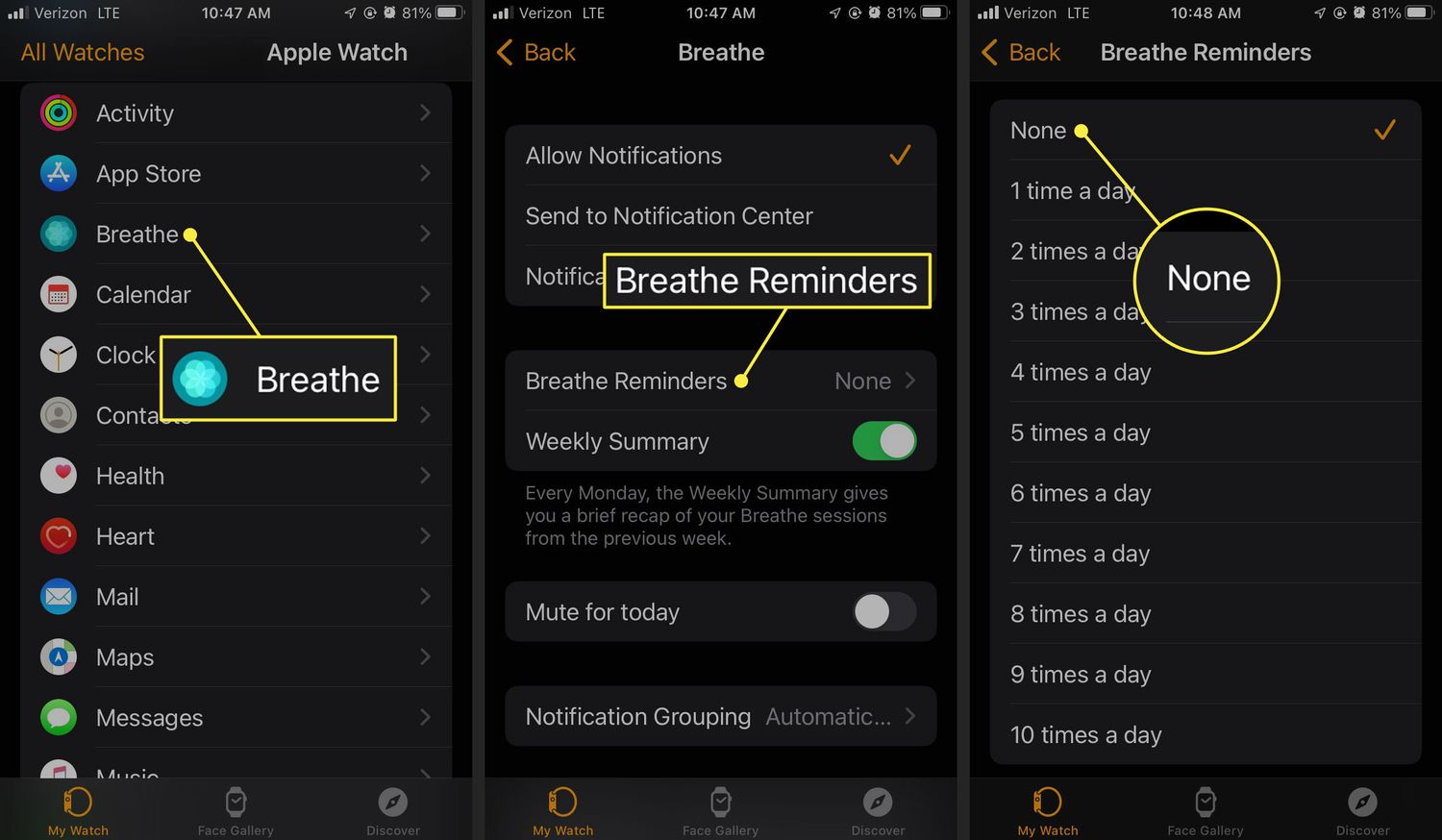
Welcome to our comprehensive guide on how to disable Breathe reminders on your Apple Watch or customize them to suit your preferences. With the release of watchOS 8, Apple has introduced new features and enhancements to their smartwatch, including updates to the Breathe app. While the Breathe reminders can be helpful for promoting mindfulness and relaxation, they may not be everyone’s cup of tea.
In this article, we will walk you through the steps to turn off Breathe reminders entirely if they are not your thing. We will also show you how to customize the reminders to better align with your daily routine and personal preferences. So whether you want to put a pause on the Breathe reminders altogether or simply adjust their schedule, our guide will provide you with the necessary insights to help you make the most of your Apple Watch experience. Let’s get started!
Inside This Article
- How to Disable Breathe Reminders on Apple Watch or Customize Them Instead (watchOS 8)
- Conclusion
- FAQs
How to Disable Breathe Reminders on Apple Watch or Customize Them Instead (watchOS 8)
Apple Watch is a powerful device that offers a range of features to help us stay fit and focused throughout the day. One of its popular features is the Breathe app, which reminds users to take mindful breaths at regular intervals. While this can be helpful for some, others may find these reminders distracting or unnecessary. If you’re looking to disable Breathe reminders on your Apple Watch or customize them to better suit your preferences, this guide is for you.
To turn off Breathe reminders completely, follow these steps:
- On your Apple Watch, open the Settings app.
- Scroll down and tap on “Breathe”.
- Toggle off the “Breathe Reminders” option.
By disabling Breathe reminders, you can enjoy uninterrupted use of your Apple Watch without any reminder interruptions.
However, if you still find value in periodic reminders to take a breather, but want to customize them to better fit your schedule or preferences, you have the option to do so. Here’s how:
- On your Apple Watch, open the Settings app.
- Scroll down and tap on “Breathe”.
- Under the “Customize” section, tap on “Breathe Reminders”.
- Add or remove Breathe reminders by tapping on the “+” or “-” buttons.
- Adjust the frequency and timing of the reminders to your liking.
- You can also set the Breathe app to remind you only during specific times of the day by enabling the “Only On This Apple Watch” option.
Customizing your Breathe reminders allows you to have more control over when and how often you receive breathing reminders, ensuring it aligns with your personal preferences and schedule.
Frequently Asked Questions
Can I disable Breathe reminders from my iPhone?
No, the Breathe reminders can only be disabled or customized from the Apple Watch settings. However, changes made on a paired Apple Watch will be reflected on the connected iPhone.
Can I disable Breathe reminders temporarily?
Yes, if you prefer to temporarily disable Breathe reminders, you can enable the “Do Not Disturb” mode on your Apple Watch. This will silence all notifications, including Breathe reminders, until you manually disable “Do Not Disturb” mode.
Will disabling Breathe reminders affect other health-related features on Apple Watch?
No, disabling Breathe reminders will only affect the Breathe app and its reminders. Other health-related features and notifications on your Apple Watch will continue to function as usual.
Can I completely remove the Breathe app from my Apple Watch?
No, the Breathe app is a built-in app on Apple Watch and cannot be completely removed. However, you can disable Breathe reminders and hide the Breathe app from your app grid by using the “Remove” option in the Watch app on your connected iPhone.
With the release of watchOS 8, Apple has added even more customization options to the Apple Watch. Whether you want to disable the Breathe reminders or personalize them to better suit your preferences, this new update makes it easy and convenient.
By following the steps outlined in this guide, you can take control of your Apple Watch’s Breathe reminders. Whether you find them helpful or intrusive, the ability to disable or customize them allows you to tailor your Apple Watch experience to your liking.
Remember, taking a moment to pause, breathe, and recenter can be beneficial for your overall well-being. So, don’t hesitate to make use of the Breathe feature on your Apple Watch, whether that means disabling or personalizing it to fit your needs.
So go ahead, explore the new options in watchOS 8, and make your Apple Watch truly your own!
FAQs
Q: How do I disable Breathe reminders on my Apple Watch?
A: To disable Breathe reminders on your Apple Watch, you can follow these steps:
1. Open the Watch app on your iPhone.
2. Tap on the “My Watch” tab at the bottom of the screen.
3. Scroll down and select “Breathe”.
4. Toggle off the “Breathe Reminders” option.
By disabling the Breathe reminders, you won’t receive notifications on your Apple Watch to take breathing exercises.
Q: Can I customize the Breathe reminders on my Apple Watch instead of disabling them completely?
A: Absolutely! If you still want to receive Breathe reminders but prefer to customize them, you can do so:
1. Open the Watch app on your iPhone.
2. Tap on the “My Watch” tab at the bottom of the screen.
3. Scroll down and select “Breathe”.
4. Tap on “Breathe Reminders”.
5. Choose the frequency of reminders or opt for specific times by tapping on “Customize”.
By customizing your Breathe reminders, you can tailor them to fit your schedule and preferences.
Q: What is the importance of Breathe reminders on Apple Watch?
A: Breathe reminders on Apple Watch aim to promote mindfulness and encourage deep breathing exercises throughout the day. Deep breathing has been shown to reduce stress, increase focus, and improve overall well-being. By reminding you to take a moment to breathe, Apple Watch helps you incorporate mindfulness into your daily routine.
Q: Can I disable Breathe reminders on specific days or times?
A: As of watchOS 8, Apple does not offer the option to disable Breathe reminders on specific days or times. You can either disable the reminders completely or customize the frequency and timing.
Q: Will disabling Breathe reminders affect other health-related features on my Apple Watch?
A: No, disabling Breathe reminders will not affect other health-related features on your Apple Watch. The Breathe reminders are an optional feature aimed at promoting mindfulness, but they are separate from other health tracking functions such as heart rate monitoring, activity tracking, and sleep tracking.
