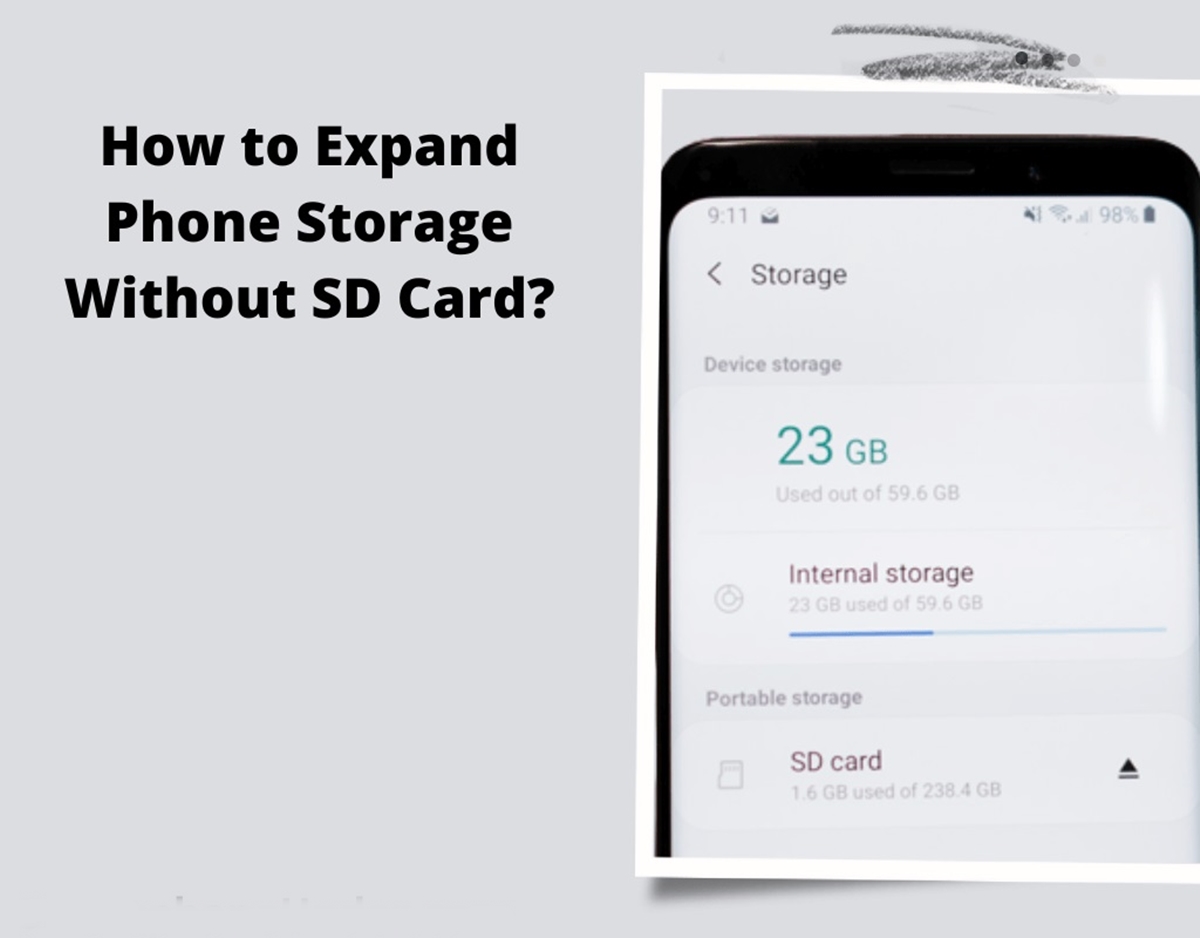
Are you running out of storage space on your phone but don’t have an SD card slot to expand it? Don’t worry, there are several ways you can still increase your phone storage without the need for an SD card. With the growing number of apps, photos, videos, and files we store on our phones, it’s easy to fill up the available space quickly, leaving us with a frustrating lack of storage. In this article, we will explore some effective methods to expand your phone’s storage capacity without relying on an SD card. Whether you have an iPhone or an Android device, these solutions will help you free up space and ensure you never have to delete your favorite moments again.
Inside This Article
- Method 1: Utilizing Cloud Storage
- Method 2: Transferring Files to a Computer
- Method 3: Using OTG or External Storage Devices
- Method 4: Adoptable Storage on Android Devices
- Conclusion
- FAQs
Method 1: Utilizing Cloud Storage
In today’s digital age, our smartphones have become the central hub for storing photos, videos, documents, and various other files. However, the limited storage capacity of our phones often poses a challenge. With the ever-increasing file sizes and the need to have our data readily accessible, finding a solution to expand phone storage becomes crucial.
One effective method is to utilize cloud storage services. Cloud storage allows you to store your files on remote servers, accessible through an internet connection. This way, you can free up space on your phone while still retaining easy access to your data whenever you need it.
There are several popular cloud storage options available, such as Google Drive, iCloud, Dropbox, and OneDrive. These services offer a certain amount of free storage, with the option to purchase additional storage space if needed.
Utilizing cloud storage is convenient and straightforward. All you need to do is install the corresponding app on your phone, create an account, and start uploading your files to the cloud. You can then access and manage your files from any device with an internet connection.
One of the benefits of using cloud storage is that it allows you to free up space on your phone without the need for any physical storage devices. You can easily upload your photos, videos, and documents to the cloud and delete them from your phone, creating more space for new files.
Furthermore, cloud storage services often provide automatic backups, so your files are securely stored and protected from loss or damage. This not only expands your phone’s storage but also offers added peace of mind knowing that your valuable data is safely stored in the cloud.
However, it’s essential to consider the limitations of cloud storage. Uploading and downloading files require an internet connection, so accessing your data may not be possible in areas with poor or no network coverage. Additionally, cloud storage services may have limitations on file size or impose data transfer restrictions.
Method 2: Transferring Files to a Computer
In this method, we will explore how to expand your phone’s storage by transferring files to a computer. This is a straightforward and efficient way to free up space on your device while keeping your important files safe.
The first step is to connect your phone to a computer using a USB cable. Ensure that your phone is unlocked and the screen is not locked during the connection process.
Once your phone is connected to the computer, you should see a notification on your phone’s screen indicating that it is connected as a media device or USB storage. You may need to change the USB connection mode to “File transfer” or “Media device” depending on your phone’s settings.
After the connection is established, you can access your phone’s files and folders on your computer. On Windows, this can typically be done through the File Explorer, while Mac users can use the Finder.
Navigate to the desired files or folders on your phone that you want to transfer to your computer. You can simply drag and drop the files into a folder on your computer or use the copy and paste function to transfer them.
It is important to organize your files properly on your computer to ensure easy access and efficient storage management. Consider creating separate folders for different file types such as photos, videos, documents, etc.
Once the transfer is complete, you can safely delete the files from your phone to free up space. However, it is recommended to keep a backup of these files on your computer or an external storage device.
Remember to disconnect your phone from the computer properly by ejecting it safely. This will prevent any data loss or corruption.
This method not only expands your phone’s storage capacity but also allows you to have a backup of your files on your computer. It is an effective way to manage your phone’s storage and keep your files organized.
Method 3: Using OTG or External Storage Devices
Another effective method to expand phone storage is by using OTG (On-The-Go) or external storage devices. OTG is a technology that allows you to connect external devices such as flash drives, hard drives, or SD card readers to your smartphone or tablet.
With an OTG cable or adapter, you can easily connect a USB storage device to your phone. This enables you to directly access and transfer files between your phone and the external storage device. It’s a convenient way to free up space on your phone without having to rely solely on internal storage.
Here’s how you can use OTG or external storage devices to expand your phone storage:
- Get an OTG cable or adapter that is compatible with your phone’s USB port. Make sure to choose one that supports USB On-The-Go functionality.
- Connect the OTG cable or adapter to your phone’s USB port.
- Plug in the USB storage device such as a flash drive or external hard drive to the OTG cable or adapter.
- Your phone should detect the external storage device automatically. You may need to grant permission for the device to access your phone’s files.
- Once connected, you can use a file manager app to navigate and manage the files on the external storage device.
- You can transfer files between your phone’s internal storage and the external storage device by copying and pasting or using the file manager app’s built-in features.
- Remember to safely eject the external storage device from your phone when you’re done to avoid data corruption.
Using an OTG or external storage device is a versatile method to expand your phone’s storage capacity. It allows you to store and access a large amount of data, including photos, videos, music, and documents, without occupying precious internal storage space.
However, it’s important to note that not all smartphones support OTG functionality. Check your phone’s specifications or consult the manufacturer to confirm if your device supports OTG before purchasing an OTG cable or adapter.
Moreover, keep in mind that the speed and performance of the external storage device may vary depending on factors such as the type of device, file format, and your phone’s USB capability. It’s recommended to use high-quality and compatible external storage devices for optimal performance.
By utilizing an OTG cable or external storage device, you can easily expand your phone storage and enjoy more space for your files, apps, and media. It’s a cost-effective solution that doesn’t require upgrading your phone or investing in expensive internal storage upgrades.
Method 4: Adoptable Storage on Android Devices
When it comes to expanding the storage on your Android device, one innovative method you can utilize is adoptable storage. Adoptable storage allows you to use an external microSD card as part of your internal storage, offering a seamless and convenient solution for increasing the available space on your device.
To enable adoptable storage, you will need a microSD card that is compatible with your device. Insert the card into your device’s microSD card slot and follow the steps below:
- Open the Settings app on your Android device.
- Navigate to the Storage or Storage & USB section.
- Find and select the option for ‘Format as internal’ or ‘Format as internal storage’.
- Next, you will be prompted to migrate data from your internal storage to the microSD card. This process may take some time, depending on the amount of data you have on your device.
- Once the migration is complete, your microSD card will be merged with your internal storage, effectively expanding the available storage space on your device.
It is important to note that adopting the microSD card as internal storage will encrypt it and make it only usable on the device it was formatted with. This means that you will not be able to remove the microSD card and use it in another device without reformatting it.
Before proceeding with the adoptable storage method, it is advisable to back up your data to ensure you don’t lose any important files. Additionally, not all Android devices support adoptable storage, so make sure to check your device’s specifications or consult the manufacturer’s website for compatibility information.
By utilizing adoptable storage, you can effectively increase the storage capacity of your Android device without relying on an SD card. This method offers a convenient and integrated solution, allowing you to seamlessly store and access your files, apps, and media.
So if you’re running out of space on your Android device, consider using adoptable storage to expand your storage capacity and continue enjoying all that your device has to offer.
Conclusion
Expanding phone storage without an SD card is a common concern for many users who find themselves running out of space on their devices. However, by following the tips and techniques mentioned in this article, you can easily overcome this hurdle and free up storage on your phone.
Whether you utilize cloud storage services, optimize your device’s storage settings, or invest in external storage accessories, there are various options available to cater to your specific needs. By taking advantage of these solutions, you can ensure that you have enough space on your phone to store all your important files, photos, videos, and apps.
Remember, regularly decluttering your device and being mindful of the files and apps you keep can go a long way in preventing storage issues. With a little bit of effort and planning, you can enjoy a seamless and clutter-free experience on your phone, without the need for an SD card.
FAQs
1. Can I expand my phone’s storage without an SD card?
Yes, it is possible to expand your phone’s storage without using an SD card. There are a few different options available depending on your phone’s capabilities.
2. What are some alternative methods to expand phone storage?
One alternative method is to use cloud storage services. These services allow you to upload your files and access them from any device with an internet connection. Another option is to use external storage devices like USB flash drives or portable hard drives. Some phones also support expandable storage using USB OTG (On-The-Go) cables.
3. Are there any precautions to consider when expanding phone storage?
When using external storage devices, it is important to ensure compatibility with your phone. Check for compatibility before purchasing any external storage device or USB OTG cable. Additionally, make sure to back up your data regularly to avoid any potential loss or corruption of files.
4. Does expanding phone storage affect its performance?
Expanding phone storage should not significantly affect the device’s performance. However, using cloud storage services or external devices might result in slightly slower data transfer speeds compared to built-in storage. It is important to choose high-quality external storage devices to minimize any potential slowdown.
5. Can I expand phone storage on any smartphone?
Not all smartphones support expandable storage options. It is advisable to check your phone’s specifications or consult your phone manufacturer to determine if your device supports expandable storage using cloud services, USB OTG, or other methods.
