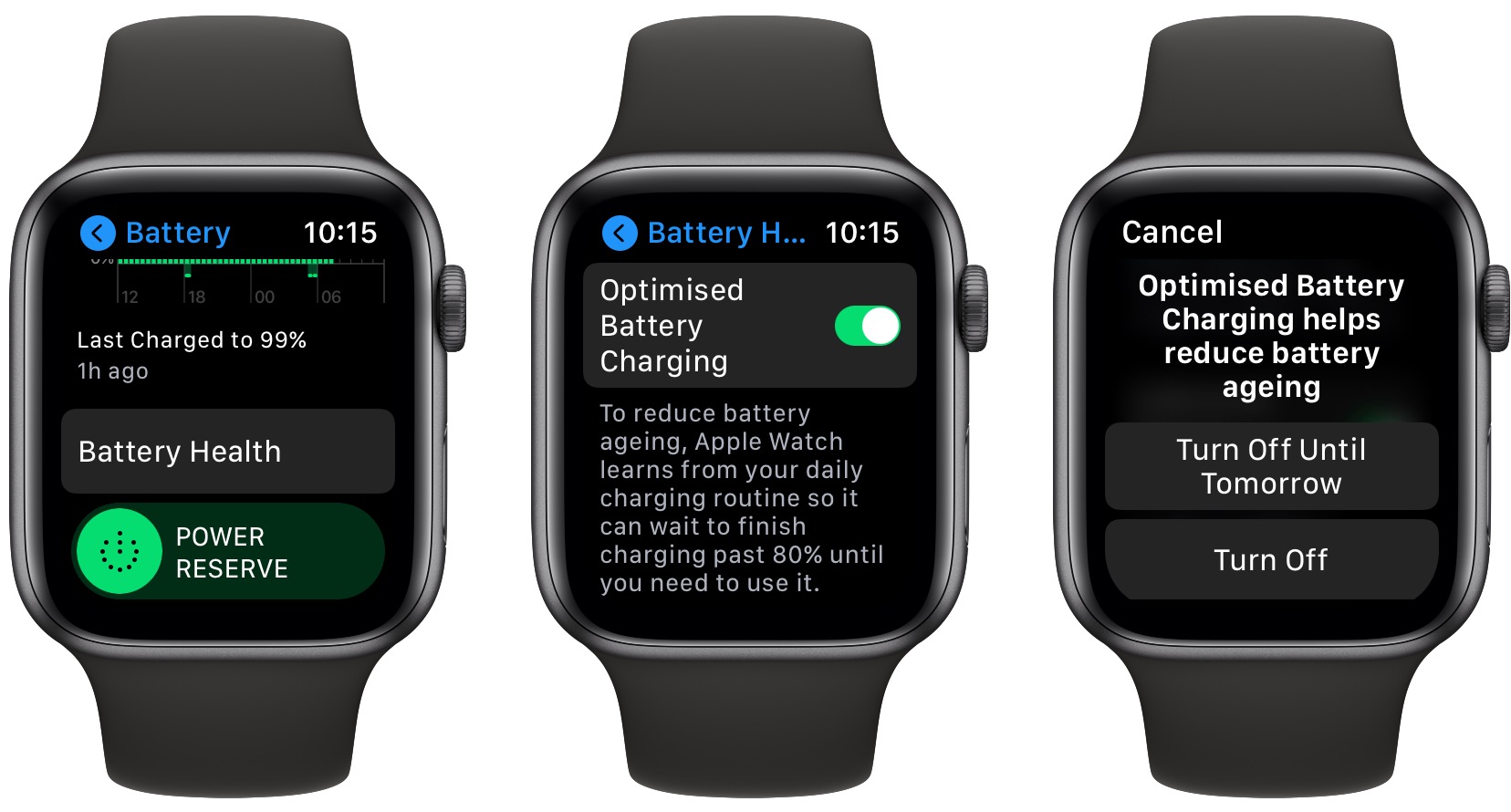
Are you tired of constantly charging your Apple Watch? Do you wish you could extend its battery life and make it last longer throughout the day? Well, you’re in luck! In this article, we will explore some practical tips and tricks to help you maximize the battery life of your Apple Watch. With these simple yet effective strategies, you can enjoy using your Apple Watch to its fullest potential without worrying about running out of power. Whether you’re a fitness enthusiast, a busy professional, or a tech-savvy individual, these tips will surely come in handy. So, let’s dive in and discover how you can get the most out of your Apple Watch battery!
Inside This Article
- Disable unnecessary features
- Adjust screen brightness
- Optimize app usage
- Enable power-saving mode
- Conclusion
- FAQs
Disable unnecessary features
One of the simplest ways to extend your Apple Watch battery life is by disabling unnecessary features. Although the Apple Watch offers a plethora of convenient and exciting features, they can consume a significant amount of battery power. By disabling certain features that you don’t frequently use, you can conserve battery life and enjoy a longer-lasting device.
Firstly, consider disabling the “Always-On Display” feature. While this feature provides quick and easy access to information on your watch face, it also drains the battery faster. By turning it off, the Apple Watch will only light up when you raise your wrist, saving precious battery life.
Additionally, you can turn off unnecessary notifications and alerts. Each time your Apple Watch receives a notification, it vibrates and lights up the display, consuming battery power. To optimize battery life, evaluate the notifications you receive and disable those that are less important or can be managed on your iPhone.
Another feature that can be disabled is the “Hey Siri” functionality. Although it’s convenient to have Siri readily available on your wrist, it constantly listens for the “Hey Siri” command, which requires extra power. Disabling this feature will help conserve battery life, especially when you don’t frequently use Siri on your Apple Watch.
Lastly, consider disabling unnecessary apps that you rarely use. Some apps run in the background and consume battery power even when you’re not actively using them. By going to the Apple Watch app on your iPhone and managing the app settings, you can disable background app refresh for certain applications, helping prolong battery life.
By disabling unnecessary features on your Apple Watch, you can optimize its battery life and enjoy a longer-lasting device. Take a few minutes to tweak these settings, and you’ll be amazed at how much longer your Apple Watch battery can last.
Adjust screen brightness
One of the easiest ways to extend the battery life of your Apple Watch is by adjusting the screen brightness. By lowering the screen brightness, you can significantly reduce the power consumption without compromising the visibility of the display.
To adjust the screen brightness, follow these steps:
- On your Apple Watch, swipe up from the watch face to access the Control Center.
- Tap on the brightness icon, which looks like a sun.
- Adjust the brightness by sliding the control left or right.
Setting the brightness to a lower level will help conserve battery power, especially in situations where you don’t require a high level of brightness. You can always adjust it back to a higher setting when needed.
Additionally, enabling the “Auto-Brightness” feature on your Apple Watch can also help optimize battery usage. When this feature is turned on, your watch automatically adjusts the screen brightness based on the surrounding lighting conditions. This means that the watch will lower the brightness when you are in a dimly lit environment, saving power in the process.
To enable Auto-Brightness, follow these steps:
- On your Apple Watch, open the “Settings” app.
- Tap on “Brightness & Text Size”.
- Toggle on the “Auto-Brightness” option.
By adjusting the screen brightness and enabling Auto-Brightness, you can make significant improvements to your Apple Watch’s battery life, ensuring that it lasts throughout the day without the need for frequent charging.
Optimize app usage
One of the biggest drains on your Apple Watch battery life can be excessive app usage. While it’s convenient to have a wide range of apps at your fingertips, constantly running them in the background can significantly impact battery performance. Here are some tips to optimize app usage and extend your Apple Watch’s battery life:
Close unused apps: Just like on your iPhone, it’s important to close any unused apps on your Apple Watch. To do this, press the side button on your watch until you see the app switcher. Swipe left or right to find the app you want to close, then swipe it up and off the screen.
Manage notifications: Notifications can be a useful feature on your Apple Watch, but they can also consume precious battery power. Take some time to go through your notification settings and disable any unnecessary ones. You can do this on your iPhone by opening the Watch app, selecting “Notifications,” and customizing the settings for each app.
Use app complications wisely: App complications are small pieces of information displayed on your watch face, such as weather updates or fitness stats. While they can be handy, keep in mind that constantly updating complications can drain your battery. Be selective about the complications you choose to display and consider removing any that you don’t use frequently.
Limit app refresh: Apps that refresh in the background can be a significant drain on your battery. To conserve power, consider disabling background app refresh for apps that you don’t need to constantly update. You can manage these settings in the Watch app on your iPhone under “General” and “Background App Refresh.”
Consider using iPhone instead: If you have an iPhone with you, consider using it to perform tasks that you would normally rely on your Apple Watch for. This can help save on battery life since the iPhone typically has a larger battery capacity. For example, if you receive a lengthy text message, it may be more practical to read and reply to it on your iPhone rather than your watch.
By optimizing app usage on your Apple Watch, you can maximize battery life and ensure that you have enough power to get you through the day. Remember to be mindful of which apps you have running in the background and make adjustments to your notification settings and app refresh preferences as needed.
Enable power-saving mode
When you’re trying to extend the battery life of your Apple Watch, one of the most effective strategies is to enable power-saving mode. This mode conserves battery by disabling certain features and reducing performance.
To enable power-saving mode on your Apple Watch, follow these steps:
- Open the Settings app on your Apple Watch.
- Scroll down and tap on “Battery”.
- Toggle on the “Power Saving Mode” option.
Once power-saving mode is enabled, your Apple Watch will automatically adjust various settings to conserve battery power.
Here are some of the changes you can expect:
- The display will dim to save power.
- Background refresh will be disabled for apps.
- Heart rate measurements will be less frequent.
- Notifications will be reduced and limited to important ones.
While power-saving mode can significantly extend your Apple Watch’s battery life, keep in mind that it may limit certain functionalities and notifications. If you need to use your Apple Watch more intensively or receive all notifications, you can toggle off power-saving mode at any time.
Remember to toggle off power-saving mode once your battery level is back to normal or when you have access to a charger. This will ensure that you can enjoy the full functionality of your Apple Watch without any limitations.
With power-saving mode activated, you can have peace of mind knowing that your Apple Watch will last longer between charges, allowing you to make the most of its features throughout the day.
In conclusion, extending the battery life of your Apple Watch is crucial for maximizing its usage and convenience. By implementing some simple tips and tricks, you can significantly improve the overall battery performance and enjoy uninterrupted usage throughout the day. From adjusting screen brightness and disabling unnecessary notifications to optimizing app usage and enabling power-saving features, these steps can go a long way in preserving battery life.
Furthermore, using high-quality and compatible charging accessories can also contribute to the longevity of your Apple Watch battery. Whether it’s using a wireless charging pad or a portable power bank, make sure to invest in reliable accessories that offer efficient and safe charging.
By following these guidelines and being mindful of your Apple Watch’s battery usage, you can have a seamless and enjoyable experience with your device, without worrying about running out of power at critical times. So, go ahead and apply these strategies to extend your Apple Watch’s battery life and make the most out of this fantastic wearable technology!
FAQs
– How can I extend the battery life of my Apple Watch?
– Is it possible to replace the battery of my Apple Watch?
– Can using certain watch faces drain the battery faster?
– How can I optimize my Apple Watch settings to conserve battery?
– Are there any accessories that can help extend my Apple Watch battery life?
