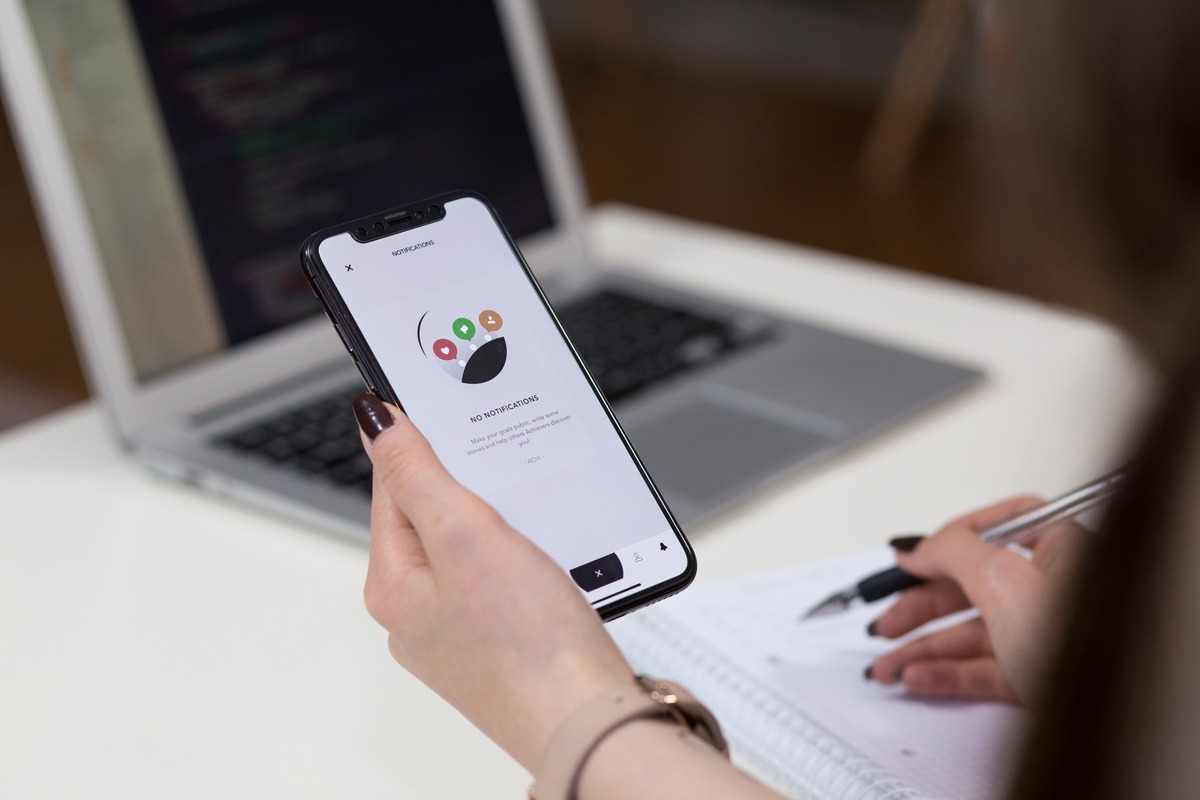
Are you looking to create hilarious memes right from your iPhone? Well, you’re in luck because in this article, we’ll show you how to make memes on your iPhone for free in 2023. Memes have become a popular form of communication and entertainment on social media, allowing users to express their thoughts, feelings, and humor in a fun and shareable way. With the rise of meme-making apps and built-in features on smartphones, you can easily create and customize memes right from the palm of your hand. So, whether you want to make a meme out of a funny picture, add captions to popular meme templates, or even create your own original memes, we have you covered. Let’s dive in and discover how you can become a meme-making pro on your iPhone!
Inside This Article
- Creating a Memes Folder on Your iPhone
- Using Meme Generator Apps on iPhone
- Customizing and Adding Text to Meme Templates
- Saving and Sharing Your Memes on iPhone
- Conclusion
- FAQs
Creating a Memes Folder on Your iPhone
If you’re an avid meme lover, chances are you’ve accumulated quite a collection of your favorite memes on your iPhone. Keeping them all organized and easily accessible can be a challenge. That’s why creating a dedicated memes folder on your device is a great idea. Not only will it help you keep your memes organized, but it will also make it easier for you to share them with your friends and family. In this article, we’ll show you how to create a memes folder on your iPhone so you can have all your favorite memes in one convenient place.
The first step in creating a memes folder is to open the Files app on your iPhone. This app comes pre-installed with iOS and allows you to manage files and folders on your device. Once you have the Files app open, navigate to the location where you want to create your memes folder. This can be your iCloud Drive, your iPhone’s internal storage, or any other location you prefer.
Once you’re in the desired location, tap on the “+” button at the top-right corner of the screen. This will create a new folder in the current location. Give the folder a name, such as “Memes” or “Funny Pics,” to clearly identify its purpose.
Now that you have created your memes folder, it’s time to start adding your favorite memes to it. You can do this by either downloading memes from the internet directly into the folder or by moving existing memes from other locations on your iPhone into the folder.
To download a meme from the internet, open your preferred browser on your iPhone and navigate to a website or app that offers a wide selection of memes. Find a meme that you like and want to add to your collection. Long-press on the image and select the “Save Image” option from the menu that appears. Choose the location where you want to save the image and select your memes folder.
If you already have memes saved on your iPhone in other locations, you can easily move them to your memes folder. Open the Files app and navigate to the location where your memes are currently stored. Locate the meme you want to move, long-press on it, and select the “Move” option from the menu. Choose your memes folder as the destination and tap on “Move Here” to complete the process.
Now that you have successfully created your memes folder and added your favorite memes to it, you can easily access them whenever you want. Open the Files app and navigate to your memes folder. You will see all your memes neatly organized in one place.
To share a meme from your memes folder, simply tap on the meme to open it and then tap on the share icon. You can choose to share the meme via social media, email, messaging apps, or any other sharing method available on your iPhone.
Creating a memes folder on your iPhone is not only a great way to keep your memes organized, but it also allows you to easily share them with others. Whether you’re a meme enthusiast or just enjoy the occasional funny picture, having a dedicated memes folder on your iPhone will make it easier than ever to enjoy and share your favorite memes.
Using Meme Generator Apps on iPhone
Creating and sharing memes has become a popular form of expression on social media platforms. If you’re an iPhone user and want to jump on the meme-making bandwagon, you’re in luck! There are numerous meme generator apps available on the App Store that allow you to create hilarious and engaging memes right from your iPhone.
These meme generator apps come equipped with a wide range of features and functionalities to help you unleash your creativity and make memes that will captivate your audience. Whether you’re looking to add witty captions, edit existing memes, or customize your own templates, these apps have got you covered.
To get started, the first step is to find a meme generator app that suits your preferences. The App Store offers a variety of options, so take some time to read reviews and explore the features of different apps. Look for apps that have a user-friendly interface and a wide selection of meme templates to choose from.
Once you’ve selected a meme generator app, the next step is to pick a meme template. These templates serve as the foundation for your meme and provide a structure for your creativity to shine. You can browse through various categories such as popular memes, trending topics, or even create your own template.
After choosing a meme template, it’s time to add your own text and captions. This is where you can let your imagination run wild and create funny and relatable content. The meme generator apps usually offer a range of fonts, text styles, and sizes to choose from, allowing you to customize your captions to match the tone and theme of your meme.
Furthermore, some meme generator apps provide additional features like filters and stickers to add extra flair to your creations. Filters can help enhance the visual appeal of your images, while stickers let you add fun and quirky elements to your memes. Experiment with these features to make your memes truly one-of-a-kind.
Once you’re satisfied with your meme, it’s time to share it with the world. Most meme generator apps allow you to directly share your creations on popular social media platforms like Instagram, Facebook, and Twitter. You can also save the meme to your iPhone’s camera roll and share it manually wherever you like.
Making memes on your iPhone has never been easier thanks to the wide range of meme generator apps available for download. So go ahead and unleash your creativity, share laughs with your friends, and join the vibrant world of meme-making!
Once you have selected a meme template that suits your message, it’s time to bring some customization to your creation. Customizing and adding text to meme templates is a great way to make your meme unique and stand out. Here are a few steps to get you started:
Step 1: Choose the right font and size. The font and size of the text can greatly affect the impact of your meme. You want to ensure that the text stands out and is easy to read. Experiment with different fonts and sizes to find the perfect combination that matches the tone and style of your meme.
Step 2: Position the text for maximum impact. The placement of your text is crucial to the overall message of the meme. Consider the visual elements and composition of the template and position the text in a way that complements and enhances those elements. You can place the text at the top, bottom, or even overlay it on an image depending on the aesthetic you want to achieve.
Step 3: Play with text color and opacity. Adding a pop of color to your text can make it more eye-catching and engaging. Experiment with different colors that match the theme of your meme. Additionally, adjusting the opacity of the text can create a subtle or bold effect, depending on your preference.
Step 4: Use text effects and styles. Many meme generator apps offer a variety of text effects and styles that can add some extra flair to your meme. From bold and italicized text to drop shadows and outlines, explore the different options available to give your meme a unique touch.
Step 5: Experiment with stickers and emojis. Stickers and emojis can add a fun and playful element to your meme. Look for stickers that relate to the theme or joke of your meme and strategically place them around the text. You can also use emojis to emphasize certain emotions or reactions.
Step 6: Preview and adjust as needed. Before finalizing your meme, take a moment to preview it and make any adjustments if necessary. Check for any spelling errors, ensure the text is properly aligned and legible, and make any additional tweaks to enhance the overall visual impact.
Step 7: Share your meme with the world. Once you are satisfied with your customized meme, it’s time to share it with your friends and the online community. You can save the meme to your camera roll or directly share it on social media platforms to get the laughs and reactions flowing.
With these steps in mind, you are ready to unleash your creativity and make your own customized memes using your iPhone. Have fun experimenting with different text styles, colors, and effects to bring your memes to life! Remember, the key to a successful meme is to make people laugh and share, so don’t be afraid to let your imagination run wild.
Saving and Sharing Your Memes on iPhone
After creating a hilarious and clever meme on your iPhone, the next step is to save and share it with the world. With just a few simple taps, you can save your meme to your iPhone’s photo gallery and effortlessly share it on your favorite social media platforms. Here’s how:
1. Save to Photo Gallery: Once you have finalized your meme, look for the save or download button within the meme generator app. Tap on it, and your meme will be saved directly to your iPhone’s photo gallery. Make sure to give it a descriptive name, so it’s easy to find later.
2. Share on Social Media: With the meme now saved on your iPhone, it’s time to share it with the world. Open the social media app of your choice, whether it’s Instagram, Facebook, Twitter, or any other platform you prefer. Tap on the create a new post button and select the option to upload a photo or image.
3. Choose Your Meme: Within the media upload section, navigate to your photo gallery and choose the meme you want to share. The meme will appear as an image in the post creation screen.
4. Add a Clever Caption: To make your meme even more engaging, add a clever caption or a witty description to go along with it. This will catch the attention of your followers and enhance the humor of your meme.
5. Tag Your Friends: If the meme you created is relatable to specific friends in your social circle, don’t forget to tag them in the caption or the post itself. This adds a personal touch and ensures that they won’t miss out on the fun.
6. Publish and Share: Once you are satisfied with your meme and the accompanying caption, it’s time to publish your post. Tap on the share or post button, and your meme will be live on your social media profile for all to see and enjoy.
7. Save a Copy: If you want to keep a backup of your meme, it’s a good idea to save a copy on your iPhone. Simply take a screenshot of the meme post or use the “Save Image” option within the social media app to store a duplicate copy on your device.
With these simple steps, you can easily save and share your memes on your iPhone, spreading laughter and humor among your friends and social media followers. So, get creative, let your imagination run wild, and start making memes that will leave everyone in stitches!
Conclusion
In conclusion, creating memes on your iPhone for free in 2023 is easier than ever before. With the wide range of meme-making apps available on the App Store, you can unleash your creativity and share hilarious and viral content with the world.
Whether you choose to use a dedicated meme generator app or utilize the built-in editing tools of popular social media platforms, the process is simple and straightforward. From adding captions, stickers, and filters to customizing fonts and layouts, you have the power to craft unique and memorable memes that will leave a lasting impression.
So, seize the opportunity, let your imagination run wild, and join the world of meme culture with your iPhone. Embrace the power and potential of memes as a form of expression, entertainment, and social commentary, and bring laughter and joy to your friends, family, and online community.
FAQs
Q: Can I make a meme on my iPhone for free?
A: Yes, you can make a meme on your iPhone for free. There are several apps available on the App Store that allow you to create and customize memes easily.
Q: What are some popular meme-making apps for iPhone?
A: Some popular meme-making apps for iPhone include Mematic, ImgPlay, and Giphy. These apps offer a wide range of features and templates to help you create hilarious memes.
Q: Do I need any special skills or knowledge to make a meme on my iPhone?
A: No, you don’t need any special skills or knowledge to make a meme on your iPhone. The meme-making apps usually have user-friendly interfaces and provide easy drag-and-drop functionality, making it simple for anyone to create memes.
Q: Can I use my own photos or videos to create memes on my iPhone?
A: Yes, you can use your own photos or videos to create memes on your iPhone. In fact, using your own content adds a personal touch to your memes and makes them more unique and relatable.
Q: Is it possible to share my memes directly from the meme-making app on my iPhone?
A: Absolutely! Most meme-making apps for iPhone offer built-in sharing options that allow you to share your memes directly on social media platforms like Instagram, Facebook, Twitter, and more. It’s a quick and convenient way to showcase your creativity and humor.
