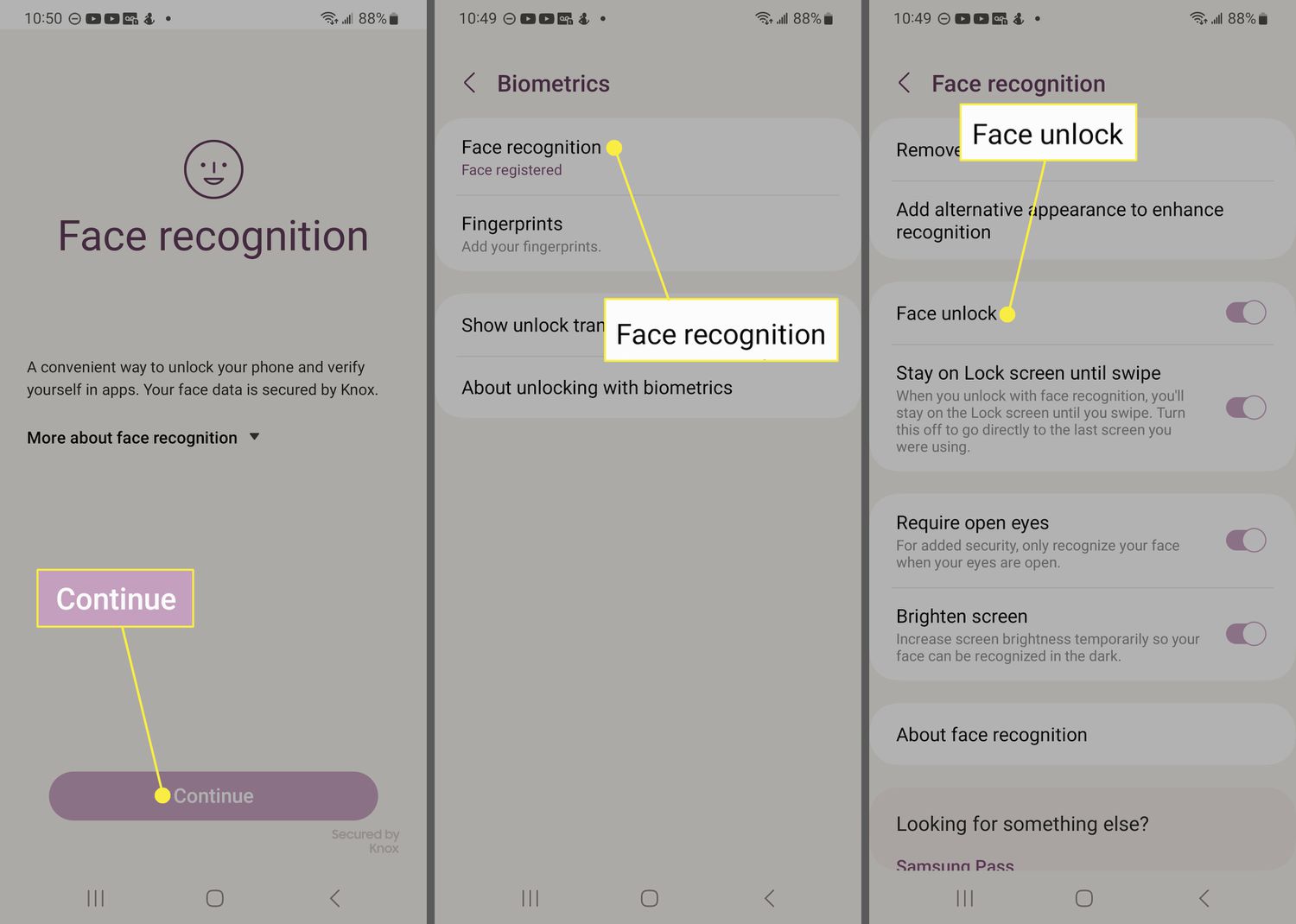
Face unlock technology has become increasingly popular in smartphones, providing users with a convenient and efficient way to unlock their devices. The Samsung Galaxy S10 line offers this feature, allowing users to simply glance at their phone to gain access. However, there have been some concerns about the security of face unlock, as it may be vulnerable to certain types of attacks. In this article, we will explore how you can make face unlock more secure on your Samsung Galaxy S10 device. By implementing a few simple steps and adjustments, you can enhance the security of your face unlock feature and ensure that no unauthorized person can access your device and personal information.
Inside This Article
- Enabling Secure Face Unlock
- Setting Up Face Recognition
- Adjusting Face Recognition Settings
- Enhancing Face Unlock Security with Additional Measures
- Conclusion
- FAQs
Enabling Secure Face Unlock
Face unlock has become a popular feature in smartphones, providing a convenient and effortless way to unlock your device. However, security concerns have arisen as some implementations of face unlock can be easily bypassed. In this section, we will explore how to make face unlock more secure on the Samsung Galaxy S10 Line.
Firstly, it is essential to ensure that you have the most up-to-date software installed on your device. Software updates often include security patches that address vulnerabilities, so regularly checking for and installing updates is crucial for maintaining the security of your smartphone.
To enable secure face unlock, navigate to the settings on your Samsung Galaxy S10 and locate the “Biometrics and security” section. Within this section, you will find the “Face recognition” option. Tap on it to proceed.
Next, you will be prompted to set up face recognition by positioning your face within the designated frame. It is recommended to hold the device at eye level and align your face within the guidelines provided on the screen. Follow the on-screen instructions to complete the initial setup process.
Once you have successfully set up face recognition, you will have the option to add alternative appearance. This feature allows you to add multiple appearances that can be used to unlock your device. For example, if you often wear glasses or change your hairstyle, adding these alternative appearances can enhance the accuracy and reliability of face unlock.
Additionally, it is important to note that enabling “Faster recognition” within the face recognition settings may compromise security. This feature allows for quicker unlocking of your device but reduces the level of detail required for recognition. It is advisable to weigh the convenience of faster recognition against the potential compromise in security. If security is a priority, it is recommended to disable this feature.
Lastly, it is crucial to protect your device with a strong passcode or pattern lock as a backup security measure. While face unlock provides convenience, it is always recommended to have an additional layer of security to protect your personal information in case face recognition fails.
By following these steps and implementing additional security measures, you can make face unlock more secure on your Samsung Galaxy S10 Line. Remember to stay vigilant and regularly update your device’s software to ensure the highest level of security.
Setting Up Face Recognition
Setting up Face Recognition on your Samsung Galaxy S10 is a simple and straightforward process. Follow the steps below to get started:
- Go to the “Settings” menu on your device.
- Scroll down and tap on “Biometrics and security.”
- Next, tap on “Face recognition.”
- If you haven’t set up a screen lock method, such as PIN, pattern, or password, you’ll be prompted to do so. This is an added security measure to prevent unauthorized access to your device.
- Once you’ve set up the screen lock, tap on “Face recognition” again.
- Read the disclaimer and tap “Continue” to proceed.
- Position your face within the circle displayed on the screen, ensuring that your entire face is visible.
- Follow the on-screen instructions and rotate your head in a circular motion to capture multiple angles of your face.
- Once the setup process is complete, a message will appear indicating that Face Recognition is now set up on your device.
It’s important to note that Face Recognition on the Samsung Galaxy S10 is designed to be a convenient way to unlock your device quickly. However, it may not provide the same level of security as other methods, such as a PIN or fingerprint scan. For enhanced security, it’s recommended to use Face Recognition in conjunction with other measures, which will be discussed in the next section.
Adjusting Face Recognition Settings
Once you have enabled Face Unlock on your Samsung Galaxy S10, you can further enhance its security by adjusting the Face Recognition settings. Follow these steps to tailor the Face Recognition feature to your preferences:
- Open Settings: Start by tapping on the Settings icon on your Galaxy S10's home screen or in the app drawer.
- Select Biometrics and Security: In the Settings menu, scroll down and select the option labeled "Biometrics and Security."
- Choose Face Recognition: Tap on "Face Recognition" from the list of available options. You may be prompted to enter your device PIN, pattern, or password for security verification.
- Adjust Face Recognition Preferences: In the Face Recognition settings, you can make several adjustments to enhance the security and functionality of the feature:
- Require Eyes to be Open: By enabling this option, your device will only unlock when it detects that your eyes are open. This adds an extra layer of security and prevents unauthorized access when you're sleeping or not fully aware.
- Fast Face Unlock: Enabling this setting allows the device to unlock instantly when it recognizes your face, without the need for additional swipes or gestures.
- Stay on Lock screen: If you prefer to see the lock screen after Face Unlock recognizes you, you can enable this option. It gives you a quick glance at notifications before fully unlocking your device.
- Improved Face Matching: This option can enhance the accuracy of Face Unlock by collecting more data about your face. It may require additional scans of your face in various lighting conditions for accurate recognition.
- Re-Register Your Face: If you find that Face Unlock is not working as expected, or if your appearance has significantly changed (such as growing a beard or wearing different glasses), you can re-register your face. This will update the facial data used for recognition and improve accuracy.
- Test Face Recognition: After adjusting the settings, it's a good idea to test the Face Recognition feature to ensure it's functioning properly. Simply lock your device, then try unlocking it using your face. If it unlocks smoothly and quickly, you can be confident in the reliability of the feature.
- Additional Security Measures: While Face Unlock can be a convenient and secure way to access your device, it's always wise to implement additional security measures. Consider enabling a strong device PIN, pattern, or password as a backup option in case Face Unlock fails or is not available.
By making these adjustments to your Face Recognition settings and following these best practices, you can maximize the security and efficiency of the feature on your Samsung Galaxy S10. Enjoy the convenience of unlocking your device with just a glance.
Enhancing Face Unlock Security with Additional Measures
While the Face Unlock feature on the Samsung Galaxy S10 line provides convenient and quick access to your device, it’s important to take additional measures to enhance the security of this unlocking method. By following these tips, you can ensure that your personal information remains secure:
1. Enable the “Require Attention” Option: One way to enhance the security of Face Unlock is by enabling the “Require Attention” option. This setting ensures that your eyes are open and looking directly at the screen for the feature to unlock your device. This prevents unauthorized access through the use of a photograph or a video.
2. Use a Strong Password/PIN as Backup: While Face Unlock is a convenient method, it’s always a good idea to have a strong password or PIN as a backup. This adds an extra layer of security and ensures that even if someone manages to bypass the Face Unlock feature, they won’t be able to access your device without the backup credentials.
3. Regularly Update Software: Samsung continuously releases software updates to improve the security of their devices. By keeping your Galaxy S10’s software up to date, you can take advantage of the latest security patches and enhancements, reducing the risk of unauthorized access through Face Unlock or any other method.
4. Be Mindful of Lighting Conditions: While Face Unlock works well in various lighting conditions, it’s worth noting that certain lighting situations can affect its accuracy and security. For example, extreme backlighting or poor lighting conditions may cause Face Unlock to misidentify your face. It’s a good practice to ensure sufficient lighting when using this feature to increase its reliability.
5. Avoid Registering Alternate Face Profiles: To maintain the highest level of security, it’s advisable to avoid registering alternate face profiles in Face Unlock. Registering multiple faces can increase the chances of unauthorized access, especially if someone else’s face resembles one of the registered profiles. Stick to registering your own face to minimize security risks.
6. Enable Two-Factor Authentication: Adding two-factor authentication to your device is another effective way to enhance security. This way, even if someone manages to bypass the Face Unlock feature, they will still need a second form of authentication, such as a verification code sent to your registered phone number, to access your device or sensitive information.
By following these additional measures, you can significantly improve the security of Face Unlock on your Samsung Galaxy S10 device. It’s important to strike a balance between convenience and security, and with these tips in mind, you can enjoy the benefits of Face Unlock while keeping your personal information safe.
Conclusion
As you can see, there are several methods you can use to make Face Unlock more secure in the Samsung Galaxy S10 line. By following these steps, you can enhance the privacy and protection of your device, ensuring that only you have access to it.
Enabling the “Require closed eyes” option, using the “Faster recognition” option sparingly, and keeping your software and security updates up-to-date are key factors in improving the security of Face Unlock. Additionally, considering using an alternative method like a PIN or fingerprint when additional security is needed.
Remember, while Face Unlock offers convenience and ease of use, it may not be as secure as other biometric methods. It is always a good idea to use multiple layers of security to safeguard your personal information.
By implementing these tips and understanding the limitations of Face Unlock, you can ensure a safer and more secure experience with your Samsung Galaxy S10 device.
FAQs
Q: How does the Face Unlock feature work on the Samsung Galaxy S10 line?
A: The Face Unlock feature on the Samsung Galaxy S10 line uses the front-facing camera and advanced facial recognition technology to scan your face and create a unique facial map. When you want to unlock your device, the facial map is compared to the registered face data to verify your identity and grant access.
Q: Is Face Unlock secure on the Samsung Galaxy S10?
A: Face Unlock on the Samsung Galaxy S10 is generally secure but can have certain limitations. Although it provides convenience, it may not be as secure as other biometric options like fingerprint recognition or iris scanning. For optimal security, it’s recommended to use a combination of biometric authentication methods.
Q: Can someone else unlock my Samsung Galaxy S10 by using a photo of my face?
A: Thanks to the advanced facial recognition technology employed in the Samsung Galaxy S10 line, the likelihood of someone unlocking your device with a photo of your face is extremely low. The system is designed to detect depth, distinguishing between a 2D image and an actual face. However, it’s always advisable to use caution and not share your personal photos with unauthorized individuals.
Q: Can I improve the security of Face Unlock on my Samsung Galaxy S10?
A: Yes, you can enhance the security of Face Unlock on your Samsung Galaxy S10 by enabling the “Faster Recognition” setting. This option utilizes the front-facing camera and infrared sensor together for more accurate facial recognition. Additionally, you can activate the “Stay On Lock Screen” feature to ensure the device prompts for a fingerprint or PIN when waking from sleep.
Q: What should I do if Face Unlock fails to recognize my face on the Samsung Galaxy S10?
A: If Face Unlock fails to recognize your face on the Samsung Galaxy S10, there are a few troubleshooting steps you can try. First, make sure your face is well-lit and clearly visible to the camera. You can also try adjusting the angle at which you hold the device or remove any obstructions like glasses or hats that may hinder facial recognition. If the issue persists, consider setting up an alternative biometric authentication method like fingerprint recognition or PIN code.
