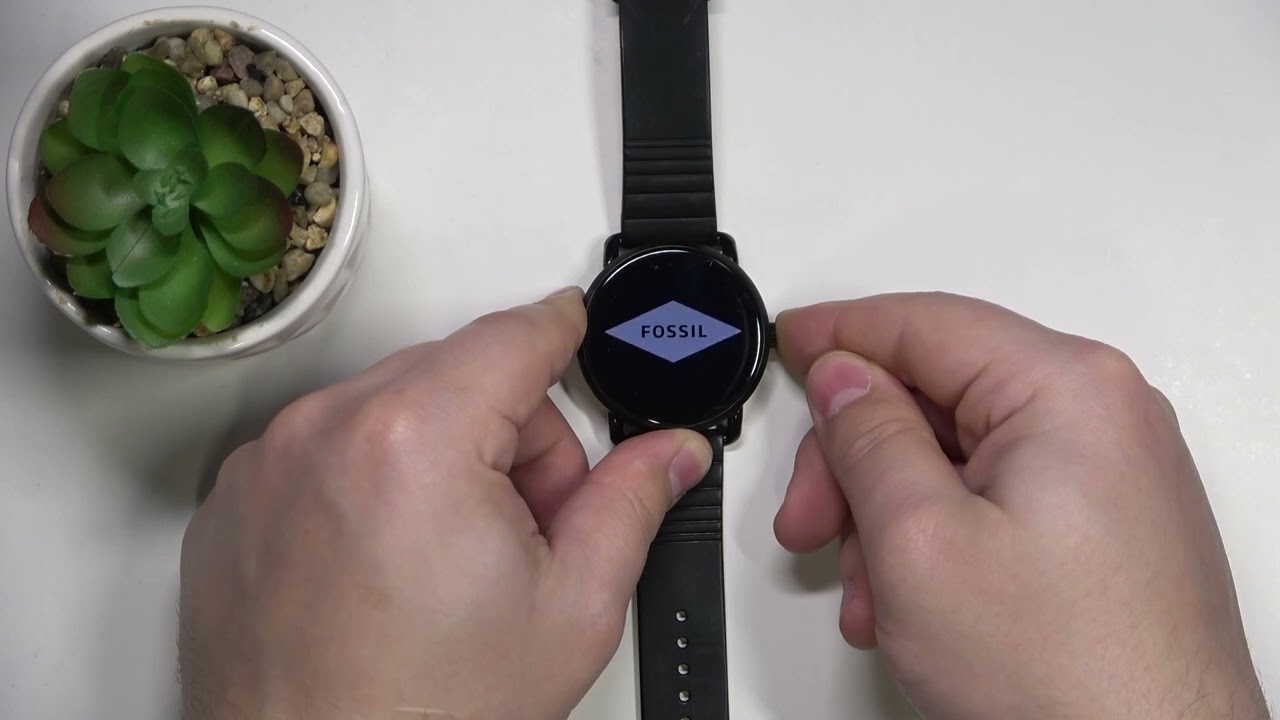
In today’s digital world, smartwatches have become an essential part of our lives. They help us stay connected, track our fitness goals, and provide us with useful information on the go. Fossil smartwatches, known for their stylish designs and advanced features, are highly popular among tech enthusiasts. However, like any electronic device, they can encounter issues and may require a reboot from time to time.
In this article, we will guide you on how to reboot a Fossil smartwatch effectively. Whether you’re experiencing a frozen screen, unresponsive buttons, or software glitches, a reboot can often resolve these issues and get your smartwatch back on track. So, let’s dive in and explore the step-by-step process to reboot your Fossil smartwatch and get it working seamlessly once again.
Inside This Article
- Troubleshooting a Fossil Smartwatch Reboot
- I. Basic Troubleshooting Steps
- II. Force Restarting the Fossil Smartwatch
- III. Resetting the Fossil Smartwatch to Factory Settings
- IV. Contacting Fossil Support for Further Assistance
- Conclusion
- FAQs
Troubleshooting a Fossil Smartwatch Reboot
Fossil smartwatches are stylish and innovative devices that can enhance your daily life. However, like any electronic device, they may occasionally encounter performance issues that require a reboot. If you’re experiencing any glitches or freezing problems with your Fossil smartwatch, don’t worry. In this article, we will guide you through the troubleshooting steps to successfully reboot your Fossil smartwatch and get it back to optimal functioning.
I. Basic Troubleshooting Steps
Before diving into more advanced methods of rebooting your Fossil smartwatch, it is essential to try the basic troubleshooting steps. These steps can resolve minor software or connectivity issues and can often fix common problems without requiring a complete reboot.
- Check the battery: Ensure that your Fossil smartwatch has enough battery power. If the battery is critically low, charge your smartwatch for a few minutes before attempting to reboot it.
- Restart the smartwatch: Try restarting your smartwatch by turning it off and then back on. This simple step can often resolve temporary software glitches.
- Disconnect and reconnect: If your Fossil smartwatch is paired with a smartphone or other devices, try disconnecting and reconnecting the Bluetooth connection.
- Clear app cache: If you are experiencing issues with specific apps on your smartwatch, clearing the app cache can help. Go to the settings menu, find the app in question, and clear its cache.
II. Force Restarting the Fossil Smartwatch
If the basic troubleshooting steps didn’t resolve the issue, you may need to force restart your Fossil smartwatch. This method can often fix more stubborn glitches and freeze-ups that prevent normal rebooting.
To force restart your Fossil smartwatch, follow these steps:
- Locate the power button: On most Fossil smartwatches, the power button is either on the side or on the bottom of the watch face.
- Press and hold the power button: Press and hold the power button for about 15 to 20 seconds.
- Release the power button: Once the Fossil logo appears on the screen, release the power button.
- Wait for the reboot: Your smartwatch will reboot and restart. This may take a few moments, so be patient.
III. Resetting the Fossil Smartwatch to Factory Settings
If a force restart doesn’t resolve the issue, you may need to perform a factory reset. Please note that a factory reset will erase all the data and settings on your Fossil smartwatch, so make sure to back up any important information before proceeding.
To reset your Fossil smartwatch to factory settings, follow these steps:
- Go to the settings menu: Swipe down from the top of the screen and tap on the settings gear icon.
- Find the system menu: Scroll down and tap on “System” or “About”.
- Reset the watch: Look for the option to “Reset” or “Unpair” the watch and follow the on-screen prompts to complete the factory reset.
IV. Contacting Fossil Support for Further Assistance
If after trying all the troubleshooting steps, including force restarting and factory resetting, your Fossil smartwatch still isn’t rebooting or functioning properly, it may be time to seek further assistance from the experts. Contact Fossil’s customer support team for guidance and solutions tailored to your specific issue.
Remember, troubleshooting and rebooting your Fossil smartwatch should be approached with caution. Always back up your data and settings before performing any reset or contacting support.
By following these troubleshooting steps, you should be able to successfully reboot your Fossil smartwatch and restore it to its full functionality. Enjoy your smartwatch experience!
I. Basic Troubleshooting Steps
If you’re experiencing issues with your Fossil Smartwatch, there are a few basic troubleshooting steps you can try before resorting to more advanced options. These steps can help resolve minor issues and get your smartwatch back up and running smoothly.
1. Check the battery level: Ensure that your smartwatch has enough battery power to function. If the battery is low, charge it for a sufficient amount of time before attempting any other troubleshooting steps.
2. Restart the smartwatch: Sometimes, a simple restart can fix minor software glitches. To do this, press and hold the power button until the power-off menu appears. Select “Restart” and wait for your smartwatch to reboot.
3. Check for software updates: Keeping your smartwatch’s software up to date is crucial for optimal performance. Connect your smartwatch to your smartphone and open the companion app. Look for any available software updates and install them if necessary.
4. Reset network connections: If you’re having trouble with Bluetooth connectivity or other network-related functions, try resetting the network connections on your smartwatch. Go to the settings menu, locate the network or connectivity options, and choose the option to “Reset network settings.”
5. Clear app cache: If specific apps on your smartwatch are misbehaving, it may be due to a corrupted cache. Go to the settings menu, select “Apps,” and choose the problematic app. Look for the option to clear the cache, and tap on it to remove any stored data that could be causing issues.
6. Perform a soft reset: If your smartwatch is still experiencing issues, you can try performing a soft reset. This can help clear any temporary software issues. To do this, press and hold the power button until the power-off menu appears. Select “Power off” and wait for your smartwatch to turn off completely. Then, press and hold the power button again until the logo appears, indicating that the smartwatch is restarting.
7. Check for physical damage: Inspect your smartwatch for any physical damage, such as cracks or water damage. Physical damage can affect the device’s performance and functionality. If you notice any damage, contact Fossil support or take it to an authorized service center for further assistance.
By following these basic troubleshooting steps, you can often resolve common issues with your Fossil Smartwatch. If the issues persist, you can move on to more advanced troubleshooting methods or contact Fossil support for further assistance.
II. Force Restarting the Fossil Smartwatch
If you’re experiencing issues with your Fossil Smartwatch and a normal restart isn’t solving the problem, you may need to force restart your device. This can help resolve various technical glitches and software-related issues. Here’s how you can force restart your Fossil Smartwatch:
1. Press and hold the middle button on the right side of your smartwatch. This is typically referred to as the “home” button.
2. While continuing to hold down the middle button, also press and hold the upper button on the right side of the smartwatch. This is known as the “light” button.
3. Keep pressing both buttons for about 10-15 seconds or until you see the Fossil logo appear on the screen.
4. Release both buttons once the Fossil logo displays, and your smartwatch will begin to boot up. You may need to wait a few moments for the device to fully restart.
Force restarting your Fossil Smartwatch can help resolve minor software glitches or unresponsive behavior. However, it’s essential to note that this process won’t erase any data or settings on your device. It merely provides a quick reset and refreshes the software, allowing your smartwatch to function smoothly again.
If the force restart doesn’t solve the issues you’re encountering, you may need to consider performing a factory reset on your Fossil Smartwatch. This should be done as a last resort to address persistent software problems or to revert your device back to its original state.
III. Resetting the Fossil Smartwatch to Factory Settings
If you’re encountering persistent issues with your Fossil smartwatch and basic troubleshooting steps or force restarting didn’t resolve the problem, you may consider resetting your device to its factory settings. Resetting your Fossil smartwatch can help in resolving software glitches or conflicts that may be causing the issues.
Before proceeding with the reset, it is important to note that performing a factory reset will erase all data and settings on your Fossil smartwatch. Therefore, it is crucial to back up any important data or settings that you wish to retain.
To reset your Fossil smartwatch to factory settings, follow these steps:
- On your smartwatch, swipe down from the top of the screen to access the quick settings menu.
- Tap on the “Settings” option. It is usually represented by a gear icon.
- In the settings menu, scroll down and tap on “System”.
- Next, tap on “Disconnect & Reset”.
- On the confirmation screen, tap on “Reset watch”.
- Follow the on-screen instructions to complete the reset process.
Once the reset is complete, your Fossil smartwatch will restart and be restored to its factory default settings. You can now set up your smartwatch as if it were brand new. Remember to sync the device with your smartphone again and reinstall any apps or watch faces that you had previously.
If you find that the issues persist even after resetting your Fossil smartwatch, it is recommended to reach out to Fossil customer support for further assistance. Their team of experts can help troubleshoot and provide guidance on how to resolve any persistent problems with your device.
Resetting your Fossil smartwatch to factory settings should be seen as a last resort option. It is always advisable to try basic troubleshooting steps and force restarting before resorting to a complete reset. However, if you have exhausted all other options, a factory reset can often be an effective way to bring your Fossil smartwatch back to optimal performance.
IV. Contacting Fossil Support for Further Assistance
If you have followed the previous troubleshooting steps and are still experiencing issues with your Fossil Smartwatch, it may be time to reach out to Fossil Support for further assistance. Fossil provides excellent customer support to help resolve any technical issues or concerns you may have regarding your smartwatch.
To contact Fossil Support, you can visit their official website and navigate to the support section. Look for the option to contact customer support or submit a support ticket. Fill out the required information and provide a detailed description of the problem you are experiencing with your smartwatch.
When contacting Fossil Support, it is helpful to have some information ready, such as the model number of your smartwatch, the software version you are currently running, and any error messages you have received. This will assist the support team in diagnosing and resolving the issue more efficiently.
Fossil Support may provide you with additional troubleshooting steps to try before opting for a repair or replacement. They may also guide you through more advanced troubleshooting techniques or recommend sending your smartwatch for professional examination.
In some cases, if your Fossil Smartwatch is still under warranty, Fossil may offer repair or replacement options to resolve the issue. They will provide you with instructions on how to proceed and any associated costs, if applicable.
Remember to be patient and polite when communicating with Fossil Support. They are there to assist you and will do their best to resolve your issue in a timely manner. Be sure to follow any instructions they provide and provide any additional information or clarifications they may request.
Overall, contacting Fossil Support for further assistance is a great option when you have exhausted all other troubleshooting options. They have the knowledge and expertise to resolve technical issues with your Fossil Smartwatch and will guide you through the necessary steps to get your smartwatch back up and running smoothly.
Conclusion
In conclusion, knowing how to reboot a Fossil Smartwatch is essential for troubleshooting common issues and ensuring optimal performance. By following the step-by-step instructions provided, you can easily perform a reboot and resolve any software related problems that may arise. Remember to always back up your data before rebooting to prevent any potential data loss.
Rebooting your Fossil Smartwatch is a simple and effective way to refresh the device and resolve minor software glitches. It is a great first step to try before seeking professional assistance or resorting to more drastic measures. By regularly rebooting your smartwatch, you can maintain its functionality and enjoy a seamless user experience.
So the next time you encounter any issues with your Fossil Smartwatch, don’t panic. Just follow the instructions provided in this guide and reboot your device to get it back in perfect working order. Happy smartwatching!
FAQs
Q: How do I reboot my Fossil smartwatch?
A: To reboot your Fossil smartwatch, press and hold the middle button on the right side of the watch until the Fossil logo appears. Release the button, and your smartwatch will restart.
Q: Will rebooting my Fossil smartwatch delete all my data?
A: Rebooting your Fossil smartwatch will not delete any data. It is a safe procedure and will only restart the device without affecting your personal information or settings.
Q: My Fossil smartwatch is frozen. Will rebooting solve the issue?
A: Yes, rebooting your Fossil smartwatch can often resolve issues such as freezing or unresponsiveness. Press and hold the middle button on the right side of the watch until the Fossil logo appears to initiate the reboot.
Q: How often should I reboot my Fossil smartwatch?
A: There is no specific timeframe for rebooting your Fossil smartwatch. However, if you notice any performance issues or glitches, rebooting can be a good troubleshooting step. It is also recommended to reboot the device after software updates to ensure optimal functionality.
Q: Will rebooting my Fossil smartwatch improve its battery life?
A: Rebooting your Fossil smartwatch may help optimize its battery life in certain cases. It can close any background processes or applications that may be consuming excessive power. If you are experiencing battery drain, it is worth trying a reboot to see if it improves the situation.
