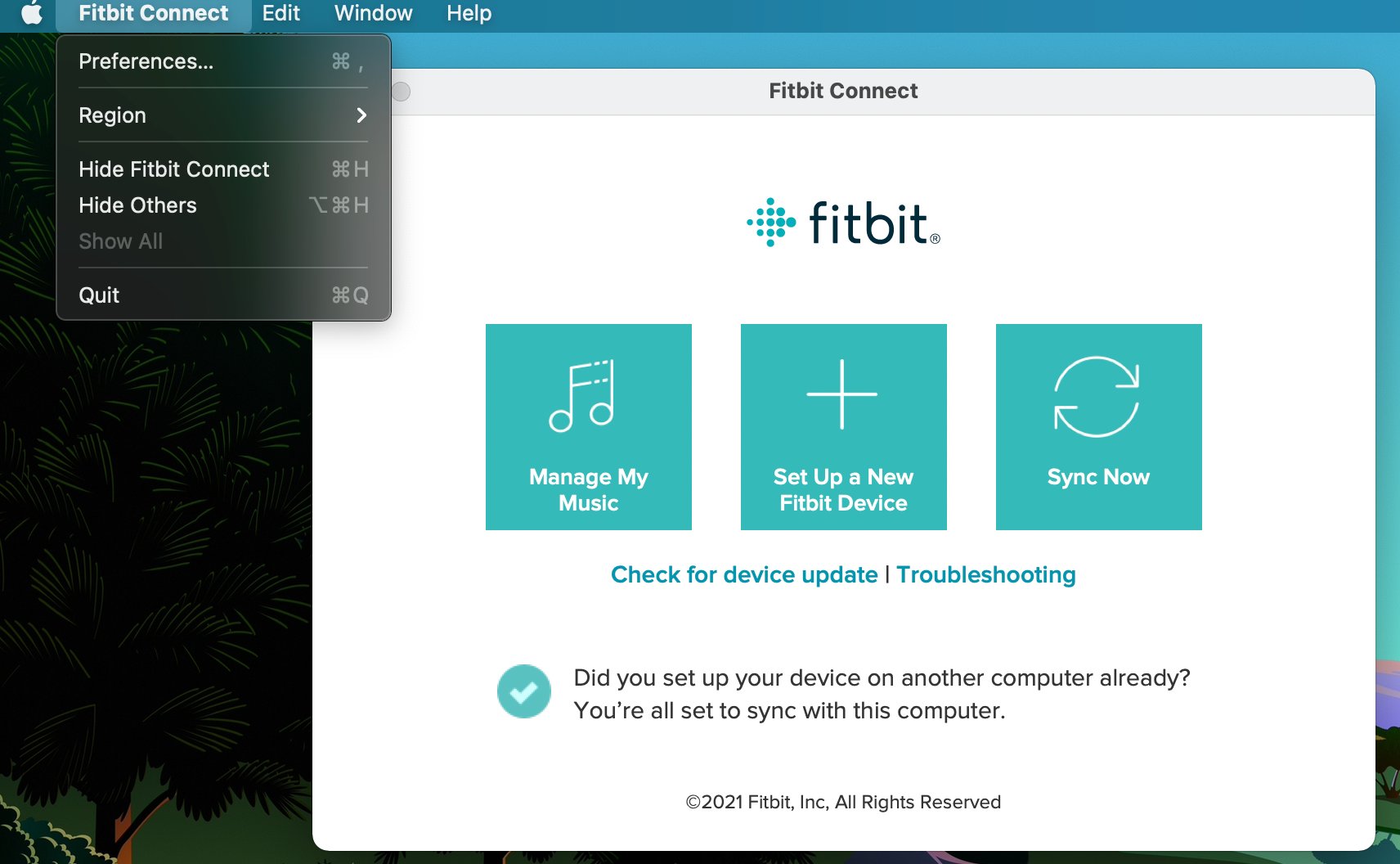
Are you struggling to remove Fitbit Connect from your Mac? You’re not alone. Sometimes, uninstalling applications from your computer can be a tricky process. Fitbit Connect, the companion software for your Fitbit device, can sometimes generate complications when it comes to uninstallation.
However, fear not! In this article, we will guide you through the step-by-step process of removing Fitbit Connect from your Mac. You’ll learn the various methods you can use to successfully uninstall the application, ensuring a clean and complete removal from your computer.
Whether you’re looking to update to a newer version of Fitbit Connect or you simply no longer use the software, our comprehensive guide will provide you with all the information you need to successfully remove Fitbit Connect from your Mac.
Inside This Article
- Method 1: Uninstalling Fitbit Connect through the Applications Folder
- Method 2: Removing Fitbit Connect using Launchpad
- Method 3: Uninstalling Fitbit Connect with a Third-Party Uninstaller
- Method 4: Removing Fitbit Connect using Terminal Commands
- Conclusion
- FAQs
Method 1: Uninstalling Fitbit Connect through the Applications Folder
If you want to remove Fitbit Connect from your Mac, one method you can try is uninstalling it through the Applications Folder. This method is simple and straightforward, and it allows you to remove the app using the built-in features of your Mac’s operating system.
Follow these steps to uninstall Fitbit Connect through the Applications Folder:
- Open a Finder window on your Mac by clicking on the Finder icon in the dock.
- Click on the “Applications” folder in the sidebar.
- Scroll through the list of applications until you find Fitbit Connect.
- Click and hold on the Fitbit Connect app icon, then drag it to the Trash bin on the dock.
- Alternatively, you can right-click on the Fitbit Connect app icon and select “Move to Trash” from the context menu.
- Once you have moved Fitbit Connect to the Trash, right-click on the Trash bin icon in the dock and select “Empty Trash” to permanently remove the app from your Mac.
After completing these steps, Fitbit Connect should be completely uninstalled from your Mac. Make sure to also check your Downloads folder and any other locations where Fitbit Connect might have stored files or folders and remove them manually if necessary.
Keep in mind that uninstalling Fitbit Connect will remove all related data and settings from your computer. If you plan to reinstall Fitbit Connect in the future, you will need to download it again from the official website and set it up as if it were a new installation.
Method 2: Removing Fitbit Connect using Launchpad
To uninstall Fitbit Connect using Launchpad, follow these steps:
- Click on the Launchpad icon in your Mac’s Dock. It is usually a silver rocket ship on a white background.
- Once Launchpad is open, locate the Fitbit Connect app icon. You can use the search bar at the top or scroll through the icons to find it.
- Click and hold on the Fitbit Connect app icon until all the icons start to jiggle.
- A small “x” will appear on the top-left corner of the Fitbit Connect app icon. Click on it.
- A pop-up window will appear, asking you to confirm the uninstallation. Click on the “Delete” button to confirm.
- Wait for a few moments while your Mac removes Fitbit Connect from your system.
- Once the uninstallation process is complete, the Fitbit Connect app icon will disappear from Launchpad.
That’s it! Fitbit Connect has now been successfully removed from your Mac using Launchpad.
Note: Uninstalling Fitbit Connect using Launchpad only removes the app from your system, and it does not remove any associated files or preferences. If you want to completely remove all traces of Fitbit Connect, you may need to use one of the other methods mentioned in this article.
Method 3: Uninstalling Fitbit Connect with a Third-Party Uninstaller
If you’re having trouble removing Fitbit Connect from your Mac using the previous methods, or if you prefer a more automated approach, you can use a third-party uninstaller tool. These tools are specifically designed to help you uninstall applications completely, including any associated files and folders.
One popular third-party uninstaller for Mac is AppCleaner. AppCleaner allows you to thoroughly uninstall applications and all their components with just a few clicks. Here’s a step-by-step guide on how to use AppCleaner to remove Fitbit Connect from your Mac:
- First, download and install AppCleaner from the official website.
- Launch AppCleaner by clicking on its icon in the Applications folder or the Launchpad.
- In the AppCleaner window, you’ll see a list of installed applications. Locate Fitbit Connect in the list and select it.
- Click on the “Search” button in the bottom right corner of the AppCleaner window. AppCleaner will scan your Mac for all the associated files and folders related to Fitbit Connect.
- Once the scan is complete, AppCleaner will display a list of files and folders associated with Fitbit Connect. Review the list to ensure that you want to remove all the selected items.
- Click on the “Delete” button to uninstall Fitbit Connect and all its associated files and folders.
- AppCleaner will ask for your confirmation before proceeding with the uninstallation. Click on “Continue” to proceed.
- Wait for AppCleaner to complete the uninstallation process. Once done, you’ll receive a notification that Fitbit Connect has been successfully uninstalled.
Using a third-party uninstaller like AppCleaner ensures that all the remnants of Fitbit Connect are removed from your Mac, giving you a clean and fresh system. It’s a reliable and convenient way to uninstall applications that may be stubborn or have complex installation structures.
Remember to restart your Mac after the uninstallation process to completely remove any traces of Fitbit Connect from your system. You can now enjoy a clean Mac without Fitbit Connect cluttering up your storage space.
By following this method, you’ll be able to uninstall Fitbit Connect from your Mac using a third-party uninstaller like AppCleaner.
Method 4: Removing Fitbit Connect using Terminal Commands
If you’re comfortable using the Terminal on your Mac, you can take advantage of powerful command-line tools to remove Fitbit Connect. This method is efficient and allows you to quickly uninstall the Fitbit Connect app without the need for graphical user interfaces. Here’s how you can do it:
Step 1: Launch the Terminal: Open the Applications folder, then go to Utilities and double-click on Terminal. This will open a new window where you can enter command-line instructions.
Step 2: Locate and remove the Fitbit Connect file: Type the following command and press Enter: cd /Applications/Fitbit Connect.app/Contents/MacOS. This command will navigate you to the directory where the Fitbit Connect executable file is stored.
Step 3: Delete the Fitbit Connect file: Once you’re in the correct directory, type the command sudo rm -rf Fitbit\ Connect and press Enter. You will be prompted to enter your admin password, as the ‘sudo’ command grants you the necessary permissions to delete files from system directories.
Step 4: Remove associated preferences: To ensure all traces of Fitbit Connect are eliminated, you can delete any associated preferences. Type the command cd ~/Library/Preferences/ to navigate to the preferences directory, then use the command rm com.fitbit.Fitbit-Connect.plist to delete the Fitbit Connect preferences file.
Step 5: Clear the cache: Fitbit Connect may also leave behind cached files that can take up unnecessary storage space. To remove these files, enter the command cd ~/Library/Caches/ to navigate to the cache directory, followed by the command rm -rf com.fitbit.Fitbit-Connect/ to delete the Fitbit Connect cache.
Step 6: Reboot your Mac: Although not required, it’s a good idea to restart your Mac after uninstalling Fitbit Connect. This ensures that all changes take effect and any lingering processes are terminated.
By following these simple steps, you can effectively remove Fitbit Connect from your Mac using Terminal commands. This method gives you more control over the uninstallation process and ensures a thorough removal of the Fitbit Connect app and its associated files.
Conclusion
Removing Fitbit Connect from your Mac is a simple process that can help improve your device’s performance and free up valuable storage space. By following the step-by-step guide provided in this article, you can uninstall the application safely and efficiently. Remember to disconnect your Fitbit device from your Mac before proceeding with the uninstallation process.
Whether you’re decluttering your Mac or experiencing issues with Fitbit Connect, knowing how to remove the application from your device is a valuable skill. Keep in mind that you can always reinstall Fitbit Connect in the future if needed.
By keeping your Mac clean and optimized, you can ensure a smooth and efficient user experience. So, don’t hesitate to remove Fitbit Connect from your Mac if it’s no longer serving your needs. Follow the steps mentioned above, and enjoy a clutter-free Mac environment!
FAQs
1. Can I remove Fitbit Connect from my Mac?
Yes, you can remove Fitbit Connect from your Mac. Follow the steps mentioned in the article to uninstall the application.
2. Why would I want to remove Fitbit Connect from my Mac?
There could be several reasons why you might want to remove Fitbit Connect from your Mac. It could be because you no longer use a Fitbit device, or you prefer to use a different fitness tracker. Additionally, removing unused applications can free up storage space and improve the performance of your Mac.
3. Will removing Fitbit Connect from my Mac delete my Fitbit account or data?
No, removing Fitbit Connect from your Mac will not delete your Fitbit account or data. Your Fitbit account is connected to the cloud, and your data is stored there. However, it is always recommended to sync your Fitbit device before uninstalling Fitbit Connect to ensure any pending data is properly updated to your account.
4. How do I reinstall Fitbit Connect on my Mac if I change my mind?
If you decide to reinstall Fitbit Connect on your Mac, you can visit the official Fitbit website and download the latest version of the application. Follow the installation instructions provided by Fitbit to set it up on your Mac again.
5. Are there any alternative ways to manage my Fitbit device without Fitbit Connect on my Mac?
Yes, there are alternative methods to manage your Fitbit device without using Fitbit Connect on your Mac. You can download the Fitbit mobile app on your smartphone or tablet, which allows you to sync and manage your Fitbit data wirelessly. The mobile app provides similar functionality to Fitbit Connect and allows you to track your fitness progress, set goals, and view your stats.
