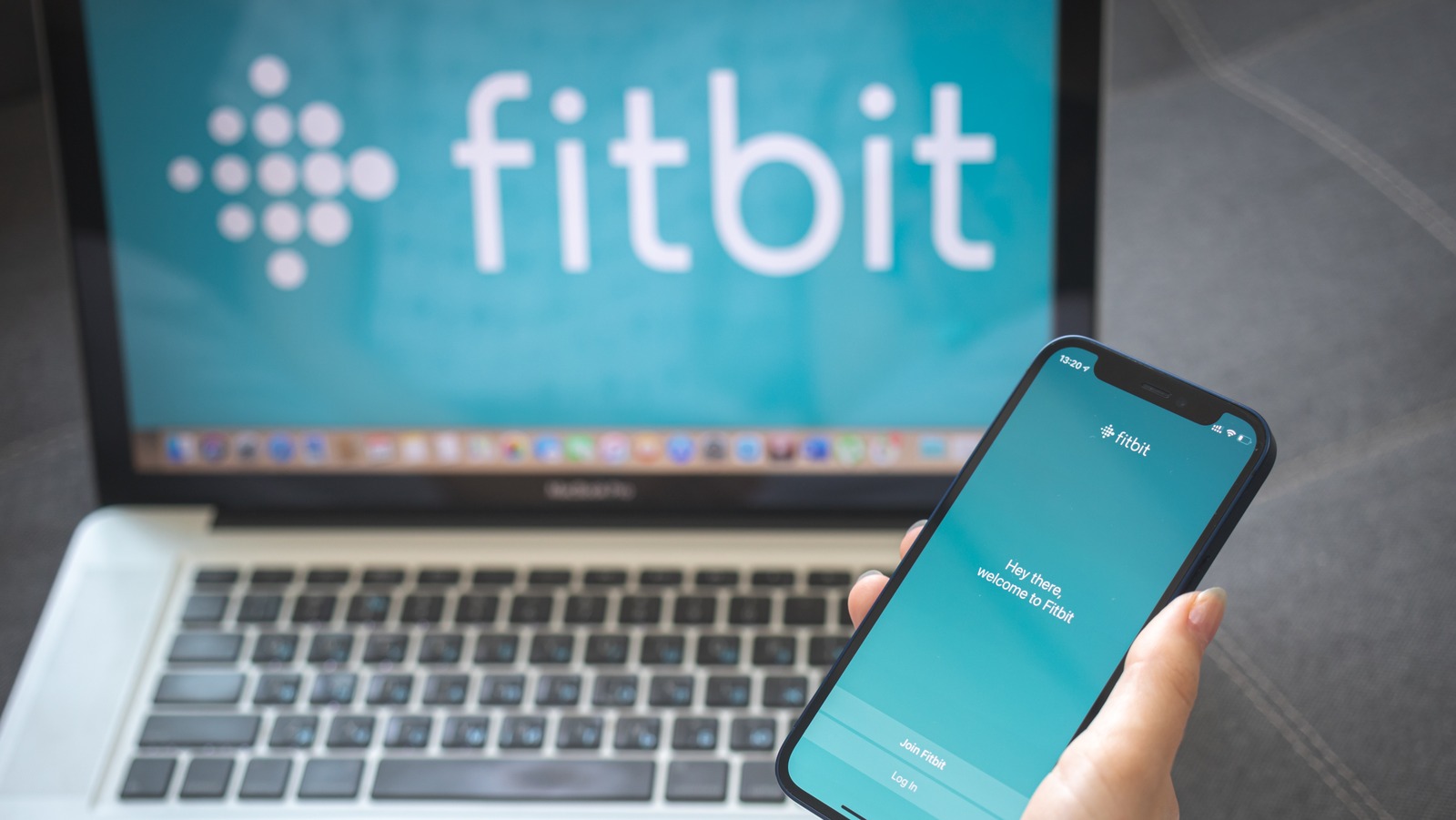
If you’re a proud owner of a Fitbit and you want to sync it with your PC, you’ve come to the right place. Syncing your Fitbit with your PC allows you to access a wealth of data and insights about your fitness journey. Whether you want to monitor your steps, track your heart rate, or analyze your sleep patterns, syncing your Fitbit with your PC provides a convenient way to access and analyze your health data. In this article, we’ll guide you through the process of syncing your Fitbit device with your PC, so you can make the most out of your fitness tracking experience. So, let’s dive in and get your Fitbit and PC connected.
Inside This Article
- Why Sync Fitbit with PC
- Methods to Sync Fitbit with PC
- Troubleshooting Tips for Syncing Fitbit with PC
- Conclusion
- FAQs
Why Sync Fitbit with PC
Syncing your Fitbit with your PC can provide you with several benefits and enhance your overall fitness experience. Here are some compelling reasons why syncing your Fitbit with your PC is worth considering:
-
Data Analysis: When you sync your Fitbit with your PC, you have the ability to analyze your fitness data in more detail. By accessing your Fitbit dashboard on your computer, you can view comprehensive charts, graphs, and trends that can help you gain deeper insights into your activity levels, sleep patterns, and overall health.
-
Data Backup: Syncing with your PC ensures that your Fitbit data is securely backed up. In the event of a device malfunction or loss, you can rest easy knowing that your fitness data is safely stored on your computer. This allows you to easily restore your data and continue tracking your progress without any interruption.
-
Access to More Features: Syncing your Fitbit with your PC opens up a world of additional features and functionalities. Using the Fitbit app on your computer, you can set goals, track your food and water intake, create customized workout plans, and even connect with friends and family in fitness challenges. These added features can provide a richer and more engaging fitness experience.
-
Easier Data Entry: Inputting data manually on a small device screen can sometimes be cumbersome and time-consuming. By syncing your Fitbit with your PC, you can conveniently enter your data using a full-sized keyboard. This makes the process faster, more accurate, and less frustrating.
-
Integration with Other Apps: Many fitness apps and platforms integrate seamlessly with the Fitbit ecosystem. By syncing your Fitbit with your PC, you can leverage this integration and sync your Fitbit data with other health and wellness apps, allowing you to have a more holistic view of your overall fitness journey.
Synchronizing your Fitbit with your PC offers numerous advantages that can enhance your fitness tracking and help you make more informed decisions about your health and wellness. Whether it’s analyzing data, accessing additional features, or ensuring data backup, syncing with your PC is a valuable tool for Fitbit users.
Methods to Sync Fitbit with PC
If you’re a Fitbit user, you know how important it is to sync your device with your PC to ensure you have the latest data on your fitness activities. Luckily, there are a few methods you can use to easily sync your Fitbit with your PC. Let’s explore these methods below.
- Using the Fitbit App: The easiest and most convenient way to sync your Fitbit with your PC is by using the official Fitbit app. Start by downloading and installing the Fitbit app on your PC from the Fitbit website. Once installed, open the app and follow the on-screen prompts to set up your Fitbit device and connect it to your account. Once connected, the app will automatically sync your Fitbit data whenever your device is within range of your PC.
- Using Fitbit Connect: If you prefer a more direct method, you can use the Fitbit Connect software. First, download and install Fitbit Connect from the Fitbit website. Launch the application and sign in to your Fitbit account. Plug your Fitbit device into your PC using the provided USB cable. Fitbit Connect will automatically detect your device and begin syncing your data. You can customize the sync settings through the options available in the Fitbit Connect software.
- Using Bluetooth: If your PC has built-in Bluetooth capabilities, you can sync your Fitbit device wirelessly. Ensure your Fitbit device is nearby and that Bluetooth is enabled on your PC. Open the Bluetooth settings on your PC and look for your Fitbit device in the list of available devices. Select your device and follow the prompts to pair it with your PC. Once paired, your Fitbit data will be automatically synced whenever Bluetooth is enabled on both devices.
These methods should cover most PC configurations, allowing you to easily sync your Fitbit device and access your fitness data. Remember to keep your Fitbit charged for uninterrupted syncing and ensure you have a stable internet connection for seamless data transfer.
Now that you know the methods available, you can choose the one that best suits your needs and start syncing your Fitbit with your PC without any hassle.
Troubleshooting Tips for Syncing Fitbit with PC
If you’re experiencing difficulties while trying to sync your Fitbit with your PC, don’t worry. There are several troubleshooting tips you can try to get your devices working together seamlessly. Here are some common issues and their possible solutions:
1. Check your Fitbit’s battery level: Before attempting to sync your Fitbit with your PC, ensure that the device has sufficient battery power. A low battery level can cause syncing problems. If the battery is low, charge your Fitbit before trying to sync it again.
2. Ensure your Fitbit is within range: Make sure that your Fitbit is within close proximity to your PC. If the distance between the two devices is too far, the syncing process may not work correctly. Try moving your Fitbit closer to your PC and attempt the sync again.
3. Restart your Fitbit and PC: Sometimes, a simple restart can resolve syncing issues. Turn off your Fitbit and then turn it back on. Similarly, restart your PC. Once both devices have rebooted, try syncing them again to see if the issue has been resolved.
4. Update your Fitbit software: Outdated software can cause syncing problems. Visit the Fitbit website and check for any available software updates for your specific Fitbit model. If an update is available, download and install it. Then, try syncing your Fitbit with your PC again.
5. Ensure Bluetooth is enabled: If you’re using a Fitbit that connects to your PC via Bluetooth, verify that Bluetooth is enabled on both your Fitbit and your PC. On your Fitbit, go to the settings menu and make sure Bluetooth is turned on. On your PC, open the Bluetooth settings and ensure that it is enabled and discoverable.
6. Check for antivirus or firewall interference: Sometimes, antivirus programs or firewalls can block the syncing process. Temporarily disable any antivirus or firewall software on your PC and attempt the sync again. If the sync is successful, you may need to adjust your antivirus or firewall settings to allow the Fitbit software to communicate with your PC.
7. Reinstall the Fitbit app: If all else fails, try uninstalling and reinstalling the Fitbit app on your PC. This can help resolve any software conflicts or corruption that may be causing the syncing issues. After reinstalling the app, try syncing your Fitbit again.
Remember to consult the Fitbit support website or reach out to their customer support for additional troubleshooting assistance if needed. They may have specific solutions for your particular Fitbit model or software version.
By following these troubleshooting tips, you should be able to overcome any issues you encounter while syncing your Fitbit with your PC. Enjoy tracking your fitness goals without any syncing hiccups!
Syncing your Fitbit with your PC opens up a world of possibilities for tracking and analyzing your fitness data. Whether you use a Fitbit activity tracker or a smartwatch, connecting it to your PC allows you to access and sync your data in a more expansive and convenient way. With the right software, you can view your progress, set goals, and even compete with friends, all from the comfort of your computer.
By following the steps outlined in this article, you can effortlessly sync your Fitbit device with your PC and take full advantage of the advanced features and insights it has to offer. Remember, a synced Fitbit is a powerful tool for staying motivated and maintaining a healthy lifestyle. So, go ahead and give it a try, and get ready to track your fitness journey like never before!
FAQs
1. Can I sync my Fitbit with my PC?
Yes, you can easily sync your Fitbit with your PC. Fitbit provides a user-friendly application for Windows computers that allows you to sync your Fitbit device and track your fitness data conveniently on your computer.
2. How do I sync my Fitbit with my PC?
To sync your Fitbit with your PC, follow these steps:
– Ensure that your Fitbit device is charged and turned on.
– Install the Fitbit application on your Windows PC and create a Fitbit account if you haven’t done so already.
– Open the Fitbit application and click on the “Account” tab.
– Select the option to “Set Up a Device” and choose your Fitbit model from the list.
– Follow the on-screen instructions to connect your Fitbit to your PC and complete the setup process.
– Once connected, your Fitbit will automatically sync with your PC whenever it is within range.
3. Can I sync multiple Fitbit devices to one PC?
Yes, you can sync multiple Fitbit devices to one PC. The Fitbit application allows you to connect and sync multiple devices to track the fitness data of different individuals or to switch between devices seamlessly.
4. Are there any system requirements to sync Fitbit with a PC?
Yes, there are some system requirements to sync Fitbit with a PC. The Fitbit application is compatible with Windows 10, Windows 8.1, and Windows 7. Your PC should have a USB port or support Bluetooth connectivity to establish a connection with your Fitbit device.
5. Can I sync my Fitbit with a Mac instead of a PC?
Yes, Fitbit offers a dedicated application for Mac users as well. If you have a Mac computer, you can download the Fitbit application from the Mac App Store and follow the same steps mentioned earlier to sync your Fitbit device with your Mac.
