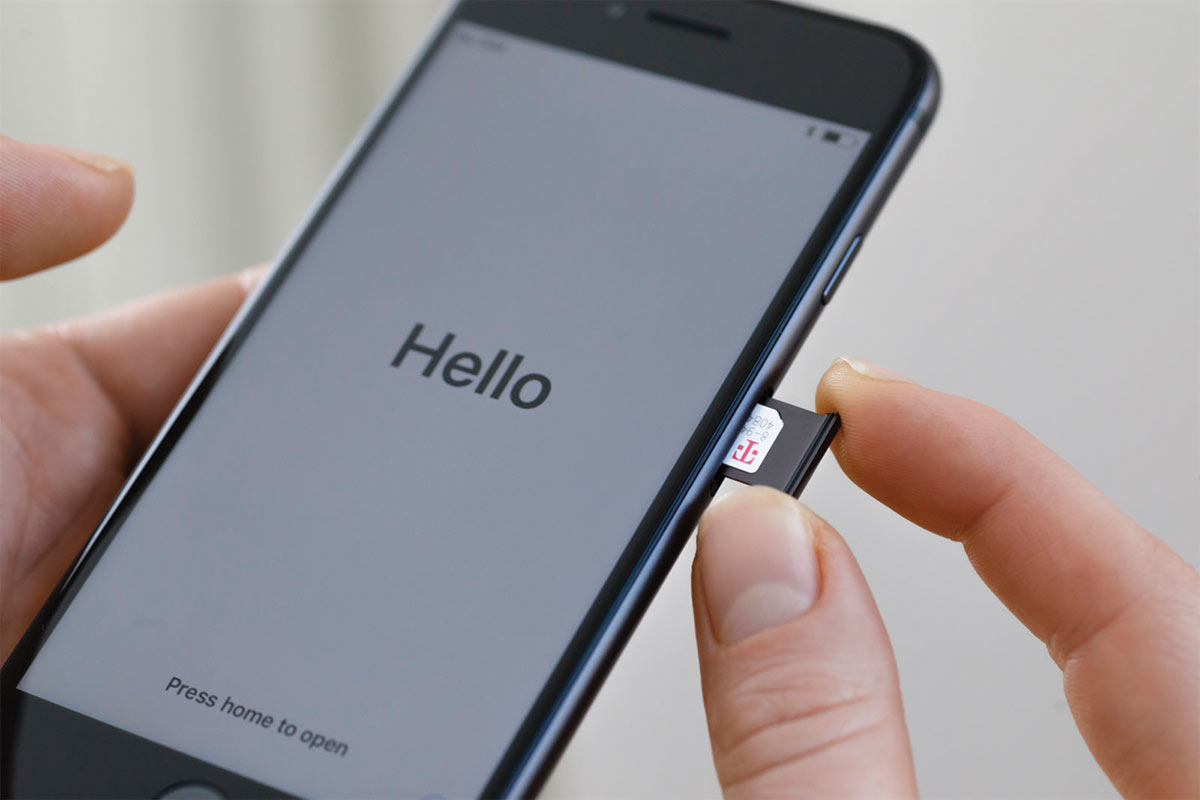
Have you ever wondered what information is stored on your SIM card? From contact details to text messages, your SIM card holds a wealth of personal data. Whether you need to retrieve a lost contact or transfer your data to a new device, knowing how to access the contents of your SIM card is essential. In this article, we will explore the different methods and tools available to help you see what’s on your SIM card. We will discuss how to view your contacts, messages, and other stored information, as well as answer some frequently asked questions about SIM card data. So let’s dive in and discover the secrets hidden within your trusty SIM card!
Inside This Article
- Checking SIM Card Contents
- Accessing SIM Card Information
- Viewing Contacts on SIM Card
- Managing Messages on SIM Card
- Conclusion
- FAQs
Checking SIM Card Contents
When it comes to your cell phone, the SIM card plays a vital role in storing important information. From contacts to text messages, your SIM card holds a treasure trove of data. But how can you actually see what’s on your SIM card? Let’s dive in and explore the different methods.
One way to check your SIM card contents is by using your cell phone’s settings. Depending on your phone model and operating system, the steps may vary slightly. However, the general process is fairly similar across devices.
Start by accessing your phone’s settings menu. Look for an option that says “SIM card” or “SIM card manager.” Once you’ve found it, tap on it to see the contents of your SIM card.
Another method involves using a SIM card reader. This small device allows you to connect your SIM card to your computer. By using specialized software, you can then access and view the contents of your SIM card directly on your computer screen.
If you’re tech-savvy and prefer a more hands-on approach, you can also try using command-line tools to check your SIM card contents. This method requires some technical know-how and may not be suitable for everyone.
It’s important to note that accessing and viewing the contents of your SIM card may vary depending on your phone model, operating system, and even your service provider. Some devices and software may offer more detailed information, while others might have limitations.
Additionally, keep in mind that some SIM cards may have encryption or security measures in place to protect the data stored on them. In such cases, you may need a specific PIN or password to access and view the contents.
Accessing SIM Card Information
When it comes to cell phone usage, the SIM (Subscriber Identity Module) card plays a crucial role. It contains essential information such as your phone number, network authentication details, and even contacts and messages. Accessing this vital information on your SIM card may come in handy in various situations. Whether you need to transfer contacts to a new phone, retrieve deleted messages, or simply check your phone number, knowing how to access SIM card information is important.
Here are a few steps you can follow to access the information stored on your SIM card:
- Power off your cell phone and remove the back cover to access the SIM card slot.
- Gently remove the SIM card from the slot and examine it closely.
- On the SIM card, you will find a series of gold-colored metallic contacts. These contacts store the information on the SIM card.
- Insert the SIM card back into the slot, making sure it is securely connected.
- Power on your phone and wait for it to fully boot up.
- Once your phone is powered on, go to the “Settings” menu.
- Scroll down until you find the “About” or “About Phone” option and tap on it.
- In the “About” section, you will see various information about your phone, including the SIM card details.
- Tap on the “SIM Card” or “SIM Status” option.
- Here, you can view information such as your phone number, network status, signal strength, and other relevant details associated with your SIM card.
By accessing the SIM card information through your phone’s settings, you can quickly find the necessary details without the need for any additional tools or applications. This can be particularly helpful if you need to share your phone number with someone, verify your network connection, or troubleshoot any issues related to your SIM card.
Keep in mind that the steps to access SIM card information may vary slightly depending on your phone’s make and model. However, the general process remains consistent across most devices. If you are unsure about the exact steps, you can refer to your phone’s user manual or contact the manufacturer’s support for further guidance.
Now that you know how to access SIM card information, you can make the most of your cell phone’s capabilities and stay connected with ease.
Viewing Contacts on SIM Card
If you’re looking to view the contacts stored on your SIM card, you’ll be pleased to know that it’s a relatively easy process. Whether you’re switching devices or simply want to backup your contacts, accessing the contacts on your SIM card can come in handy. Here’s a step-by-step guide on how to view the contacts on your SIM card.
1. Insert your SIM card: Begin by ensuring that your SIM card is properly inserted into your device. This typically involves removing the back cover of your phone or locating the SIM card slot on your device. Insert the SIM card securely into the slot.
2. Open the contacts app: Once your SIM card is inserted, navigate to the contacts app on your device. This is usually represented by an icon featuring a silhouette of a person or a book. Tap on the contacts app to open it.
3. Access the SIM card contacts: Within the contacts app, look for an option to import or access contacts from your SIM card. The specific location and name of this option may vary depending on your device and operating system. Common locations include the settings menu or the “More” or “Options” button within the contacts app.
4. Select the SIM card: After accessing the option to import or access contacts from your SIM card, you’ll be presented with a list of available sources. Look for your SIM card in the list and select it to initiate the import process.
5. View and manage contacts: Once the import process is complete, you’ll be able to view and manage the contacts stored on your SIM card. This includes viewing contact names, phone numbers, and other relevant information. You can also edit, delete, or add new contacts as needed.
It’s important to note that the process of viewing contacts may vary slightly depending on the make and model of your device, as well as the operating system it runs on. However, the general steps outlined above should guide you in accessing and viewing the contacts stored on your SIM card.
Managing Messages on SIM Card
Managing messages on your SIM card is a useful feature that allows you to efficiently organize and store your text messages. Whether you want to save important messages for future reference or clear up space on your phone’s internal storage, managing messages on your SIM card can come in handy. In this section, we’ll explore how you can view and manage your messages on your SIM card.
To access the messages on your SIM card, you’ll need to navigate to the messaging app on your device. Once you’re in the messaging app, you can usually find a menu or settings option that lets you manage your messages. Look for an option like “Manage messages” or “SIM card messages” to access your SIM card’s messaging features.
When you open the SIM card messages section, you’ll be able to view the messages stored on your SIM card. You’ll typically see the sender’s name or phone number along with the message content. Depending on your device and messaging app, you may also have the option to reply to or delete messages directly from the SIM card messaging section.
If you’re looking to manage your messages on your SIM card, there are several actions you can take. One of the main benefits of managing messages on your SIM card is the ability to save important messages. Instead of deleting them from your device, you can move them to your SIM card to create backup copies.
To save a message on your SIM card, simply select the desired message and choose the option to move it to the SIM card. This will transfer the message from your device’s internal storage to the SIM card memory. Keep in mind that the number of messages you can store on your SIM card may be limited, so it’s a good idea to periodically delete or transfer older messages to free up space.
Another useful feature of managing messages on your SIM card is the ability to transfer messages between devices. If you switch to a new phone or temporarily use a different device, you can insert your SIM card and access your messages seamlessly. This can be particularly convenient if you’re transitioning between devices or need to access specific messages on a different phone.
When managing messages on your SIM card, it’s important to note that the process may vary depending on your device and carrier. Some phones may have specific settings or apps dedicated to managing SIM card messages, while others may integrate SIM card management within the native messaging app. Take the time to explore your device settings and messaging app options to understand how to best manage messages on your SIM card.
Conclusion
Knowing how to access the contents of your SIM card can be extremely useful in various situations, whether you’re looking to transfer contacts, view stored messages, or manage your mobile data. By following the steps outlined in this guide, you can easily retrieve the information stored on your SIM card without any hassle.
Remember to use a SIM card reader or the built-in SIM card slot on your device to access the content. Make sure to handle your SIM card with care and keep it in a safe place when not in use to avoid any damage or loss of data.
With the knowledge gained from this article, you can confidently check what’s on your SIM card and make the most out of its capabilities. So, go ahead, explore your SIM card’s contents, and ensure you are fully utilizing its features!
FAQs
1. How can I check what’s on my SIM card?
To check what’s on your SIM card, you can use your mobile device’s settings or an app specifically designed to manage SIM card information. Simply go to your device settings, find the “SIM card” or “SIM card manager” option, and select it. From there, you should be able to view the details, such as your phone number, contacts, messages, and any other data stored on the SIM card.
2. Can I transfer the data from my SIM card to another device?
Yes, you can transfer the data from your SIM card to another device. However, please note that SIM cards primarily store basic information like contacts and messages, and not larger files such as photos or videos. If you want to transfer contacts, most devices have built-in options to import/export contacts. If you want to transfer messages, you can use third-party software or apps to back them up and then transfer them to the new device.
3. What happens if I remove the SIM card from my phone?
If you remove the SIM card from your phone, you will no longer have access to your mobile network carrier’s services, including making calls, sending text messages, and accessing mobile data. However, you may still be able to use Wi-Fi services and certain features of your phone that don’t require a cellular connection.
4. Can I use my SIM card from one phone in another phone?
In most cases, you can use your SIM card from one phone in another phone as long as they both use the same type and size of SIM card. It’s important to note that you may need to contact your mobile network carrier to ensure that your new phone is compatible with their network and to transfer your account information if necessary.
5. How do I back up the data on my SIM card?
To back up the data on your SIM card, you can use third-party software or apps that offer SIM card management features. These tools usually allow you to back up and restore contacts, messages, and some other information. Additionally, you can also save important contacts to your device’s internal storage or sync them with cloud services to ensure you don’t lose them even if you change or lose your SIM card.
