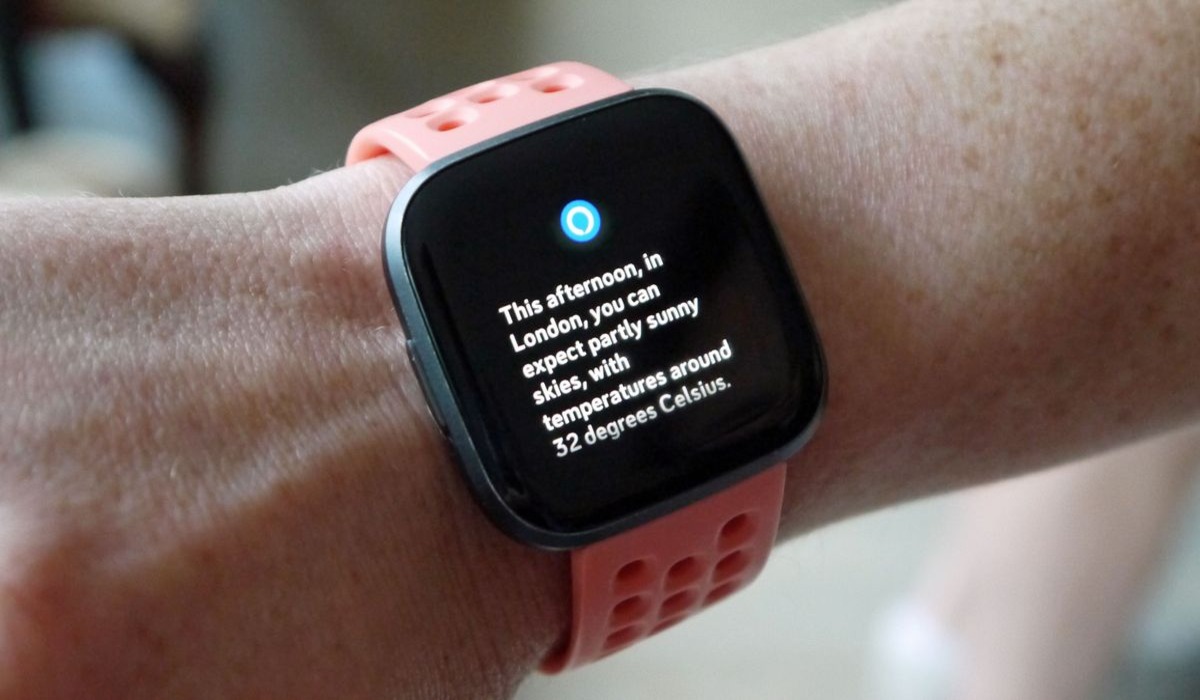
Welcome to the world of smart wearables! If you’re the proud owner of a Fitbit Versa 2, then you’re in for a treat. Not only does this sleek and stylish device help you track your fitness goals and monitor your health, but it also offers the convenience of integrating with virtual assistants like Alexa. With Alexa on your wrist, you can do so much more than just check the time or count your steps.
In this comprehensive guide, we’ll walk you through the step-by-step process of setting up Alexa on your Fitbit Versa 2. Whether you’re a tech-savvy individual or new to the world of smartwatches, we’ve got you covered. So, grab your Versa 2 and let’s get started on transforming your wearable device into a smarter companion that can understand your voice commands and provide you with quick access to information, music, weather updates, and more.
Inside This Article
- How To Set Up Alexa On Fitbit Versa 2
- Prerequisites
- Enable Alexa on Fitbit Versa 2
- Connect Fitbit Versa 2 to Wi-Fi
- Link Fitbit Versa 2 with Amazon Alexa app
- Complete initial setup
- Steps to Set Up Alexa on Fitbit Versa 2
- Open the Fitbit app on your smartphone
- Navigate to the Versa 2 device settings
- Tap on Voice Assistants and select Amazon Alexa
- Follow on-screen prompts to link your Fitbit and Amazon accounts
- Using Alexa on Fitbit Versa 2
- Access Alexa by pressing and holding the side button
- Speak your commands or questions to interact with Alexa
- Customize Alexa settings through the Fitbit app
- Enjoy the convenience of Alexa on your Fitbit Versa 2
- Troubleshooting Tips
- Ensure Fitbit Versa 2 is connected to Wi-Fi
- Verify proper account linkage between Fitbit and Amazon
- Restart Fitbit Versa 2 or reset its settings if necessary
- Contact Fitbit support or consult the user manual for further assistance
- Conclusion
- FAQs
How To Set Up Alexa On Fitbit Versa 2
Fitbit Versa 2 is not only a stylish and feature-packed smartwatch, but it also comes with built-in support for Amazon Alexa. With Alexa on your Fitbit Versa 2, you can have the convenience of a voice assistant right on your wrist. From setting reminders to checking the weather, Alexa can help you stay connected and organized throughout your day.
Prerequisites
- Enable Alexa on Fitbit Versa 2: Before you can start using Alexa on your Fitbit Versa 2, make sure you have enabled the Alexa feature.
- Connect Fitbit Versa 2 to Wi-Fi: Ensure that your Fitbit Versa 2 is connected to a Wi-Fi network for seamless communication with Alexa.
- Link Fitbit Versa 2 with Amazon Alexa app: You need to link your Fitbit Versa 2 with the Amazon Alexa app on your smartphone to set up and manage your Alexa interactions.
- Complete initial setup: Make sure your Fitbit Versa 2 has been initially set up and synced with your smartphone using the Fitbit app.
Steps to Set Up Alexa on Fitbit Versa 2
- Open the Fitbit app on your smartphone: Launch the Fitbit app on your smartphone and ensure that your Fitbit Versa 2 is properly connected.
- Navigate to the Versa 2 device settings: Tap on the profile icon in the upper-left corner of the Fitbit app, select your Fitbit Versa 2 from the list of devices, and then tap on the “Settings” option.
- Tap on Voice Assistants and select Amazon Alexa: In the Versa 2 device settings, scroll down and tap on “Voice Assistants.” From the available options, select “Amazon Alexa” as your preferred voice assistant.
- Follow on-screen prompts to link your Fitbit and Amazon accounts: The Fitbit app will guide you through the process of linking your Fitbit and Amazon accounts. Follow the prompts, and make sure to sign in to your Amazon account when requested.
Using Alexa on Fitbit Versa 2
- Access Alexa by pressing and holding the side button: On your Fitbit Versa 2, press and hold the side button to activate Alexa. You will feel a vibration and see the Alexa logo on the screen.
- Speak your commands or questions to interact with Alexa: Once Alexa is activated, simply speak your commands or ask your questions to interact with Alexa. Your Fitbit Versa 2 will display the responses and actions performed by Alexa.
- Customize Alexa settings through the Fitbit app: You can customize various Alexa settings through the Fitbit app on your smartphone. This includes enabling or disabling certain Alexa features, managing permissions, and adjusting language preferences.
- Enjoy the convenience of Alexa on your Fitbit Versa 2: With Alexa on your Fitbit Versa 2, you have a powerful voice assistant right on your wrist. Enjoy the convenience of hands-free interactions and access to a wealth of information and services.
Troubleshooting Tips
- Ensure Fitbit Versa 2 is connected to Wi-Fi: Double-check that your Fitbit Versa 2 is connected to a Wi-Fi network to ensure seamless communication with Alexa.
- Verify proper account linkage between Fitbit and Amazon: Make sure your Fitbit Versa 2 is properly linked with your Amazon account in the Fitbit app.
- Restart Fitbit Versa 2 or reset its settings if necessary: If you encounter any issues with Alexa on your Fitbit Versa 2, try restarting the device or resetting its settings. Consult the Fitbit user manual or contact Fitbit support for detailed instructions.
- Contact Fitbit support or consult the user manual for further assistance: If you are unable to resolve any issues or have specific questions regarding Alexa on your Fitbit Versa 2, reach out to Fitbit support or consult the user manual for further assistance.
Prerequisites
Before you can set up Alexa on your Fitbit Versa 2, there are a few prerequisites you need to fulfill. Make sure you meet the following requirements:
1. Enable Alexa on Fitbit Versa 2: Alexa integration is available on Fitbit Versa 2 devices, but you need to activate it before you can use it. Check if your device supports Alexa and enable it in the settings.
2. Connect Fitbit Versa 2 to Wi-Fi: Alexa requires an internet connection to work properly. Ensure that your Fitbit Versa 2 is connected to a Wi-Fi network before proceeding with the setup.
3. Link Fitbit Versa 2 with Amazon Alexa app: To use Alexa on your Fitbit Versa 2, you need to link your Fitbit and Amazon accounts. This will enable seamless integration between the two devices.
4. Complete initial setup: Ensure that you have completed the initial setup of your Fitbit Versa 2. This includes setting up your Fitbit account, personalizing settings, and syncing your device with your smartphone.
Enable Alexa on Fitbit Versa 2
If you want to take advantage of the voice command capabilities of Alexa on your Fitbit Versa 2, you’ll first need to enable it. Enabling Alexa will allow you to control various smart home devices, get weather updates, set reminders, and much more, all from your wrist.
To enable Alexa on your Fitbit Versa 2, you need to follow a few simple steps:
- Open the Fitbit app on your smartphone.
- Navigate to the device settings for your Fitbit Versa 2.
- Look for the Voice Assistants option and select Amazon Alexa from the list.
By enabling Alexa on your Fitbit Versa 2, you’re opening up a world of possibilities right on your wrist. Take control of your smart home devices, get answers to your questions, and effortlessly manage your day with just your voice.
Connect Fitbit Versa 2 to Wi-Fi
Connecting your Fitbit Versa 2 to Wi-Fi is essential for ensuring a seamless experience with Alexa and other online features. Here’s a step-by-step guide to help you get connected:
- On your Fitbit Versa 2, swipe down from the top of the screen and tap on the Settings icon.
- Scroll down and tap on “Wi-Fi”.
- Your Fitbit Versa 2 will scan for available Wi-Fi networks. Tap on the network you want to connect to.
- If the network requires a password, use the on-screen keyboard to enter it. Use the buttons on the sides or the touchscreen to navigate and select the appropriate characters.
- Once you’ve entered the password, tap on “Connect”.
- Your Fitbit Versa 2 will attempt to connect to the Wi-Fi network. Wait for a few moments while the connection is established.
- Once connected, your Fitbit Versa 2 will display a Wi-Fi icon on the top right corner of the screen.
It’s important to note that your Fitbit Versa 2 must be within range of a Wi-Fi network in order to connect. Ensure that you are near a reliable Wi-Fi source and that the network you are attempting to connect to is functioning properly.
By connecting your Fitbit Versa 2 to Wi-Fi, you’ll have access to a wide range of online features and services, including the ability to use Alexa. This connectivity allows you to receive notifications, stream music, and download apps directly on your device.
Now that your Fitbit Versa 2 is connected to Wi-Fi, you’re ready to move on to the next step: linking your Fitbit Versa 2 with the Amazon Alexa app. This will enable you to fully utilize the voice assistant capabilities of your device.
Link Fitbit Versa 2 with Amazon Alexa app
Once you have enabled Alexa on your Fitbit Versa 2 and connected it to Wi-Fi, the next step is to link your Fitbit device with the Amazon Alexa app. This linkage is necessary to ensure seamless integration and communication between the two platforms.
To link your Fitbit Versa 2 with the Amazon Alexa app, follow these simple steps:
1. Open the Fitbit app on your smartphone.
2. Navigate to the device settings for your Fitbit Versa 2.
3. Look for the option labeled “Voice Assistants” and tap on it.
4. From the list of available voice assistants, select “Amazon Alexa.”
5. Follow the on-screen prompts to initiate the linking process.
During this process, you will be prompted to sign in to your Amazon account and grant access to the necessary permissions. Ensure that you provide the required information accurately to establish the connection successfully.
Once the link between your Fitbit Versa 2 and the Amazon Alexa app is established, you can enjoy the full functionality of Alexa right on your wrist. This means you will be able to ask Alexa questions, receive weather updates, set reminders, and even control compatible smart home devices.
Moreover, the link allows for synchronization of your Alexa settings across devices. Any customizations made in the Amazon Alexa app will automatically be reflected on your Fitbit Versa 2, providing a consistent and personalized user experience.
So, take a moment to link your Fitbit Versa 2 with the Amazon Alexa app and unlock a world of convenience and hands-free functionality.
Complete initial setup
Once you have enabled Alexa on your Fitbit Versa 2 and linked it with the Amazon Alexa app, you are ready to complete the initial setup. This involves a few simple steps to ensure that everything is properly configured and ready for you to start using Alexa on your smartwatch.
1. On your Fitbit Versa 2, navigate to the Settings menu by swiping down from the home screen and tapping the gear icon.
2. Scroll down and tap on the “Devices” option.
3. Select your Fitbit Versa 2 device from the list.
4. Scroll down and tap on “Alexa” to access the Alexa settings.
5. Follow the on-screen instructions to complete the initial setup. This may include signing in to your Amazon account, granting permissions, and agreeing to the terms and conditions.
6. Once the setup is complete, you will see a confirmation message on your Fitbit Versa 2 screen.
It is important to ensure that you have a stable internet connection during the initial setup process to avoid any interruptions. Once the setup is done, you can start using Alexa on your Fitbit Versa 2 to get weather updates, set reminders, control smart devices, and much more.
Remember, you can always revisit the Alexa settings in the Fitbit app to customize your preferences and adjust various options according to your needs. Enjoy the convenience and functionality of having Alexa on your wrist with the Fitbit Versa 2.
Steps to Set Up Alexa on Fitbit Versa 2
If you own a Fitbit Versa 2 and want to take advantage of the convenience of Alexa, you can easily set it up on your device. By following a few simple steps, you’ll be able to access Alexa directly from your Fitbit Versa 2 and enjoy its voice-controlled features. Let’s get started!
1. Open the Fitbit app on your smartphone. If you don’t have the app yet, you can download it from the App Store or Google Play.
2. Once you have the Fitbit app open, navigate to the device settings for your Fitbit Versa 2. This can usually be found under “Devices” or a similar option in the main menu.
3. Tap on “Voice Assistants” and select “Amazon Alexa” as your preferred voice assistant.
4. Follow the on-screen prompts to link your Fitbit and Amazon accounts. This will require you to sign in to your Amazon account and authorize the connection with Fitbit.
Once you have completed these steps, Alexa will be set up on your Fitbit Versa 2. You are now ready to start using Alexa’s features and capabilities.
Before you begin using Alexa, make sure your Fitbit Versa 2 is connected to Wi-Fi. This is necessary for Alexa to function properly and access online services. You can check your Wi-Fi connection status in the Fitbit app.
To use Alexa on your Fitbit Versa 2, simply press and hold the side button on the device. This will activate Alexa, and you will see a visual response on the screen indicating that Alexa is listening.
Speak your commands or ask questions to interact with Alexa. You can ask for weather updates, set reminders, control smart home devices, play music, and much more. Alexa will respond with both visual and audio feedback on your Fitbit Versa 2.
If you want to customize Alexa settings, you can do so through the Fitbit app. This includes managing skills, adjusting preferences, and setting up routines. Explore the options available to make the most out of your Alexa experience.
If you encounter any issues during the setup process or while using Alexa on your Fitbit Versa 2, there are a few troubleshooting tips you can try. First, ensure that your Fitbit Versa 2 is connected to Wi-Fi and has a stable internet connection. Additionally, double-check that your Fitbit and Amazon accounts are properly linked. If problems persist, you can restart your Fitbit Versa 2 or reset its settings if necessary. For further assistance, you can reach out to Fitbit support or refer to the user manual.
Now that you know how to set up Alexa on your Fitbit Versa 2, enjoy the convenience of having Alexa’s voice-controlled features right on your wrist. Whether you want to check the weather, control your smart home devices, or simply get answers to your questions, Alexa is at your service.
Open the Fitbit app on your smartphone
The first step to setting up Alexa on your Fitbit Versa 2 is to open the Fitbit app on your smartphone. Make sure you have the app installed and updated to the latest version. If you don’t have the app yet, you can download it from the App Store (for iOS) or Google Play Store (for Android).
Once you have the Fitbit app open, you’ll need to log in to your Fitbit account. If you don’t have an account yet, you’ll have the option to create one. Follow the prompts to log in or create your account.
After logging in, make sure your Fitbit Versa 2 is nearby and ready to be paired with your smartphone. You’ll need to have Bluetooth enabled on your phone to establish the connection.
Once your smartphone and Fitbit Versa 2 are ready, navigate to the device settings within the Fitbit app. You can usually find this option by tapping on the profile icon or the “Devices” tab.
In the device settings, locate and select your Fitbit Versa 2 from the list of connected devices. This will bring up the specific settings for your Versa 2.
Now that you’re in the settings for your Fitbit Versa 2, you’re ready to continue with the setup process for Alexa integration. Make sure to follow the next steps to enable Alexa on your device and start enjoying its functionalities.
Navigate to the Versa 2 device settings
Once you have enabled Alexa and connected your Fitbit Versa 2 to Wi-Fi, it’s time to navigate to the device settings to further set up Alexa integration. Here’s how you can do it:
1. Open the Fitbit app on your smartphone. Make sure that your Versa 2 is properly synced with the app.
2. On the main screen of the Fitbit app, tap on the profile icon or your profile picture located in the top-left corner of the screen. This will take you to your account settings.
3. From the account settings menu, scroll down and select the “Devices” option. This will display a list of all the Fitbit devices associated with your account.
4. Locate your Fitbit Versa 2 from the list of devices and tap on it. This will take you to the Versa 2 device settings.
5. In the Versa 2 device settings, look for the “Voice Assistants” option and tap on it. This is where you can enable and configure Alexa integration.
6. Within the Voice Assistants settings, you should see the option to select Amazon Alexa as your preferred voice assistant. Tap on it to proceed.
7. Follow the on-screen prompts and instructions to link your Fitbit and Amazon accounts. You may be required to enter your Amazon login credentials to complete the process.
Once you have successfully navigated to the Versa 2 device settings and linked your accounts, you are ready to start using Alexa on your Fitbit Versa 2.
Tap on Voice Assistants and select Amazon Alexa
Once you have enabled Alexa on your Fitbit Versa 2 and connected it to Wi-Fi, the next step is to navigate to the Voice Assistants settings on your device. Open the Fitbit app on your smartphone and make sure your Versa 2 is paired and connected.
From the Fitbit app’s main dashboard, tap on your Versa 2 device to access its settings. Depending on your app version, this may be located under the “Devices” or “Account” section.
Scroll down and look for the “Voice Assistants” option. Tap on it to access the voice assistant settings menu. Here, you will see the available voice assistant options for your Fitbit Versa 2.
Select “Amazon Alexa” from the list of voice assistants. This will initiate the process of linking your Fitbit Versa 2 with your Amazon account.
Follow the on-screen prompts to complete the account linking process. You may be required to sign in to your Amazon account and authorize the connection between your Fitbit and Amazon Alexa.
Once the linking process is successfully completed, your Fitbit Versa 2 will be configured to use Amazon Alexa as its voice assistant. You will now be able to use all the functionalities and features offered by Alexa on your Fitbit smartwatch.
With Amazon Alexa on your Fitbit Versa 2, you can perform tasks like setting reminders, checking the weather, controlling smart home devices, and much more, all with just your voice.
Follow on-screen prompts to link your Fitbit and Amazon accounts
Once you have enabled Alexa on your Fitbit Versa 2 and connected it to Wi-Fi, the next step is to link your Fitbit and Amazon accounts. Follow the on-screen prompts to ensure a seamless connection between the two.
Here is a step-by-step guide on how to link your Fitbit and Amazon accounts:
- On your Fitbit app, navigate to the device settings for your Fitbit Versa 2.
- Scroll down and select the “Voice Assistants” option.
- Choose “Amazon Alexa” from the available options.
- Follow the on-screen prompts that will guide you through the linking process.
During this process, you may need to enter your Amazon account credentials to authorize the connection. Make sure to provide the correct login information to successfully link the two accounts.
Once the linking process is complete, your Fitbit Versa 2 will be ready to use Alexa. You will now be able to access Alexa and enjoy all its features directly from your Fitbit smartwatch.
It’s important to note that once your Fitbit and Amazon accounts are linked, you can also manage Alexa settings through the Fitbit app. This allows you to customize your preferences and tailor your Alexa experience to your liking.
Now that you have successfully linked your Fitbit and Amazon accounts, you can take full advantage of the benefits and convenience of having Alexa on your Fitbit Versa 2 smartwatch.
Using Alexa on Fitbit Versa 2
Once you have set up Alexa on your Fitbit Versa 2, you can start enjoying the convenience of having Alexa right on your wrist. With Alexa, you can perform various tasks, get information, control smart home devices, and much more, all with just your voice. Here are some tips on how to make the most out of using Alexa on your Fitbit Versa 2:
- Access Alexa: To access Alexa, simply press and hold the side button on your Fitbit Versa 2. This will bring up the voice command prompt, and you can start speaking your commands or questions to interact with Alexa.
- Interact with Alexa: You can ask Alexa to perform a wide range of tasks. For example, you can ask for the weather forecast, set reminders, play music, ask general knowledge questions, and even control compatible smart home devices, such as turning off the lights or adjusting the thermostat.
- Customize Alexa settings: To customize your Alexa experience, you can use the Fitbit app on your smartphone. From the app, you can manage the Alexa skills that are enabled, adjust settings like language preferences, and choose the default music or podcast service you want Alexa to use.
- Utilize Alexa skills: Alexa has a vast library of skills that you can make use of. Skills are like apps that allow Alexa to perform specific tasks or provide additional information. You can browse and enable different skills through the Amazon Alexa app on your smartphone.
- Make the most of Alexa’s features: Alexa on your Fitbit Versa 2 comes with a range of features that can enhance your daily life. For example, you can set timers or alarms, get news and sports updates, check your calendar, create shopping lists, and even order items from supported retailers.
Overall, using Alexa on your Fitbit Versa 2 can greatly improve your productivity and provide a seamless hands-free experience. Whether it’s getting information, controlling your smart home devices, or staying organized, Alexa on your Fitbit Versa 2 is there to assist you every step of the way.
Access Alexa by pressing and holding the side button
One of the convenient features of the Fitbit Versa 2 is its integration with Amazon Alexa. With Alexa, you can use voice commands to perform various tasks and receive information right from your wrist. To access Alexa on your Fitbit Versa 2, you simply need to press and hold the side button.
When you press and hold the side button on your Fitbit Versa 2, it will activate the voice assistant feature, which is Alexa. You will notice a subtle vibration and the screen will display the Alexa logo, indicating that Alexa is ready to listen to your commands or answer your questions.
Once you see the Alexa logo on your Fitbit Versa 2, you can start speaking your commands or questions. For example, you can say “Alexa, what’s the weather today?” to get the current weather forecast. You can also ask Alexa to set reminders, play music, control smart home devices, and much more.
It’s important to speak clearly and ensure that your wrist is close to your mouth while using Alexa on your Fitbit Versa 2. This will help Alexa accurately interpret your commands and provide you with the desired results.
When you’re done using Alexa, simply release the side button and the voice assistant will stop listening. You can then check the response or interact with Alexa through the screen of your Fitbit Versa 2.
Accessing Alexa on your Fitbit Versa 2 is a convenient way to stay connected and access information on-the-go. Whether you need to check the latest news, control your smart home devices, or get answers to your questions, Alexa is there to assist you, all with just a press and hold of the side button.
Speak your commands or questions to interact with Alexa
Once you have set up Alexa on your Fitbit Versa 2, you can start using it by speaking your commands or asking questions. Interacting with Alexa on your Fitbit Versa 2 is as simple as raising your wrist and speaking.
To activate Alexa, you need to press and hold the side button on your Fitbit Versa 2 until you see the Alexa logo on the screen. Once activated, you will see a waveform appear, indicating that Alexa is listening.
When speaking to Alexa, make sure to speak clearly and use natural language. You can ask Alexa to perform various tasks and answer your queries. For example, you can ask Alexa to set a reminder, check the weather, play music, or control smart home devices.
To get the best results, it is recommended to keep the distance between your mouth and the watch within a reasonable range. Avoid shouting or mumbling, as it may affect Alexa’s ability to understand your commands.
Additionally, you can ask Alexa follow-up questions without having to activate it again. The conversation flow with Alexa on your Fitbit Versa 2 is seamless and intuitive.
If you encounter any issues or have difficulty getting a response from Alexa, check your internet connection and ensure that your Fitbit Versa 2 is within the range of a connected Wi-Fi network. Sometimes, weak or unstable Wi-Fi signals can affect the performance of Alexa.
Remember that Alexa on Fitbit Versa 2 may have some limitations compared to other devices that support Alexa. Certain skills or features may not be available, but you can still benefit from a range of convenient and useful capabilities.
Explore the possibilities and make the most out of Alexa on your Fitbit Versa 2. Whether you need quick information, want to control your smart home devices, or enjoy hands-free music playback, Alexa is there to assist you on your wrist.
Customize Alexa settings through the Fitbit app
Once you have successfully set up Alexa on your Fitbit Versa 2, you can customize its settings through the Fitbit app on your smartphone. This allows you to personalize Alexa’s behavior and tailor it to your preferences. Here’s how you can do it:
1. Open the Fitbit app on your smartphone.
2. Navigate to the device settings for your Fitbit Versa 2.
3. Look for the Alexa settings or voice assistant options.
4. Tap on the Alexa settings to access the customization menu.
5. Here, you can modify various aspects of Alexa’s behavior, such as the language, voice, and volume.
6. You can also choose to enable or disable certain features, like the ability to make purchases or control smart home devices.
7. Additionally, you can manage the skills and integrations available to Alexa on your Fitbit Versa 2, allowing you to expand its capabilities and make it even more useful.
8. Make the desired changes to the settings and save them.
By customizing Alexa’s settings through the Fitbit app, you can fine-tune the voice assistant to suit your needs and preferences, enhancing your overall experience with your Fitbit Versa 2.
Enjoy the convenience of Alexa on your Fitbit Versa 2
Once you have successfully set up Alexa on your Fitbit Versa 2, you can now enjoy the convenience of having a virtual assistant right on your wrist. Alexa can help you with a wide range of tasks, making your daily life easier and more connected.
With just a press and hold of the side button on your Versa 2, you can access Alexa and start interacting with her using your voice. Whether you want to check the weather, set reminders, play music, or even control your smart home devices, Alexa is there to assist you.
By simply speaking your commands or questions, you can ask Alexa to perform various tasks. For instance, if you’re going out for a run and want to know the weather forecast, you can ask “Alexa, what’s the weather like today?” She will provide you with the current conditions and forecast, allowing you to plan your outdoor activities accordingly.
Furthermore, you can use Alexa to control compatible smart home devices, such as lights, thermostats, and plugs. Instead of fumbling for your smartphone or finding the specific app for each device, you can use your Fitbit Versa 2 to command Alexa to turn on the living room lights or adjust the temperature in your home.
Customizing Alexa on your Fitbit Versa 2 is simple and can be done through the Fitbit app on your smartphone. You can choose what notifications you want to receive, adjust the volume, and even change the wake word from “Alexa” to “Computer” or “Echo” according to your preference.
Having Alexa on your Fitbit Versa 2 allows you to stay connected and productive throughout the day. Whether you need to set reminders for important tasks, check your calendar, or get answers to your burning questions, Alexa provides a seamless voice-activated experience on your wrist.
So go ahead and make the most out of your Fitbit Versa 2 by enjoying the convenience of having Alexa readily available. From quick voice commands to controlling your smart home, Alexa is here to make your life easier and more connected.
Troubleshooting Tips
If you encounter any issues while setting up Alexa on your Fitbit Versa 2, don’t worry! Here are a few troubleshooting tips to help you resolve common problems:
1. Ensure Fitbit Versa 2 is connected to Wi-Fi: Alexa requires a stable internet connection to function properly. Make sure your Versa 2 is connected to a Wi-Fi network.
2. Verify proper account linkage between Fitbit and Amazon: Double-check that your Fitbit and Amazon accounts are properly linked. This ensures seamless integration between your Versa 2 and Alexa.
3. Restart Fitbit Versa 2 or reset its settings if necessary: Sometimes, a simple restart can fix minor glitches. Try restarting your Versa 2 by going to the Settings menu and selecting “Restart” or “Reset to Factory Settings” if necessary. Just be aware that a factory reset will erase all data on your Versa 2.
4. Contact Fitbit support or consult the user manual for further assistance: If you’ve tried the above steps and still can’t get Alexa to work on your Fitbit Versa 2, it’s best to reach out to Fitbit support. They have the expertise to help troubleshoot and resolve any technical issues. You can also refer to the user manual for additional guidance.
By following these troubleshooting tips, you should be able to overcome any hurdles and successfully set up Alexa on your Fitbit Versa 2. Now, you can enjoy the convenience and functionality of Alexa right on your wrist!
Ensure Fitbit Versa 2 is connected to Wi-Fi
Before setting up Alexa on your Fitbit Versa 2, it is important to ensure that your device is connected to Wi-Fi. The Fitbit Versa 2 relies on a stable internet connection to fully utilize the features and capabilities of Alexa.
To connect your Fitbit Versa 2 to Wi-Fi, follow these steps:
- Swipe down from the top of the screen on your Fitbit Versa 2 to access the quick settings.
- Tap on the gear icon to open the Settings menu.
- Scroll down and select “Wi-Fi”.
- Tap “Add Network” to manually add your Wi-Fi network.
- Enter the network name (SSID) and password.
- Tap “Connect” to establish a connection to your Wi-Fi network.
Once your Fitbit Versa 2 is successfully connected to Wi-Fi, you can proceed with setting up Alexa.
Verify proper account linkage between Fitbit and Amazon
Before you can fully utilize Alexa on your Fitbit Versa 2, it is essential to ensure that your Fitbit and Amazon accounts are properly linked. This linkage enables seamless communication and synchronization between your Fitbit device and the Alexa service.
To verify the account linkage, follow these steps:
- Open the Fitbit app on your smartphone.
- Navigate to the device settings for your Fitbit Versa 2.
- Look for the option titled “Voice Assistants” and tap on it.
- Select “Amazon Alexa” from the available options.
Once you have reached this point, the app will guide you through the process to link your Fitbit and Amazon accounts. Make sure to follow the on-screen prompts and enter the necessary login credentials.
After successfully linking your accounts, you can enjoy the full functionality of Alexa on your Fitbit Versa 2. You will be able to use voice commands to ask questions, set reminders, control smart devices, and much more.
If you encounter any issues during the account linkage process, it may be helpful to double-check your login credentials and ensure that you are connected to a stable internet connection. Restarting both your Fitbit Versa 2 and the Fitbit app may also resolve any temporary glitches. If the problem persists, you can reach out to Fitbit support or consult the user manual for further assistance.
By verifying the proper account linkage between your Fitbit and Amazon, you can ensure a seamless integration of Alexa on your Fitbit Versa 2, unlocking the full potential of this feature-packed smartwatch.
Restart Fitbit Versa 2 or reset its settings if necessary
If you’re experiencing any issues with your Fitbit Versa 2 or Alexa integration, restarting the device or resetting its settings might help resolve the problem. Here’s how you can do it:
1. Restarting Fitbit Versa 2:
To restart your Fitbit Versa 2, follow these steps:
- Press and hold the back button on your Fitbit Versa 2 until the screen turns off.
- Release the button, and then press it again to turn your device back on.
2. Resetting Fitbit Versa 2 settings:
If restarting doesn’t solve the issue, you may need to reset the settings of your Fitbit Versa 2. Keep in mind that resetting will erase all the personalized settings and data from your device, so make sure to back up any important information beforehand. Here’s how to reset:
- Swipe down from the top of the screen to open the quick settings menu on your Fitbit Versa 2.
- Tap on the Settings icon.
- Scroll down and tap on About.
- Select Factory Reset and confirm your choice.
After the reset, you’ll need to set up the device again and go through the initial configuration process. Make sure to reconnect your Fitbit Versa 2 with your smartphone and link it to your Amazon Alexa account.
If you’re still encountering issues after restarting or resetting your Fitbit Versa 2, it’s recommended to reach out to Fitbit support or consult the device’s user manual for further guidance.
Contact Fitbit support or consult the user manual for further assistance
If you encounter any issues or have further questions regarding setting up Alexa on your Fitbit Versa 2, don’t hesitate to reach out to Fitbit support. They have a dedicated team of experts ready to assist you with any technical difficulties you may face.
Fitbit support can provide troubleshooting guidance, walk you through the setup process, and address any other concerns you may have. They can be reached through various channels such as email, live chat, or phone. Visit the official Fitbit website for detailed contact information.
Another valuable resource you can turn to for assistance is the user manual. Fitbit provides a comprehensive user manual for the Versa 2, which covers all the features and functionalities of the device. It includes step-by-step instructions, troubleshooting tips, and frequently asked questions.
Referencing the user manual can often help you find solutions to common issues and learn more about how to make the most of your Fitbit Versa 2 and its integration with Alexa. The user manual can typically be found in the packaging of your device or it may be available for download on the Fitbit website.
Whether you prefer to contact Fitbit support directly or consult the user manual for self-help, rest assured that help is at hand. Fitbit is committed to providing excellent customer support and ensuring that you have a seamless experience with your Fitbit Versa 2 and its Alexa integration.
Conclusion
Setting up Alexa on your Fitbit Versa 2 opens up a world of possibilities right at your wrist. With the power of voice control, you can conveniently access information, manage your smart home devices, and even control your music playback. The integration of Alexa into your Fitbit Versa 2 enhances its functionality and makes it an even more valuable companion for your daily activities.
By following the simple steps outlined in this guide, you can quickly and easily set up Alexa on your Fitbit Versa 2. Remember to enable the Fitbit skill on your Alexa app and ensure that your Fitbit Versa 2 is connected to a Wi-Fi network. Once everything is set up, you’ll be ready to start experiencing the convenience and efficiency of using Alexa on your wearable device.
So, go ahead and unleash the full potential of your Fitbit Versa 2 by incorporating Alexa into your daily routine. Enjoy the seamless integration of voice control technology and elevate your smartwatch experience to a whole new level.
FAQs
1. How do I connect Alexa to my Fitbit Versa 2?
To set up Alexa on your Fitbit Versa 2, follow these steps:
- On your Fitbit Versa 2, swipe down from the clock face to open the Settings menu.
- Tap on “Amazon Alexa” and then select “Connect to Amazon Alexa”.
- Follow the on-screen instructions to sign in to your Amazon account and authorize the connection.
- Once connected, you’ll be able to use Alexa on your Fitbit Versa 2 by pressing and holding the side button or using the wake word.
2. Can I control my smart home devices with Alexa on Fitbit Versa 2?
Yes, with Alexa on your Fitbit Versa 2, you can control compatible smart home devices. You’ll need to make sure that your smart home devices are set up and connected to your Amazon Alexa account. Once connected, you can use voice commands to control devices like smart lights, thermostats, and more.
3. Does Alexa on Fitbit Versa 2 support all Alexa skills?
No, Alexa on Fitbit Versa 2 has limited functionality compared to other Alexa-enabled devices like the Echo. While you can perform basic tasks, such as checking the weather, setting timers, and controlling smart home devices, some complex skills may not be available on the Fitbit Versa 2 due to its smaller screen size and limited capabilities.
4. How do I disable Alexa on my Fitbit Versa 2?
If you no longer wish to use Alexa on your Fitbit Versa 2, you can disable it by following these steps:
- Swipe down from the clock face on your Versa 2 to open the Settings menu.
- Tap on “Amazon Alexa” and then select “Disable Alexa”.
- Follow the on-screen instructions to confirm the disablement of Alexa on your Fitbit Versa 2.
5. Can I use Alexa on Fitbit Versa 2 without a smartphone?
No, Alexa on Fitbit Versa 2 requires a connection to a compatible smartphone. The Fitbit Versa 2 relies on your smartphone’s internet connection and the Amazon Alexa app to access the Alexa voice service. Make sure your smartphone is connected to the internet and within Bluetooth range of your Fitbit Versa 2 for Alexa to work properly.
