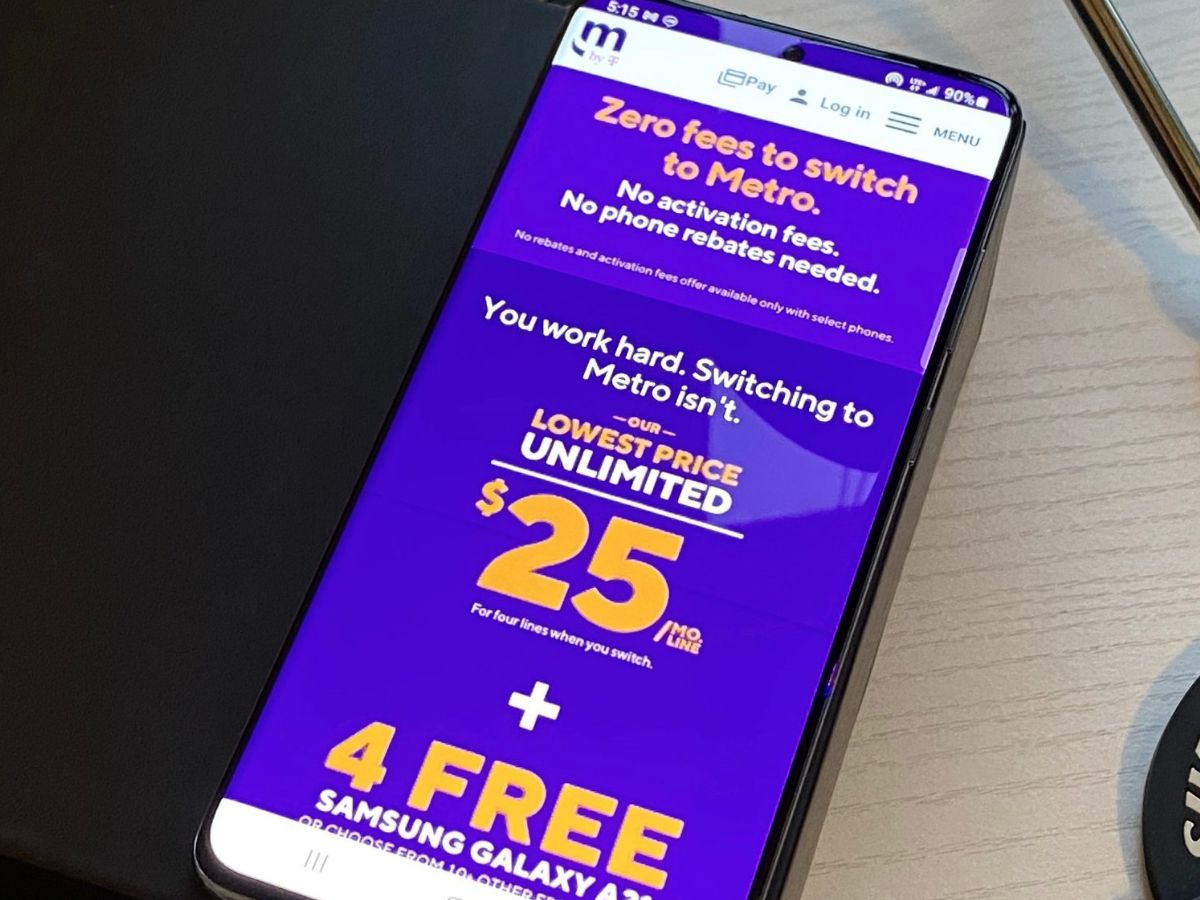
In today’s digital age, smartphones have become an essential part of our lives. And if you’re a MetroPCS phone user, you might find yourself in a situation where you need to unlock your phone without a SIM card. Whether you want to switch carriers, sell your phone, or have a backup device, knowing how to unlock your MetroPCS phone without a SIM card can be incredibly useful.
Unlocking your MetroPCS phone without a SIM card may seem like a daunting task, but with the right knowledge and steps, it can be done easily. In this article, we will guide you through the process of unlocking your MetroPCS phone without a SIM card, so you can use your device as you please. Read on to find out the step-by-step procedure, along with some FAQs and expert tips to make the process smooth and hassle-free.
Inside This Article
- Method 1: Using a MetroPCS Device Unlock App
- Method 2: Contacting MetroPCS Customer Support
- Method 3: Using a Third-Party Unlocking Service
- Conclusion
- FAQs
Method 1: Using a MetroPCS Device Unlock App
If you’re looking to unlock your MetroPCS phone without a SIM card, using a MetroPCS Device Unlock App is a convenient and simple option. The app is specifically designed for MetroPCS devices and can be used to unlock them for use with other carriers.
Here are the steps to unlock your MetroPCS phone using the Device Unlock App:
- Ensure that your MetroPCS phone is connected to a stable Wi-Fi network. This is important as the unlock process requires an internet connection.
- Locate and open the MetroPCS Device Unlock App on your phone. The app should be pre-installed on MetroPCS devices, but if you can’t find it, you can download it from the Google Play Store.
- Once the app is open, you’ll be prompted to review and agree to the terms and conditions. Read through the terms carefully and accept them to proceed.
- Next, you’ll see an option to select the type of unlock you want. Choose the appropriate option based on your preference. In most cases, you’ll want to select the “Permanent Unlock” option to unlock your phone for use with other carriers.
- The Device Unlock App will then attempt to connect to MetroPCS servers to initiate the unlock process. This may take a few moments, so be patient.
- If the unlock is successful, you’ll receive a confirmation message indicating that your phone has been unlocked. At this point, you can insert a SIM card from another carrier into your MetroPCS phone and use it without any restrictions.
It’s important to note that not all MetroPCS phones are eligible for unlocking. Some phones may have restrictions based on factors like contract obligations or outstanding payments. Additionally, the Device Unlock App may not be available for all MetroPCS phone models. If you encounter any issues or have questions, it’s best to contact MetroPCS customer support for further assistance.
Unlocking your MetroPCS phone using the Device Unlock App provides a convenient way to switch carriers and use your device with the network of your choice. Ensure that you follow the steps carefully and check the eligibility of your device before attempting the unlock process.
Method 2: Contacting MetroPCS Customer Support
If you are unable to unlock your MetroPCS phone using the device unlock app, don’t worry. MetroPCS provides customer support services to assist you in unlocking your phone. Here’s how you can go about it:
1. Contact MetroPCS Customer Support: The first step is to reach out to MetroPCS customer support. You can do this by calling their dedicated customer support hotline or visiting their official website for live chat or email support options.
2. Provide Necessary Information: When contacting MetroPCS customer support, make sure to provide them with all the necessary information about your phone, including the make and model, IMEI number, and any other details they may require.
3. Follow Instructions: MetroPCS customer support will guide you through the process of unlocking your phone. They may provide you with a unique unlocking code or give you step-by-step instructions to unlock your device using a specific method.
4. Follow Verification Process: MetroPCS may require you to undergo a verification process to ensure that you are the rightful owner of the phone. This may involve providing proof of purchase or identifying personal information associated with the account.
5. Wait for Confirmation: Once you have followed the instructions provided by MetroPCS customer support, you will need to wait for a confirmation. This confirmation may come in the form of an email or a text message, stating that your phone has been successfully unlocked.
6. Test Your Unlocked Phone: After receiving the confirmation, insert a SIM card from another carrier into your MetroPCS phone. If the phone is successfully unlocked, you should be able to make calls, send texts, and access mobile data using the new SIM card.
It’s important to note that the process of contacting MetroPCS customer support may take some time, and there may be certain eligibility criteria or fees associated with unlocking your phone. Make sure to inquire about these details during your conversation with customer support.
If you have any further questions or concerns, don’t hesitate to reach out to MetroPCS customer support. They will be more than happy to assist you in unlocking your phone.
Method 3: Using a Third-Party Unlocking Service
If you’re unable to unlock your MetroPCS phone using the device unlock app or by contacting customer support, another option is to use a third-party unlocking service. These services specialize in unlocking phones from various carriers, including MetroPCS, making it a convenient alternative.
Here are the steps to using a third-party unlocking service:
- Research and choose a reliable unlocking service: Take the time to research different unlocking services to find the most reputable and trustworthy one. Look for reviews, customer testimonials, and a track record of successful unlocks.
- Provide necessary information: Once you’ve chosen an unlocking service, you’ll need to provide them with some information about your MetroPCS phone. This typically includes the make and model of the device, the IMEI number, and your contact information.
- Pay the unlocking fee: Unlocking services often charge a fee for their services. The cost may vary depending on the phone model and the unlocking service you choose. Make sure to review and understand the pricing details before proceeding with the payment.
- Wait for the unlock code: After you’ve submitted the necessary information and paid the fee, the unlocking service will begin processing your request. They will then provide you with an unlock code or instructions on how to unlock your phone remotely.
- Follow the instructions: If you receive an unlock code, follow the provided instructions to enter it into your MetroPCS phone. This will unlock the device, allowing you to use it with any compatible carrier.
- Enjoy your unlocked phone: Once you’ve successfully unlocked your MetroPCS phone, you’ll be able to use it with any other compatible carrier’s SIM card. This gives you the freedom to switch to a different network provider if desired.
It’s important to note that using a third-party unlocking service may have certain risks. Since you’re entrusting your phone’s information to an outside party, it’s crucial to choose a reputable service to ensure the safety and security of your device and personal data.
Additionally, some carriers have policies regarding third-party unlocking, and it’s essential to verify with MetroPCS to ensure you’re not violating any terms of service or warranty agreements.
Overall, using a third-party unlocking service can be an effective solution if you’ve exhausted other options. Just make sure to do thorough research and choose a reputable service to ensure a smooth and reliable unlocking process.
Conclusion
In conclusion, unlocking a MetroPCS phone without a SIM card can be a bit challenging, but it is not impossible. By following the methods mentioned in this article, you can successfully unlock your MetroPCS phone and use it with any carrier of your choice. Remember to always check your phone’s compatibility and the legality of unlocking in your region before proceeding. Whether you choose to use the Device Unlock app, contact MetroPCS customer support, or utilize third-party unlocking services, be cautious and ensure your device’s safety and security. Start enjoying the freedom and flexibility of using your MetroPCS phone with the carrier of your choice today!
FAQs
1. Can you unlock a MetroPCS phone without a SIM card?
Yes, it is possible to unlock a MetroPCS phone without a SIM card. There are several methods that you can try, such as using an unlocking service, contacting MetroPCS customer support, or using third-party software. It’s important to note that the availability and success of these methods may vary depending on the specific phone model and its eligibility for unlocking.
2. How can I unlock my MetroPCS phone using an unlocking service?
To unlock your MetroPCS phone using an unlocking service, you will need to find a reputable service provider and follow their instructions. Generally, you will be required to provide the IMEI number of your phone, which can be obtained by dialing *#06# on your phone’s keypad. Once you have provided the necessary information, the unlocking service will generate a unique unlock code for your device. You can then follow the instructions provided by the service to enter the unlock code and successfully unlock your MetroPCS phone.
3. Can I get my MetroPCS phone unlocked for free?
While there are some free methods available to unlock certain MetroPCS phone models, such as using third-party software, these methods may not be universally applicable. It is important to check if your phone model and carrier allow for free unlocking options. In many cases, carrier restrictions and phone eligibility may require you to pay for an unlocking service. It’s advisable to research and compare different options to find the most suitable and cost-effective method for your specific phone model.
4. Will unlocking my MetroPCS phone void the warranty?
Unlocking your MetroPCS phone typically does not void the warranty, as long as you follow the proper unlocking procedures and use authorized unlocking methods. However, it’s always recommended to check the terms and conditions of your warranty before proceeding with the unlocking process. If you’re uncertain, you can reach out to MetroPCS customer support or the manufacturer of your phone for clarification.
5. What are the benefits of unlocking my MetroPCS phone?
Unlocking your MetroPCS phone opens up a range of benefits. Firstly, it allows you to switch to a different carrier and take advantage of various plans and offers that may better suit your needs. Additionally, an unlocked phone gives you the freedom to travel internationally and use local SIM cards, avoiding costly roaming charges. Moreover, unlocking your phone can increase its resale value, as it becomes compatible with a wider range of networks and potential buyers.
