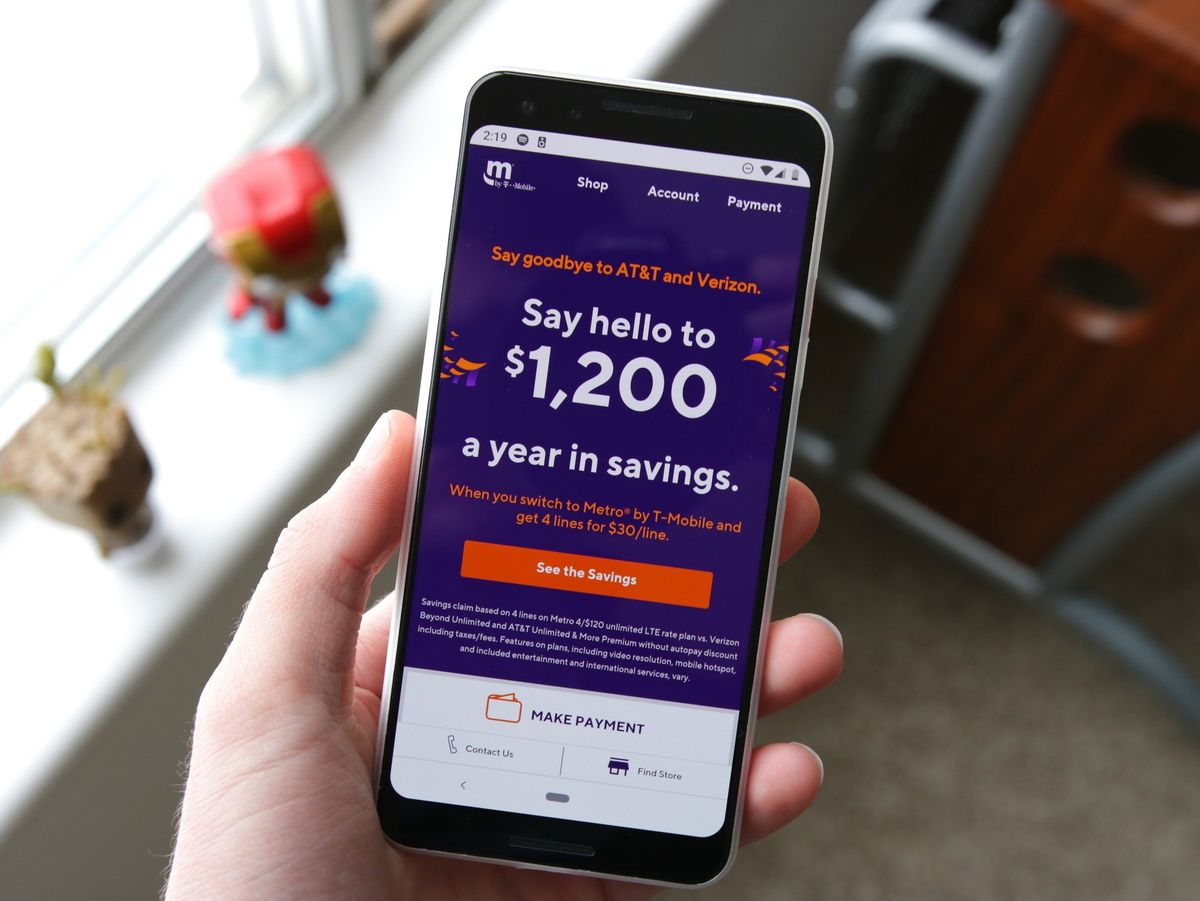
Setting up the Access Point Name (APN) for your MetroPCS unlocked phone is crucial for ensuring seamless connectivity and optimal performance. Whether you've recently unlocked a new device or are switching to MetroPCS, configuring the APN settings correctly is essential for accessing mobile data, sending multimedia messages, and enjoying a reliable network connection. In this comprehensive guide, we'll walk you through the step-by-step process of setting up the APN for your MetroPCS unlocked phone, empowering you to make the most out of your device's capabilities. From understanding the significance of APN settings to navigating the configuration process, we've got you covered. Let's dive in and unlock the full potential of your MetroPCS unlocked phone.
Inside This Article
- Setting up APN for MetroPCS Unlocked Phones
- Check Compatibility of Unlocked Phone with MetroPCS
- Locate APN Settings on Your Unlocked Phone
- Enter APN Settings for MetroPCS
- Test Data and MMS Services
- Conclusion
- FAQs
Setting up APN for MetroPCS Unlocked Phones
If you’ve recently unlocked your phone to switch to MetroPCS, setting up the Access Point Name (APN) is essential to ensure that your device can connect to the internet and send multimedia messages. Here’s a comprehensive guide to help you navigate through the process seamlessly.
First, it’s important to check the compatibility of your unlocked phone with MetroPCS. Not all unlocked phones are compatible with every carrier, so it’s crucial to verify that your device supports MetroPCS’s network bands and technologies. You can usually find this information on the manufacturer’s website or by contacting MetroPCS directly.
Once you’ve confirmed compatibility, the next step is to locate the APN settings on your unlocked phone. These settings can typically be found in the “Network,” “Mobile Network,” or “Cellular Network” section of your device’s settings menu. If you’re having trouble finding the APN settings, refer to the user manual or contact the phone’s manufacturer for guidance.
After locating the APN settings, you’ll need to enter the specific values for MetroPCS. The APN settings typically include fields for the name, APN, proxy, port, username, password, server, MMSC, MMS proxy, MMS port, MCC, MNC, authentication type, and APN type. It’s crucial to input these values accurately to ensure proper connectivity.
Once you’ve entered the APN settings for MetroPCS, it’s essential to test the data and multimedia messaging services on your unlocked phone. Verify that you can access the internet and send/receive MMS messages. If you encounter any issues, double-check the APN settings and ensure that they match the values provided by MetroPCS.
Check Compatibility of Unlocked Phone with MetroPCS
Before setting up the APN for your unlocked phone on the MetroPCS network, it’s crucial to ensure that your device is compatible with their services. MetroPCS, as a mobile virtual network operator (MVNO) owned by T-Mobile, operates on the GSM network. This means that unlocked phones designed for use with GSM carriers are generally compatible with MetroPCS. However, it’s essential to verify the specific bands and frequencies supported by your unlocked phone to guarantee seamless connectivity with MetroPCS.
One way to check compatibility is to review the technical specifications of your unlocked phone. Look for information about the supported network bands and frequencies. The most common bands used by MetroPCS are GSM 1900, 1700/2100, and LTE bands 2, 4, and 12. If your unlocked phone supports these bands, it’s likely to be compatible with MetroPCS. Additionally, you can visit the MetroPCS website or contact their customer support to access a compatibility checker tool or obtain assistance in determining whether your unlocked phone can be used with their network.
Locate APN Settings on Your Unlocked Phone
Once you have confirmed the compatibility of your unlocked phone with MetroPCS, the next step is to locate the Access Point Name (APN) settings on your device. The APN settings are crucial for establishing a connection to MetroPCS’s network and enabling data services, including internet access and multimedia messaging.
Locating the APN settings on your unlocked phone may vary depending on the manufacturer and model. However, the general process involves navigating to the “Settings” menu on your device. This can typically be found by tapping the gear-shaped icon on the home screen or by swiping down from the top of the screen and selecting the gear icon in the notification panel.
Once in the “Settings” menu, look for the “Network & Internet” or “Connections” option, then select “Mobile Networks” or a similar category. Within this section, you should find the “Access Point Names” or “APN” option, which houses the necessary settings for connecting to MetroPCS’s network.
Enter APN Settings for MetroPCS
Once you’ve located the APN settings on your unlocked phone, it’s time to enter the specific details for MetroPCS. Here’s how you can do it:
1. Access the APN settings on your phone, typically found in the “Network” or “Mobile Network” section of the settings menu. Look for “Access Point Names” or “APN” and tap on it to begin entering the details.
2. Enter the following information in the respective fields:
- Name: MetroPCS
- APN: fast.metropcs.com
- Proxy: Not set
- Port: Not set
- Username: Not set
- Password: Not set
- Server: Not set
- MMSC: http://metropcs.mmsmvno.com/mms/wapenc
- MMS proxy: Not set
- MMS port: Not set
- MCC: 310
- MNC: 260
- Authentication type: Not set
- APN type: default,supl,mms
- APN protocol: IPv4
- APN roaming protocol: IPv4
- Bearer: Unspecified
- MVNO type: None
3. Once you’ve entered the details, save the APN settings and make sure to select the new APN if there are multiple options available. Restart your phone to ensure the changes take effect.
By entering these specific APN settings, your unlocked phone should now be configured to access the MetroPCS network for data and MMS services.
Test Data and MMS Services
Once you have entered the correct APN settings for MetroPCS on your unlocked phone, it’s essential to test the data and MMS services to ensure everything is functioning as expected. Testing these services will validate that your phone can connect to the internet and send/receive multimedia messages seamlessly.
To test the data services, open a web browser on your phone and try loading a webpage. If the page loads without any issues, it indicates that the data services are working correctly. You can also test this by using various apps that require an internet connection, such as social media apps or streaming services. If you can access the internet and use these apps without any problems, the data services are functioning as they should.
For MMS services, try sending a picture message to a friend or family member. Ensure that the message is sent successfully and that the recipient can receive and view the image without any issues. Similarly, ask the recipient to send you a picture message to confirm that your phone can receive and display MMS content effectively. This two-way test will verify that the MMS services on your unlocked phone with MetroPCS are fully operational.
If you encounter any issues during the testing phase, double-check the APN settings to ensure that they are accurate. Additionally, restart your phone and try the tests again. If the problems persist, contacting MetroPCS customer support can provide further assistance in resolving any lingering connectivity issues.
Conclusion
Setting up the APN for MetroPCS unlocked phones is a crucial step in ensuring seamless connectivity and optimal performance. By following the steps outlined in this guide, you can effectively configure the APN settings on your device, enabling you to enjoy reliable data, messaging, and calling services. Remember, the correct APN settings are essential for unlocking the full potential of your smartphone on the MetroPCS network. Whether you’re a tech enthusiast or a casual user, understanding and configuring the APN settings empowers you to make the most of your mobile experience. With the right settings in place, you can stay connected, stream media, and communicate effortlessly, enhancing your overall smartphone usage.
FAQs
Q: What is an APN?
A: An Access Point Name (APN) is the gateway between a mobile network and the internet. It allows your smartphone to establish a data connection and access the internet.
Q: Why do I need to set up the APN for my MetroPCS unlocked phone?
A: Setting up the APN is essential for MetroPCS unlocked phones to ensure that the device can connect to the MetroPCS network and access mobile data services.
Q: Can I use my MetroPCS unlocked phone without configuring the APN settings?
A: While some basic phone functions may work without configuring the APN settings, you will likely encounter issues with data connectivity, MMS, and other internet-dependent services without proper APN configuration.
Q: How can I find the correct APN settings for my MetroPCS unlocked phone?
A: You can typically find the correct APN settings for your MetroPCS unlocked phone on the MetroPCS website, by contacting MetroPCS customer support, or by searching online for the specific APN settings for your device model.
Q: What information do I need to set up the APN for my MetroPCS unlocked phone?
A: To set up the APN for your MetroPCS unlocked phone, you will need to have specific details such as the APN name, APN type, MMSC, MMS proxy, MMS port, MCC, MNC, and other relevant settings provided by MetroPCS.
