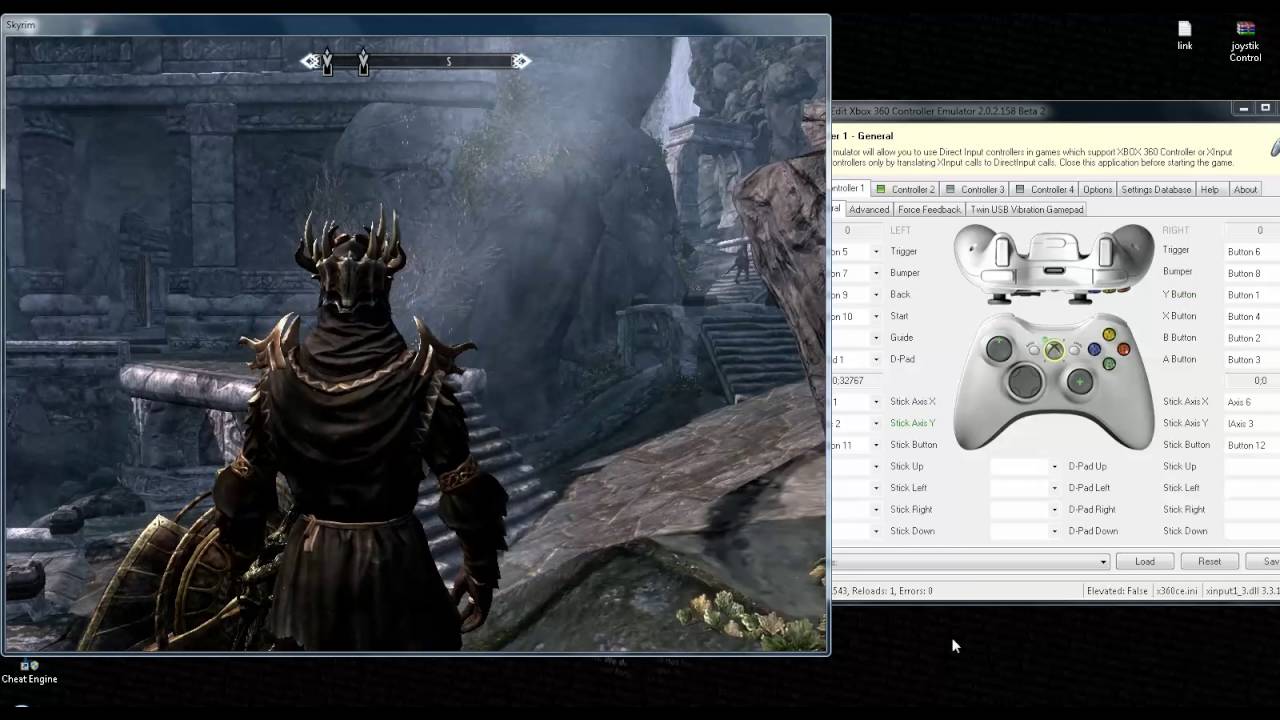
Are you an avid gamer who wants to enhance your gaming experience while playing Skyrim on your PC? Look no further than a gamepad controller! Using a gamepad for Skyrim on PC provides a more immersive and comfortable gameplay experience, allowing you to navigate through the vast world of Skyrim with ease.
But how exactly do you use a gamepad for Skyrim on PC? In this article, we will guide you through the process of setting up and using a gamepad controller to play Skyrim on your computer. Whether you prefer an Xbox or PlayStation controller, we have got you covered with step-by-step instructions and helpful tips to optimize your gaming experience. So, grab your gamepad, get ready to explore the realm of dragons and magic, and let’s dive right into the world of Skyrim!
Inside This Article
- Choosing the Right Gamepad
- Installing Gamepad Drivers
- Configuring Gamepad Controls
- Adjusting Gamepad Sensitivity and Dead Zone
- Conclusion
- FAQs
Choosing the Right Gamepad
When it comes to playing Skyrim on PC, using a gamepad can greatly enhance your gaming experience. However, with so many options available in the market, it can be overwhelming to choose the right one for your needs. Here are some factors to consider when selecting a gamepad:
Compatibility: Ensure that the gamepad you choose is compatible with your PC. Most gamepads are designed to work with Windows, but it’s important to check if it supports other operating systems as well.
Wired or Wireless: Decide whether you prefer a wired or wireless gamepad. Wired gamepads offer a more stable connection and don’t require batteries, while wireless gamepads offer freedom of movement without the hassle of cables.
Controller Design: Consider the controller design that suits you best. Some gamepads have a more traditional layout with thumbsticks and buttons, while others may have a more ergonomic design or additional features like touchpads or customizable buttons.
Comfort: Comfort is key when it comes to gaming, especially for long play sessions. Look for a gamepad that feels comfortable in your hands and has a good grip. Consider the weight and size of the gamepad as well.
Price: Determine your budget for a gamepad and look for options within that range. Remember that price doesn’t always dictate quality, so read reviews and compare features to ensure you’re getting the best value for your money.
User Reviews: Before finalizing your decision, take the time to read user reviews of different gamepads. This will give you insights into the experiences of other gamers and help you make an informed choice.
By considering these factors, you can narrow down your options and choose the right gamepad that will provide you with a seamless and enjoyable gaming experience while playing Skyrim on PC.
Installing Gamepad Drivers
Before you can start using a gamepad for Skyrim on your PC, you need to make sure that you have the necessary drivers installed. Gamepad drivers serve as the communication link between your gamepad and your computer, allowing them to work together seamlessly.
The process of installing gamepad drivers may vary depending on the brand and model of your gamepad. However, the general steps are as follows:
- Identify the Brand and Model: First, you need to identify the brand and model of your gamepad. This information is usually located on the back or bottom of the gamepad or can be found in the user manual.
- Visit the Manufacturer’s Website: Once you have identified the brand and model, visit the manufacturer’s website. Look for the support or downloads section where you can find the appropriate drivers for your gamepad.
- Download and Install the Drivers: Locate the correct drivers for your gamepad model and click on the download link. Save the driver installation file to your computer and then run it. Follow the on-screen instructions to complete the installation process.
It’s worth noting that some gamepads may have plug-and-play functionality, meaning they don’t require any additional drivers to be installed. In such cases, your computer should automatically recognize the gamepad when you connect it.
After successfully installing the gamepad drivers, it’s recommended to restart your computer. This ensures that the drivers are properly integrated and ready for use.
If you’re having trouble finding the drivers for your specific gamepad or are experiencing issues during the installation process, don’t hesitate to reach out to the manufacturer’s customer support for assistance. They will be able to guide you through the process and troubleshoot any problems you may encounter.
Configuring Gamepad Controls
Once you have chosen and installed the gamepad drivers, the next step is to configure the gamepad controls for Skyrim on your PC. Configuring the controls allows you to customize the button assignments and optimize your gaming experience. Here are the steps to configure your gamepad controls:
1. Launch Skyrim: Start the game and enter the main menu.
2. Navigate to Options: Look for the “Options” or “Settings” menu in the main menu. This is where you can access the gamepad configuration settings.
3. Select Controls: Within the Options menu, locate and select the “Controls” tab. This is where you will find the settings specifically related to gamepad controls.
4. Customize Button Assignments: In the Controls menu, you will see a list of available actions and their corresponding default button assignments. To customize the controls, simply select an action and press the button on your gamepad that you wish to assign to it. Repeat this process for each action you want to customize.
5. Adjust Stick Sensitivity: Many gamepads have analog sticks that can be sensitive to slight movements. If you find that the camera or character movement is too sensitive or not sensitive enough, you can adjust the stick sensitivity within the Controls menu. Experiment with different sensitivity levels until you find the setting that suits you best.
6. Test and Save: After configuring the gamepad controls to your liking, it’s important to test them to ensure they are working as intended. Navigate through menus, perform in-game actions, and ensure that each button assignment corresponds to the desired action. Once you are satisfied with the configuration, remember to save your settings.
7. Fine-tune as Needed: Don’t be afraid to revisit the gamepad controls settings if you find that certain actions are not comfortable or intuitive. You can always fine-tune the button assignments or sensitivity levels to better suit your playstyle and preferences.
Configuring your gamepad controls for Skyrim on PC can greatly enhance your gaming experience and make it feel more immersive. Take the time to personalize the controls to your liking, and you’ll be ready to embark on epic adventures in the world of Skyrim with your gamepad.
Adjusting Gamepad Sensitivity and Dead Zone
Adjusting the sensitivity and dead zone of your gamepad is crucial to ensure optimal gameplay experience. Sensitivity refers to how responsive the gamepad is to your movements, while the dead zone is the area around the joystick where no input is registered. By fine-tuning these settings, you can customize your controls to suit your preferences and playstyle. Here’s how to do it:
1. Access the game’s settings: Open the game’s main menu and navigate to the settings or options screen. Look for the “Controls” or “Gamepad Settings” section, where you can make adjustments to the sensitivity and dead zone.
2. Sensitivity settings: You will typically find a slider or numerical value that allows you to adjust the sensitivity. Increase the sensitivity to make the movements more responsive or decrease it for more precise control. Test different settings and find the one that feels most comfortable to you.
3. Dead zone settings: Look for the dead zone adjustment option, which may be represented as a percentage or a radius. This determines the size of the area around the center of the joystick where no movement is registered. Lowering the dead zone value will make the controls more sensitive, while increasing it will make the controls less responsive to small movements.
4. Test and fine-tune: After making adjustments, it’s important to test the new settings in-game. Pay attention to how the gamepad responds to your inputs and whether it feels more accurate and comfortable. If necessary, go back to the settings menu and make further adjustments until you find the perfect balance.
5. Calibrate the gamepad (if available): Some games and gamepad software offer a calibration feature that ensures accurate input detection. If this option is available, follow the on-screen instructions to calibrate your gamepad for the best performance.
Remember, adjusting the sensitivity and dead zone is a personal preference. What works for one person may not work for another, so don’t be afraid to experiment with different settings until you find what suits you best. With the right sensitivity and dead zone adjustments, you can enhance your gaming experience and achieve precise control over your character in Skyrim or any other PC game.
Conclusion:
In conclusion, using a gamepad for Skyrim on PC can greatly enhance your gaming experience. Whether you prefer the familiarity and comfort of a controller or want to take advantage of the precision and customization options offered by a gamepad, there are several options available for you to choose from. From wireless controllers to specialized gaming peripherals, finding the right gamepad for Skyrim on PC is a matter of personal preference.
By using a gamepad, you can enjoy fluid and seamless gameplay, precise control over your character’s movements, and a more immersive gaming experience. Additionally, gamepads often come with additional features such as programmable buttons and ergonomic designs, making them a versatile and comfortable choice for extended gaming sessions.
So, whether you’re embarking on an epic quest or taking on fierce opponents, incorporating a gamepad into your Skyrim PC gaming setup can take your gameplay to new heights. So go ahead, grab your preferred gamepad, and dive into the world of Skyrim like never before!
FAQs
Q: Can I use a gamepad with Skyrim on PC?
Yes, you can use a gamepad to play Skyrim on PC. The game has native support for gamepad controllers, so you can easily plug in your gamepad and start playing. However, it is important to note that the gamepad may require some additional configuration to work properly.
Q: How do I connect a gamepad to my PC for Skyrim?
To connect a gamepad to your PC for Skyrim, you will need to follow these steps:
1. Make sure your gamepad is compatible with PC gaming.
2. Connect your gamepad to your PC using a USB cable or wireless receiver.
3. Install any necessary drivers or software for your gamepad.
4. Start Skyrim and go to the settings menu.
5. Look for the controls or input section and select the gamepad as your input device.
6. Configure the buttons and sensitivity settings to your preference.
7. Save the settings and start playing Skyrim with your gamepad.
Q: Can I customize the controls of my gamepad for Skyrim on PC?
Yes, you can customize the controls of your gamepad for Skyrim on PC. In the game’s settings menu, you will find options to remap and customize the buttons and sensitivity of your gamepad. This allows you to personalize the controls to your liking and make them more comfortable and intuitive for your gameplay style.
Q: Are there any recommended gamepads for playing Skyrim on PC?
While there are many gamepads available in the market, some popular and highly recommended gamepads for playing Skyrim on PC are:
– Xbox One Controller: This controller has native support for Windows and offers a comfortable and familiar gaming experience.
– PlayStation DualShock 4: With the help of third-party software, you can easily connect and use the DualShock 4 controller on your PC for Skyrim.
– Logitech F310/F710: These are affordable and versatile gamepads that work well with Skyrim and many other PC games.
– Steam Controller: This unique gamepad from Valve offers advanced customization options and is ideal for those who want more control over their gameplay experience.
Q: Can I use a gamepad and keyboard/mouse together to play Skyrim on PC?
Yes, you can use a gamepad and keyboard/mouse together to play Skyrim on PC. The game has support for mixed input, allowing you to use a gamepad for movement and combat, while simultaneously using the keyboard/mouse for other functions like inventory management or quicksaving. This gives you the flexibility to choose your preferred input method for different aspects of the game.
