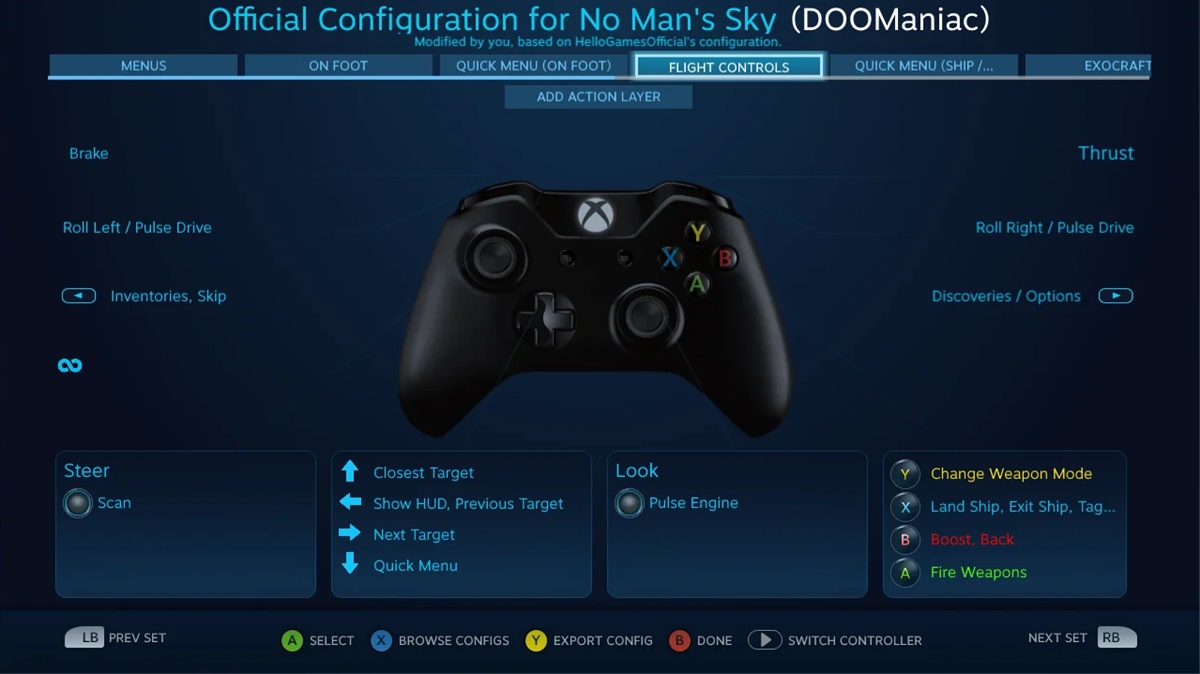
Are you an avid gamer who owns an Oculus headset and loves playing games like No Man’s Sky (NMS)? If so, you might be excited to learn that you can enhance your gaming experience by using a gamepad with NMS on your Oculus device. By connecting a gamepad, you can enjoy smoother and more intuitive controls, allowing you to fully immerse yourself in the vast and exciting world of NMS.
In this article, we will guide you through the process of setting up and using a gamepad with NMS on your Oculus headset. We will provide step-by-step instructions, tips, and recommendations to ensure that you can seamlessly connect your gamepad and start exploring the universe of NMS with ease. Whether you’re new to using gamepads or a seasoned gamer looking to enhance your gameplay, we’ve got you covered. So, let’s dive in and discover how to use a gamepad with NMS on Oculus!
Inside This Article
- Connecting the Gamepad to the Oculus
- Configuring Gamepad Controls in No Man’s Sky
- Navigating and Interacting with the Gamepad in No Man’s Sky
- Optimizing Gamepad Settings for a Seamless Gaming Experience in No Man’s Sky
- Conclusion
- FAQs
Connecting the Gamepad to the Oculus
Playing No Man’s Sky on Oculus can be an immersive and thrilling experience. While the default control scheme uses the Oculus Touch controllers, some players prefer using a gamepad for a more traditional gaming feel. If you’re one of them, here’s how you can connect your gamepad to the Oculus and enjoy seamless gameplay.
Step 1: Plug in your gamepad
The first step is to physically connect your gamepad to your computer or console. Most gamepads use a USB connection, so simply plug it into an available USB port. If you’re using a wireless gamepad, follow the manufacturer’s instructions to pair it with your device.
Step 2: Enable gamepad support in Oculus settings
Next, you need to enable gamepad support in the Oculus settings. Put on your Oculus headset and navigate to the Oculus dashboard. From there, go to the Settings menu and select Devices. Look for the option that says “Gamepad” or “Input Devices” and make sure it is turned on. This will allow your Oculus to recognize and use the connected gamepad.
Step 3: Configure gamepad controls
Once your gamepad is connected and recognized by the Oculus, you may need to configure the gamepad controls for No Man’s Sky. Launch the game and go to the settings menu. Look for the controls or input options and select the gamepad as your preferred input device. Some games offer pre-configured control schemes for popular gamepads, so check if there’s a preset option for your specific gamepad model.
Step 4: Test your gamepad
Before jumping into the game, it’s crucial to test your gamepad to ensure that all buttons and joysticks are working correctly. Many games have a gamepad configuration menu where you can test each input and make adjustments if needed. Take the time to confirm that your gamepad is functioning properly before delving into the vast universe of No Man’s Sky.
With your gamepad connected and properly configured, you’re ready to embark on your interstellar adventure in No Man’s Sky. Explore distant planets, engage in thrilling space battles, and uncover the secrets of the cosmos—all while enjoying the familiar and comfortable feel of a gamepad in your hands.
Configuring Gamepad Controls in No Man’s Sky
Configuring gamepad controls in No Man’s Sky is essential for a smooth and immersive gameplay experience. With the right settings, you can fully utilize your gamepad’s functionality and navigate the vast universe of No Man’s Sky with ease.
To configure gamepad controls, follow these simple steps:
- Launch No Man’s Sky on your Oculus.
- From the main menu, navigate to the settings or options menu.
- Select the “Controls” or “Input” tab.
- Choose the “Gamepad” option.
- Here, you’ll find a range of configurable settings for your gamepad.
Depending on your gamepad model, you may have different options for customization. However, some common configuration settings include:
- Button mapping: Assigning specific actions or commands to different buttons on the gamepad.
- Stick sensitivity: Adjusting the sensitivity of the analog sticks for precise movement.
- Trigger sensitivity: Modifying the sensitivity of the triggers for accurate aiming or driving.
- Camera control: Configuring the right stick to control the camera or view in the game.
- Menu navigation: Assigning buttons for menu navigation and interaction.
Take your time to experiment with different configurations to find the setup that works best for you. It can be helpful to test your controls in a safe environment or during a less intense gameplay session to avoid frustrations.
Additionally, No Man’s Sky offers preset control schemes for popular gamepad models. If you’re unsure where to start, you can choose one of these presets and make minor adjustments to suit your preferences.
Once you have configured your gamepad controls, you’re ready to embark on your No Man’s Sky adventure. Don’t be afraid to fine-tune your settings based on your gameplay experience and personal preferences. Remember, the goal is to make your controls feel intuitive and natural, so you can fully enjoy the wonders of the game.
So, whether you’re exploring uncharted planets, trading with alien species, or engaging in epic space battles, properly configuring your gamepad controls will enhance your overall gaming experience in No Man’s Sky.
Navigating and Interacting with the Gamepad in No Man’s Sky
No Man’s Sky is an expansive and immersive game that allows you to explore the vastness of space and the sheer beauty of various planets. While playing No Man’s Sky on Oculus, you have the option to use a gamepad to navigate and interact with the game world. Here are some tips on how to effectively use the gamepad in No Man’s Sky.
1. Mastering the Controls: Familiarize yourself with the gamepad controls in No Man’s Sky. Each button on the gamepad has a specific function, such as controlling movement, interacting with objects, accessing menus, and more. Take some time to practice and get comfortable with the controls to enhance your gameplay experience.
2. Exploring the Galaxy: Use the left joystick on your gamepad to control the movement of your character. You can navigate through the vast galaxy seamlessly and explore different planets, discovering new creatures, resources, and landscapes. The gamepad’s analog stick allows for precise movement, enabling you to maneuver through various terrains effortlessly.
3. Interacting with Objects: As you explore the planets in No Man’s Sky, you will come across various objects that you can interact with. Use the designated button on your gamepad to interact with these objects, such as opening containers, scanning wildlife, and harvesting resources. The gamepad’s responsive buttons provide a satisfying and intuitive interaction experience.
4. Managing Inventory: No Man’s Sky features an extensive inventory management system. You can use the gamepad to access your inventory, organize items, and craft new materials. Take advantage of the gamepad’s intuitive controls to efficiently manage your inventory without interrupting your gameplay flow.
5. Utilizing the Quick Menu: The gamepad in No Man’s Sky also offers quick access to a menu where you can perform instant actions, such as recharging your suit, refilling your hazard protection, or summoning your spaceship. By utilizing the quick menu feature, you can easily perform essential tasks without the need to navigate through multiple menus.
6. Customizing Controls: No Man’s Sky allows you to customize your gamepad controls to suit your preferences. If you find that certain buttons don’t feel intuitive or convenient for your playstyle, you can visit the game settings and customize the controls accordingly. This flexibility ensures a tailored gaming experience that suits your preferences and comfort.
By effectively navigating and interacting with the gamepad in No Man’s Sky, you can fully immerse yourself in the vastness of the game’s world. Take the time to master the controls, explore the galaxy, interact with objects, manage your inventory, make use of the quick menu, and customize your controls. With each action controlled by your gamepad, your journey in No Man’s Sky will be seamless and enjoyable.
Optimizing Gamepad Settings for a Seamless Gaming Experience in No Man’s Sky
No Man’s Sky (NMS) is an epic space exploration game that allows you to traverse a vast universe filled with undiscovered planets, creatures, and endless possibilities. To truly immerse yourself in this breathtaking adventure, it is crucial to optimize your gamepad settings. By customizing the controls and fine-tuning the sensitivity, you can enhance your gameplay and have a smoother gaming experience.
Connecting Your Gamepad to the Oculus
The first step in optimizing your gamepad settings for NMS on the Oculus is to ensure that your gamepad is properly connected. Depending on the type of gamepad you have, this may involve connecting it via Bluetooth or using a USB cable. Make sure that the gamepad is paired with your Oculus device before proceeding to the next step.
Configuring Gamepad Controls
Once your gamepad is connected, it’s time to configure the controls specifically for NMS. Launch the game and navigate to the Options menu. Look for the Input Settings or Controls section, where you will find options to remap the buttons and adjust sensitivity. Take the time to familiarize yourself with the default controls and modify them according to your preference. This will ensure that you have intuitive and comfortable controls while exploring the universe of NMS.
Navigating the NMS Game Interface
Before diving into the gameplay, it’s important to understand how to navigate the NMS game interface using your gamepad. The gamepad typically consists of analog sticks, triggers, bumpers, and buttons. The left analog stick is used for movement, allowing you to control the character or ship in any direction. The right analog stick is used for camera control, enabling you to look around and scan your surroundings. The triggers and bumpers are often used for actions such as shooting, interacting with objects, and switching between menus. Familiarize yourself with these controls to seamlessly navigate the NMS universe.
Playing No Man’s Sky with Your Gamepad
Now that you have optimized your gamepad settings and understood the game controls, it’s time to embark on your No Man’s Sky journey. Use the analog sticks to explore the planets, fly your spaceship, and interact with the environment. Engage in space battles with the triggers, and utilize the buttons to access your inventory, craft items, and communicate with other players. With your gamepad customized to your liking, you’ll find yourself fully immersed in the captivating world of No Man’s Sky.
So, don’t underestimate the importance of optimizing your gamepad settings for a seamless gaming experience in No Man’s Sky. By connecting your gamepad to the Oculus, configuring the controls, mastering the game interface, and venturing into the universe with your gamepad, you’ll be able to enjoy NMS to the fullest and embark on unforgettable adventures in the cosmos.
Conclusion
Using a gamepad with No Man’s Sky on Oculus can greatly enhance your gaming experience. By following the steps outlined in this guide, you can seamlessly connect and configure your gamepad to work with the game.
Whether you prefer the precision and familiarity of using a gamepad or you simply want to try a different control scheme, the ability to utilize a gamepad opens up new possibilities in exploring the vast universe of No Man’s Sky.
Remember to choose a gamepad that is compatible with Oculus and supports the necessary input functions. And don’t forget to customize the key bindings to suit your preferences. With a properly set up gamepad, you can conquer the skies, build amazing bases, and embark on thrilling adventures in the rich and immersive world of No Man’s Sky.
So, grab your gamepad, put on your Oculus headset, and get ready to dive into the boundless wonders of No Man’s Sky like never before!
FAQs
1. Can I use a gamepad with No Man’s Sky on Oculus?
Yes, you can use a gamepad to play No Man’s Sky on Oculus. The game supports various gamepads, including Xbox and PlayStation controllers, which can provide you with a more immersive gaming experience.
2. How do I connect a gamepad to my Oculus device?
To connect a gamepad to your Oculus device, follow these simple steps:
- Ensure that your gamepad is charged or has fresh batteries.
- Turn on your Oculus device.
- Navigate to the Oculus home screen.
- Go to the Settings menu.
- Select Devices.
- Choose Add New Device.
- Put your gamepad in pairing mode (usually by holding down the Bluetooth button).
- Wait for your Oculus device to detect the gamepad.
- Select the gamepad from the list of available devices.
- Follow any on-screen prompts to complete the pairing process.
3. Are all gamepads compatible with the Oculus?
Most gamepads are compatible with the Oculus, particularly popular controllers like the Xbox and PlayStation gamepads. However, it’s always a good idea to check the compatibility of your specific gamepad with the Oculus device you own or plan to purchase.
4. Can I customize the gamepad controls in No Man’s Sky?
Yes, No Man’s Sky allows you to customize the gamepad controls to suit your preferences. You can access the control settings within the game’s options menu and remap the buttons according to your liking.
5. Are there any recommended gamepad settings for No Man’s Sky on Oculus?
While the ideal gamepad settings may vary depending on individual preferences, here are a few recommendations to enhance your gameplay experience in No Man’s Sky on Oculus with a gamepad:
- Use the left analog stick to control movement and aim.
- Assign important actions like jumping, interacting, and firing to easily accessible buttons.
- Consider using the right analog stick for camera control.
- Experiment with different button configurations until you find a setup that feels comfortable and intuitive to you.
