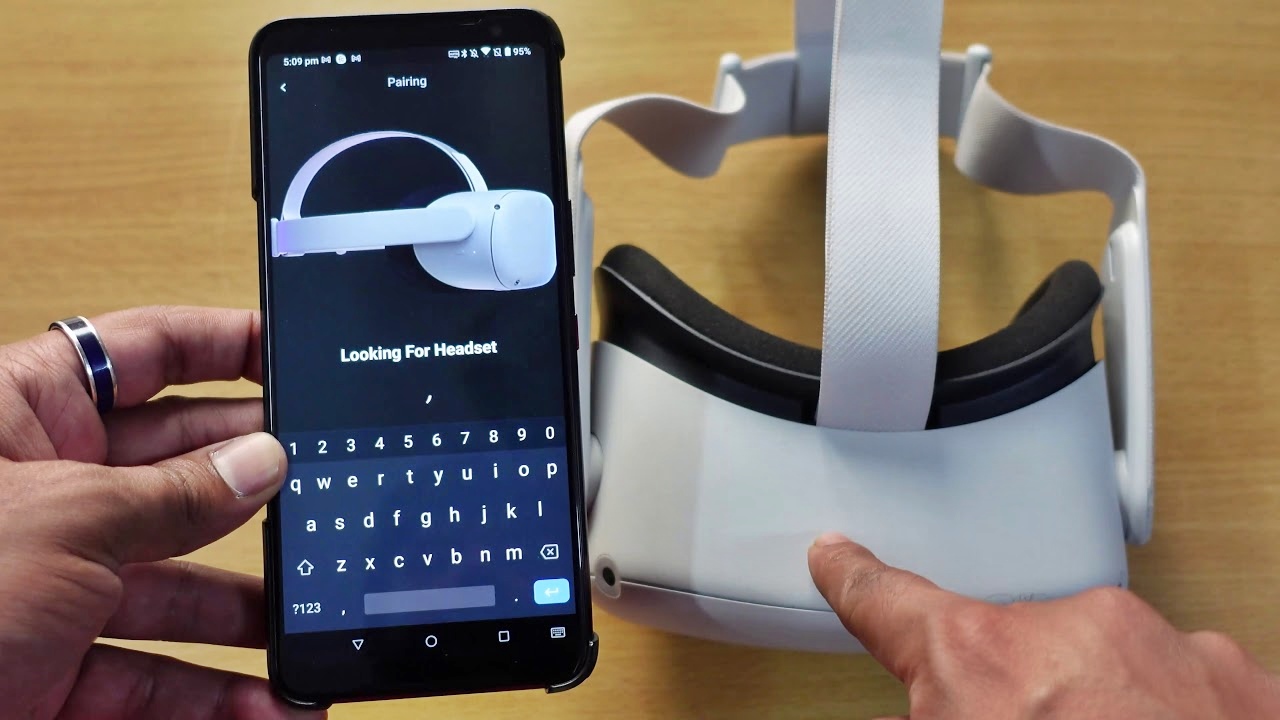
**Introduction**
Are you ready to unlock a new level of immersive entertainment? Connecting your phone to Oculus is the gateway to experiencing virtual reality like never before. Whether you’re a gaming enthusiast or simply interested in exploring the world of virtual environments, this article will guide you through the process of connecting your phone to the Oculus headset.
With the advancement of technology, virtual reality has become more accessible to the masses, allowing us to step into a whole new world of entertainment. But how exactly do you connect your phone to the Oculus? What are the benefits and requirements? In this comprehensive guide, we’ll dive into the details, answer common questions, and equip you with the knowledge to seamlessly connect your phone to the Oculus headset.
Inside This Article
- Prerequisites for Connecting Phone to Oculus
- Connecting Phone to Oculus via App
- Connecting Phone to Oculus via Bluetooth
- Conclusion
- FAQs
Prerequisites for Connecting Phone to Oculus
In order to connect your phone to your Oculus device, there are a few prerequisites that you need to meet. These requirements ensure that the connection process goes smoothly and that you can fully enjoy the features and functionalities of the Oculus headset. Here are the key prerequisites to keep in mind:
1. Compatible Phone: The first prerequisite is having a compatible phone that works with the Oculus device. Oculus supports a range of smartphones, including both Android and iOS devices. It’s important to check the Oculus website or the user manual for your specific Oculus model to determine the compatible phone models.
2. Updated Operating System: To connect your phone to Oculus, you need to ensure that your phone’s operating system is up to date. This guarantees compatibility and smooth integration between the phone and the Oculus device. Check for any available software updates for your phone and install them before proceeding with the connection process.
3. Oculus App: Download and install the Oculus app on your phone. This app acts as a bridge between your phone and the Oculus device, allowing you to control and manage various settings and features. The Oculus app is available for both Android and iOS devices, and you can find it in the respective app stores.
4. Stable Internet Connection: A stable internet connection is necessary for seamless connectivity between your phone and the Oculus device. Make sure you have a reliable Wi-Fi connection or a strong mobile data signal on your phone before attempting to connect to Oculus.
5. Oculus Account: Create an Oculus account if you don’t already have one. This account is required to log in and access the different features and content available on the Oculus platform. You can create an account on the Oculus website or through the Oculus app on your phone.
6. Bluetooth Enabled: Enable Bluetooth on both your phone and the Oculus device. Bluetooth is used for certain functionalities, such as pairing accessories or transferring data between devices. Make sure Bluetooth is enabled and discoverable on both devices to establish a successful connection.
By ensuring that you meet these prerequisites, you can proceed with confidence to connect your phone to your Oculus device. Following these requirements will help you achieve a seamless connection and unlock the full potential of your VR experiences.
Connecting Phone to Oculus via App
Connecting your phone to your Oculus device via the app is a simple and convenient way to access a variety of features and functionalities. Whether you want to browse the Oculus store, manage your library, or connect with friends, using the app provides seamless integration between your phone and Oculus device.
To get started, make sure you have the Oculus app installed on your phone. You can find it on the App Store for iOS devices or the Google Play Store for Android devices. Once installed, open the app and sign in with your Oculus account.
Once you’re signed in, ensure that your Oculus device is connected to the same Wi-Fi network as your phone. This is crucial for the app to establish a connection and enable communication between the two devices.
In the app, you’ll find various tabs for different features. For example, the “Store” tab allows you to browse and purchase games, apps, and experiences directly from your phone. You can then download them to your Oculus device with just a few taps.
The “Library” tab displays all the content you’ve purchased or downloaded, making it easy to manage and organize your virtual reality experiences. From here, you can launch games, explore installed apps, and even uninstall unwanted content.
Additionally, the app lets you connect with friends who also have an Oculus device. You can send and receive friend requests, join them in multiplayer games, and even share your VR experiences through the “Friends” tab.
One of the most convenient features of the app is the ability to remotely install apps and games on your Oculus device. So even if you’re away from your headset, you can still browse and install new content from the comfort of your phone.
To connect your phone to the Oculus device, simply tap on the “Devices” tab in the app. It will automatically search for and display any available Oculus devices nearby. Tap on your specific Oculus device to establish the connection.
Once the connection is established, you can navigate through the various tabs, explore content, and control certain settings on your Oculus device using the app. It adds an extra layer of convenience and allows you to make the most out of your virtual reality experience.
Whether you’re a casual user or an avid virtual reality enthusiast, connecting your phone to your Oculus device via the app opens up a world of possibilities. From enjoying immersive games to staying connected with friends, the app enhances your overall VR experience and provides a seamless integration between your phone and Oculus device.
Connecting Phone to Oculus via Bluetooth
If you’re looking to connect your phone to your Oculus device using Bluetooth, you’re in luck! This convenient method allows you to enhance your VR experience and access various features right from your phone. In this section, we will guide you through the process of connecting your phone to Oculus via Bluetooth.
Before we dive into the steps, there are a few prerequisites to keep in mind. Firstly, ensure that your Oculus device is compatible with Bluetooth connectivity. Most modern Oculus devices come with built-in Bluetooth capabilities, but it’s always a good idea to double-check the specifications of your particular model.
Secondly, make sure that your phone has Bluetooth enabled. You can do this by accessing the settings menu on your phone and navigating to the Bluetooth section. Ensure that the Bluetooth toggle switch is turned on.
Now, let’s jump into the process of connecting your phone to Oculus via Bluetooth:
- On your Oculus device, navigate to the Settings menu. This can typically be found by selecting the gear icon on the home screen.
- Within the Settings menu, locate the Bluetooth option and select it.
- On your phone, navigate to the Bluetooth settings menu. This can usually be accessed through the settings or connection menu, depending on your device.
- In the Bluetooth settings menu on your phone, you should see a list of available devices. Look for the name of your Oculus device and select it to initiate the pairing process.
- Once selected, you may be prompted to enter a pairing code or confirm the connection on both your phone and Oculus device. Follow the on-screen prompts to complete the pairing process.
- After the pairing process is complete, your phone should now be successfully connected to your Oculus device via Bluetooth.
Now that your phone is connected, you can enjoy the benefits that come with it. With the phone linked to your Oculus, you can use it as a remote control, navigate menus, and even access additional features or content that may be exclusive to the Oculus app on your phone.
Remember, when using Bluetooth to connect your phone to Oculus, it’s important to keep both devices within a reasonable range to maintain a stable and reliable connection. If you experience any connectivity issues, ensure that both devices have sufficient battery power and try re-pairing them.
Now you’re ready to explore the exciting world of virtual reality on your Oculus device using the convenience of your phone’s Bluetooth connection!
Conclusion
Connecting your phone to the Oculus can open up a whole new world of immersive experiences. Whether you want to enjoy virtual reality games, watch 3D movies, or explore new virtual environments, the process is straightforward and will take your entertainment to the next level.
By following the steps outlined in this article, you can easily connect your phone to the Oculus and begin enjoying an immersive experience. Remember to check for compatibility, ensure your phone is charged, and download any necessary apps before getting started. With a stable connection and the right settings, you’ll be on your way to unlocking the full potential of your Oculus device.
So, what are you waiting for? Connect your phone to the Oculus today and dive into a virtual reality adventure like never before!
FAQs
1. How do I connect my phone to Oculus?
To connect your phone to Oculus, follow these steps:
– Install the Oculus app on your phone from the Google Play Store or the Apple App Store.
– Open the Oculus app and sign in with your Oculus account.
– Turn on your Oculus headset and go through the initial setup process.
– On your phone, open the Oculus app and tap the Devices tab at the bottom.
– Tap on the add headset icon and select your Oculus headset from the list.
– Follow the on-screen instructions to pair your phone with Oculus. Once connected, you can use your phone to control certain features of the Oculus headset.
2. Can I connect any phone to Oculus?
No, not all phones are compatible with Oculus. Oculus requires a compatible Android or iOS phone to be connected. Before purchasing an Oculus headset, make sure to check the official Oculus website for a list of supported phones.
3. What can I do with my phone connected to Oculus?
When you connect your phone to Oculus, you can perform various tasks, such as:
– Set up and configure your Oculus headset.
– Browse and download VR apps and games from the Oculus Store.
– Connect with friends and join multiplayer experiences.
– Receive notifications and updates from the Oculus community.
– Control certain features of the Oculus headset using your phone.
4. Can I use my phone to play VR games on Oculus?
No, your phone cannot directly play VR games on Oculus. The phone is mainly used for setup, configuration, and controlling the Oculus headset. To play VR games, you will need to use the Oculus headset and its accompanying controllers.
5. What if I’m having trouble connecting my phone to Oculus?
If you are experiencing difficulties connecting your phone to Oculus, try the following troubleshooting steps:
– Make sure your phone meets the minimum requirements and is on the list of supported devices.
– Ensure that your phone’s Bluetooth is turned on and paired correctly with your Oculus headset.
– Restart both your phone and Oculus headset.
– Update the Oculus app on your phone to the latest version.
– If all else fails, try contacting Oculus support for further assistance.
