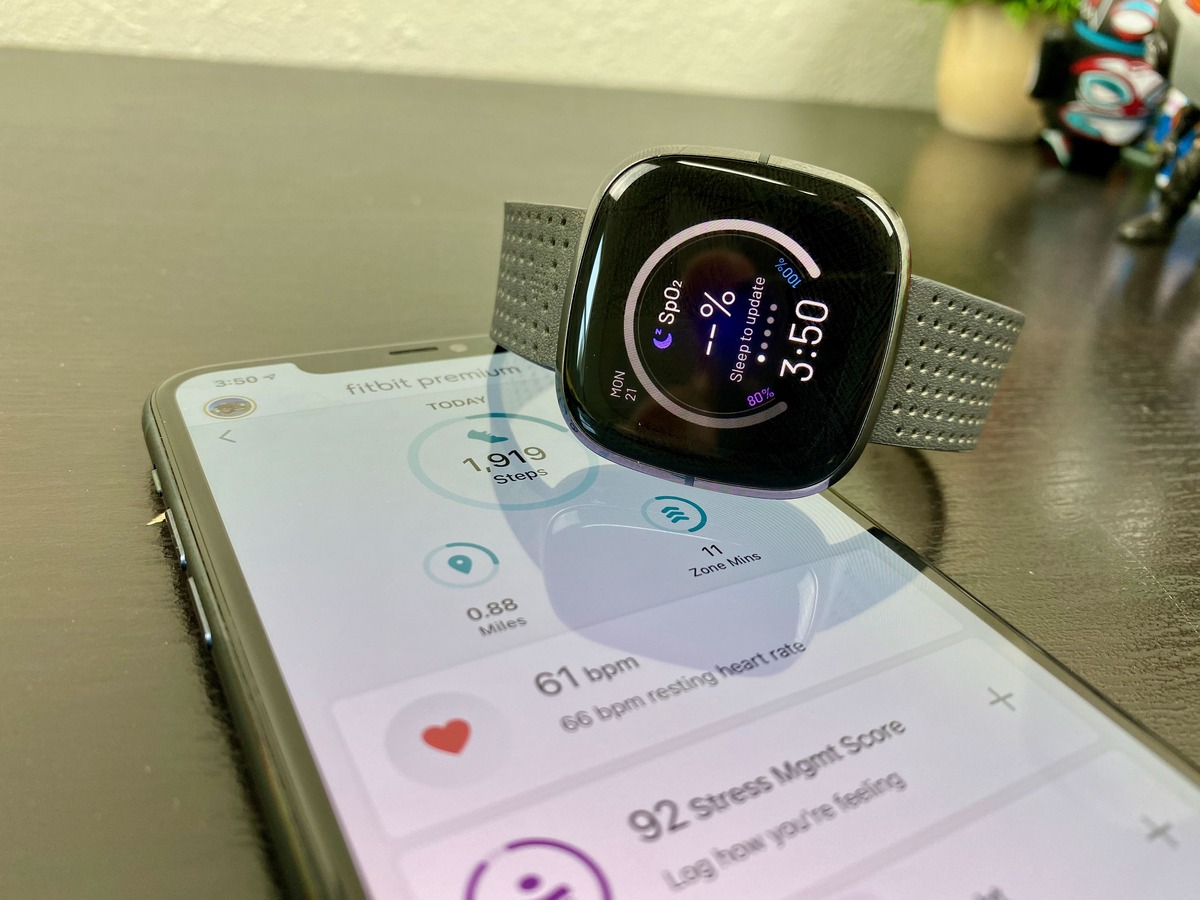
Are you struggling to wake up your Fitbit Sense in the morning? Don’t worry; you’re not alone. Many Fitbit Sense users often find themselves in a groggy state, fumbling around with their device, trying to figure out how to wake it up. But fear not, because in this article, we will walk you through the simple steps to wake up your Fitbit Sense and start your day off right. Whether it’s the first thing in the morning or after a long nap, we’ve got you covered. So sit back, relax, and let’s dive into the world of Fitbit Sense and how to get it up and running in no time.
Inside This Article
- Enable Lift-to-wake feature
- Adjust screen wake settings
- Customize notifications
- Utilize Silent Alarms
- Conclusion
- FAQs
Enable Lift-to-wake feature
The Fitbit Sense offers a convenient feature called “Lift-to-wake” that allows you to wake up the device by simply lifting your wrist. This feature is designed to make it easier and quicker for you to check the time or any notifications without having to press any buttons.
To enable the Lift-to-wake feature, follow these steps:
- On your Fitbit Sense, swipe down from the top of the screen to open the Quick Settings menu.
- Tap on the gear icon to access the Settings menu.
- Scroll down and select “Display.”
- Under “Screen Wake,” toggle the switch next to “Lift-to-wake” to enable the feature.
Once you have enabled Lift-to-wake, simply raise your wrist towards your face, and the display will automatically turn on, allowing you to easily view the time and any relevant information.
It’s important to note that Lift-to-wake may consume slightly more battery power compared to not using the feature. However, Fitbit Sense is designed with efficient power management, so the impact on battery life should be minimal.
If you find that the Lift-to-wake feature is not working consistently, make sure that the device is properly positioned on your wrist. Adjusting the tightness of the strap may also help improve the accuracy and responsiveness of the feature.
Enjoy the convenience of waking up your Fitbit Sense with a simple lift of your wrist, and make the most out of this handy feature to stay effortlessly connected throughout your day.
Adjust screen wake settings
The screen wake settings on your Fitbit Sense allow you to customize how the device responds to your touch or wrist movement. These settings determine whether the screen will automatically turn on when you lift your wrist or tap on it.
To adjust the screen wake settings on your Fitbit Sense, follow these simple steps:
- On your Fitbit Sense, open the Settings app.
- Scroll down and find the “Screen Wake” option. Tap on it.
- You will see three options: Auto, Manual, and Gesture.
- If you choose Auto, your Fitbit Sense will automatically wake up when you lift your wrist or tap on the screen.
- If you choose Manual, the screen will remain off until you press the physical button on the side of the device.
- If you choose Gesture, the screen will wake up when you raise your wrist or turn your wrist towards you.
- Select the option that best suits your preference by tapping on it.
Once you’ve made your selection, your Fitbit Sense will now follow your chosen screen wake settings. This allows you to save battery life by keeping the screen off when not in use or have it automatically wake up for easy access to information.
It’s worth noting that the Gesture setting is particularly useful when you’re engaged in physical activities or workouts, as it allows you to quickly check your stats without having to press any buttons. However, if you’re concerned about accidental screen wake-ups, the Manual setting can be a better choice.
By adjusting the screen wake settings on your Fitbit Sense, you can tailor the device’s behavior to your specific needs and preferences. Whether you want immediate access to your data or prefer a more hands-off approach, the flexibility of these settings ensures a personalized experience.
Customize notifications
One of the great features of the Fitbit Sense is its ability to keep you connected and informed throughout the day. With the ability to receive notifications directly on your wrist, you can stay updated on calls, messages, and app alerts without constantly checking your phone. However, it is important to customize your notifications to suit your preferences and avoid unnecessary interruptions.
To customize notifications on your Fitbit Sense, follow these steps:
- Open the Fitbit app on your smartphone and tap on your profile icon in the top left corner.
- Scroll down and select your Fitbit Sense from the device list.
- Under the “General” section, tap on “Notifications”.
- Here, you will see a list of apps that can send notifications to your Fitbit Sense. Toggle on/off the apps you want to receive notifications from.
- You can also customize the type of notifications you receive for each app. For example, you can choose to receive only call notifications, message notifications, or both.
- Additionally, you can set the notification priority level to determine whether a notification will vibrate and appear on your wrist, or if it will only appear silently in your notifications list.
By customizing your notifications, you can ensure that you only receive the most important alerts on your Fitbit Sense. This way, you can stay informed without being overwhelmed by unnecessary distractions.
Utilize Silent Alarms
The Fitbit Sense offers a convenient feature called silent alarms, which allow you to wake up to a gentle vibration on your wrist instead of a loud, jarring noise. This can be particularly helpful if you share a bedroom with a partner or if you’re a light sleeper who is easily startled awake.
To utilize the silent alarm feature on your Fitbit Sense, you’ll first need to ensure that your device is properly set up. Open the Fitbit app on your smartphone and navigate to the device settings for your Fitbit Sense. In the settings menu, you should see an option for alarms or silent alarms.
Once you’ve accessed the silent alarm settings, you’ll be able to create and customize your alarms. You can set multiple alarms for different times during the day, such as a morning alarm to wake you up and reminders throughout the day.
To set the alarm time, simply tap on the plus symbol (+) or the “Add Alarm” button. You’ll be prompted to select the time you want the alarm to go off. Use the scroll wheels or the keypad to set the hour and minute. You can also choose the days of the week you want the alarm to repeat, or set it to go off only once.
In addition to setting the time, you can choose the type of vibration you prefer for your silent alarm. Fitbit offers different vibration patterns, from gentle to more intense, allowing you to find the right level of stimulation to wake you up without startling you.
Once you’ve customized your silent alarm settings, be sure to save your changes. Your Fitbit Sense will now wake you up with a gentle vibration at the designated time. You can also turn off the alarm directly from your device or dismiss it from your smartphone if you wake up before the scheduled time.
It’s important to note that silent alarms on the Fitbit Sense are designed to wake you up gently and gradually. While it may not be as effective as a traditional alarm clock with sound, it can be a great option for those who prefer a more peaceful wake-up experience.
To get the most out of your Fitbit Sense’s silent alarm feature, consider pairing it with other sleep-tracking tools and utilizing bedtime reminders and wake-up alarms. This will help you establish a consistent sleep schedule and ensure you wake up feeling refreshed and rejuvenated.
Conclusion
In conclusion, waking up your Fitbit Sense can be done in a few simple steps that maximize convenience and functionality. By using either the buttons or the motion-activated screen, you can easily view the time and track your health metrics first thing in the morning. Additionally, utilizing the silent alarm feature allows for a gentle and personalized wake-up experience without disturbing others.
The Fitbit Sense offers a range of innovative features to improve your overall well-being. From advanced health tracking to sleep monitoring and personalized insights, this device is a powerful tool to help you lead a healthier lifestyle. By understanding how to wake up your Fitbit Sense, you can make the most of this cutting-edge device and start your day on the right foot.
FAQs
Here are some frequently asked questions about waking up Fitbit Sense:
1. How do I wake up Fitbit Sense?
To wake up Fitbit Sense, simply raise your wrist or double-tap the screen to activate the display. The watch will automatically illuminate, showing you the time and any notifications you may have received.
2. Can I customize the wake-up gesture on Fitbit Sense?
Yes, you can customize the wake-up gesture on your Fitbit Sense. Open the Fitbit app on your smartphone and go to the settings menu for your device. Look for the “Quick View” or “Screen Wake” option, where you can choose between the default raise-to-wake gesture or enable a specific tap pattern to wake up your device.
3. Can I use the “Always-On Display” feature to wake up Fitbit Sense?
No, the “Always-On Display” feature on Fitbit Sense is designed to keep the screen constantly visible with limited information, such as the time, date, and battery level. It is not intended as a wake-up gesture. To fully wake up your Fitbit Sense and access all its features and notifications, you will need to use the wrist-raise or tap gesture.
4. Is there a way to snooze the alarm on Fitbit Sense?
Yes, Fitbit Sense has a built-in alarm feature that allows you to set and snooze alarms directly from the device. When the alarm goes off, you can swipe down on the screen to snooze it for a few extra minutes of sleep. You can also customize the alarm settings through the Fitbit app, including the alarm sound and vibration pattern.
5. Can I use the Fitbit app to set alarms on Fitbit Sense?
Yes, you can use the Fitbit app on your smartphone to set alarms on your Fitbit Sense. Open the app and tap on the “Clock” or “Alarms” section, where you can create and manage multiple alarms. The alarms you set on the app will sync with your Fitbit Sense, ensuring that you never miss an important wakeup call.
