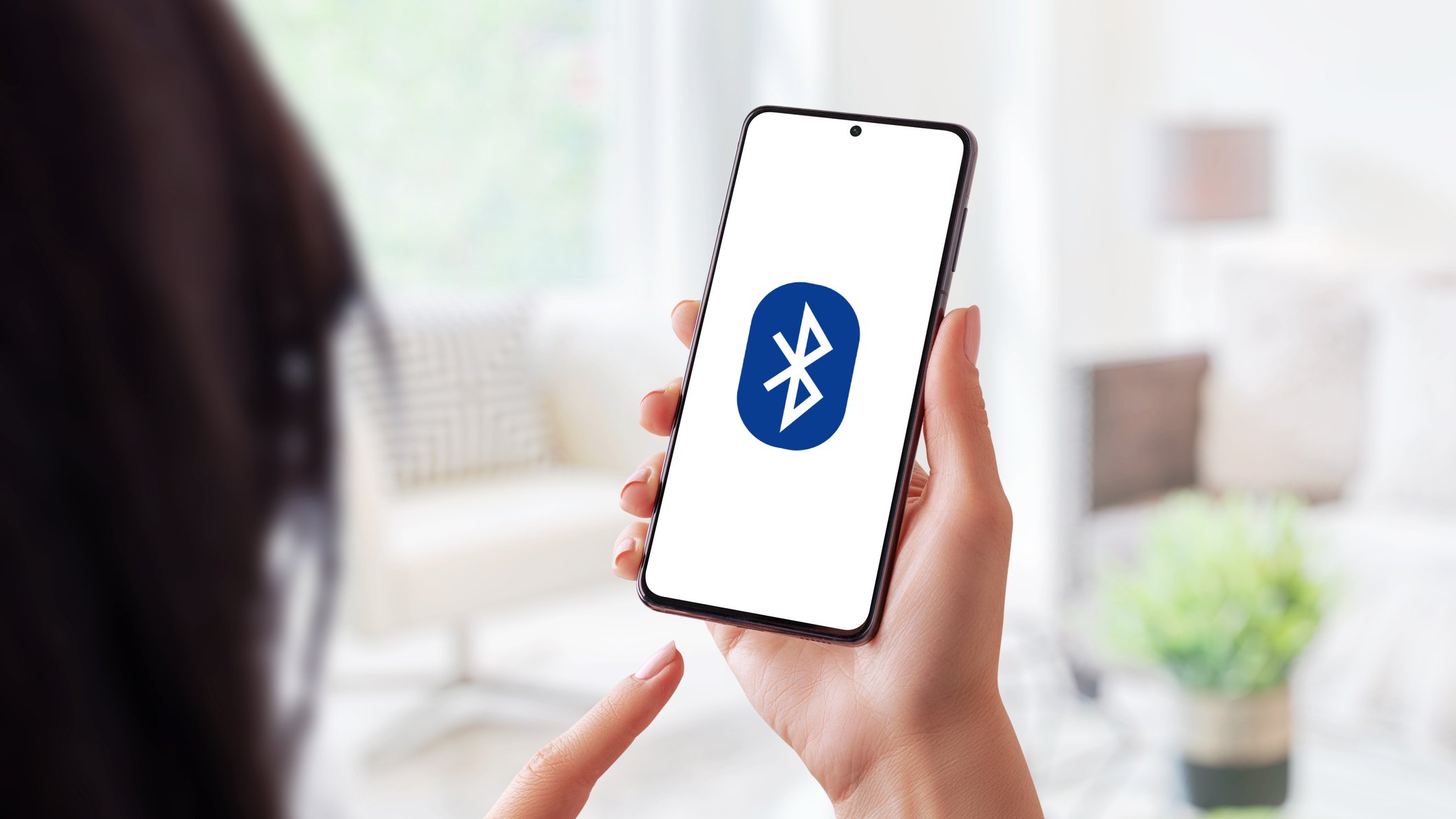
Have you ever experienced the frustrating situation where your phone is seamlessly connected to your Bluetooth device, but there is no sound notification to alert you of incoming calls or messages? It’s a perplexing issue that many smartphone users have faced at some point. The lack of notification sound can be a major inconvenience, especially if you rely on your Bluetooth device to stay connected and informed on the go. In this article, we will dive into the possible reasons behind this problem and provide you with practical solutions to resolve it. So, if you’ve been wondering why your phone isn’t making notification sounds when it’s connected to Bluetooth, read on to find the answers you’re looking for.
Inside This Article
- Possible explanations for no notification sound when phone is connected to Bluetooth
- Troubleshooting steps to fix the issue
- Adjusting notification settings on your phone
- Resetting Bluetooth connections and devices connected to your phone
- Conclusion
- FAQs
Possible explanations for no notification sound when phone is connected to Bluetooth
Experiencing a situation where your phone fails to produce notification sounds when connected to Bluetooth can be frustrating. There could be several possible explanations for this issue. Let’s take a closer look at some of the common reasons why this might happen:
1. Notification settings: One possible reason for the lack of notification sound is that your phone’s notification settings may be misconfigured. It is important to ensure that the notification sound option is enabled for connected Bluetooth devices.
2. Audio output settings: Another possible explanation is that your phone’s audio output settings may not be properly configured for Bluetooth devices. Make sure that the audio output is set to Bluetooth and not the phone’s built-in speaker.
3. Bluetooth device settings: Check the settings on your Bluetooth device to see if the notification sound is turned off or set to a low volume. Adjust the volume settings and ensure that the device is not muted.
4. Compatibility issues: Sometimes, compatibility issues can arise between your phone and the Bluetooth device, causing the notification sound to malfunction. Ensure that both the phone and the Bluetooth device are running the latest firmware or software updates.
5. Bluetooth connection issues: Poor or unstable Bluetooth connections can also lead to the lack of notification sound. Try disconnecting and reconnecting your phone to the Bluetooth device to establish a stable connection.
6. App-specific settings: Some applications may have their own notification sound settings. Verify the settings of the specific app you are using and ensure that the notification sound is enabled.
7. Do Not Disturb mode: If your phone is in Do Not Disturb (DND) mode, it can restrict notification sounds from being played. Check if DND mode is enabled and disable it if necessary.
8. Phone software issues: In some cases, software glitches or bugs can cause notification sound problems when connected to Bluetooth. Updating your phone’s software to the latest version can help resolve such issues.
It’s important to note that the above-mentioned explanations are just some of the common factors that can lead to the absence of notification sounds when your phone is connected to Bluetooth. If you’ve gone through the troubleshooting steps and the issue persists, it may be worth contacting the manufacturer or seeking assistance from a technical professional for further troubleshooting and resolution.
Troubleshooting steps to fix the issue
If you are experiencing the frustrating issue of not hearing notification sounds when your phone is connected to Bluetooth, there are several troubleshooting steps you can take to resolve the problem. By following these steps, you can ensure that you never miss an important alert or message again.
1. Check your phone’s volume settings: Start by checking the volume settings on your phone. It’s possible that the notification volume is turned down or muted. Adjust the volume slider and ensure that it is set at an audible level.
2. Restart your phone: Sometimes, a simple restart can resolve software glitches that may be causing the issue. Power off your phone and then turn it back on after a few seconds. This can help refresh the system and restore normal functionality.
3. Update your phone’s software: Outdated software can often lead to compatibility issues and bugs. Make sure that your phone’s operating system is up to date by checking for any available updates in the settings menu. Install any updates and check if the notification sound issue is resolved.
4. Check Bluetooth settings: Verify that your Bluetooth connection is active and properly configured. Go to the settings menu on your phone, select Bluetooth, and ensure that it is turned on. Additionally, check if your phone is connected to the correct Bluetooth device and if the device’s volume is appropriately adjusted.
5. Clear cache and data of Bluetooth app: In some cases, clearing the cache and data of the Bluetooth app can help resolve issues. Go to the settings menu on your phone, select Apps or Applications, find the Bluetooth app, and then select Clear Cache and Clear Data. Be aware that clearing data will remove any paired Bluetooth devices and you will need to pair them again.
6. Disconnect and reconnect Bluetooth devices: Sometimes, a temporary connectivity glitch can occur, causing the notification sound issue. Disconnect and reconnect your phone to the Bluetooth devices you are using. This can help establish a fresh and stable connection.
7. Test with different Bluetooth devices: If the issue persists, try connecting your phone to a different Bluetooth device. This will help determine if the problem lies with your phone or with the original Bluetooth device you were using. If the new device plays notification sounds properly, it could indicate a compatibility issue with the previous device.
8. Factory reset your phone: If all else fails and the issue still persists, you may consider performing a factory reset on your phone as a last resort. This will erase all data and settings on your device, so it’s crucial to back up your important files beforehand. After the reset, set up your phone again and check if the notification sound problem is resolved.
By following these troubleshooting steps, you should be able to resolve the issue of no notification sound when your phone is connected to Bluetooth. If the problem persists, it’s recommended to consult your phone’s manufacturer or contact customer support for further assistance.
Adjusting notification settings on your phone
If you’re experiencing issues with the notification sound not playing when your phone is connected to Bluetooth, one of the possible reasons could be that your notification settings are not properly configured. Follow these steps to adjust the notification settings on your phone:
1. Open the Settings app on your phone. This can usually be found in the app drawer or by swiping down from the top of the screen and tapping the gear icon.
2. Scroll down and tap on “Sounds & Notifications” or a similar option, depending on your phone’s manufacturer and Android version.
3. Look for “Notification Sounds” or “Sound” settings and tap on it.
4. Here, you will see a list of different notification sound options. Make sure a sound is selected for the notifications you want to receive when your phone is connected to Bluetooth. You can choose from the pre-installed sounds or even set a custom sound.
5. Additionally, you can also check the “Vibrate” option to ensure that your phone vibrates along with playing the notification sound.
6. If you have multiple Bluetooth devices connected to your phone, you might need to adjust the notification settings individually for each device. To do this, go back to the main settings menu and tap on “Bluetooth.” From there, tap on the settings icon next to each paired device and check the notification settings specific to that device.
7. Once you have made the necessary changes to the notification settings, exit the settings app and test if the issue is resolved by connecting your phone to Bluetooth and receiving a notification.
By adjusting the notification settings on your phone, you can ensure that the notification sound plays properly when your phone is connected to Bluetooth. However, if the issue persists, you may need to try other troubleshooting steps or seek technical support from your phone manufacturer.
Resetting Bluetooth connections and devices connected to your phone
If you are experiencing issues with the notification sound when your phone is connected to Bluetooth, one of the troubleshooting steps you can try is resetting the Bluetooth connections and devices connected to your phone. This can help resolve any conflicts or glitches that might be causing the problem.
To reset the Bluetooth connections on your phone, follow these steps:
- Go to the Settings menu on your phone.
- Select the Bluetooth option. This will display a list of paired devices.
- Find the device or devices that you are experiencing issues with and tap on the information icon next to it.
- In the device settings, look for an option to forget or unpair the device. Tap on this option to remove the device from your phone’s Bluetooth connections.
Once you have removed the problematic device, it’s time to reset the Bluetooth on your phone. Here’s how:
- Go back to the main Bluetooth settings screen.
- Toggle the Bluetooth switch off to disable it.
- Wait for a few seconds and toggle the Bluetooth switch back on to enable it again.
Now that you have reset the Bluetooth connections and devices on your phone, try reconnecting the device that was causing the notification sound issue. Follow the standard pairing process to establish a new connection with the device.
If the problem persists, you can also try resetting the device itself. This can vary depending on the device, but in most cases, you can reset the Bluetooth device by holding down the power button or a dedicated reset button for a few seconds.
Resetting the Bluetooth connections and devices connected to your phone can often resolve issues with notification sound not working when connected to Bluetooth. However, if the problem continues, it may be worth seeking further assistance from technical support or contacting the device manufacturer for guidance.
Conclusion
In conclusion, the lack of notification sound when a phone is connected to Bluetooth can be frustrating, but it is a common issue that can be resolved. By following the troubleshooting steps mentioned in this article, such as checking the volume settings, restarting the device, and ensuring the correct Bluetooth settings are enabled, you can easily rectify the problem.
Remember to also check for any software updates and verify that the Bluetooth device you are connecting to is compatible with your phone. If the issue persists, seeking help from the manufacturer or contacting a professional technician may be necessary.
Bluetooth technology has revolutionized the way we connect our devices, providing convenience and flexibility. Understanding the common issues and their resolutions allows us to make the most out of this technology and enjoy uninterrupted connectivity on our phones.
So, the next time you encounter the no notification sound problem when your phone is connected to Bluetooth, don’t panic! Simply follow the steps outlined in this article and you’ll be back to receiving all your notifications seamlessly in no time.
FAQs
1. Why is there no notification sound when my phone is connected to Bluetooth?
If you’re experiencing this issue, there could be a few reasons for it. First, make sure that the volume on your phone and Bluetooth device are turned up. Additionally, check if the notification sound is enabled in your phone’s settings. It’s also worth noting that some Bluetooth devices have their own notification settings that you can adjust. Finally, try restarting both your phone and the Bluetooth device to see if that resolves the issue.
2. Can I customize the notification sound when my phone is connected to Bluetooth?
Yes, in most cases, you can customize the notification sound when your phone is connected to Bluetooth. Check the settings of your phone or the Bluetooth device to see if there’s an option to change the notification sound. Some devices allow you to choose from a list of preset sounds, while others may even allow you to use your own custom sound.
3. Why does the notification sound play through my phone speakers instead of Bluetooth?
If the notification sound is playing through your phone’s speakers instead of the Bluetooth device, there may be an issue with the settings. You can try the following steps to troubleshoot:
– Make sure that the Bluetooth connection is properly established between your phone and the device.
– Check the media audio settings on your phone and ensure that it’s set to play through the Bluetooth device.
– Restart both your phone and the Bluetooth device to see if that resolves the issue.
4. Is it possible to disable notification sounds when my phone is connected to Bluetooth?
Yes, you can disable notification sounds when your phone is connected to Bluetooth. The process may vary depending on the type of phone and Bluetooth device you have. Generally, you can go to your phone’s settings, navigate to the Bluetooth settings, and adjust the notification preferences. You may have the option to disable all notifications or select which apps can send notifications when connected to Bluetooth.
5. Why do some notifications have sound while others don’t when connected to Bluetooth?
The sound of notifications sent to your Bluetooth device depends on the app’s notification settings. Some apps may have their sound notifications turned off by default, while others may have specific settings for Bluetooth connections. To enable sound notifications for specific apps when connected to Bluetooth, you can go to the app’s settings and adjust the notification preferences accordingly.
