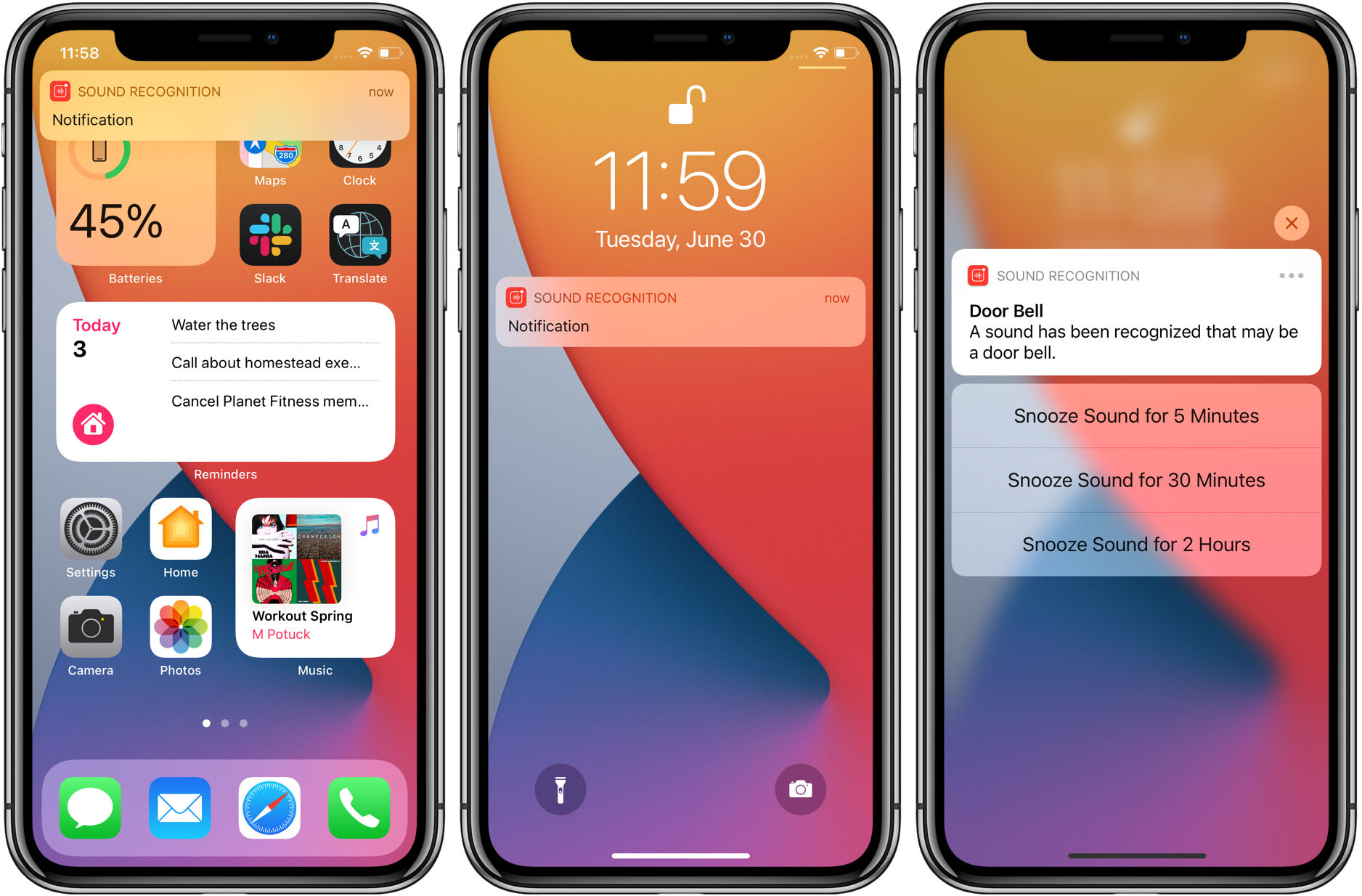
Are you tired of constantly checking your iPhone for important sounds? Well, worry no more! The Sound Recognition feature on your iPhone is here to save the day. With this amazing feature, your iPhone can intelligently detect and notify you about specific sounds in your environment. From doorbells and fire alarms to crying babies and car horns, the Sound Recognition feature provides an extra layer of convenience and accessibility. In this article, we will explore how to use the Sound Recognition feature on your iPhone and make the most out of this innovative technology. So, let’s dive in and discover how you can simplify your life with the help of your iPhone’s Sound Recognition feature.
Inside This Article
- Enabling the Sound Recognition feature
- Configuring sound categories
- Receiving notifications for recognized sounds
- Customizing sound recognition settings
- Conclusion
- FAQs
Enabling the Sound Recognition feature
One of the great features available on your iPhone is the Sound Recognition feature. This feature allows your device to identify various sounds in your environment and notify you accordingly. Whether you have hearing difficulties or simply want to be alerted to specific sounds, enabling the Sound Recognition feature can greatly enhance your experience with your iPhone.
To enable the Sound Recognition feature on your iPhone, follow these steps:
- Open the Settings app on your iPhone.
- Scroll down and tap on “Accessibility.”
- Tap on “Sound Recognition” under the “Hearing” section.
- Toggle the switch next to “Sound Recognition” to turn it on.
Once you have enabled the Sound Recognition feature, your iPhone will start detecting sounds in real-time. It uses advanced algorithms to analyze the audio input from your device’s microphone and identify a range of sounds, such as alarms, doorbells, sirens, and even specific keywords like “fire” or “baby crying.”
This feature is incredibly useful in various situations. For instance, if you are hard of hearing or wearing headphones, your iPhone can notify you when the doorbell rings or a fire alarm goes off in your vicinity. Additionally, parents can benefit from this feature by receiving alerts when their baby starts crying, even if they are in another room.
Enabling the Sound Recognition feature on your iPhone not only improves accessibility but also offers peace of mind, knowing that you won’t miss important sounds.
Please note that enabling the Sound Recognition feature may impact your battery life, as it requires your device’s microphone to be active. However, you can customize the feature to only recognize specific sounds, which can help mitigate any potential drain on your battery.
Now that you have enabled the Sound Recognition feature on your iPhone, you can take advantage of its capabilities to enhance your overall iPhone experience. In the next section, we will explore how to configure sound categories to suit your preferences.
Configuring sound categories
Configuring sound categories on your iPhone’s Sound Recognition feature allows you to customize the types of sounds you want your device to identify and notify you about. This feature can be incredibly helpful for individuals with hearing difficulties or for those who want to be alerted of specific sounds when they cannot be constantly attentive.
To configure sound categories, follow these simple steps:
- Open the Settings app on your iPhone.
- Scroll down and tap on “Accessibility.”
- In the Accessibility menu, tap on “Sound Recognition.”
- Tap on “Sounds” under the Sound Categories section.
- You will see a list of various sound categories such as “Animals,” “Household,” “People,” “Alerts,” “Transportation,” and more. Tap on the categories you want your iPhone to recognize and notify you about.
- Once you have selected the desired categories, you can go back and adjust other settings within the Sound Recognition feature, such as the notification options and sensitivity levels.
- Exit the Settings app and start enjoying the benefits of the customized sound recognition feature on your iPhone.
By configuring sound categories, you can ensure that your iPhone’s Sound Recognition feature notifies you only about the specific sounds that are important to you. Whether it’s the sound of your pet scratching at the door, a smoke alarm going off, or even your baby crying, you can choose which sounds deserve your attention.
This feature can also be useful in different environments, such as offices or crowded places, where it may be challenging to hear certain sounds. With sound categories configured, you can rely on your iPhone to recognize and alert you about any significant sounds occurring around you.
Remember, you can always come back to the Sound Recognition settings to modify and adjust the categories as per your preferences. It’s all about personalizing your iPhone and making it work best for you!
Receiving notifications for recognized sounds
The Sound Recognition feature on your iPhone not only identifies specific sounds but also allows you to receive notifications for them. This can be particularly useful for individuals who are deaf or hard of hearing, as well as those who want to be alerted to certain sounds even if their device is on silent mode.
To enable notifications for recognized sounds, follow these steps:
- Go to Settings on your iPhone.
- Scroll down and tap on Accessibility.
- Under the Hearing section, select Sound Recognition.
- Toggle the Sound Recognition switch to ON.
- Tap on Sounds to select the specific categories you want to be notified about.
- Once you’ve chosen the categories, tap on Back in the top left corner.
- Toggle the Notifications switch to ON.
With notifications enabled, your iPhone will send you a notification whenever it detects a sound from the chosen categories. The notification will appear on your Lock screen, in the Notification Center, and may also trigger a sound, vibration, or haptic feedback depending on your device settings.
It’s important to note that enabling notifications for recognized sounds may impact your device’s battery life. If you’re concerned about battery usage, you can customize the sound recognition settings to optimize battery performance while still receiving notifications for important sounds.
To customize sound recognition settings, follow these steps:
- Go to Settings on your iPhone.
- Scroll down and tap on Accessibility.
- Under the Hearing section, select Sound Recognition.
- Tap on Sounds to select or deselect specific sound categories.
- To optimize battery performance, toggle off the Notifications switch if you don’t need to receive notifications for recognized sounds.
- Feel free to adjust other settings as desired, such as adjusting the sensitivity level or turning off the sound recognition feature entirely.
By customizing these settings, you can strike a balance between receiving important notifications and conserving your device’s battery life.
The Sound Recognition feature on your iPhone opens up a world of enhanced accessibility and convenience. Whether you’re relying on it for important alerts or simply using it as an additional tool for convenience, the ability to receive notifications for recognized sounds can greatly improve your overall user experience.
Customizing sound recognition settings
Customizing sound recognition settings on your iPhone allows you to tailor the feature to your specific needs and preferences. By fine-tuning the settings, you can optimize the accuracy and functionality of the sound recognition feature. Here are some ways you can customize the sound recognition settings:
1. Add or remove sound categories: Sound recognition comes with a set of predefined categories, such as animals, appliances, and vehicles. However, you have the option to add or remove categories based on your personal preferences. This allows you to focus on the specific sounds that are relevant to you.
2. Adjust sensitivity: The sensitivity level determines how easily your iPhone recognizes sounds. If you find that the feature is not capturing certain sounds, you can increase the sensitivity to ensure more accurate recognition. On the other hand, if you are receiving too many notifications for irrelevant sounds, you can decrease the sensitivity to make it more selective.
3. Customize notifications: Sound recognition can send notifications whenever a recognized sound is detected. You can choose to receive notifications as banners, alerts, or in the Notification Center. You can also customize the sounds played for different categories, making it easier to identify specific sounds at a glance.
4. Configure access settings: In addition to customizing the sound recognition feature itself, you can also configure access settings. This allows you to define when and how the sound recognition feature can be used. For example, you can enable or disable sound recognition on the lock screen or restrict it to specific times of the day.
5. Manage sound history: Sound recognition keeps a log of all the recognized sounds within the app. You can review and manage this history by deleting specific entries or clearing the entire history if needed. This helps you keep track of the sounds that have been detected and manage the overall functionality of the feature.
By customizing the sound recognition settings on your iPhone, you can enhance the usability and effectiveness of this feature. Whether you want to focus on specific sound categories, fine-tune the sensitivity, or customize the notifications, the flexibility to personalize the settings ensures that the sound recognition feature meets your individual preferences and needs.
Conclusion
In conclusion, the Sound Recognition feature on your iPhone is a powerful tool that can greatly enhance your smartphone experience. Whether you have a hearing impairment or simply want to be alerted to specific sounds, this feature offers a range of possibilities. From detecting doorbells and sirens to identifying animal noises and baby crying, the Sound Recognition feature leverages advanced technology to make your iPhone more accessible and convenient.
By enabling this feature and customizing the sounds you wish to be notified of, you can stay connected to your surroundings and never miss important audio cues. The intuitive setup process ensures that you can start using Sound Recognition within moments, and the extensive list of sound options provides flexibility for different needs.
So, go ahead and explore the Sound Recognition feature on your iPhone. Discover the convenience and accessibility it brings to your daily life, and embrace the power of technology in keeping you connected to the world around you.
FAQs
FAQ 1: What is Sound Recognition feature on iPhone?
The Sound Recognition feature on iPhone is a built-in accessibility feature that allows your device to detect and identify specific sounds in your environment, such as alarms, doorbells, sirens, and even crying babies. This feature uses advanced machine learning algorithms to analyze audio signals and provide notifications to users with hearing impairments.
FAQ 2: How do I enable Sound Recognition on my iPhone?
To enable Sound Recognition on your iPhone, follow these steps:
- Open the Settings app.
- Scroll down and tap on “Accessibility”.
- Tap on “Sound Recognition” under the “Hearing” section.
- Toggle the switch to enable Sound Recognition.
- You can also customize the sounds you want your iPhone to recognize by tapping on “Sounds” and selecting the desired options.
FAQ 3: Can I use Sound Recognition with AirPods or other Bluetooth headphones?
Yes, you can use Sound Recognition with AirPods or any other Bluetooth headphones connected to your iPhone. Simply enable Sound Recognition as mentioned in the previous question, and you will receive notifications through your connected headphones when the recognized sounds occur.
FAQ 4: Will Sound Recognition drain my iPhone’s battery?
Sound Recognition is designed to have minimal impact on your iPhone’s battery life. It utilizes efficient algorithms to process audio signals without significantly draining the battery. However, if you have many sounds enabled for recognition or use it continuously for an extended period, it may have a slight impact on battery consumption.
FAQ 5: What other ways can Sound Recognition be useful?
Sound Recognition can be beneficial in various situations, not just for individuals with hearing impairments. For example:
- Parents or caregivers can use it to receive notifications when their baby is crying.
- People working in noisy environments can be alerted to important sounds, such as fire alarms or emergency sirens.
- Individuals with hearing loss can use it as an additional tool to enhance their awareness of their surroundings.
The versatility of Sound Recognition makes it a valuable feature for many iPhone users.
