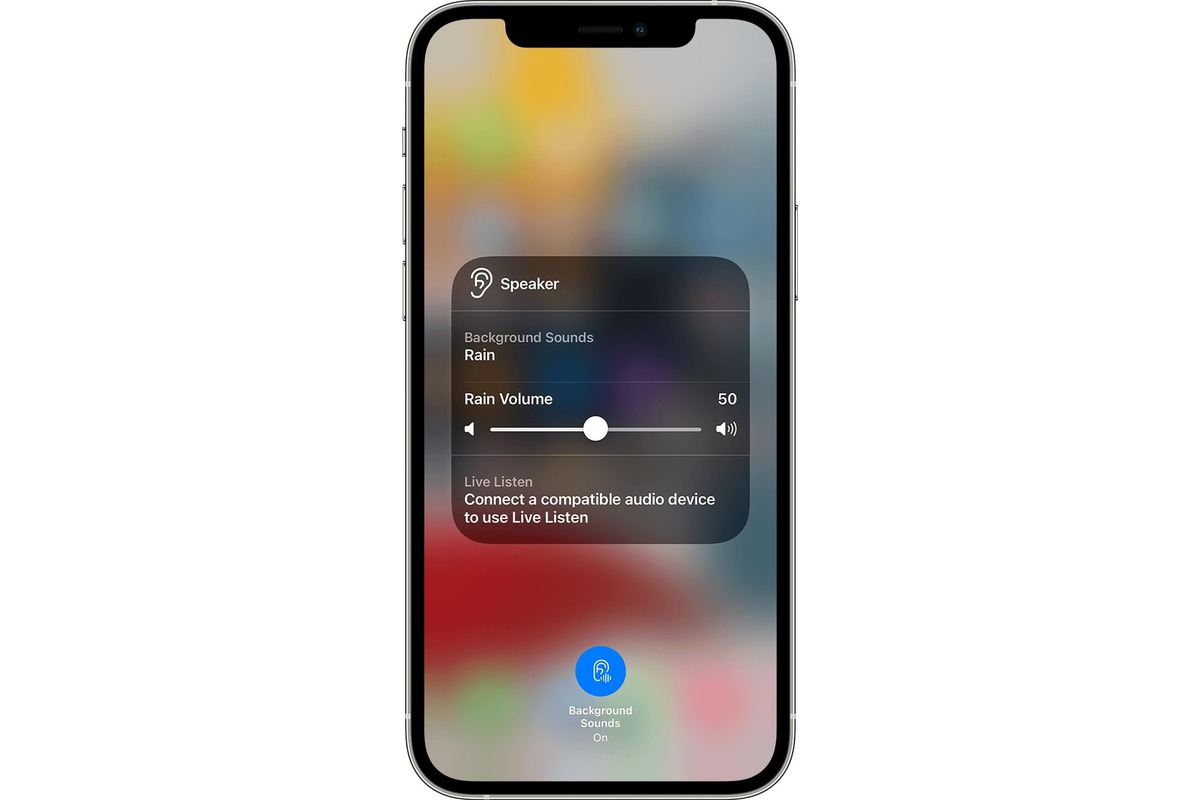
Are you tired of background noise interfering with your phone conversations? If you own an iPhone, you’re in luck! Apple has developed several features and settings to help minimize and mute background noise on your device. Whether you’re in a busy café, crowded subway, or simply want to eliminate distractions during an important call, these tools will ensure crystal-clear communication. In this article, we will explore various methods to help you mute background noise on your iPhone. From adjusting your microphone settings to using third-party apps, we’ll cover everything you need to know to enhance the audio quality of your phone calls. So, let’s dive in and learn how to optimize your iPhone for noise-free conversations!
Inside This Article
- Adjust the Volume
- Enable Do Not Disturb Mode
- Use Headphones or Bluetooth Devices
- Download Noise-Canceling Apps
- Conclusion
- FAQs
Adjust the Volume
One of the simplest ways to mute background noise on your iPhone is by adjusting the volume settings. By lowering the volume, you can significantly reduce the noise level and create a more peaceful environment.
To adjust the volume on your iPhone, press the volume buttons located on the side of the device. Press the volume up button to increase the volume and press the volume down button to decrease it. Keep adjusting the volume until the noise becomes less noticeable or completely muffled.
If you are using headphones or connected to a Bluetooth device, you can also adjust the volume using the controls on these devices. This allows you to fine-tune the volume without having to reach for your iPhone.
Remember to test the volume level in different environments to find the optimal setting that effectively mutes the background noise while still allowing you to hear important sounds, such as phone calls or notifications.
Additionally, keep in mind that adjusting the volume may not completely eliminate all background noise, especially if it is loud or constant. In such cases, you may need to explore other methods, like enabling Do Not Disturb mode or using noise-canceling apps.
Enable Do Not Disturb Mode
Do Not Disturb mode is a helpful feature on the iPhone that allows you to silence all calls, notifications, and alerts while still allowing important contacts and alarms to get through. Here’s how to enable it:
1. Open the Settings app on your iPhone.
2. Scroll down and tap on “Do Not Disturb.”
3. Toggle the “Do Not Disturb” switch to the “On” position. You can also schedule specific times for Do Not Disturb mode to automatically activate, such as during your sleep hours.
4. If you want to allow certain contacts to bypass Do Not Disturb mode, you can set up an exception list. Tap on “Allow Calls From” and choose either “Favorites” or “All Contacts” or create a custom list.
5. Additionally, you can enable the “Repeated Calls” feature. When turned on, if someone calls you twice within three minutes, the call will not be silenced. This is especially useful for emergencies.
By enabling Do Not Disturb mode, you can have a quiet and uninterrupted experience on your iPhone, perfect for when you need to focus or have some downtime.
Use Headphones or Bluetooth Devices
One effective way to mute background noise on your iPhone is by using headphones or Bluetooth devices. These devices allow you to enjoy your audio content without being disturbed by external sounds. Here’s how you can make the most of this feature:
1. Noise-Canceling Headphones: Investing in a pair of noise-canceling headphones can significantly reduce background noise. These headphones use advanced technology to actively cancel out unwanted sounds, creating a more enjoyable listening experience. Simply connect them to your iPhone and let the noise cancellation feature do its magic.
2. Bluetooth Earbuds: If you prefer a more portable option, Bluetooth earbuds can be a great choice. They provide a wireless connection to your iPhone, allowing you to move around freely without worrying about tangled wires. Many Bluetooth earbuds also come with noise cancellation features, ensuring that you can focus on your audio without any disturbances.
3. Wireless Speakers: If you’re in a situation where you want to enjoy audio content without headphones, consider using wireless speakers. Bluetooth-enabled speakers can connect to your iPhone wirelessly and deliver high-quality sound, while also canceling out background noise to some extent.
4. Conference Call Accessories: If you frequently participate in conference calls, investing in a good quality headset can greatly improve call clarity. Look for headsets with noise reduction features that can eliminate background noise, ensuring that you can hear and be heard clearly during important discussions.
By using headphones or Bluetooth devices, you can create a personal audio zone that blocks out the distractions of the surrounding environment, allowing you to fully immerse yourself in your audio content.
Download Noise-Canceling Apps
If adjusting the volume and enabling Do Not Disturb mode are not enough to completely eliminate background noise on your iPhone, you can turn to noise-canceling apps for assistance. These apps utilize advanced algorithms and technology to reduce or eliminate unwanted sounds, allowing you to enjoy a clearer and more focused audio experience.
There are several noise-canceling apps available for download on the App Store. These apps use the microphone on your iPhone to capture ambient noise and then generate an inverse sound wave to cancel it out. Some apps even offer additional features such as customizable noise profiles and the ability to adjust the intensity of noise cancellation.
When choosing a noise-canceling app, it’s essential to read reviews and consider the app’s ratings to ensure its effectiveness. Popular options include “White Noise Lite,” “Noisli,” and “Sleep Sounds.” These apps not only help to block out background noise but also provide relaxing sounds that can aid in sleep or concentration.
Once you have chosen a noise-canceling app, simply download and install it on your iPhone. Open the app and follow the on-screen instructions to set up the desired noise cancellation settings. You may need to grant the app access to the device’s microphone or toggle specific settings to allow it to work properly.
Remember that noise-canceling apps are not a permanent solution and may have limitations. They work best in environments with consistent background noise, such as white noise, fan sounds, or traffic sounds. In situations where there are intermittent or unpredictable distractions, noise-canceling apps may not be as effective.
Additionally, keep in mind that noise-canceling apps can consume battery life, as they continuously process audio data. It’s a good practice to close or disable the app when you no longer require noise cancellation to conserve battery power.
Conclusion
In conclusion, muting background noise on your iPhone can greatly enhance your phone call or audio experience. With the capability of noise-canceling technology and the availability of various apps and settings, you have the power to minimize the distractions caused by ambient noise.
Whether you are in a crowded café, a busy street, or a noisy office, implementing the tips and tricks mentioned in this article will help you enjoy crystal-clear communication. Remember to optimize your device’s settings, use headphones with noise cancellation features, and explore the different apps designed to reduce background noise.
By taking advantage of these methods, you can ensure that your conversations are loud and clear, without any interference from external sounds. So next time you find yourself in a noisy environment, don’t fret – use these techniques to mute background noise and enjoy a seamless communication experience on your iPhone.
FAQs
Q: How do I mute background noise on my iPhone?
A: Muting background noise on your iPhone is easy. Simply follow these steps:
1. Go to your iPhone’s Settings.
2. Scroll down and tap on “Sounds & Haptics.”
3. Under the “Ringer and Alerts” section, toggle the “Change with Buttons” switch to enable it.
4. Now, use the physical mute switch on the side of your iPhone to silence all sounds and vibrations.
This will effectively mute any background noise coming from your device.
Q: Can I specifically mute certain apps on my iPhone?
A: Yes, you can mute specific apps on your iPhone. Here’s how:
1. Go to your iPhone’s Settings.
2. Scroll down and tap on “Notifications.”
3. Select the desired app from the list.
4. Toggle the “Allow Notifications” switch to disable it for that particular app.
By muting notifications for specific apps, you can prevent unwanted background noise from interrupting you.
Q: Is there a way to mute background noise during calls on my iPhone?
A: Yes, you can mute background noise during calls on your iPhone by using the built-in mute function. Here’s what you need to do:
1. While on a call, locate the “Mute” button on the call screen.
2. Tap the “Mute” button to activate it. You will see the button turn red or display the “Mute” icon.
This will effectively mute your microphone, preventing any background noise from being transmitted during the call.
Q: Can I adjust the volume of background noise on my iPhone?
A: Unfortunately, there is no specific setting on the iPhone to adjust the volume of background noise. However, you can try the following tips to reduce background noise:
1. Use headphones or earphones with noise-canceling capabilities.
2. Find a quiet location to minimize external noise.
3. Adjust the position of the microphone by moving it closer to your mouth, if possible.
These techniques can help you minimize the impact of background noise and improve the overall audio quality on your iPhone.
Q: Is there an app available to mute background noise on my iPhone?
A: Yes, there are several apps available on the App Store that can help you mute or reduce background noise on your iPhone. Some popular noise-cancellation apps include Krisp, RTX Voice, and SoundHound. These apps use advanced algorithms to filter out unwanted background noise during calls or recordings. Simply search for “noise-cancellation” or “background noise reduction” in the App Store to explore different options and find one that suits your needs.
