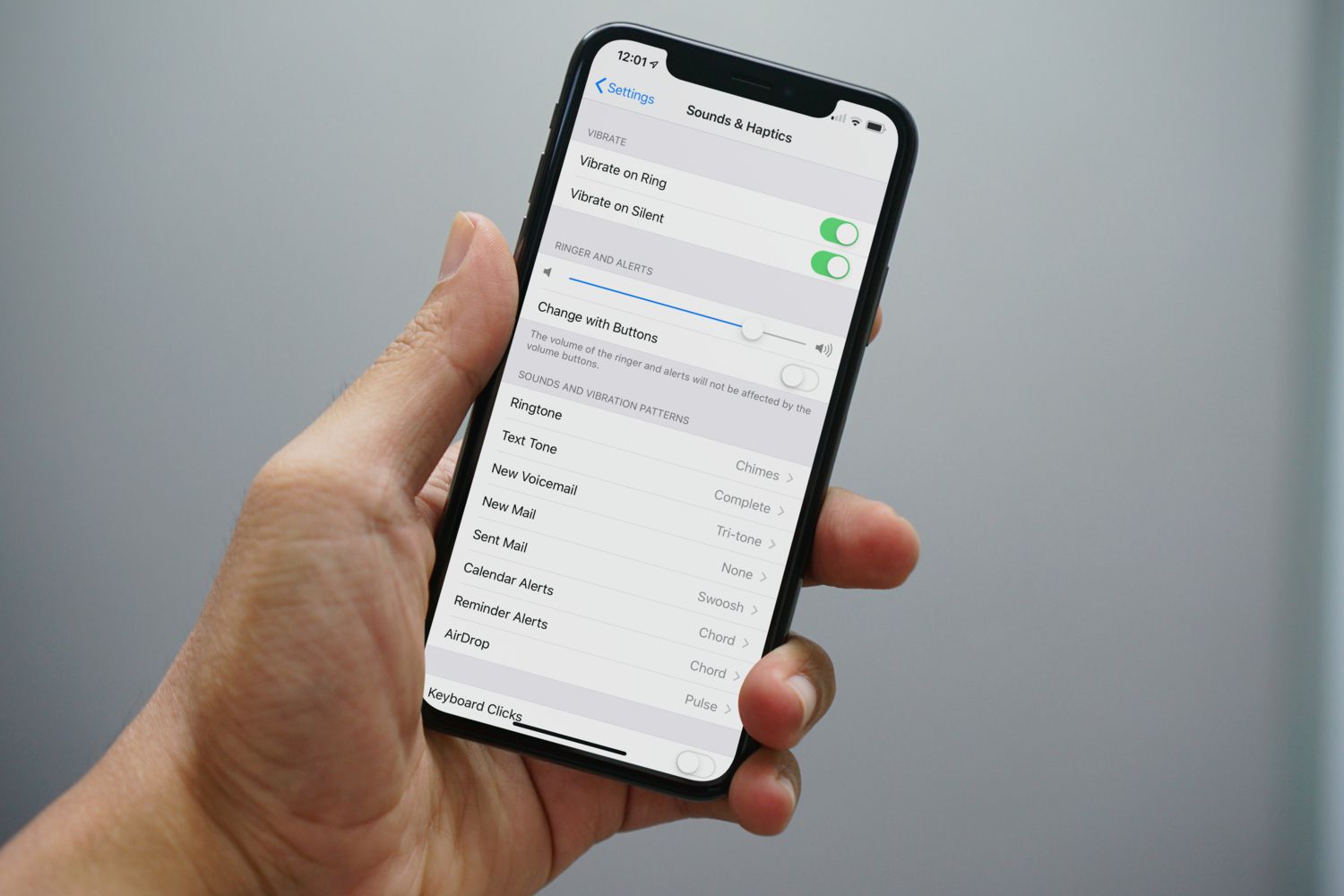
In today’s digital age, cell phones have become an essential part of our lives. From communication to entertainment, these devices are a constant companion. However, there are times when we put our phones on silent mode, such as during meetings, movie screenings, or when we need some peace and quiet. But what if we misplace our phone and can’t find it because it’s on silent mode? This can be quite frustrating!
If you’re an iPhone user and find yourself in this situation, not to worry! In this article, we will guide you on how to call a phone on silent and make it ring on an iPhone. We’ll explore some handy techniques and settings that will help you locate your iPhone, even when it’s in silent mode. So, let’s dive in and discover how to overcome this common dilemma and never lose track of your device again!
Inside This Article
- Methods to Make a Phone on Silent Ring (iPhone)
- # 1. Using the Find My iPhone Feature
- # 2. Sending a Text Message to the Phone
- # 3. Using a Bluetooth Device
- # 4. Using a Mac Computer and Continuity Calling
- Conclusion
- FAQs
Methods to Make a Phone on Silent Ring (iPhone)
Do you ever find yourself in a situation where you need to locate your iPhone, but it’s on silent mode and you can’t hear it ring? Don’t worry, you’re not alone. We’ve all been there. Fortunately, there are several methods you can use to make your iPhone ring even when it’s on silent.
Here, we’ll explore four effective methods you can try to make your iPhone ring when it’s on silent mode:
1. Using the Find My iPhone Feature
If you have the Find My iPhone feature enabled on your device, you’re in luck. This powerful tool allows you to locate your iPhone remotely and make it ring, even if it’s set to silent. Simply log in to the Find My iPhone website or use the Find My app on another iOS device, select your device from the list, and choose the “Play Sound” option. Your iPhone will ring loudly, making it easier to locate.
2. Sending a Text Message to the Phone
Another practical way to make your iPhone ring when it’s on silent is by sending a text message to your device. You can use another phone or even an online messaging service. By sending a text message with a specific keyword, such as “ring,” your iPhone will override the silent mode and ring aloud. This method is particularly useful if you don’t have access to another iOS device or a computer.
3. Using a Bluetooth Device
If your iPhone is connected to a Bluetooth device, such as headphones or a speaker, you can use this to your advantage. By playing music or any audio through the Bluetooth device, your iPhone will transmit sound despite being on silent mode. This can help you locate your device if it’s nearby and connected to the Bluetooth device.
4. Using a Mac Computer and Continuity Calling
If you have a Mac computer and both your iPhone and Mac are logged in to the same iCloud account, Continuity Calling is a helpful feature to utilize. With Continuity Calling, you can make calls directly from your Mac using your iPhone’s cellular network. By calling your own number from the Mac, your iPhone will ring, even if it’s on silent. This method requires a Mac running macOS Yosemite or later and an iPhone with iOS 8 or later.
Remember, it’s always important to exercise caution and respect others’ privacy when using these methods to make your iPhone ring on silent mode. Use them for legitimate reasons and avoid causing unnecessary disturbances. Now that you know these methods, you can confidently locate your iPhone even when it’s on silent. Happy locating!
# 1. Using the Find My iPhone Feature
Have you ever misplaced your iPhone and realized it’s on silent mode? Don’t fret, because with the Find My iPhone feature, you can make your phone ring even if it’s on silent. This handy feature can be a lifesaver in those moments of panic when you can’t remember where you last left your phone. In just a few simple steps, you’ll be able to locate your iPhone and make it ring, even if it’s in silent mode.
The Find My iPhone feature is part of the iCloud service and can be accessed through the Find My app on your iPhone or through the iCloud website on a computer. To get started, make sure you have enabled Find My iPhone on your device by going to Settings > [Your Name] > Find My > Find My iPhone. Ensure that the “Find My iPhone” toggle is turned on.
Once you have confirmed that Find My iPhone is enabled, follow these steps to make your phone ring:
- Launch the Find My app on another iOS device, such as an iPad or another iPhone, or open a web browser and go to iCloud.com and sign in with your Apple ID.
- In the Find My app or on the iCloud website, select the “Devices” tab to view a list of your devices associated with your Apple ID.
- Locate your iPhone in the list and select it.
- On the device’s information page, you’ll see various options, including “Play Sound.” Click or tap on this option.
- Confirm your action by clicking or tapping “Play Sound” again in the prompt that appears.
By selecting the “Play Sound” option, your iPhone will emit a loud and distinctive ringing sound, even if it’s on silent or vibrate mode. This can help you locate your phone quickly, whether it’s under the couch cushions or buried deep in your bag.
It’s worth noting that the Find My iPhone feature requires your device to have an active internet connection for it to work. If your phone is not connected to the internet, this method will not be effective. Additionally, make sure the device you are using to access the Find My app or iCloud website is also connected to the internet.
Using the Find My iPhone feature is a convenient and reliable way to find your iPhone when it’s on silent mode. Whether your phone is misplaced in your home, office, or somewhere else, this feature can save you from a lot of frustration and worry. So, next time you’re unable to locate your iPhone, remember to use the Find My iPhone feature and make your phone ring, no matter the silent setting.
# 2. Sending a Text Message to the Phone
Sending a text message to a phone when it’s on silent is a simple and effective method to make it ring. Whether you’re trying to locate a misplaced phone or just need to get someone’s attention, this technique can come in handy. Here’s how you can do it:
1. Grab another phone or use a computer to send a text message to the phone on silent.
2. Ideally, you should know the recipient’s phone number. If you’re using a computer, you can use online SMS services to send a text message. Alternatively, if you’re using another phone, you can simply open the messaging app and compose a text.
3. In the text message, include a short and attention-grabbing message. Mention that the phone is on silent and needs to be located or that you’re trying to contact the person. This will encourage the recipient to take notice and check their phone.
4. Once you’ve written the message, send it to the phone on silent. It’s important to note that the sender’s number will be visible to the recipient, so be sure to identify yourself if necessary.
5. After sending the text message, wait for a few moments. If the phone is in close proximity and the recipient has notifications enabled, they should hear the notification sound or feel the vibration, prompting them to check their phone.
6. If the phone doesn’t ring or vibrate after a reasonable amount of time, it’s possible that the recipient’s phone is powered off or out of network coverage. In such cases, you may need to explore alternative methods to locate or contact the person.
Using the “Send a Text Message” method is a convenient way to make a phone on silent ring. It bypasses the need for any additional tools or devices and relies on the recipient’s attention to their phone’s notifications. So, the next time you find yourself in a situation where you need to make a phone ring on silent, remember this simple yet effective method!
# 3. Using a Bluetooth Device
Another convenient method to make a phone on silent ring is by utilizing a Bluetooth device. This option is particularly useful when you have a Bluetooth headset or speaker paired with your phone.
Here’s how you can use a Bluetooth device to make your phone ring:
- Ensure that your Bluetooth device is connected and paired with your phone. For example, if you have a Bluetooth headset, make sure it is turned on and connected to your phone.
- Once the devices are paired, dial your own phone number or ask someone else to call you.
- When the call comes through, it will be routed to your Bluetooth device, and it will ring even if your phone is set to silent or vibrate mode.
This method can be especially handy if you frequently use a Bluetooth headset or have a speaker system connected to your phone. It allows you to locate your phone by simply making a call from another device paired with Bluetooth.
However, it’s important to note that this method relies on having a Bluetooth device available and connected to your phone. If you don’t have access to a Bluetooth device, you may need to consider other options mentioned earlier.
Using a Bluetooth device to make your phone ring is a practical solution, particularly for those who rely on Bluetooth accessories. It provides an alternative way to locate your phone and ensure that you don’t miss any important calls, even when your phone is on silent mode.
# 4. Using a Mac Computer and Continuity Calling
If you’re an iPhone user who also owns a Mac computer, you’re in luck. Apple’s Continuity feature allows you to seamlessly connect your iPhone and Mac, enabling you to make and receive calls from your Mac computer, even if your iPhone is on silent. This is a great solution for those times when you can’t find your phone or if it’s in another room but connected to the same Wi-Fi network as your Mac.
To use Continuity calling, you’ll need to make sure that both your iPhone and Mac are signed in to the same iCloud account and connected to the same Wi-Fi network. Additionally, keep in mind that your iPhone needs to be running iOS 10 or later, and your Mac needs to be running macOS Yosemite or later for Continuity calling to work.
Once you’ve ensured that your devices meet the requirements, follow these steps to make a call to your iPhone and have it ring, even if it’s on silent:
- On your Mac computer, open the FaceTime app.
- In the FaceTime app, click on the “Audio” tab.
- In the search bar, start typing the name or number of the person you want to call.
- Once you see the contact or number you want to call, click on it.
- The FaceTime app will initiate the call on your Mac, and your iPhone will start ringing, even if it’s on silent.
Using Continuity calling not only allows you to locate your silent iPhone but also provides the convenience of making and receiving calls directly from your Mac computer. It’s a useful feature for those who spend a lot of time working on their computers and don’t want to miss any important calls, even if their iPhone is on silent.
Remember, Continuity calling is just one of the many features available in Apple’s ecosystem that seamlessly connects your iPhone and Mac. It’s worth exploring other Continuity features like Handoff, which allows you to seamlessly transfer tasks between your iPhone and Mac, providing a unified experience across devices.
So, the next time you can’t find your iPhone or it’s on silent, don’t worry! Just grab your Mac computer, follow the steps above, and make that call without any hassle.
Conclusion
In conclusion, being able to call a phone on silent and make it ring is a valuable feature that can help you locate your misplaced device, especially when it is on silent mode. Whether you have an iPhone or another smartphone, there are various methods you can use to accomplish this task.
For iPhone users, you can utilize the “Find My iPhone” feature or activate the “Lost Mode” to trigger an audible sound on your silent phone. Android users can also use the “Find My Device” feature or third-party apps to remotely ring their device, even if it’s on silent mode.
Remember, prevention is always better than cure, so it’s a good idea to enable features like Do Not Disturb or set up custom ringtone profiles to avoid missing important calls or misplacing your device. By familiarizing yourself with the methods mentioned in this article, you can have peace of mind knowing that you can locate your silent phone whenever needed.
FAQs
1. How can I make my iPhone ring even when it’s on silent mode?
2. Is it possible to override the silent mode on my Android phone and make it ring?
3. Will calling a phone on silent mode have any impact on the battery life?
4. Can I only make my phone ring when receiving calls, or can I also make it ring for messages or notifications?
5. Are there any third-party apps or settings that can help me make my phone ring on silent?
