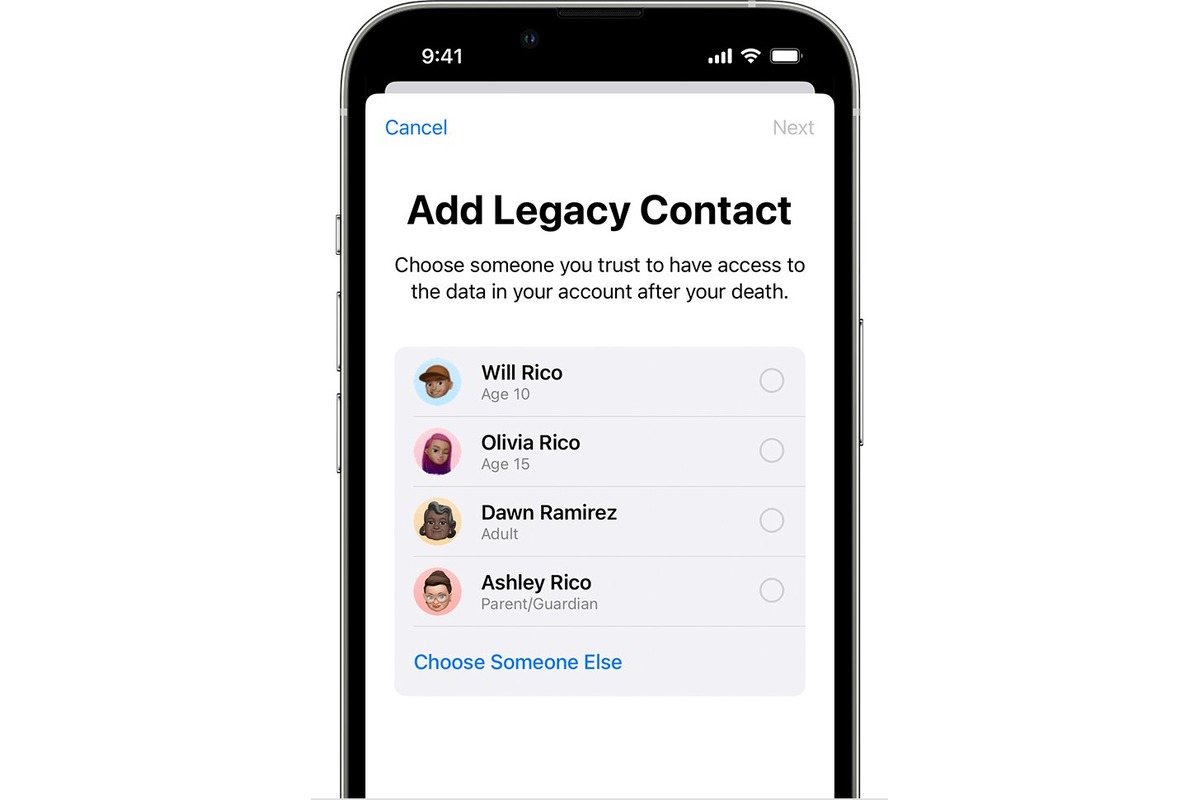
Setting up your Apple Legacy Contacts is a crucial step to ensure that your digital assets and information are taken care of after you pass away. With the advancement of technology, it’s important to plan for the digital legacy we leave behind, including photos, documents, and even social media accounts. Apple’s Legacy Contact feature allows you to designate someone to manage your Apple ID and access specific information in the event of your death or incapacitation.
In this article, we will guide you through the process of setting up your Apple Legacy Contacts and explain how they can manage and access your important data. From choosing the right person to granting them access, we’ll provide step-by-step instructions to ensure a seamless transition of your digital life. So let’s get started and secure your digital legacy for peace of mind.
Inside This Article
- Legacy Contacts: What Are They?
- Why Should You Set Up Apple Legacy Contacts?
- How to Set Up Legacy Contacts on Your Apple Devices
- Managing and Updating Your Apple Legacy Contacts
- Conclusion
- FAQs
Legacy Contacts: What Are They?
Legacy contacts are designated individuals who are granted access to manage your digital assets and accounts after you pass away. Essentially, they are individuals you trust to handle your online presence in the event of your death or incapacitation. These contacts can be responsible for tasks such as accessing your email, social media accounts, and even managing your online financial transactions. With the ever-increasing importance of our digital lives, setting up legacy contacts has become an essential aspect of estate planning in the digital age.
Having a legacy contact is crucial because it enables your loved ones to take control of your online presence and handle your accounts according to your wishes. Without a designated legacy contact, it can be challenging for family members to access and manage your online accounts after you’re gone. By setting up a legacy contact, you can ensure that your digital legacy is handled in a manner that aligns with your preferences and values.
Legacy contacts play a vital role in preserving your digital legacy. They can help manage and memorialize your social media accounts, ensuring that your online presence continues to reflect who you were and what you stood for. They can also assist in coordinating the closure of your accounts, transferring ownership of websites and domains, or even preserving and archiving digital content that holds sentimental value for your loved ones.
Why Should You Set Up Apple Legacy Contacts?
Setting up Apple Legacy Contacts is an important step in ensuring that your digital presence is managed properly after you pass away. Legacy contacts are individuals whom you trust to have access to and manage your Apple accounts, including iCloud, Apple ID, and other services.
Here are several reasons why setting up Apple Legacy Contacts is crucial:
- Protect your digital assets: By appointing a legacy contact, you can ensure that your digital assets, such as photos, documents, and other files, are managed according to your wishes. This can prevent unauthorized access or loss of important data.
- Maintain online accounts: Legacy contacts can manage your online accounts and preserve your online presence. They can handle important tasks such as memorializing your social media profiles or closing accounts that are no longer needed.
- Notify loved ones: Legacy contacts can play a crucial role in notifying your loved ones about your passing. They can send out important messages and updates to your contacts, sparing your family and friends the burden of handling such communications during a difficult time.
- Ensure business continuity: If you have an Apple business account, setting up a legacy contact is especially important. They can ensure that your business operations continue smoothly in your absence, protecting your clients, customers, and employees.
- Preserve memories: By appointing a legacy contact, you can ensure that your cherished memories and digital content, such as photos, videos, and messages, are not lost or deleted. They can help transfer these precious moments to your loved ones.
Overall, setting up Apple Legacy Contacts provides peace of mind, knowing that your online presence and digital assets are in trusted hands. It is a thoughtful way to protect your virtual legacy and make things easier for your loved ones during a challenging time.
How to Set Up Legacy Contacts on Your Apple Devices
Setting up Legacy Contacts on your Apple devices is a simple and important step to ensure that your digital assets and accounts are handled according to your wishes after you pass away. Whether it’s giving someone access to your photos, documents, or managing your subscriptions, having Legacy Contacts in place can provide peace of mind to you and your loved ones. Here’s a step-by-step guide on how to set up Legacy Contacts on your Apple devices.
- Open the Settings app: On your iPhone or iPad, locate the Settings app and tap on it to open.
- Tap on your Apple ID: Scroll down and tap on your Apple ID, which is located at the top of the Settings menu.
- Select ‘Password & Security’: In the Apple ID menu, select ‘Password & Security’ to access security-related settings.
- Choose ‘Legacy Contact’: Under the ‘Security’ section, you will find the option for ‘Legacy Contact’. Tap on it to proceed.
- Add a contact: Tap on ‘Add Legacy Contact’ to select a contact from your address book. This should be someone you trust to manage your digital assets after you pass away.
- Assign Permissions: Once you have selected a contact, you can choose to assign permissions for various actions, such as accessing your photos, videos, emails, or even managing your subscriptions. This allows you to customize what your Legacy Contact can do.
- Review and confirm: Take a moment to review the permissions and details of your chosen Legacy Contact. Ensure that you have selected the right person and granted the appropriate access. Once you are satisfied, confirm your choice.
- Inform your Legacy Contact: It’s important to let your chosen Legacy Contact know that you have added them and discussed your wishes with them. This ensures that they are aware of their role and responsibilities in managing your digital assets.
That’s it! You have successfully set up Legacy Contacts on your Apple devices. It’s a good idea to periodically review and update your Legacy Contacts to reflect any changes or new individuals you want to include. With Legacy Contacts in place, you can have peace of mind knowing that your digital presence will be handled in the way you desire.
Managing and Updating Your Apple Legacy Contacts
Once you’ve set up your Apple legacy contacts, it’s important to keep them updated and ensure that the information remains accurate. Here are some tips for managing and updating your Apple legacy contacts:
1. Regularly Review and Update Contact Information: It’s crucial to review the contact information for your legacy contacts on a regular basis. Make sure their phone numbers, email addresses, and other details are up to date. If there are any changes, reach out to your legacy contacts and ask them to update their information accordingly.
2. Communicate Changes in Your Contact Information: If your own contact information changes, such as a new phone number or email address, it’s essential to communicate these changes to your legacy contacts. Keeping them informed ensures that they can reach you if the need arises.
3. Inform Your Legacy Contacts about Important Events: If there are any significant life events or updates that your legacy contacts should be aware of, such as a marriage, birth of a child, or change in medical conditions, make sure to inform them. This ensures that they have the most up-to-date information about your life and can act accordingly in case of emergencies.
4. Regularly Test Communication Channels: Periodically test the communication channels with your legacy contacts to ensure they are working properly. Try calling or sending a message to confirm that the contact details are accurate and that you can reach each other when needed.
5. Update Your Legacy Contacts in Case of Changes: If you need to change your legacy contacts due to personal circumstances or conflicts, make sure to update them accordingly. Reach out to the new contacts and provide them with the necessary information and instructions to take over as your legacy contacts.
6. Inform Family Members about Your Legacy Contacts: It’s important to inform your immediate family members about the existence of legacy contacts and who they are. This ensures that everyone is on the same page and aware of the individuals who will have access to your Apple devices and services after your passing.
7. Keep Your Legacy Contacts Informed: It’s crucial to maintain open communication with your legacy contacts. Inform them of any changes in your preferences, wishes, or instructions regarding your electronic devices and online accounts. Regularly update them on any changes or additions to your digital assets, such as new social media accounts or online subscriptions.
8. Regularly Review and Revise Your Legacy Contacts: Life is dynamic, and relationships may change over time. Therefore, it’s essential to regularly review and revise your legacy contacts. Ensure that the chosen individuals are still appropriate and willing to take on this responsibility. If necessary, make changes to your legacy contacts to reflect your current relationships and circumstances.
By following these tips, you can effectively manage and update your Apple legacy contacts, ensuring that your digital presence is handled according to your wishes after you’re gone.
Conclusion
Setting up your Apple legacy contacts is a crucial step to ensure that your loved ones can access and manage your digital life after you’re gone. By designating trusted individuals to have access to your devices and accounts, you can ensure that important memories and information are protected and passed on.
Take the time to carefully select your legacy contacts and provide them with the necessary information. Remember to inform them about the process and let them know your wishes regarding the handling of your digital assets. By doing so, you can have peace of mind knowing that your digital legacy will be in trusted hands.
As technology continues to evolve, it’s important to stay up to date with the latest features and options available to protect and manage your digital life. Consider reviewing your legacy contact settings periodically to ensure they align with your current preferences.
With Apple’s legacy contact feature, you can leave a lasting impact by sharing your memories, photos, and other important information with those who matter most, even after you’re no longer here. Start setting up your legacy contacts today and empower your loved ones to preserve your digital legacy.
FAQs
Q: What are Legacy Contacts?
Legacy Contacts are individuals designated by Apple users to have access to their accounts and information in the event of their passing. They can manage your account, including downloading your data and managing subscriptions.
Q: How do I set up Legacy Contacts for my Apple account?
To set up Legacy Contacts for your Apple account, follow these steps:
1. Open the Settings app on your Apple device.
2. Tap on your Apple ID at the top of the screen.
3. Scroll down and select “Password & Security” or “Security”.
4. Under the Legacy Contact section, tap on “Set Up”.
5. Choose the person you want to designate as your Legacy Contact from your contacts list.
6. Review the information, then tap on “Add Legacy Contact”.
Q: Can I choose multiple Legacy Contacts?
Yes, Apple allows you to choose multiple Legacy Contacts. This gives you the flexibility to designate different individuals for different purposes, such as managing your personal data or handling your subscriptions.
Q: What can Legacy Contacts do with my Apple account?
Legacy Contacts have limited access to your Apple account. They can download your data and manage any active subscriptions. They cannot access your private messages or make changes to your account settings.
Q: Can Legacy Contacts access my iCloud storage?
No, Legacy Contacts cannot access your iCloud storage. They only have access to your data that is stored on your device’s local storage.
