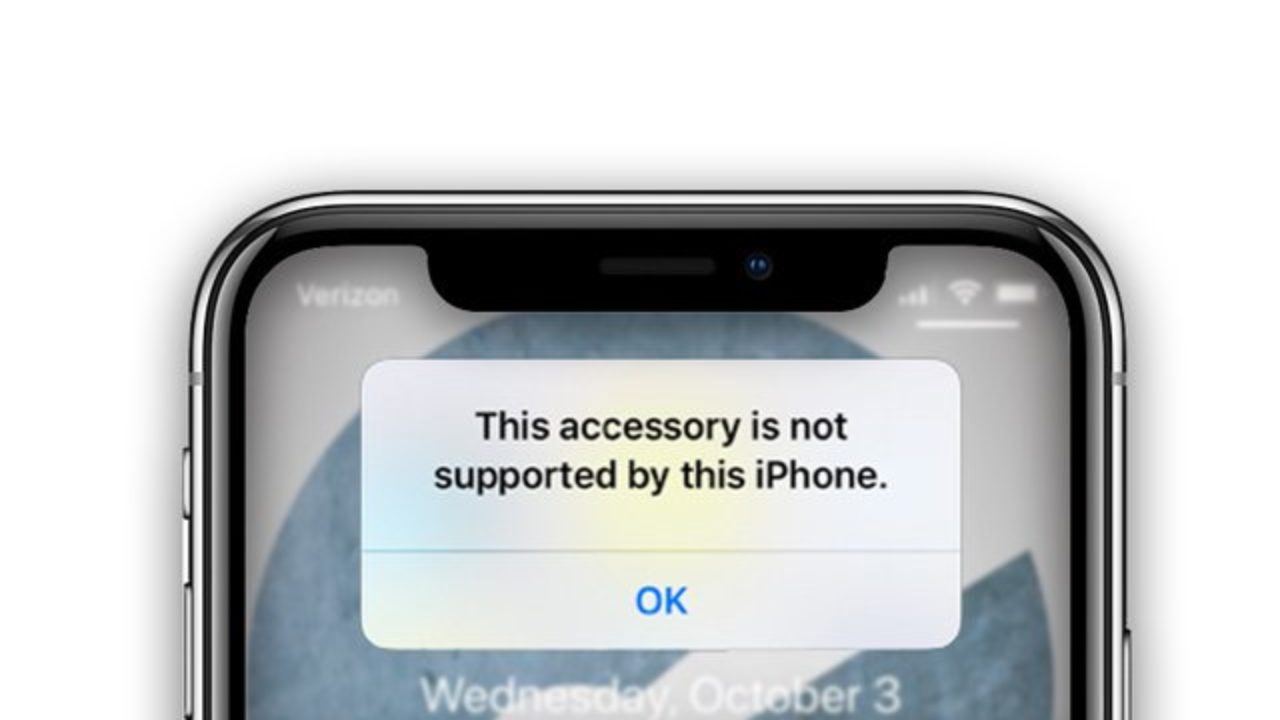
Are you having trouble with your phone charger displaying the frustrating message “Accessory Not Supported”? Don’t worry, you’re not alone! Many smartphone users have encountered this issue and wondered why their phone charger is suddenly displaying this error. In this article, we will dive into the possible reasons for this error message and discuss how you can troubleshoot and resolve the issue. From incompatible chargers to dirty charging ports, we will explore the different factors that could be causing your phone to reject the charger. So if you’re curious to find out why your phone charger is saying “Accessory Not Supported,” keep reading for some valuable insights and solutions.
Inside This Article
- Possible Causes of “Accessory Not Supported” Error
- Troubleshooting Steps to Fix “Accessory Not Supported” Error
- Specific Solutions for “Accessory Not Supported” Error on iPhone/iPad
- Specific Solutions for “Accessory Not Supported” Error on Android Devices
- Conclusion
- FAQs
Possible Causes of “Accessory Not Supported” Error
When your phone charger is displaying the error message “Accessory Not Supported,” it can be frustrating and inconvenient. There are several possible causes for this error, including:
- Incompatible charger or cable: One of the most common causes is using a charger or cable that is not compatible with your device. Different phones and tablets may require specific chargers or cables to ensure proper charging.
- Dust or debris in charging port: Over time, dust, lint, or other debris can accumulate in the charging port of your device, preventing a connection with the charger. This can lead to the “Accessory Not Supported” error.
- Software issue on the device: Occasionally, software glitches or issues on your phone or tablet can cause errors with charging. This can result in the “Accessory Not Supported” message appearing when you try to charge your device.
- Damaged charging port or cable: Physical damage to the charging port or cable can also lead to the “Accessory Not Supported” error. If the port or cable is bent, broken, or frayed, it may not be able to establish a proper connection with the charger.
Troubleshooting Steps to Fix “Accessory Not Supported” Error
When your phone charger is displaying the frustrating “Accessory Not Supported” error message, there are several troubleshooting steps you can take to resolve the issue. These steps include:
- Check and replace the charger or cable: The first thing you should do is inspect the charger and cable for any damages. If you notice any frayed wires or broken connectors, it’s time to replace them with a new charger or cable that is compatible with your device.
- Clean the charging port: Sometimes, dust or debris can accumulate in the charging port, leading to connectivity issues. Use a soft brush or a compressed air canister to gently clean the charging port. Be careful not to damage the port in the process.
- Update device software: Outdated software can sometimes cause compatibility issues with chargers and accessories. Check for any available software updates for your device and install them. This can help resolve any software-related problems that may be causing the “Accessory Not Supported” error.
- Inspect and replace damaged charging port or cable: If none of the above steps resolve the issue, it’s possible that your charging port or cable is damaged. Inspect the charging port for any signs of physical damage, such as bent pins or corrosion. If you find any, it’s best to have a professional inspect and, if necessary, replace the charging port or cable.
By following these troubleshooting steps, you should be able to resolve the “Accessory Not Supported” error and ensure that your phone charger functions properly. However, if the issue persists, it’s always a good idea to reach out to the manufacturer’s support or consult with a professional technician for further assistance.
Specific Solutions for “Accessory Not Supported” Error on iPhone/iPad
When encountering the “Accessory Not Supported” error on your iPhone or iPad, there are several specific solutions you can try to resolve the issue. These solutions are designed to address common causes of the error and get your device back to normal charging functionality. Let’s take a look at some of the most effective solutions:
1. Reset the device settings: One possible solution is to reset the device settings. This can help remove any potential conflicts or misconfigurations that may be causing the error. To do this, go to “Settings,” select “General,” then “Reset,” and choose “Reset All Settings.” Keep in mind that this will not erase your data but will restore your device’s settings to their default values.
2. Restart the device in safe mode: Booting your iPhone or iPad in safe mode can help determine if the error is caused by a third-party app. To enter safe mode, press and hold the power button until the “Slide to Power Off” message appears. Then, release the power button and press and hold the volume down button until the device restarts. If the error does not occur in safe mode, it indicates that a third-party app may be causing the issue.
3. Try a different charging method: Sometimes, the “Accessory Not Supported” error can be resolved by using a different charging method. You can try using a wireless charger or connecting your device to a computer via USB cable. This can help determine if the issue lies with the charger or cable being used. If the error does not occur when using a different charging method, it suggests that the original charger or cable may be incompatible or damaged.
4. Contact Apple Support if the issue persists: If you have tried the above solutions and the “Accessory Not Supported” error still persists, it is recommended to contact Apple Support for further assistance. They can provide additional troubleshooting steps or suggest possible hardware repairs if necessary.
By following these specific solutions, you can often resolve the “Accessory Not Supported” error on your iPhone or iPad and ensure smooth charging functionality. Remember to always use genuine Apple chargers and cables to minimize the risk of compatibility issues and errors.
Specific Solutions for “Accessory Not Supported” Error on Android Devices
If you’re encountering the “Accessory Not Supported” error on your Android device, there are several specific solutions you can try to resolve the issue. These solutions address common issues related to software and settings, and can often fix the problem without needing any major repairs or replacements.
Below are some specific solutions that you can attempt:
- Clear cache and data of the charging app: In some cases, the error may be caused by a glitch or corrupted data in the charging app. To fix this, go to your device’s settings, find the app related to charging (such as Battery or Power Manager), and clear the cache and data. This will reset the app to its default state and potentially fix any issues.
- Check for firmware updates: It’s vital to ensure that your Android device is running the latest firmware or operating system version. Manufacturers often release updates that include bug fixes and improvements, which can resolve compatibility issues with chargers and accessories. To check for updates, navigate to the Settings menu, select “System” or “About Phone,” and look for the “Software Update” option. Follow the on-screen instructions to download and install any available updates.
- Boot the device in safe mode: Sometimes, third-party apps or services can interfere with the charging process and cause the “Accessory Not Supported” error. By booting your Android device in safe mode, you can temporarily disable all third-party apps and determine if one of them is the cause of the issue. To enter safe mode, press and hold the power button until the power menu appears, then press and hold the “Restart” option. When prompted, select “Safe Mode.” If the error doesn’t occur in safe mode, it indicates that a third-party app is causing the problem. You can then uninstall recently installed apps to see if that resolves the issue.
- Contact manufacturer support for further assistance: If none of the above solutions work, or if you suspect a hardware issue with your Android device, it’s best to contact the manufacturer’s support team for further assistance. They can provide specific troubleshooting steps or warranty information if the device needs to be repaired or replaced.
By following these specific solutions, you can increase the likelihood of resolving the “Accessory Not Supported” error on your Android device. Remember to always ensure that you’re using compatible chargers and cables, as using third-party or low-quality accessories may also contribute to the issue.
Conclusion
In conclusion, encountering the “Accessory Not Supported” message on your phone charger can be a frustrating experience. However, it is important to understand that this issue is not uncommon and can occur due to a variety of reasons.
When faced with this error message, the first step is to ensure that you are using a genuine and certified charger and accessories for your phone. Avoid using counterfeit or low-quality accessories as they may not be compatible with your device.
If you are using a genuine charger and still encountering the error, it is worth checking for any debris or dirt in the charging port of your phone. Cleaning the port with a soft, dry toothbrush or compressed air can often resolve this issue.
If the problem persists, it is recommended to visit an authorized service center or contact your device manufacturer for further assistance. They will be able to diagnose the issue and provide a solution.
Remember, ensuring the compatibility and quality of your phone accessories is crucial for the optimal performance and safety of your device. By following these troubleshooting steps and seeking professional help if needed, you can resolve the “Accessory Not Supported” issue and continue using your phone without any disruptions.
FAQs
- What does it mean when my phone charger says “accessory not supported”?
- How can I fix the “accessory not supported” error on my phone charger?
- Ensure you are using an original or certified charger that is compatible with your device.
- Inspect and clean the charging cable and port to remove any debris or lint.
- Restart your phone and try using a different charger to see if the error persists.
- Update your phone’s software to the latest version.
- If the error continues, contact the manufacturer or a professional technician for further assistance.
- Can using a non-certified charger damage my phone?
- Why is it important to use certified chargers and accessories?
- Are there any precautions I should take when charging my phone?
- Use only certified chargers and accessories recommended by the manufacturer.
- Avoid using your phone while it is charging.
- Keep your phone and charger away from water or heat sources.
- Avoid overcharging your phone by unplugging it once fully charged.
- If you notice any unusual behavior during charging, such as excessive heat or charging taking longer than usual, disconnect the charger and seek professional assistance.
When your phone charger displays the message “accessory not supported,” it indicates that the charger you are using is not recognized or compatible with your device. This message could be due to several reasons, such as using a non-certified or third-party charger, a faulty cable or connector, or an issue with your phone’s software or charging port.
To resolve the “accessory not supported” error, try the following troubleshooting steps:
Using a non-certified charger can potentially damage your phone. Non-certified chargers may not meet the necessary safety standards and could deliver an incorrect voltage or current to your device. This can lead to overheating, battery damage, or even cause your phone to malfunction or stop working altogether. It is always recommended to use certified chargers from reputable manufacturers to ensure the safety and longevity of your phone.
Using certified chargers and accessories is crucial for the optimal performance and protection of your phone. Certified chargers undergo rigorous testing to meet safety and quality standards set by the manufacturer. These chargers are designed specifically for your device, providing the correct voltage and current required for efficient and safe charging. Non-certified or counterfeit chargers may not offer the same level of protection and can potentially cause damage to your phone’s battery or other components.
When charging your phone, consider the following precautions:
