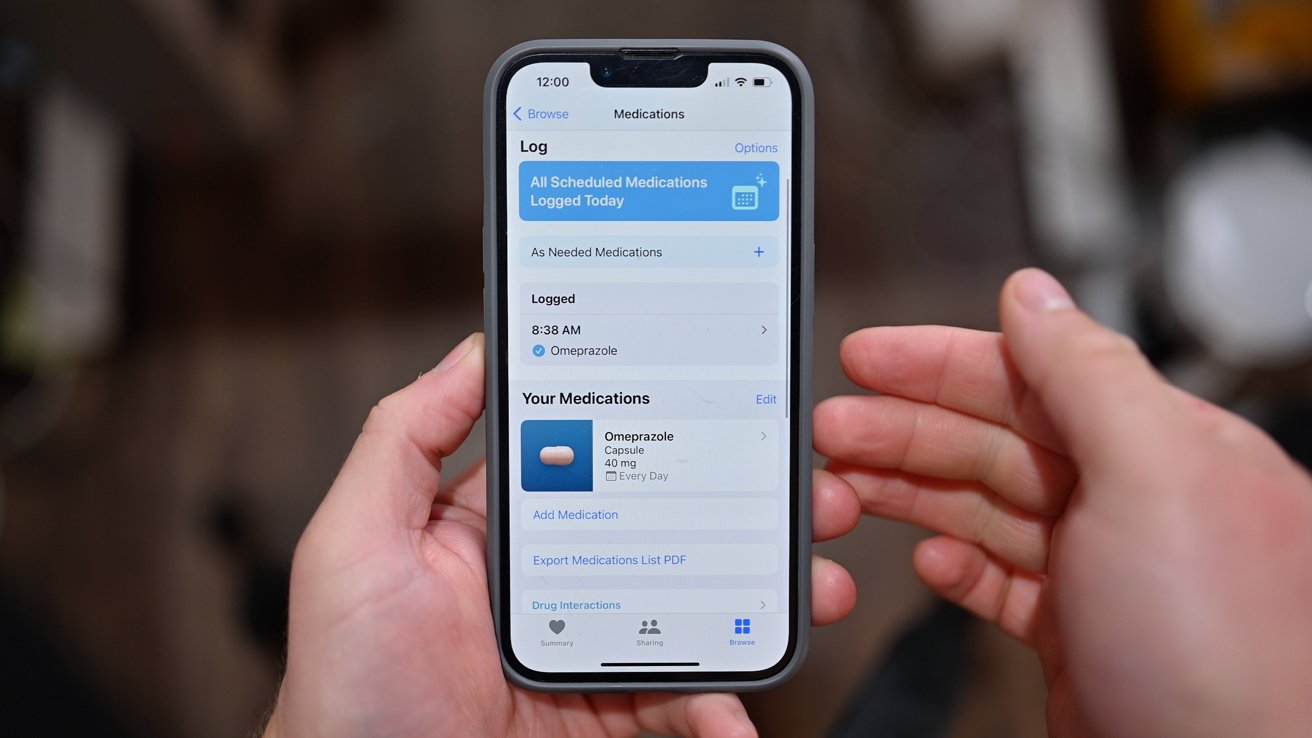
If you are an iPhone user and want to ensure your safety while taking medication, the Health app on iOS 16 has got you covered. With the ability to check for medicine interactions, this app is a valuable tool that can help prevent potential health risks. Whether you are on multiple medications or want to add a new one to your regimen, it is crucial to be aware of any possible interactions that may occur. The Health app takes away the guesswork by providing a convenient way to verify the safety of your medication combinations. In this article, we will guide you on how to effectively use the Health app to check for medicine interactions, making it easier for you to manage your health and wellness seamlessly.
Inside This Article
- Overview of Medicine Interactions Feature
- Step 1: Accessing the Health App on iOS 16
- Step 2: Navigating to the Medicine Interactions Section
- Step 3: Adding Medicines to the Interaction Checker
- Step 4: Reviewing Medicine Interactions and Recommendations
- Conclusion
- FAQs
Overview of Medicine Interactions Feature
The medicine interactions feature in the Health app on iOS 16 is a valuable tool designed to help users identify potential interactions between different medications. It serves as a safety net, allowing individuals to stay informed about any possible adverse effects or complications that may arise due to combining certain drugs.
When taking multiple medications, it is crucial to be aware of how they can interact with each other. Certain drug combinations can lead to reduced effectiveness, increased side effects, or even dangerous interactions. The medicine interactions feature aims to empower users to take control of their health by providing them with necessary information to make informed decisions.
The Health app relies on a comprehensive database that includes information on various medications and their potential interactions. This database is regularly updated to ensure accuracy and relevance. Whether you are managing chronic conditions, undergoing treatment, or simply taking over-the-counter medications, the medicine interactions feature can be a valuable resource.
By using the medicine interactions feature, you can minimize the risk of potential complications by discovering any interactions before they become problematic. This feature not only provides information on potential interactions but also offers recommendations and alternatives based on the identified interactions. It empowers individuals to have proactive conversations with their healthcare providers and make informed decisions regarding their medication regimens.
Step 1: Accessing the Health App on iOS 16
Checking medicine interactions in the Health App on iOS 16 is a straightforward process that can help you ensure your medications work together safely and effectively. To get started, you’ll need to access the Health App on your iOS 16 device. This app is pre-installed on iOS devices and can be easily found on your home screen.
To access the Health App, simply locate the icon that looks like a white square with a red heart inside. Tap on it to open the app. If you have trouble finding the Health App, you can use the search functionality on your device. Swipe down on the home screen and enter “Health” in the search bar at the top. The app icon should appear in the search results.
Once you’ve found and opened the Health App, you’ll be greeted with a dashboard featuring various health-related categories such as Activity, Sleep, and Medical ID. These categories display different aspects of your health and provide valuable insights.
To continue accessing the medicine interactions feature, you’ll need to navigate to the appropriate section within the Health App. To do this, look for the “Browse” tab located at the bottom of the screen. Tap on it to reveal additional options.
Within the Browse tab, you’ll find a list of different health topics and features that you can explore. Scroll through the list or use the search bar at the top to find the specific feature you’re looking for. In this case, search for “Medicine Interactions” to proceed.
Once you’ve located the Medicine Interactions section, tap on it to access the feature. This will take you to a screen where you can start adding your medicines and checking for interactions. The Health App will provide you with valuable information on potential interactions and recommendations.
Now that you know how to access the Health App on iOS 16, you’re ready to move on to the next step: navigating to the Medicine Interactions section and exploring the functionality it offers.
Step 2: Navigating to the Medicine Interactions Section
Once you have accessed the Health App on your iOS 16 device, it’s time to navigate to the Medicine Interactions section. This feature allows you to check for any possible interactions between different medications you might be taking, ensuring your safety and well-being.
To get started, open the Health App and tap on the “Browse” tab located at the bottom of the screen. This will take you to a list of available categories and features within the app.
Scroll through the list until you find the “Medicine” or “Medication” option. Tap on it to proceed.
Next, you will be directed to the Medicine section, which will display all the medications you have added to the Health App. This section provides detailed information about each medication, including dosage, frequency, and any associated health conditions.
Look for the “Interactions” or “Interaction Checker” option within the Medicine section. Tap on it to access the Medicine Interactions feature.
Once you have entered the Medicine Interactions section, you will see a search bar where you can type in the names of the medications you wish to check for potential interactions.
As you type, the app will suggest medication names or provide a dropdown list of options for you to choose from. Select the relevant medication from the list or continue typing to refine your search.
After adding the medications, the Health App will analyze the potential interactions between them and provide you with valuable information and recommendations.
With the Medicine Interactions feature of the Health App, you can stay informed and make educated decisions about your medication regimen. It helps you identify any potential conflicts or adverse effects that may arise from combining different medications.
Now that you have learned how to navigate to the Medicine Interactions section, let’s move on to the next step to add and review medications in the interaction checker.
Step 3: Adding Medicines to the Interaction Checker
Once you have accessed the Health App and navigated to the Medicine Interactions section, it’s time to add your medicines to the Interaction Checker. This feature allows you to input all the medications you are currently taking and check for any potential interactions between them.
To add medicines to the Interaction Checker, follow these simple steps:
- Tap on the “Add Medicine” button. This will bring up a search bar where you can start typing the name of the medication you want to add.
- As you type, the Health App will provide suggestions based on the characters entered. Select the correct medication from the list of suggestions.
- Once you have selected the medication, you will be prompted to enter the dosage information. This includes the amount of the medication taken and the frequency.
- If you are taking multiple medications, repeat the above steps to add each one.
- Once you have added all your medications, tap on the “Done” button to save the information.
It is important to enter the medications accurately for accurate interaction results. Make sure to double-check the spelling and dosages to ensure the information is correct.
The Health App provides a user-friendly interface for adding medications. It streamlines the process, saving you time and ensuring accurate results.
Now that you have successfully added your medications to the Interaction Checker, you are ready to move on to the next step: reviewing the medicine interactions and recommendations.
Step 4: Reviewing Medicine Interactions and Recommendations
Once you have added your medicines to the interaction checker in the Health App on iOS 16, it is time to review the medicine interactions and recommendations provided. This step is crucial in ensuring your safety and well-being while taking potentially interacting medications.
Upon selecting the “Review Interactions” option, the Health App will display a comprehensive list of potential interactions between your added medicines. Each interaction will be accompanied by a detailed description of the possible effects and risks.
As you scroll through the list, you may come across various types of interactions, such as drug-drug interactions, drug-food interactions, or drug-supplement interactions. It is essential to carefully read through each interaction to understand the potential consequences.
The Health App will categorize the severity of each interaction, indicating whether it is mild, moderate, or severe. This classification enables you to prioritize and address the interactions accordingly. Pay close attention to severe interactions, as they can pose significant risks to your health.
In addition to highlighting the interactions, the Health App also provides recommendations on how to manage or avoid potential risks. These recommendations may include adjusting the dosage, changing the timing of medication intake, or avoiding certain foods or supplements.
Moreover, the Health App allows you to explore alternative medications with lower interaction risks. It presents a list of alternative medicines that can accomplish similar therapeutic goals without compromising your health.
Furthermore, the Health App offers the option to consult with a healthcare professional directly from the app. This feature can be extremely helpful if you have any concerns or need further guidance on managing specific interactions.
It is important to take the time to thoroughly review the medicine interactions and recommendations provided in the Health App. By doing so, you can make informed decisions regarding your medication regimen and ensure your well-being.
Note: The information provided by the Health App is not a substitute for professional medical advice. Always consult with your healthcare provider before making any changes to your medication routine.
Conclusion
As the digital era continues to revolutionize the way we manage our health, the introduction of the Health App in iOS 16 brings a host of benefits to users. With its ability to check medicine interactions, this app provides a valuable tool for ensuring the safe and effective use of medications.
Whether you are an individual managing your own health or a healthcare professional assisting patients, the Health App offers a convenient and reliable means of identifying potential interactions between medications. By leveraging the power of mobile technology, you can now access crucial information right at your fingertips, empowering you to make informed decisions about your healthcare.
With its user-friendly interface, comprehensive database, and power-packed features, the Health App is poised to become an essential companion for anyone concerned about medication safety. Take advantage of this incredible tool and embrace a new level of control and confidence in managing your health.
FAQs
Here are some frequently asked questions about checking medicine interactions in the Health App:
1. How can I check for medicine interactions in the Health App?
To check for medicine interactions in the Health App, follow these simple steps:
- Open the Health App on your iOS 16 device.
- Tap on the “Health Data” tab at the bottom of the screen.
- Scroll down and select “Medication”.
- Under the “All Medications” section, you will see a list of the medications you have added.
- Tap on the medication you want to check for interactions.
- Scroll down to the “Related Medications” section, where you will find a list of potential interactions.
2. Can the Health App provide notifications for potential medicine interactions?
Yes, the Health App can provide notifications for potential medicine interactions. When you add a new medication to the app or update the dosage of an existing one, the app will automatically check for any possible interactions with other medications you have added. If an interaction is detected, you will receive a notification, allowing you to take appropriate action.
3. What information does the Health App provide about medicine interactions?
The Health App provides detailed information about potential medicine interactions. When you view the medication details, you will see a list of related medications that may interact with the one you have selected. The app also displays the severity level of the interaction, along with any additional precautions or warnings that may apply.
4. Can I add over-the-counter (OTC) medications to the Health App?
Yes, you can add over-the-counter (OTC) medications to the Health App. The app allows you to manually enter the details of any medication you are taking, including the name, dosage, and frequency. This feature ensures that you can keep track of all your medications, both prescribed and over-the-counter, in one convenient place.
5. Is the Health App available on all iOS devices?
The Health App is available on all iOS devices running iOS 16 or later. This includes iPhone, iPad, and iPod Touch. However, certain features may vary depending on the device and the version of iOS installed. It is recommended to keep your iOS device updated to the latest version to access the full range of features and improvements offered by the Health App.
