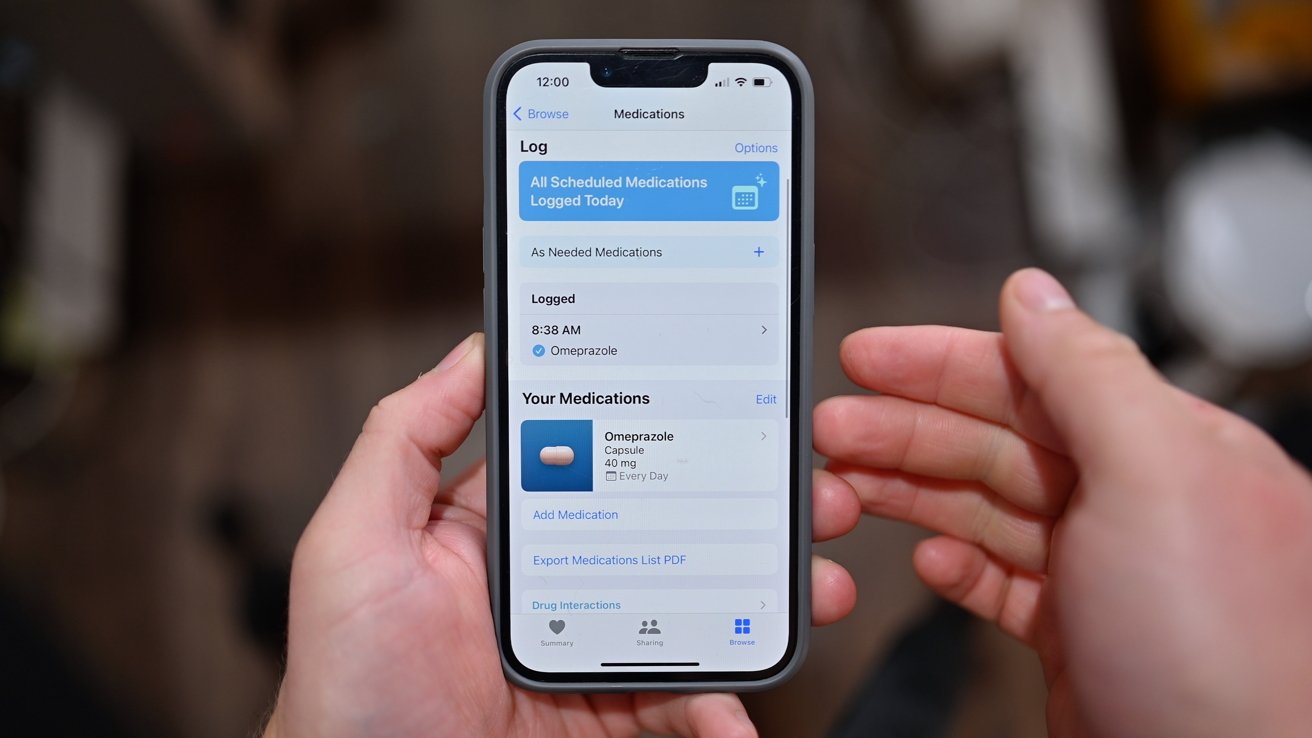
The Health App on iOS 16 is a powerful tool designed to help you manage and track your health data, including important information about your medications. With this app, you can easily log your medications, ensuring that you have accurate records of what you are taking and when. This feature is especially useful for individuals who need to manage multiple medications or have complex medication schedules.
In this article, we will explore how to effectively log your medications in the Health App on iOS 16. We will provide step-by-step instructions and helpful tips to ensure that you can easily keep track of your medications and stay on top of your health and well-being. Whether you are managing a chronic condition, taking medications for a short-term illness, or simply want to keep organized, this guide will help you harness the power of the Health App to monitor and manage your medications.
Inside This Article
- # How to Log Your Medications in the Health App (iOS 16)
- Add Medications
- Set Reminders for Medications
- Track Medication Dosages
- View Medication History
- Conclusion
- FAQs
# How to Log Your Medications in the Health App (iOS 16)
The Health App in iOS 16 is a powerful tool that allows you to track and manage various aspects of your health. One of its key features is the ability to log your medications, helping you stay organized and ensure you never miss a dose. In this article, we will guide you through the simple steps of logging your medications in the Health App.
Adding medications to the Health App is quick and easy. To get started, open the Health App on your iOS 16 device and navigate to the “Health Data” tab. Scroll down and select “All” under the “Browse” section. Next, find and tap on “Medications” to access the medication tracking options.
Once you’re on the medications page, tap on the “+” icon in the top right corner. This will open a form where you can enter the details of your medication. Start by typing the name of the medication in the “Medication Name” field. The app will suggest matching medications as you type, so you can select the correct one from the list.
Next, you can enter additional information such as the dosage, frequency, and start/end dates of the medication. If you take the medication at different times during the day, you can specify each dosage separately. This is particularly useful for medications with complex dosing schedules or different strengths.
After filling in the necessary details, tap on “Add Medication” to save it to your Health App. The medication will now appear in the medication list. You can view and edit its details by tapping on it.
To ensure you never miss a dose, you can set reminders for your medications. In the medication details screen, scroll down to the “Reminders” section and tap on “Add Reminder.” You can choose the frequency and time of the reminder to best suit your needs. The Health App will send you notifications when it’s time to take your medication.
The Health App also allows you to track the dosage of your medications. Open the medication details and scroll down to the “Dosage” section. Here, you can input the amount and unit of the dosage for each intake of medication. The app will calculate and display the total dosage for the day.
You can always reference and review your medication history in the Health App. To do this, navigate to the “Health Data” tab and select “Medications.” Here, you will find a log of all the medications you have logged, along with their details and dosage history. This information can be helpful for tracking your medication adherence and sharing with healthcare providers if needed.
Logging your medications in the Health App can greatly enhance your ability to manage your health effectively. By keeping track of your medications, setting reminders, and monitoring dosages, you can stay on top of your medication routine and improve your overall well-being.
Add Medications
Logging your medications in the Health App is a convenient way to keep track of your prescriptions and ensure you never miss a dose. With iOS 16, adding medications to the Health App has become even easier.
To add medications, open the Health App on your iPhone and tap on the “Medical ID” tab at the bottom of the screen. From there, go to the “Health Records” section and select “Medications”.
Tap on the “+” button in the top right corner to add a new medication. You can search for your medication by name or scan the barcode on the prescription bottle for quick entry. If you can’t find your specific medication, you can manually enter the details by tapping on “Other Medication”.
Once you have selected or manually entered your medication, you will need to fill in some important information. This includes the medication name, dosage, frequency, and start and end dates. You can also provide additional details such as the prescribing doctor, pharmacy, and any notes you want to include.
After entering all the necessary information, tap on “Save” to add the medication to your Health App. You can repeat this process for all your medications to create a comprehensive list that you can easily refer to.
Having your medications logged in the Health App provides several benefits. Firstly, it serves as a reminder for you to take your medications on time. The Health App can send you notifications and reminders at the designated times to ensure you never miss a dose.
Secondly, logging your medications in the Health App allows you to share this information with healthcare professionals. In case of an emergency or when visiting a new doctor, having your medication list readily available in the Health App can provide crucial information about your treatment plan and help healthcare providers make informed decisions.
Lastly, the Health App can also track medication adherence and provide you with visual insights into your medication history. You can view your medication log, including the dates and times of each dose, as well as any missed or skipped doses.
Overall, adding medications to the Health App on iOS 16 is a straightforward process that ensures proper medication management, improves medication adherence, and enhances communication with healthcare professionals.
Set Reminders for Medications
One of the most helpful features of the Health app on iOS 16 is the ability to set reminders for medications. This feature ensures that you never miss a dose and helps you maintain a consistent medication schedule. To set reminders for your medications, follow these simple steps:
- Open the Health app: Launch the Health app on your iOS 16 device.
- Navigate to Medications: Tap on the “Health Data” tab at the bottom of the screen, then scroll down and select “Medications.”
- Choose a medication: Locate the medication for which you want to set a reminder and tap on it.
- Tap on “Add Reminder”: Scroll down to find the “Add Reminder” button and tap on it.
- Set the reminder details: Specify the time, frequency, and any additional instructions for the medication reminder.
- Save the reminder: Once you have entered all the details, tap on the “Save” button to save the medication reminder.
By setting reminders for your medications, you can ensure that you take them at the designated times and never forget a dose. The Health app will send you notifications as per your specified schedule, making it easier to stay on top of your medication regimen.
Additionally, the Health app allows you to customize the reminders based on your specific needs. You can choose the reminder frequency, such as daily, weekly, or monthly, and set the exact time when you want to be reminded. This flexibility ensures that the medication reminders fit seamlessly into your daily routine.
Moreover, the Health app lets you view all your medication reminders in one place. You can easily access the medication schedule and make any necessary adjustments if your prescription changes or if you need to add new medications.
Setting reminders for medications is especially useful for individuals with multiple medications or complex medication schedules. It helps to avoid missing doses, promotes medication adherence, and ultimately supports better health outcomes.
Take advantage of the convenient reminder feature in the Health app and stay on track with your medications effortlessly.
Track Medication Dosages
Keeping track of medication dosages is crucial for maintaining a healthy and organized healthcare routine. With the Health App on iOS 16, you have the ability to accurately track your medication dosages with ease. Whether you’re taking multiple medications throughout the day or need to closely monitor specific dosage instructions, the Health App has got you covered.
To track medication dosages, follow these simple steps:
- Open the Health App on your iOS 16 device.
- Tap on the “Browse” tab at the bottom of the screen.
- Scroll down and select the “Medication” category.
- Locate the specific medication you want to track and tap on it.
- On the medication details page, you will find the “Dosage” section. Tap on it to access the dosage tracking options.
- Enter the dosage details, including the amount, frequency, and any specific instructions provided by your healthcare professional.
- Tap “Save” to save the dosage information.
Once you have saved the dosage information, the Health App will automatically create a log of your medication dosages. This log will provide you with a convenient way to keep track of when you need to take your medication and how much you have taken.
In addition to tracking your medication dosages, the Health App also allows you to set reminders for your medications. This can be helpful if you have a complex medication schedule or if you frequently forget to take your medications on time.
With the Health App’s dosage tracking feature, you’ll never miss a dose or lose track of your medication schedule again. Take control of your health and ensure you’re properly managing your medication dosages with the help of the Health App on iOS 16.
View Medication History
The Health app on iOS 16 makes it easy to keep track of your medication history. With just a few taps, you can access a comprehensive view of all the medications you have logged in the app. This feature is incredibly useful for monitoring your medication usage and keeping a record of any changes over time.
To view your medication history, follow these simple steps:
- Open the Health app on your iPhone.
- Tap on the “Browse” tab at the bottom of the screen.
- Scroll down and find the “Health Records” section.
- Tap on “Medications” under the “Health Records” section.
Once you have accessed the “Medications” section, you will see a chronological list of all the medications you have added to the Health app. Each entry will display the medication name, dosage, frequency, start date, and end date (if applicable).
If you want to get more details about a specific medication, simply tap on it. This will open a detailed view where you can see additional information such as the prescribing doctor, pharmacy, notes, and any related documents or images.
The medication history view also allows you to edit or delete a medication entry if needed. To make any changes, tap on the “Edit” button in the top right corner of the screen. You can then update the medication details or remove the entry altogether.
The Health app provides a helpful feature that allows you to export your medication history as well. This can be useful if you need to share your medication information with healthcare professionals or keep a personal backup of your records. To export your medication history, go to the “Medications” section and tap on the “Share” button in the top right corner of the screen.
By having a comprehensive view of your medication history in the Health app, you can better manage your health and ensure that you are taking the correct medications as prescribed. It also serves as a valuable tool for discussions with healthcare providers and tracking the effectiveness of your medication treatment.
Stay organized and in control of your medication regimen by utilizing the convenient medication history feature in the Health app on iOS 16.
Conclusion
In conclusion, logging your medications in the Health app on iOS 16 can be a convenient and efficient way to keep track of your health-related information. With its user-friendly interface and comprehensive features, the Health app allows you to easily record and monitor your medications, ensuring that you don’t miss any doses and providing valuable insights into your overall wellness.
By leveraging the Health app’s medication logging capabilities, you can stay organized and informed about your medication regimen, making it easier to communicate with healthcare providers and adhere to prescribed treatment plans.
Whether you’re managing a chronic condition, taking supplements, or simply want to establish a clearer understanding of your medication usage, the Health app is a powerful tool that can support your health journey. So, take advantage of this feature and unlock the benefits of keeping your medication information at your fingertips.
FAQs
1. Can I log my medications in the Health app on iOS 16?
Absolutely! The Health app on iOS 16 allows you to easily log and track your medications. It’s a convenient way to keep all your health information in one place.
2. How do I log my medications in the Health app?
To log your medications in the Health app, follow these steps:
1. Open the Health app on your iOS 16 device.
2. Tap on the “Health Data” tab at the bottom of the screen.
3. Scroll down and find the “Medications” category.
4. Tap on “Medications” to access the medication tracking section.
5. Tap the “+” button at the top right corner to add a new medication.
6. Fill in the details of your medication, such as name, dosage, frequency, and any additional notes.
7. Tap “Save” to log your medication.
3. Can I set reminders for my medications in the Health app?
Yes, you can set reminders for your medications in the Health app. After logging a medication, you’ll have the option to enable reminders. This will ensure that you never miss a dose and stay on schedule with your medication regimen.
4. How can I view my medication history in the Health app?
Viewing your medication history is easy in the Health app. Simply follow these steps:
1. Open the Health app on your iOS 16 device.
2. Tap on the “Health Data” tab at the bottom of the screen.
3. Scroll down and find the “Medications” category.
4. Tap on “Medications” to access the medication tracking section.
5. Here, you’ll see a list of all your logged medications, along with their details and the dates they were logged. Scroll through the list to view your medication history.
5. Can I export my medication data from the Health app?
Unfortunately, iOS 16’s Health app does not currently support exporting medication data. However, you can take screenshots or manually record your medication history for reference or to share with your healthcare provider.
