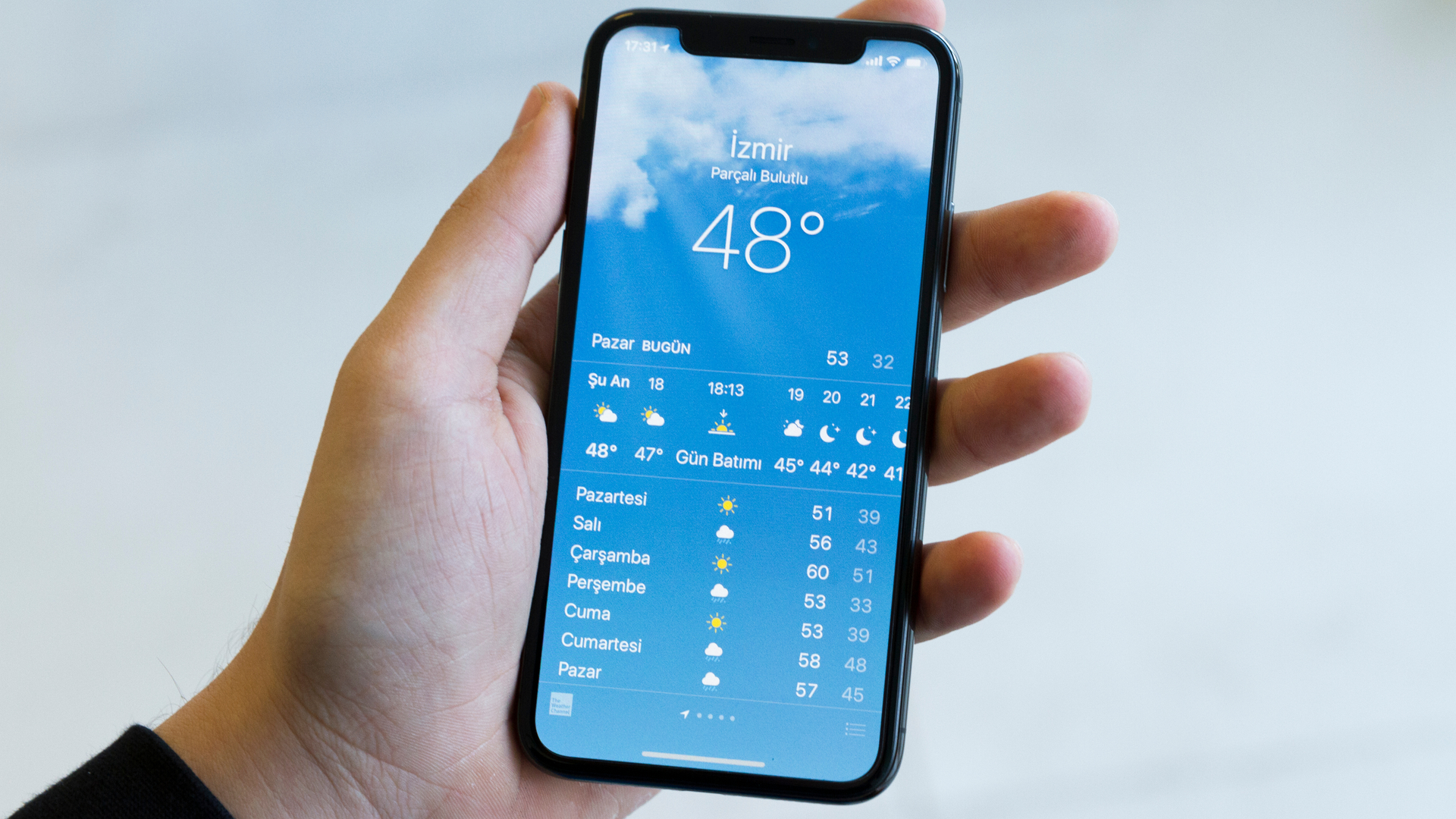
In today’s fast-paced world, staying informed about the weather is crucial. Whether you’re planning a day at the beach, heading out for a hike, or simply wanting to know if you need an umbrella, having access to accurate weather alerts is essential. And what better way to stay updated than with your iPhone, a device that is always by your side?
The iPhone offers a myriad of options and features to keep you informed about the weather conditions in your area. From built-in apps to third-party applications, there are various methods to receive real-time weather alerts and forecasts right on your iPhone. In this guide, we will explore the different ways to get weather alerts on your iPhone, ensuring that you’re always prepared for whatever Mother Nature has in store.
Inside This Article
- How to Get Weather Alerts on iPhone
- Enabling Emergency Alerts: Steps to enable emergency alerts on your iPhone – Importance of emergency alerts for weather updates
- Configuring the Weather App Notifications
- Using Third-Party Weather Alert Apps
- Utilizing Siri for Weather Alerts
- Conclusion
- FAQs
How to Get Weather Alerts on iPhone
Staying informed about weather conditions is essential for planning your day and ensuring your safety. Thankfully, your iPhone can provide you with timely weather alerts to keep you updated on changing weather patterns. In this article, we will guide you on how to get weather alerts on your iPhone so you can be prepared for any situation.
1. Enabling Emergency Alerts
The first step in receiving weather alerts on your iPhone is to enable emergency alerts. These alerts are issued by government agencies and can include severe weather warnings, such as thunderstorms, hurricanes, or tornadoes.
To enable emergency alerts:
- Go to the Settings app on your iPhone.
- Scroll down and tap on “Notifications”.
- Scroll all the way to the bottom and find “Government Alerts”.
- Toggle the switch to enable “Emergency Alerts”.
Enabling emergency alerts ensures that you receive critical weather updates directly from the authorities in your region.
2. Configuring the Weather App Notifications
In addition to emergency alerts, you can also set up notifications from the default Weather app on your iPhone. These notifications can provide you with daily weather updates as well as alerts for specific weather conditions.
To configure weather app notifications:
- Open the Weather app on your iPhone.
- Tap on the three horizontal lines in the bottom-right corner to access the menu.
- Scroll down and tap on “Settings”.
- Select “Notifications” and toggle the switch to enable notifications.
- You can also customize the alert preferences for different weather conditions, such as rain, snow, or extreme temperatures.
Customizing the weather app notifications allows you to receive alerts that are relevant to your specific location and weather preferences.
3. Using Third-Party Weather Alert Apps
If you prefer a more comprehensive and feature-rich weather alert experience, you can explore third-party weather apps available on the App Store. These apps offer additional information, advanced forecasting, and customizable alerts for a wide range of weather conditions.
To use a third-party weather alert app:
- Open the App Store on your iPhone.
- Search for weather apps that offer alerts and select one that suits your needs.
- Download and install the app on your device.
- Follow the app’s setup instructions to allow location access and customize your alert preferences.
Third-party weather alert apps can provide you with more accurate and localized weather information, ensuring that you stay informed about any weather changes in your area.
4. Utilizing Siri for Weather Alerts
If you prefer a hands-free approach, you can use Siri, your iPhone’s virtual assistant, to get weather updates and alerts. Siri can provide you with current weather conditions, forecasts, and severe weather warnings.
To use Siri for weather alerts:
- Activate Siri by pressing and holding the Side or Home button, or by saying “Hey Siri”.
- Ask Siri about the current weather or specific weather conditions like “Is it going to rain today?” or “Will there be a thunderstorm tomorrow?”
- Siri will provide you with the requested information and can also alert you about any severe weather conditions.
However, keep in mind that using Siri for weather alerts may have some limitations, and it’s always recommended to have multiple sources for weather updates.
By following these steps, you can easily get weather alerts on your iPhone and stay informed about changing weather conditions. Whether you prefer emergency alerts, notifications from the Weather app, third-party weather apps, or utilizing Siri, your iPhone has got you covered.
Enabling Emergency Alerts: Steps to enable emergency alerts on your iPhone – Importance of emergency alerts for weather updates
When it comes to staying informed about weather conditions and potential emergencies, your iPhone can be a valuable tool. One of the key features that helps you stay safe is the ability to receive emergency alerts directly on your device. These alerts provide critical information about severe weather events, natural disasters, and other emergencies in your area.
To enable emergency alerts on your iPhone, follow these simple steps:
- Open the Settings app on your iPhone.
- Scroll down and tap on “Notifications”.
- Scroll to the bottom and select “Emergency Alerts”.
- You will see several options, including “Government Alerts” and “Emergency Alerts”. Toggle the switch next to these options to turn them on.
- Once enabled, your iPhone will now receive emergency alerts issued by your local government and authorized alerting authorities.
It is important to note the significance of emergency alerts for weather updates. Weather conditions can change rapidly, and being notified of potential hazards can help you take necessary precautions. Whether it’s a severe storm, a tornado warning, or a flood advisory, these alerts ensure that you receive timely information to protect yourself and your loved ones. They provide vital instructions and guidance on what actions to take, such as seeking shelter, evacuating, or avoiding certain areas.
By enabling emergency alerts on your iPhone, you are taking a proactive step towards staying informed and ensuring your safety during emergencies. It is recommended to keep these alerts enabled at all times to receive crucial updates from your local authorities.
Configuring the Weather App Notifications
Setting up weather app notifications on your iPhone allows you to stay informed about the latest weather conditions without manually checking the app. By receiving alerts directly on your device, you can plan your day accordingly and be prepared for any changes in the weather.
To configure weather app notifications, follow these steps:
- Open the “Settings” app on your iPhone.
- Scroll down and tap on “Notifications.”
- Scroll through the list of apps and find the weather app you want to configure. It could be the default Apple Weather app or a third-party app.
- Tap on the weather app to enter its notification settings.
- Toggle the “Allow Notifications” switch to enable notifications for the weather app.
- Customize the alert style by selecting either “Banner” or “Alert” based on your preference. Banners appear at the top of the screen and disappear automatically, while alerts require manual dismissal.
- Under the “Alerts” section, you can choose the types of alerts you want to receive, such as severe weather alerts, precipitation alerts, or temperature alerts.
- Depending on the app, you may also have the option to set the frequency of notifications or specify the time range during which you want to receive alerts.
- Once you have configured the settings, exit the notifications menu, and your weather app notifications will be active.
Customizing the alert preferences for different weather conditions allows you to receive notifications that are specifically tailored to your needs. Here are a few ways you can fine-tune your weather app notifications:
- Severe Weather Alerts: If you live in an area prone to extreme weather events, such as hurricanes or tornadoes, make sure to enable severe weather alerts. This will ensure that you receive timely warnings and instructions to stay safe.
- Precipitation Alerts: If rain or snow affects your daily activities, enabling precipitation alerts will notify you when it’s about to rain or snow in your location. This can help you plan outdoor events or adjust your commute accordingly.
- Temperature Alerts: Whether you’re sensitive to extreme temperatures or simply want to be prepared for changes in weather, setting up temperature alerts allows you to stay informed about significant temperature variations. You can choose to receive alerts when the temperature exceeds a certain threshold, ensuring you dress appropriately for the conditions.
- Location-Based Alerts: Some weather apps provide the option to customize alerts based on your specific location or multiple locations. This is particularly useful if you frequently travel or have specific weather-related concerns in different areas.
Keep in mind that the available customization options may vary depending on the weather app you use. Explore the settings of your chosen app to discover additional notification preferences and make the most out of its features.
Using Third-Party Weather Alert Apps
When it comes to staying up-to-date with weather alerts on your iPhone, there are a plethora of third-party apps available that can provide you with timely and accurate information. These apps offer a range of features and customization options, allowing you to personalize your weather alerts according to your preferences.
Exploring these third-party apps can help you find the one that best suits your needs. Let’s dive into the world of weather apps and discover how you can download and configure a reliable weather alert app on your iPhone.
1. Start by exploring the App Store on your iPhone. Search for weather apps that offer real-time alerts or specifically mention weather alerts in their description. Some popular options include AccuWeather, The Weather Channel, and Dark Sky.
2. Read the reviews and ratings of the apps you are interested in to get an idea of the user experience and reliability. Look for apps that have high ratings and positive reviews, as these are often indicators of a trustworthy app.
3. Once you have decided on an app, tap on the “Get” or “Install” button to download it to your iPhone. Make sure you have a stable internet connection to ensure a seamless download process.
4. After the app is installed, open it and follow the on-screen instructions to set up your location and preferences. Most weather alert apps will prompt you to enable location services to provide accurate weather forecasts for your area. Grant the necessary permissions to ensure accurate alerts.
5. Explore the settings within the app to customize your weather alerts. You can usually find these options in the app’s menu or settings tab. Look for options to enable notifications, choose the types of alerts you want to receive (such as severe weather alerts or daily forecasts), and adjust the alert tone to your liking.
6. Take some time to familiarize yourself with the app’s interface and features. Many weather alert apps offer additional features such as radar maps, hourly forecasts, and customizable widgets. Experiment with these features to make the most out of your weather app.
By using third-party weather alert apps, you can not only receive timely weather alerts but also gain access to additional features and customization options. These apps can be a valuable tool in keeping you informed about potential weather hazards and helping you plan your activities accordingly.
Utilizing Siri for Weather Alerts
Siri, Apple’s voice assistant, not only helps you with various tasks but also provides weather updates and alerts on your iPhone. By utilizing Siri, you can get real-time weather information and stay prepared for any changes in the weather conditions. Let’s explore how to use Siri for weather updates and alerts, along with the limitations and capabilities of this feature.
To get weather updates on your iPhone using Siri, follow these simple steps:
- Activate Siri: Press and hold the home button or side button on your iPhone to activate Siri. Alternatively, you can use the “Hey Siri” command if enabled.
- Ask for Weather: Once Siri is activated, ask the voice assistant about the weather. You can say commands like “What’s the weather today?” or “Will it rain tomorrow?”
- Receive Weather Information: Siri will fetch the weather data based on your location and present it to you. You will receive details such as temperature, current conditions, humidity, wind speed, and more.
Siri not only provides current weather updates but also offers weather forecasts for upcoming days. You can ask Siri about the weather for specific dates like “What will the weather be like next Monday?” or “Is it going to be sunny on Friday?”
While Siri is a convenient way to get weather alerts and updates, it does have some limitations. Here are a few things to keep in mind:
- Location-Based Weather: Siri relies on your device’s location services to provide accurate weather information. Make sure your location services are enabled for the most precise results.
- Language and Regional Settings: Siri’s weather responses may vary depending on your language and regional settings. It’s always a good idea to double-check your device settings to ensure accurate weather updates.
- Reliance on Internet Connectivity: Siri needs an internet connection to fetch weather data. If you’re in an area with weak or no internet connectivity, it may affect the accuracy and availability of weather alerts.
Despite these limitations, Siri’s weather capabilities are quite impressive. It can provide you with essential weather updates without the need for opening a separate app or performing manual searches. Additionally, you can also set up Siri shortcuts to fetch weather information with custom commands, making the process even more seamless and personalized.
Conclusion
In conclusion, staying informed about weather conditions is essential for our daily activities, and having access to weather alerts on your iPhone can be a lifesaver. With the advancements in technology and the development of mobile apps, it has become easier than ever to receive timely and accurate weather updates. Whether you’re planning a trip, going for a hike, or simply want to know what to wear, these weather alert apps can provide you with up-to-date information.
From the convenience of your pocket, you can easily stay informed about severe weather conditions such as storms, hurricanes, and tornadoes, empowering you to take necessary precautions and ensure your safety. Whether you choose to use the built-in Weather app on your iPhone or opt for third-party apps with advanced features, the choice is up to you.
So don’t let unexpected weather surprises ruin your day. Get weather alerts on your iPhone today and stay prepared for any atmospheric change that comes your way.
FAQs
1. Can I receive weather alerts on my iPhone?
Yes, you can receive weather alerts on your iPhone. The built-in Weather app on iOS devices provides real-time weather updates, including severe weather notifications.
2. How do I enable weather alerts on my iPhone?
To enable weather alerts on your iPhone, go to the Settings app, tap on “Notifications,” scroll down to find the “Weather” app, and make sure that “Allow Notifications” is turned on. You can also customize the alert settings, including the type of notifications you want to receive.
3. What types of weather alerts can I receive on my iPhone?
The Weather app on the iPhone can provide various types of weather alerts, including severe weather warnings, such as thunderstorms, floods, or high winds. You can also receive alerts for specific weather conditions, such as temperature drops or heat waves.
4. Can I customize the weather alerts I receive on my iPhone?
Yes, you can customize the weather alerts you receive on your iPhone. In the Settings app, under “Notifications,” you can choose which alerts you want to receive and even set priority levels for different types of weather notifications.
5. Are there any third-party apps that provide more advanced weather alert features?
Yes, there are several third-party weather apps available on the App Store that offer more advanced weather alert features. These apps often have additional functionalities, such as customizable alert sounds, detailed weather radar maps, and the ability to set specific locations for receiving alerts.
