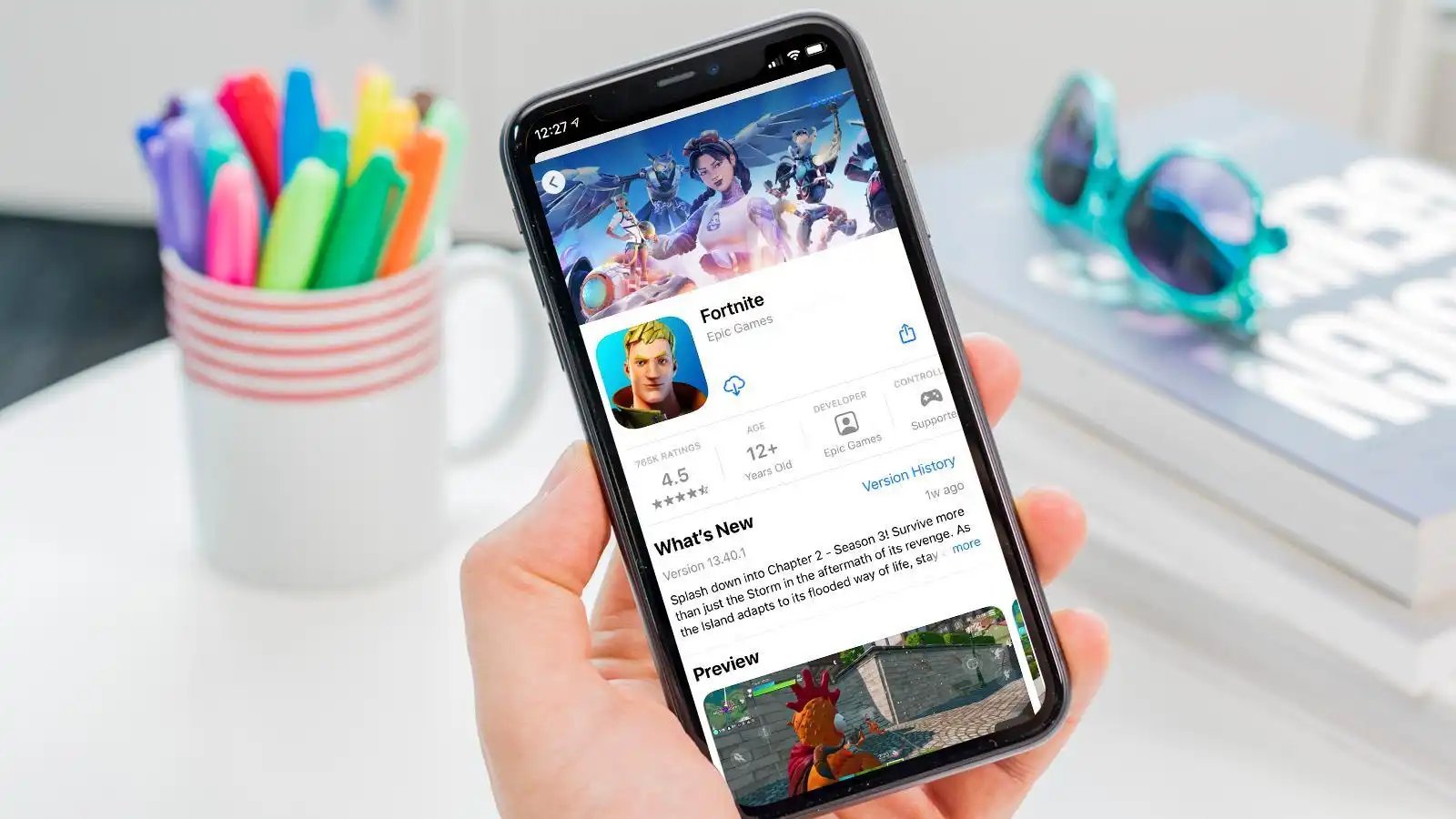
Are you an avid Fortnite player who recently found themselves unable to access the game on your iPhone due to Apple’s ban? Don’t worry, we’ve got you covered! In this article, we will guide you through the process of re-downloading Fortnite on your iPhone despite the ban. The battle between Apple and Epic Games has caused some chaos, but with a few instructions and workarounds, you’ll be back in the game in no time. We’ll provide you with step-by-step instructions on how to overcome this obstacle and get Fortnite up and running again on your iPhone. So, grab your devices, follow our lead, and let’s dive back into the exciting world of Fortnite!
Inside This Article
- How to Re-Download Fortnite on iPhone After Apple’s Ban
- Point 1: Checking the App Store for Availability
- Point 2: Seeking Alternative App Sources
- Point 3: Utilizing Previously Downloaded Versions
- Point 4: Accessing Fortnite through Other Devices
- Conclusion
- FAQs
How to Re-Download Fortnite on iPhone After Apple’s Ban
Fortnite, the popular battle royale game developed by Epic Games, was recently banned from the Apple App Store due to a violation of Apple’s digital payment guidelines. This has left many iPhone users wondering how they can re-download Fortnite and continue enjoying the game on their devices. In this article, we will guide you through the steps of re-downloading Fortnite on your iPhone after Apple’s ban.
Point 1: Checking the App Store for Availability
The first step in re-downloading Fortnite on your iPhone is to check the App Store for its availability. Apple’s ban on Fortnite does not mean that the game has been completely removed from the App Store. In some cases, the game may still be available for download if you had previously installed it or if it was installed on a shared device. Simply open the App Store on your iPhone, search for Fortnite, and see if it is listed in the search results.
Point 2: Seeking Alternative App Sources
If Fortnite is not available on the App Store, you can try seeking alternative sources to download the game. There are several third-party app stores and websites that offer Fortnite as a separate download. However, it is important to exercise caution when downloading apps from unofficial sources, as they may carry security risks or compromised versions of the game. Make sure to research the credibility and reliability of the source before proceeding with the download.
Point 3: Utilizing Previously Downloaded Versions
If you had previously downloaded Fortnite on your iPhone and it is no longer available on the App Store, you can try utilizing previously downloaded versions. Apps that were previously installed on your device can still be accessed through your purchased history. Go to the “Purchased” section in the App Store, locate Fortnite, and tap on the “Download” or “Cloud” icon to reinstall the game on your iPhone.
Point 4: Accessing Fortnite through Other Devices
If re-downloading Fortnite on your iPhone proves unsuccessful, you can still access the game through other devices. Fortnite is available on multiple platforms, including consoles, PCs, and Android devices. You can install Fortnite on a compatible Android device or play the game on a console or PC. This will allow you to continue playing Fortnite and enjoy the game even if it is not accessible on your iPhone.
Re-downloading Fortnite on your iPhone after Apple’s ban is possible, but it may require some extra steps. Whether you find it on the App Store, download it from alternative sources, utilize previously downloaded versions, or access it through other devices, you can still continue enjoying the game and battle it out with other players in the virtual world.
Point 1: Checking the App Store for Availability
One of the first steps you can take to re-download Fortnite on your iPhone after Apple’s ban is to check the App Store for its availability. Although Apple has removed the game from its official store, it’s worth checking if the game has made a return.
Start by launching the App Store on your iPhone. Once you’re on the main screen, tap on the “Search” tab located in the bottom-right corner. In the search bar, type in “Fortnite” and hit the search button.
This will initiate a search for the game on the App Store. If Fortnite is available for download, it will appear in the search results. Look for the official Fortnite app icon, which should have the familiar logo showcasing a character holding a pickaxe.
If you see the Fortnite app listed, tap on it to access the app’s page. On the app’s page, you will find information such as the developer, size, and compatibility requirements. Take a moment to review this information to ensure that your device meets the necessary specifications.
Next, tap the “Get” button located beside the app’s icon. This will initiate the download process. If prompted, enter your Apple ID credentials to proceed with the download. Once the download is complete, the Fortnite app will be installed on your iPhone, ready for you to enjoy.
If, however, you’re unable to find Fortnite on the App Store or discover that it is still not available for download, don’t worry. There are alternative methods you can explore to get Fortnite back on your iPhone.
Point 2: Seeking Alternative App Sources
When faced with the challenge of re-downloading Fortnite on your iPhone after Apple’s ban, one viable option is to explore alternative app sources. While the App Store remains the primary go-to platform for downloading apps, there are other avenues you can explore to regain access to this popular game.
One option is to consider third-party app stores that are not subject to Apple’s restrictions. These alternative app stores often have a wide range of apps available for download, including Fortnite. Keep in mind that using third-party app stores carries some risks, as the apps they distribute may not be subject to the same level of scrutiny and security checks as those on the App Store. It’s important to exercise caution and only download from trusted and reputable sources.
Another option is to explore the possibility of sideloading the Fortnite app onto your iPhone. Sideloading refers to the process of manually installing an app on a device, bypassing the official app store channels. While this method may require some technical know-how and additional steps, it can be an effective way to regain access to Fortnite. However, it’s worth noting that sideloading apps can introduce security risks, as it bypasses the App Store’s strict review process.
Additionally, you can explore the option of using a jailbroken iPhone to re-download and play Fortnite. Jailbreaking refers to the process of removing software restrictions imposed by Apple, allowing users to install third-party apps and tweaks that are not available on the App Store. It’s important to note that jailbreaking your iPhone voids its warranty and can expose your device to security vulnerabilities, so proceed with caution and weigh the risks and benefits before opting for this method.
Lastly, consider reaching out to friends or acquaintances who may have the Fortnite app already installed on their iPhones. With their help, you may be able to transfer the app from their device to yours. However, it’s important to ensure that you are obtaining the app legally and from a trusted source to avoid any legal issues.
Point 3: Utilizing Previously Downloaded Versions
If you’re one of the lucky ones who had downloaded Fortnite on your iPhone prior to Apple’s ban, there is still hope for you to continue playing the game. By utilizing the previously downloaded version of Fortnite, you can bypass the restrictions imposed by Apple. Here’s how you can make it work:
1. Disable automatic updates: To prevent your iPhone from automatically updating Fortnite to the latest version, go to your device’s settings, tap on “App Store,” and disable the “Automatic Downloads” option for apps.
2. Delete the current version of Fortnite: Before attempting to install the older version, it’s crucial to remove the current version of Fortnite from your iPhone. To do this, press and hold the Fortnite app icon on your home screen until it starts shaking. Then, tap on the “X” button that appears on the top-left corner of the icon to delete it.
3. Connect your iPhone to a computer: To install the previously downloaded version of Fortnite, you’ll need to connect your iPhone to a computer with the latest version of iTunes installed.
4. Open iTunes and select your iPhone: Launch iTunes on your computer and wait for your iPhone to appear in the devices section. Click on the iPhone icon to access its settings. If prompted, enter your device passcode.
5. Go to the “Apps” section: In the left sidebar of iTunes, click on the “Apps” option under your iPhone’s settings. This will display all the apps installed on your device.
6. Locate the Fortnite.ipa file: Using the search bar or by manually scrolling through the apps list, find the Fortnite.ipa file. This is the saved copy of the previously downloaded version of Fortnite.
7. Install the older version of Fortnite: Once you’ve located the Fortnite.ipa file, simply drag and drop it into the “Apps” section of iTunes. This will initiate the installation process of the older version of Fortnite on your iPhone.
8. Sync and transfer the game to your iPhone: After the installation is complete, click on the “Sync” button in the bottom-right corner of iTunes. This will sync your iPhone with the older version of Fortnite and transfer the game to your device.
9. Launch Fortnite and log in: Disconnect your iPhone from the computer and find the newly installed Fortnite app on your home screen. Tap on the app to launch it and log in using your existing Fortnite account credentials.
By utilizing the previously downloaded version of Fortnite, you can continue enjoying the game on your iPhone despite the ban imposed by Apple. However, keep in mind that you won’t have access to any future updates or new features introduced in the latest versions of Fortnite.
Point 4: Accessing Fortnite through Other Devices
If you’re unable to download Fortnite directly on your iPhone due to Apple’s ban, don’t fret! There are alternative ways to access the popular game. One option is to use other devices such as an iPad, Android phone, or even a gaming console.
If you have an iPad, you’re in luck. You can search for Fortnite in the App Store on your iPad and download it without any issues. Simply log in with your Epic Games account, and you’ll be back to playing Fortnite in no time.
Alternatively, if you have an Android device, you can download and install Fortnite through the Epic Games website. Visit their website using your Android device’s web browser and follow the instructions to download the Fortnite installer. Once installed, you can log in to your Epic Games account and start playing.
For console gamers, such as those with a PlayStation or Xbox, there’s another option. Fortnite is available on the PlayStation Store and the Microsoft Store respectively. You can search for Fortnite in the store and download it onto your console. To access your Fortnite account from these devices, ensure that you use the same Epic Games account as your iPhone.
It’s worth noting that while accessing Fortnite on other devices is a workaround, it may not be as convenient as playing on your iPhone. Different devices may have different screen sizes, controls, and performance capabilities. However, if you’re eager to keep playing Fortnite during the ban, utilizing other devices is a viable option.
Conclusion
In conclusion, the ban on Fortnite by Apple has undoubtedly caused frustration amongst iPhone users. However, there are still ways to re-download the game and continue enjoying the thrilling battle royale experience. By following the steps mentioned above, such as using alternative app stores or utilizing devices that have not been updated to the latest iOS version, players can bypass Apple’s restrictions and once again immerse themselves in the world of Fortnite.
It is important to remember that while these methods may work for now, the situation may change in the future as Apple and Epic Games continue their legal battle. It is always recommended to stay updated with the latest news and developments regarding Fortnite on iOS.
Despite the setback faced by iPhone users, the popularity and gameplay of Fortnite remains as strong as ever. With its engaging graphics, competitive multiplayer, and constant updates, it continues to captivate players across various platforms. So, whether you’re playing on an Android device, PC, console, or finding alternative ways on your iPhone, the adventures in Fortnite are waiting to be explored. Happy gaming!
FAQs
1. Can I re-download Fortnite on my iPhone after Apple’s ban?
Yes, you can re-download Fortnite on your iPhone after Apple’s ban by following a few simple steps. Although the game is no longer available on the App Store, you can still download it through alternative methods.
2. What are the alternative methods to download Fortnite on iPhone?
There are a few alternative methods to download Fortnite on your iPhone. One option is to use the Epic Games website directly. You can navigate to their site and download the game using the App Installer. Another option is to use third-party app stores, but be cautious and ensure the source is reputable to avoid security risks.
3. Are there any risks associated with downloading Fortnite from alternative sources?
While downloading Fortnite from alternative sources may be possible, there are potential risks involved. These include downloading from untrustworthy sources that may contain malware or compromising your device’s security. It’s always recommended to proceed with caution and ensure you’re using a reputable source.
4. Will I still be able to play Fortnite on my iPhone after downloading it from alternative sources?
Yes, you will be able to play Fortnite on your iPhone after downloading it from alternative sources. However, it’s important to note that since the game is no longer available on the App Store, you may face limitations in terms of future updates and support from the official developers.
5. How can I ensure the security of my iPhone while downloading Fortnite from alternative sources?
To ensure the security of your iPhone while downloading Fortnite from alternative sources, follow these precautions:
– Only download from reputable sources that you trust.
– Keep your iPhone’s software up to date to minimize vulnerabilities.
– Install a trusted antivirus or security app to scan downloaded files for potential threats.
– If unsure about a source, do thorough research and read user reviews before proceeding with the download.
