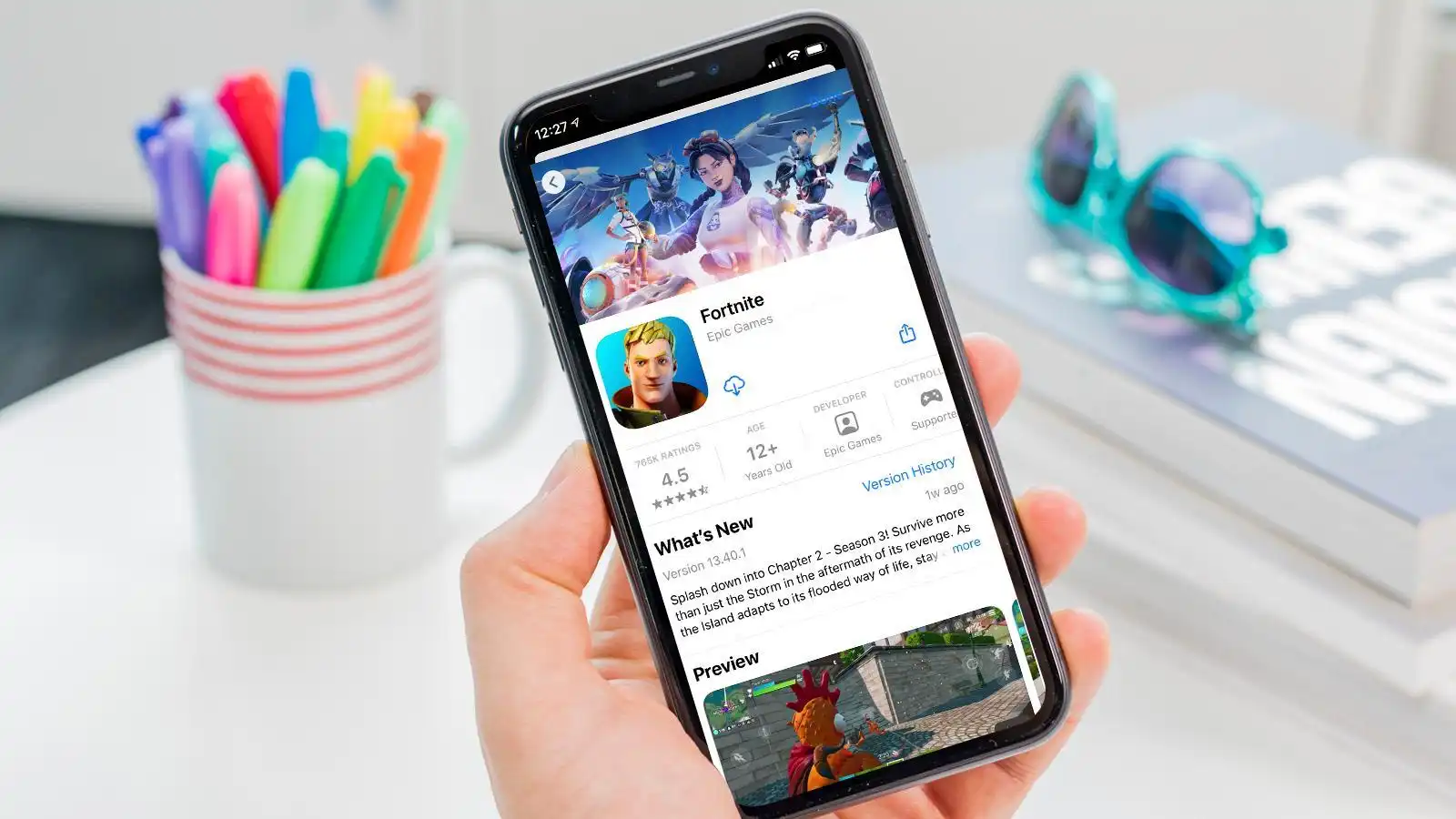
Are you a fan of the popular battle royale game Fortnite? Then you might want to know how to get Fortnite on iOS. Fortnite has taken the gaming world by storm with its intense gameplay, vibrant graphics, and constant updates. With the rise in mobile gaming, many players are now looking for ways to play Fortnite on their iOS devices, such as iPhones and iPads. In this article, we will guide you through the process of getting Fortnite on iOS, including where to download the app, system requirements, and tips to optimize your gaming experience. So, if you’re ready to join the Fortnite frenzy on your iOS device, keep reading to find out how!
Inside This Article
- Introduction
- Getting Started with Fortnite on iOS
- Downloading Fortnite on iOS Devices
- Creating a Fortnite Account
- Gameplay Features and Controls on iOS
- Fortnite Tips and Tricks for iOS Players
- Managing In-App Purchases in Fortnite
- Troubleshooting and FAQs for Fortnite on iOS
- Conclusion
- Conclusion
- FAQs
Introduction
Fortnite has taken the gaming world by storm, captivating millions of players with its thrilling battles, unique building mechanics, and vibrant graphics. Originally available on consoles and PC, the game made its way to iOS devices, allowing users to enjoy the Fortnite experience on the go. In this article, we will guide you through the process of getting Fortnite on your iOS device and provide essential tips and tricks for maximizing your gameplay.
Since its release in 2018, Fortnite quickly gained popularity due to its engaging gameplay and constantly evolving content. Developed by Epic Games, Fortnite Battle Royale places players in an ever-shrinking battleground where they must fight to be the last one standing. The game’s addictive nature, combined with its cross-platform compatibility, has made it a hit among gamers of all ages.
To get started with Fortnite on iOS, you’ll need a compatible device that meets the minimum system requirements. Currently, Fortnite is compatible with iPhone SE, iPhone 6S/6S Plus or later, iPad Mini 4, iPad Air 2, iPad 5th/6th generation, iPad Pro, and iPod Touch 7th generation. Make sure your device is updated to the latest version of iOS to ensure optimal performance.
Once you have a compatible iOS device, the next step is to download Fortnite from the App Store. Simply search for “Fortnite” in the App Store, and you’ll find the official Fortnite app. Tap on the download button, and the app will start downloading and installing on your device. As Fortnite is a massive game, make sure you have a stable internet connection and enough available storage space.
Creating a Fortnite account is crucial for accessing all the features and progress tracking. When you launch the app for the first time, you’ll have the option to sign in with an existing Fortnite account or create a new one. If you don’t have an account, you can easily create one within the app by providing the required information. Once you have a Fortnite account, you’ll be able to sync your progress across different devices and join your friends in exciting multiplayer matches.
Fortnite on iOS provides a unique gaming experience with its touchscreen controls. The game adapts well to the touch interface, allowing players to navigate, shoot, build structures, and even perform advanced maneuvers with ease. The control layout is customizable, allowing you to find a configuration that suits your playstyle. Experiment with different settings and sensitivity levels to find what works best for you.
Stay tuned for the next sections, where we will dive deeper into gameplay features, provide tips and tricks to improve your Fortnite skills, discuss managing in-app purchases, troubleshoot common issues, and answer frequently asked questions. So strap in and get ready to take the battle bus to victory on your iOS device!
Getting Started with Fortnite on iOS
Fortnite has taken the gaming world by storm, and if you’re an iOS user looking to jump into the action, you’re in luck. Fortnite is available to players on iOS devices, allowing you to experience the thrill of battle royale wherever you go. In this guide, we’ll walk you through the steps of getting started with Fortnite on iOS.
The first thing you need to do is make sure your iOS device meets the system requirements for Fortnite. The game is compatible with iPhone, iPad, and iPod touch running iOS 11 or later. Ensure that your device has enough storage space to accommodate the game, as it can take up a significant amount of space.
Once you’ve confirmed your device is compatible, head over to the App Store. Search for “Fortnite” in the search bar and look for the official app developed by Epic Games. Tap on the app to access the Fortnite page.
On the Fortnite page, you’ll see the option to download the app. Tap on the “Get” button to initiate the download process. Depending on your internet connection, the download may take a few minutes. Ensure that you are connected to a Wi-Fi network to avoid consuming your mobile data.
Once the download is complete, the Fortnite app will be installed on your iOS device. Locate the app on your home screen and tap on it to launch the game. You’ll be prompted to sign in or create a Fortnite account.
If you’re a new player, you’ll need to create a Fortnite account. Tap on the “Sign Up” or “Create Account” option, and you’ll be prompted to enter your preferred username, email address, and password. Follow the on-screen instructions to complete the registration process.
If you already have a Fortnite account, simply tap on the “Sign In” option and enter your login credentials.
Once you’re logged in, you’ll be greeted with the Fortnite lobby screen. From here, you can explore the various game modes, customize your character, and interact with other players.
Now that you’re all set up, it’s time to get familiar with the gameplay features and controls on iOS. Fortnite on iOS offers the same action-packed battle royale experience as on other platforms, with a few adjustments to optimize for touch controls.
Stay tuned for the next sections of this guide, where we’ll dive deeper into the gameplay features, tips and tricks, managing in-app purchases, troubleshooting, and more. Get ready to jump into the Fortnite action and showcase your skills on iOS!
Downloading Fortnite on iOS Devices
Fortnite has become a global phenomenon, and its popularity extends to mobile devices, including iOS. If you’re an avid gamer looking to enjoy the thrill of Fortnite on your iPhone or iPad, you’re in luck! Here’s a step-by-step guide on how to download Fortnite on iOS devices.
- Open the App Store: Launch the App Store on your iOS device. Ensure you are connected to a stable internet connection.
- Search for Fortnite: In the search bar at the top of the App Store, type “Fortnite” and tap on the search icon.
- Select Fortnite: Among the search results, look for the official Fortnite app by Epic Games. Tap on the app to open its page.
- Check Compatibility: Before downloading Fortnite, make sure your iOS device meets the minimum system requirements. Fortnite requires an iPhone SE or newer, or an iPad Pro, iPad Air 2, or iPad mini 4 and later models running iOS 13.0 or later.
- Tap on “Get” or the Cloud icon: On the Fortnite app page, tap on the “Get” button to initiate the download. If you have previously downloaded Fortnite, you may see a cloud icon instead, indicating that you can download it again.
- Authenticate with Face ID, Touch ID, or Password: Depending on your device’s settings, you may be prompted to authenticate the download using Face ID, Touch ID, or your Apple ID password. Follow the on-screen instructions to proceed.
- Wait for the Download: Once you have successfully authenticated, the download will begin. The size of the Fortnite app may vary, so make sure you have enough space on your device and a stable internet connection for the download to complete.
- Launch Fortnite: Once the download is complete, tap on the Fortnite icon on your iOS device’s home screen to launch the game. Follow any additional prompts or updates to ensure you have the latest version of the game installed.
That’s it! You’ve successfully downloaded Fortnite on your iOS device and are ready to join the battle royale madness. Get your fingers ready for some intense mobile gaming action!
Creating a Fortnite Account
Creating a Fortnite account is the first step towards enjoying the popular battle royale game on your iOS device. Whether you’re a new player or migrating from another platform, here’s a step-by-step guide on how to create a Fortnite account on iOS:
- Launch the Fortnite App: Open the Fortnite app on your iOS device.
- Select “Log In”: On the home screen of the app, you will see the options to either log in or create a new account. Tap on “Log In”.
- Choose Your Preferred Login Method: You will have the option to log in using an existing Epic Games account, a console account, or your Apple ID. Select the method that suits you.
- Follow the Prompts: Depending on your chosen login method, you may need to enter your login credentials or authorize your Apple ID for Fortnite. Simply follow the on-screen prompts to proceed.
- Create a Display Name: Once you’re logged in, you will be prompted to create a unique display name for your Fortnite account. Choose a name that represents you and that you’ll be happy with in the game.
- Set Your Privacy Preferences: Fortnite allows you to adjust your privacy settings to control who can interact with you in the game. Take a moment to review and customize these settings according to your preferences.
- Agree to the Terms of Service: Like any online game, Fortnite has its terms of service. Review and accept these terms to proceed.
- Verify Your Email: For added security and to recover your account if needed, it’s recommended to verify your email address associated with your Fortnite account. Check your inbox for a verification email and follow the instructions to complete the process.
Once you have completed these steps, congratulations! You now have a Fortnite account ready to be used on your iOS device. Keep in mind that your progress and purchases made on iOS will be synced with your account, allowing you to play and access your items across different platforms if desired.
Gameplay Features and Controls on iOS
Fortnite offers an immersive gaming experience on iOS devices, allowing players to join the battle royale action right from their iPhones or iPads. Here are the key gameplay features and controls to master when playing Fortnite on iOS:
1. Touchscreen Controls:
Fortnite on iOS incorporates a touchscreen control system that is optimized for mobile devices. You can move your character by using the virtual joystick on the left side of the screen, and aim and shoot by tapping or dragging your finger on the right side.
2. Building and Editing Structures:
Building structures is a fundamental aspect of Fortnite, even on mobile. To build structures like walls, ramps, and platforms, tap on the dedicated building button, which is located on the right side of the screen. You can also edit these structures by selecting them and using the provided editing options.
3. Auto-Shoot:
Fortnite on iOS offers an auto-shoot feature that allows your character to automatically fire at enemies within range. This can be helpful, especially for beginners who may find it challenging to aim manually. However, it’s important to note that auto-shoot can affect your accuracy, so it’s recommended to practice aiming manually for better precision.
4. Voice Chat:
Fortnite on iOS supports voice chat functionality, allowing players to communicate with their teammates during matches. To use voice chat, you’ll need to connect your headphones or earphones with a microphone to your device. You can enable voice chat settings in the game’s settings menu.
5. Customize Controls:
Fortnite offers a variety of customization options for controls on iOS. You can adjust the sensitivity of the touchscreen controls to suit your preference, as well as customize the layout of buttons on the screen to make them more comfortable for your gameplay style. Experiment with different settings to find what works best for you.
6. Cross-Platform Play:
Fortnite supports cross-platform play, which means that iOS players can team up with their friends on different platforms, including PC, consoles, and other mobile devices. This feature allows for a more diverse and dynamic gaming experience.
By familiarizing yourself with these gameplay features and controls, you’ll be able to navigate the Fortnite universe smoothly on your iOS device and compete with other players in thrilling battles.
Fortnite Tips and Tricks for iOS Players
Fortnite is an intense and strategic game that requires quick thinking, precise movements, and excellent decision-making skills. As an iOS player, you have unique challenges and advantages when it comes to playing Fortnite. Here are some helpful tips and tricks to elevate your gameplay and give you an edge:
1. Customize Your Controls: One of the first things you should do as an iOS player is to customize your controls. Experiment with different layouts and find the configuration that feels most natural and comfortable for you. This will help you react faster in intense moments and execute complex maneuvers with ease.
2. Master Building Techniques: Building is a crucial aspect of Fortnite, and iOS players can utilize the touch screen to their advantage. Practice different building techniques like ramps, walls, and tunnels to gain the high ground during battles. Quick and accurate building can give you a significant advantage against opponents.
3. Use Headphones: Sound is an essential aspect of Fortnite, especially when it comes to locating enemies and staying aware of your surroundings. Invest in a good pair of gaming headphones to enhance your auditory experience and gain a competitive edge. Being able to hear footsteps and gunshots can make a huge difference in your gameplay.
4. Utilize Voice Chat: Communication is key in Fortnite, especially when playing in squads or duos. Take advantage of the built-in voice chat feature to strategize and coordinate with your teammates. Clear and effective communication can lead to better teamwork and increase your chances of securing victory.
5. Play Smart: Fortnite is not just about having good aim and reflexes; it requires strategic thinking. It’s essential to be aware of the storm’s movement, plan your rotations, and make intelligent decisions about when to engage in fights and when to prioritize survival. Use your surroundings to your advantage and outsmart your opponents.
6. Practice Building and Edit Techniques: Building and editing structures quickly and efficiently is essential in Fortnite. Spend time in creative mode practicing different techniques and mastering edit tricks. The more comfortable you are with building and editing, the better you will perform in intense combat situations.
7. Pay Attention to Weekly Challenges: Fortnite regularly releases weekly challenges that offer valuable rewards and XP. Make sure to check the challenges and try to complete them as they provide an excellent opportunity to earn Battle Pass tiers and unlock exclusive cosmetic items.
8. Stay Updated with Patch Notes: Fortnite developers frequently release updates and balance changes for the game. Stay informed by reading the patch notes to understand any changes that may affect your gameplay. Adjust your strategies accordingly to stay ahead of the competition.
9. Master the Art of Editing: Editing structures quickly can give you a strategic advantage in build battles. Practice editing structures to create windows, doors, and ways to surprise your opponents. Mastering the editing mechanics will make you a formidable force on the battlefield.
10. Have Fun and Experiment: Lastly, don’t forget to have fun and experiment with different strategies and play styles. Fortnite is constantly evolving, and the best way to improve is to try new things and learn from your experiences. Enjoy the game and embrace the challenge of becoming a better player.
By following these Fortnite tips and tricks for iOS players, you can enhance your skills, adapt to the unique challenges of playing on a mobile device, and increase your chances of achieving victory in the world of Fortnite.
Managing In-App Purchases in Fortnite
Fortnite, like many other mobile games, offers in-app purchases that allow players to buy various cosmetic items, Battle Passes, and other goodies. If you’re playing Fortnite on iOS and want to manage your in-app purchases, here are some tips:
- Secure your account: Before making any purchases, it’s essential to ensure the security of your Fortnite account. Use a strong, unique password, enable two-factor authentication, and be cautious while sharing your account information.
- Set spending limits: To prevent overspending on in-app purchases, consider setting up spending limits or restrictions. On iOS devices, you have the option to enable “Ask to Buy” for family sharing accounts, which requires parental approval for any purchase.
- Review purchase history: Keep track of your Fortnite in-app purchases by reviewing your purchase history. This can be done by accessing your account settings in the game or through your device’s App Store purchase history.
- Disable in-app purchases: If you want to completely restrict in-app purchases on your iOS device, you can enable the “Restrictions” feature. Go to “Settings” > “Screen Time” > “Content & Privacy Restrictions” and enable the “In-app Purchases” toggle.
- Consider budgeting: If you enjoy spending on in-app purchases, it may be helpful to set a monthly budget for your Fortnite spending. This way, you can enjoy the game while keeping your finances in check.
- Take advantage of special offers: Fortnite often offers special deals and promotions on in-app purchases. Keep an eye out for these offers, as they can provide discounts or exclusive items that can enhance your gaming experience.
- Keep track of V-Bucks: V-Bucks are the in-game currency used in Fortnite. It’s important to keep track of how many V-Bucks you have and how they are being spent. This will help you make informed decisions about your purchases and ensure you don’t run out of V-Bucks when you need them the most.
- Be mindful of impulse purchases: In-app purchases can be tempting, especially when there are limited-time items or enticing bundles available. Before making any impulsive purchases, take a moment to evaluate whether it aligns with your gaming goals and if it’s something you truly want or need.
- Seek parental guidance for younger players: If you’re a parent and your child plays Fortnite on iOS, it’s essential to have open communication about in-app purchases. Set boundaries, discuss spending limits, and monitor their in-game purchases to ensure a safe and responsible gaming experience.
By following these tips, you can manage your in-app purchases effectively while enjoying the Fortnite experience on iOS. Remember to make informed decisions, stay vigilant, and have fun!
Troubleshooting and FAQs for Fortnite on iOS
While Fortnite on iOS is a highly enjoyable gaming experience, it’s not uncommon to encounter some issues or have questions. Let’s address some common troubleshooting steps and frequently asked questions to help you navigate through any challenges:
1. I am experiencing lag or performance issues. What can I do?
If you notice lag or performance issues while playing Fortnite on iOS, try the following:
- Close any other applications running in the background to free up system resources.
- Make sure you have a stable internet connection.
- Lower the graphics settings within the game to reduce the strain on your device.
2. My game keeps crashing. How can I fix it?
If your game keeps crashing, try these troubleshooting steps:
- Restart your device and relaunch the game.
- Ensure that you have the latest iOS version and Fortnite updates installed.
- Clear the cache of the game by going to Settings > Apps > Fortnite > Storage > Clear Cache (Note: This option may vary depending on your device).
3. How can I report a bug or provide feedback?
If you encounter a bug or have feedback about Fortnite on iOS, you can report it directly to the developers. Open the game, go to the Settings menu, and select “Feedback.” Provide a detailed description of the issue or suggestion, along with any relevant screenshots if possible.
4. Can I play Fortnite on iOS with a controller?
Yes! Fortnite on iOS supports Bluetooth controllers. Simply connect your compatible controller to your device, go to the Fortnite settings, and enable the controller option. You can then customize and map the controls to your preference.
5. How can I unlink my Fortnite account from iOS?
If you wish to unlink your Fortnite account from iOS, you’ll need to contact Epic Games support. They will guide you through the account unlinking process and provide any necessary assistance.
6. Can I transfer my progress from iOS to another platform?
Yes, you can transfer your progress from iOS to another platform. To do this, you will need to create an Epic Games account, link your Fortnite account, and then follow the steps to initiate the account transfer. Keep in mind that some items or progress may not transfer across platforms.
7. How can I enable or disable voice chat in Fortnite on iOS?
To enable or disable voice chat in Fortnite on iOS, follow these steps:
- Open the game and go to the Settings menu.
- Under the Audio tab, you will find the option to enable or disable voice chat.
- You can also adjust the microphone sensitivity and volume levels to your preference.
Remember, Fortnite on iOS is continuously evolving, so it’s essential to stay updated with the latest information and patches released by the developers. Don’t hesitate to reach out to the official Fortnite support channels if you encounter any persistent issues or have further questions.
Conclusion
In conclusion, getting Fortnite on iOS devices is a relatively straightforward process. By following the steps mentioned above, you can download the game, create an account, and start exploring the exciting world of Fortnite on your iOS device. Whether you’re a seasoned Fortnite player or a newcomer to the game, the mobile experience offers a convenient way to enjoy the action-packed gameplay on the go.
Managing in-app purchases is also an important aspect to consider. By understanding how to navigate the in-game store and making informed decisions about your purchases, you can enhance your gameplay experience without breaking the bank.
It’s worth noting that Fortnite is constantly evolving, with updates, new features, and occasional bugs. If you encounter any issues or have questions, refer to the troubleshooting and FAQs section for answers and solutions.
Remember, mastering Fortnite on iOS requires a combination of skill, strategy, and practice. By leveraging the tips and tricks shared in this article and adapting them to your playstyle, you can improve your chances of achieving victory in the Battle Royale.
So, don’t wait any longer – gear up, drop into the battlefield, and show off your building and shooting skills in Fortnite on iOS. Have fun, connect with friends, and aim for the Victory Royale!
If you have any other questions or need further assistance, feel free to reach out to the official Fortnite support or the active community forums. Stay tuned for future updates and new challenges in the ever-expanding world of Fortnite. Good luck and happy gaming!
Conclusion
In conclusion, getting Fortnite on iOS devices can be a seamless and exciting experience. By following the steps outlined in this article, you can easily download and install the game on your iPhone or iPad. Whether you’re a seasoned gamer or a casual player, Fortnite offers hours of entertainment and competitive gameplay, right at your fingertips.
However, it’s important to note that Fortnite is no longer available to download from the App Store due to an ongoing dispute between Epic Games and Apple. As a result, you’ll need to explore alternative methods such as using a third-party app store or sideloading the game onto your iOS device.
Remember, when downloading any app from third-party sources, exercise caution and verify the authenticity of the provider to ensure the security of your device and personal information. Additionally, keep an eye out for official updates and announcements from Epic Games regarding the availability of Fortnite on iOS.
With the right tools and a bit of persistence, you can enjoy the thrill of Fortnite on your iOS device and join millions of other players in the battle royale phenomenon.
FAQs
Q: Can I download and play Fortnite on iOS devices?
A: No, currently you cannot download and play Fortnite on iOS devices as it has been removed from the Apple App Store.
Q: Why was Fortnite removed from the Apple App Store?
A: Fortnite was removed from the Apple App Store due to a dispute between its developer, Epic Games, and Apple regarding the App Store’s policies and fees.
Q: Is there any way to still play Fortnite on my iOS device?
A: If you had previously downloaded Fortnite on your iOS device before it was removed from the App Store, you can still access and play the game. However, new players cannot download it.
Q: Are there any alternatives to Fortnite for iOS users?
A: Yes, there are several alternatives to Fortnite available for iOS users. Some popular options include PUBG Mobile, Call of Duty: Mobile, and Garena Free Fire.
Q: Will Fortnite ever return to the Apple App Store?
A: The future availability of Fortnite on the Apple App Store is uncertain. The outcome of the ongoing legal battle between Epic Games and Apple will determine whether the game will be restored to the App Store in the future.
