With all the available messaging apps for both iOS and Android, choosing the one for you is tricky. But, among those getting a lot of attention is the LINE app from Japan.
Let’s have a quick rundown of the Line App.
What Is LINE?
Line is a free messaging app offering unique features like stickers, games, video calling, and a bunch of other individual apps connected to the services. Although it is from Japan, it is owned by Naver, a Korean company. They chose Japan as the primary market because of the tight competition with Kakao.
Line has over 218 million monthly active users scattered in Asian countries such as Thailand, Indonesia, and Taiwan. It has more than 35 apps available to download, including the leading messaging app. Apps include music streaming, on-demand car service, cartoon app, and payment services.
The user base of Line is not as huge as other iOS and Android messaging apps like Facebook Messenger and Whatsapp, but it pioneered on messenger trends specifically in monetization.
Let’s deep dive into how the LINE app works and discover why it is one of the most essential mobile apps you must download.
How to Register with LINE?

Like Whatsapp and Viber, Line also requires you to register using your mobile number. You need to verify your registration using a code from the SMS sent to your mobile phone.
- Go to the App Store or Google Play to download and install the LINE app.
- Launch the app/
- Enter your mobile number.
- Enter the verification code.
- Add your friends or skip it.
- Start using the app.
For step #6, Line asks to access your contacts to add friends that have the app installed automatically; you can disallow access if you want.
If you register first via your computer, then the app will ask for your email address. Line will send an email with a code to verify the email address you added. To download:
- Go to Line.me
- Click Download from the menu.
- Choose PC/Mac (the website automatically detects your OS).
- Enter your email address.
- Wait for the verification code in your email.
- Use the code to verify your email.
You can relaunch the app should there be an error message during the verification process. Other times, the app prompts you with an error message especially when you stay on the verification screen for too long.
If the verification screen didn’t prompt, then it means that your account is verified.
Another Verification Process
Call Me Instead
Line gives you another way to verify your phone number in case you did not receive the verification code of your phone number. By tapping Call Me Instead, Line will automatically call you and provide your one-time verification code to complete your sign-up process. You should enter that code into the LINE app to get your account verified.
Line is also available on Chrome as a browser extension. Both registrations will ask you to add a display name if you want others to add you through your username or disable it so they won’t be able to find your account. The display name is limited to 20 characters only.
In addition to their free user-to-user messages and calls, like Skype, Line offers paid calls to mobile devices and landline users. It also added a feature to call users that are not Line users, plus domestic and international calls for free.
How to Use the Line App?
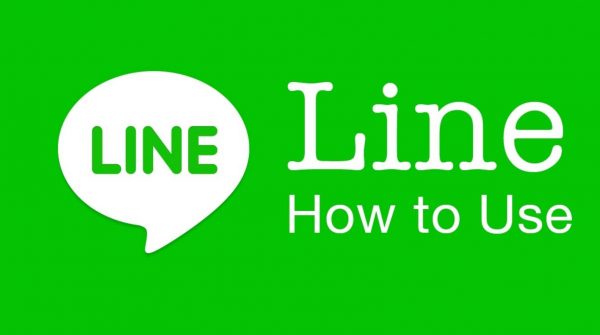
How to Delete Your Line Account
- Tap the Home/Friends or More tab > Settings > Account.
- Tap on the Delete Account button located at the bottom of your screen and then hit Next.
- Read carefully and agree to the terms before proceeding with the deletion. Finally, hit Delete to permanently remove your account from the Line database.
How to Remove Friends on Line
- Launch the app and go to Settings, and then Friends.
- Hold-press the user you want to delete from your friends list, then tap Block.
- Proceed to your Blocked or Hidden Friends list, and tap on the user you have just blocked and then click Delete.
- Click OK on the pop-up message that will appear.
How to Block a Line App User on Your Friends List
- From the homepage, go to the Friends menu and click Edit at the top-left corner of your screen.
- Tap on the user you want to block. You can block multiple users all at once.
- Click on Block from the choices at the bottom of your screen.
How to Change Your Friend’s Display Name
LINE for Windows or Mac:
- Click the silhouette Friends icon on the main menu.
- Choose the friend whose display name you want to change by doing a right-click.
- Select Change Friend’s Name.
- Enter the new display name you desire and click on the checkmark to finish.
LINE for Chrome:
- Go to the chatroom with the friend whose display name you want to change, then click on their icon.
- Click the pencil icon right next to your friend’s current display name to edit.
- Enter the new display name you desire and press the Enter key to save.
How to Create a LINE Group on PC
- Open the Menu at the upper-right corner of your screen.
- Click on Add Group to show the Add Group window.
- On the Add Group window, add a group name and an image, then invite your friends to join.
How to Leave a Line App Group Conversation
- Go to the group chatroom you want to leave.
- Once you’re there, click on the arrow at the top right corner.
- It will prompt you with multiple options, including leaving the chatroom.
- Click OK to confirm leaving the group.
Note: Members will know when you leave a group. A message that says “** left the group” will appear when you leave a chatroom.
How to Prevent Other Users From Finding You
If you don’t want people who have your phone number to find and add you as a friend, turn off Allow Others to Add Me. You can do this when you sign up using the PC version of LINE. You can also do this on your phone by going to Settings > Friends, and turn off Allow Others to Add Me.
How to Hide Friends
When you hide a friend on LINE, you’ll still be able to receive messages from them, but their messages will appear in Hidden Friends. Even when you hide friends, you’ll still be able to see their updated profile and Timeline posts. As it suggests, using this feature will only hide friends and not completely delete them from your friend list. Hiding a LINE friend follows almost the same procedure when blocking someone.
To hide a friend:
- Go to Friends Menu and click Edit at the top-left corner of your screen.
- Select the friend you want to hide.
- Choose Hide at the bottom of your mobile screen to proceed.
How to Transfer to Another Account
If you change devices, use your existing LINE account by transferring it to your new device.
To transfer your LINE account, you need to have one of the following:
- A phone number, email address, and password registered to LINE
- A Facebook account linked to LINE
Line App Features
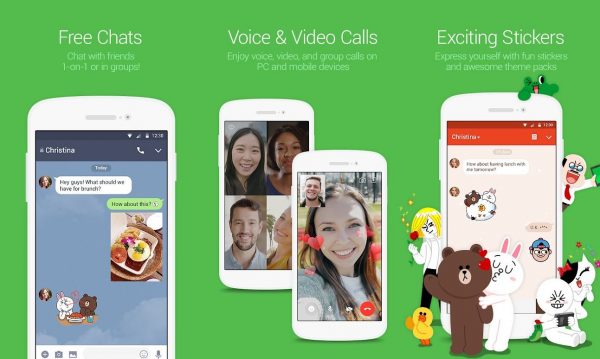
Free messaging
After you complete the setup, you can start sending messages to your Line friends for free.
Free Voice and Video Calls
Call your friends as long as you like, Line lets you call others using voice and video.
Adding Users
Line allows you to add other users through QR Codes or by shaking the phone close to one another known as the “Shake it” feature.
Stickers
Line is well-known for its stickers that jazz up your conversations. They have over 10,000 stickers to choose from. From their original characters to celebrity icons, the choices are too wide to settle for one pack.
Photo and Video Sharing
Line allows you to send multimedia files — audio, video, photo, contact, and event location.
Official Accounts
You can also follow your favorite establishment, celebrities, and TV shows for instant news, promotions, and more.
Timeline
Line allows you to exchange stories with your close friend with its timeline feature. It is like your social networking site all in one app. Share stickers, photos, images, and status on your timeline.
Line Live
Never let your friends miss a milestone; you can share live videos inside the chat. Users use it to teach a recipe or show a pet’s new trick.
Line Keep
You do not need to scroll through your gallery for files you want to share. You can use keep and save the photos and videos you want to share in the future.
Line Today
Aside from your timeline, you can also access news on sports, current events, and entertainment. You can also find live performances, trending videos, and fun community content.
Line OpenChat
If you are keen to make new friends, OpenChat is a space where you can meet new friends with similar interests. This feature is currently available in Japan, Indonesia, and Thailand.
Line Store
Line Store lets you buy Line Out credits, stickers, themes, and games. They have an exclusive collection of games available only in-app.
Line Pay
It allows you to make online/offline payments easily. It claims to be the easiest, safe, and most convenient payment system there is.
- Any LINE user can sign up.
- Make secure payments to any LINE Merchants.
- Enjoy campaigns and promotions.
In two easy steps, you can use Line Pay in an instant.
- Go to the LINE wallet tab to launch LINE Pay
- Read the Terms and Conditions, then agree to finish signing up.
You can also sign up as a merchant if you want to offer cashless transactions. You can use the five-step security procedure of LINE to protect your payment information and prevent them from being leaked.
- ID verification
- LINE Pay password
- Encrypt information
- Monitoring system
- User compensation system
Final Thoughts
From the features and apps available, the Line app is more than your messenger app. Comparing it to other platforms, like Kakao, Viber, Telegram, WeChat, Discord, and Whatsapp, they all have unique selling propositions catering to every user worldwide. But, if you are into more interaction and fun, then LINE is for you. Who knows, it can also be an alternative to chat apps where you can find a date.
All apps keep on innovating to the messaging experience better, with the current situation and the rollout of the new normal, we will see more integrations on news, conversations, shopping, augmented reality, and more.
Sooner than later, our chosen messaging app can do all the things we need that we do not have to use another app to manage our daily lives.
Just remember to bring conversations offline as human connection is vital in our being.
