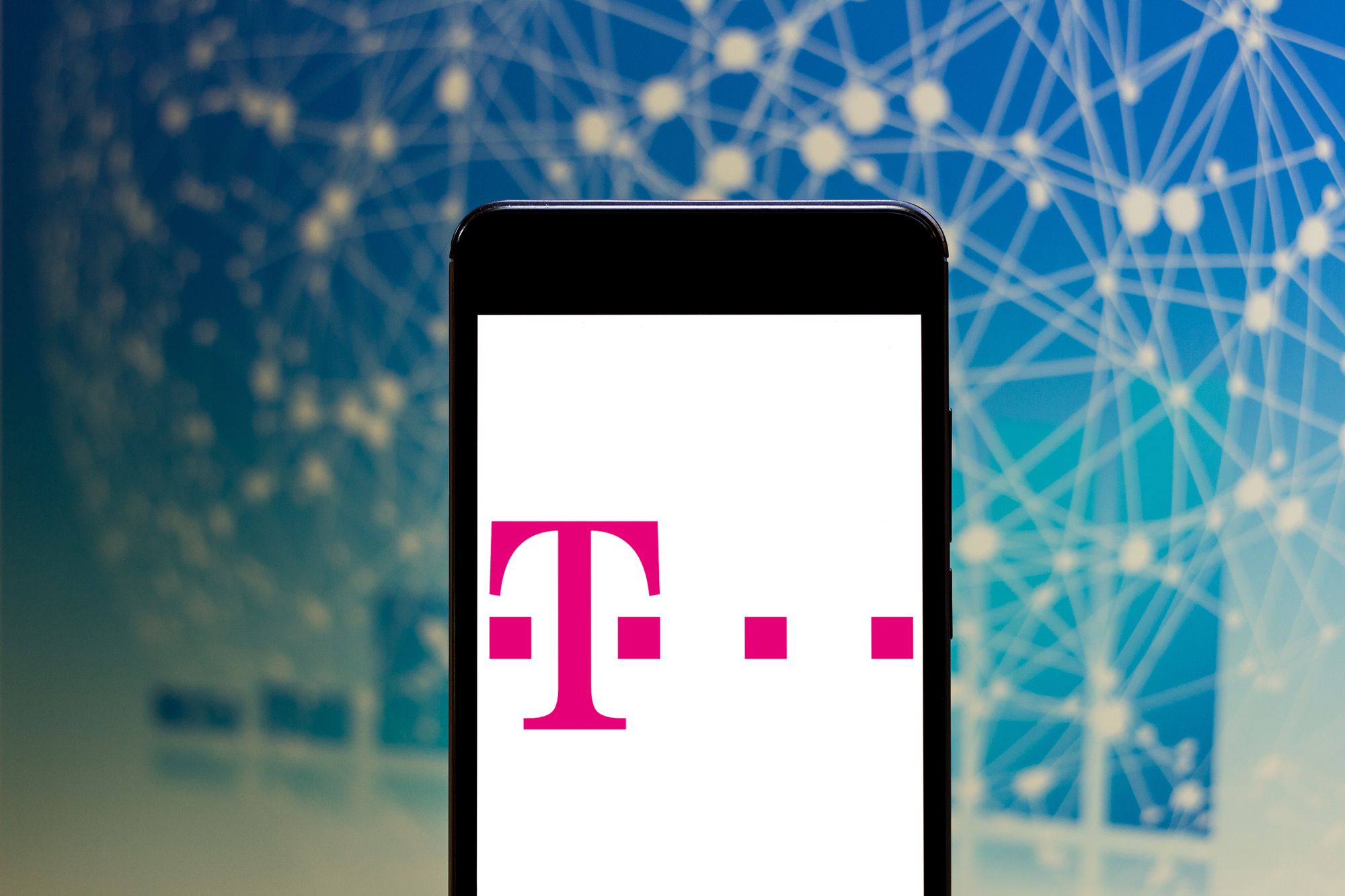
If you’re a T-Mobile customer and find yourself needing to cancel a line, you’ve come to the right place. Whether you’re switching carriers or simply downsizing your plan, cancelling a line with T-Mobile can be a straightforward process. In this article, we’ll provide you with a step-by-step guide on how to cancel a line with T-Mobile, ensuring that you have all the information you need to make the process as smooth as possible. We’ll also address common questions and concerns that may arise during the cancellation process, so you can feel confident in your decision. So, let’s dive in and learn how to cancel a line with T-Mobile!
Inside This Article
- Contacting T-Mobile Customer Service
- Cancelling a T-Mobile Line Online
- Cancelling a T-Mobile Line in-store
- Cancelling a T-Mobile Line through the T-Mobile Mobile App
- Conclusion
- FAQs
Contacting T-Mobile Customer Service
When you have made the decision to cancel your T-Mobile line, the first step is to contact their customer service. T-Mobile provides various channels through which you can reach their customer service representatives and initiate the cancellation process.
One of the simplest and most convenient ways to contact T-Mobile customer service is by dialing their toll-free number. You can find the customer service number on the T-Mobile website or on your T-Mobile billing statement. Once you are connected, explain to the representative that you would like to cancel your line and provide any necessary information they may require, such as your account number or PIN.
Another option is to reach out to T-Mobile customer service through their live chat feature on their website. This can be a quick and efficient way to get in touch with a representative and discuss your cancellation request. Simply visit the T-Mobile website, navigate to their customer service section, and look for the live chat option. Provide the necessary details and inform the representative that you would like to cancel your line.
If you prefer written communication, you can also send an email to T-Mobile customer service explaining your intention to cancel your line. Look for the customer service email address on the T-Mobile website and compose a concise and clear email outlining your request. Make sure to include any account or contact information that may be needed to process your request smoothly.
Remember, when contacting T-Mobile customer service, it’s important to be prepared and ready to provide necessary information to authenticate your account and streamline the cancellation process. After you have initiated the cancellation request, T-Mobile will guide you through the next steps and provide you with any additional information you may need.
Cancelling a T-Mobile Line Online
If you prefer the convenience of managing your T-Mobile account online, you’ll be pleased to know that you can also cancel a T-Mobile line through their website or mobile app. Here’s how:
- Login to your T-Mobile account: Visit the T-Mobile website and log in to your account using your username and password. If you haven’t created an account yet, you’ll need to do so before proceeding.
- Navigate to the account page: Once you’re logged in, navigate to the account page or dashboard. This is usually where you can view and manage all aspects of your T-Mobile account.
- Locate the “Manage Lines” section: Look for a section labeled “Manage Lines” or something similar. This is where you’ll find options to manage and make changes to your existing T-Mobile lines.
- Select the line you want to cancel: Within the “Manage Lines” section, you’ll likely see a list of all the lines associated with your account. Identify the line that you want to cancel and select it.
- Initiate the cancellation: Look for an option or button that allows you to cancel the selected line. This may vary depending on the layout of the T-Mobile website or app. Click on the appropriate button or follow the on-screen instructions to initiate the cancellation process.
- Follow any additional prompts: T-Mobile may ask you to provide a reason for cancellation or offer alternative solutions to address any concerns you may have. Follow any additional prompts or instructions that appear on the screen.
- Confirm the cancellation: After completing the necessary steps, you will typically be asked to confirm the cancellation. Carefully review the information provided and make sure you are canceling the correct line. Once you’re sure, confirm the cancellation.
- Make note of any cancellation fees: Depending on your T-Mobile plan and contract, there may be cancellation fees associated with terminating a line. Take note of any fees that apply and understand the financial implications of canceling the line.
- Wait for confirmation: After confirming the cancellation, you should receive a confirmation message or email from T-Mobile. Keep this confirmation for your records.
By following these steps, you should be able to cancel a T-Mobile line online without the need to visit a physical store or call customer service. Keep in mind that if you have any outstanding balance or device payments, you may still be responsible for fulfilling those obligations.
Cancelling a T-Mobile Line in-store
If you prefer a more personal approach, you can also cancel a T-Mobile line in-store. This method allows you to have face-to-face interaction with a representative who can guide you through the process and address any concerns or questions you may have.
To cancel your T-Mobile line in-store, follow these steps:
- Locate the nearest T-Mobile store: Use the T-Mobile store locator on their website or mobile app to find the nearest store to your location.
- Visit the T-Mobile store: Make your way to the T-Mobile store at your convenience. Bring along any necessary documents, such as your ID or account information, to expedite the cancellation process.
- Speak with a representative: Once you arrive at the T-Mobile store, approach a representative and explain that you would like to cancel your T-Mobile line. They will guide you through the necessary steps and assist with the cancellation.
- Verify your identity: The representative may ask you to provide identification or verify your account information to confirm that you are the authorized account holder. This step is to ensure the security of your account.
- Return any devices: If you are cancelling a line that includes a device, such as a smartphone, you may need to return the device to the store. The representative will provide you with instructions on how to return it and any associated fees or penalties.
- Settle any outstanding payments: Make sure to settle any outstanding bills or balance owed on the cancelled line. The representative can assist you with the payment process and provide you with a receipt for your records.
- Get confirmation: Before leaving the store, ask the representative to provide you with written confirmation of the cancellation. This will serve as evidence of the cancellation should any issues arise in the future.
Canceling a T-Mobile line in-store offers the convenience of face-to-face communication and the opportunity to have any questions answered immediately. The representatives are trained to assist with cancellations and can provide guidance on any additional steps or information you may need.
Remember to gather all the necessary documents and devices associated with the line you wish to cancel to ensure a smooth and efficient process. Cancelling your T-Mobile line in-store is a straightforward process that allows you to tie up any loose ends and have peace of mind knowing that your line has been successfully canceled.
Cancelling a T-Mobile Line through the T-Mobile Mobile App
If you prefer a convenient and hassle-free way to cancel your T-Mobile line, you can do so through the T-Mobile mobile app. Here are the steps to follow:
- Open the T-Mobile mobile app on your smartphone or tablet.
- Log in to your T-Mobile account using your username and password. If you haven’t registered for an account yet, you can easily do so within the app.
- Once you’re logged in, navigate to the account settings section of the app.
- Look for the option to manage your phone lines or services. It may be labeled differently in the app, but it should be easy to find.
- Select the line that you want to cancel from the list of active lines on your account.
- Follow the prompts on the screen to initiate the cancellation process.
- Make sure to review any terms and conditions related to the cancellation, such as any applicable fees or contract obligations.
- Confirm your cancellation request, and you’re done!
Cancelling your T-Mobile line through the mobile app is quick and convenient, allowing you to handle it on your own time without the need to speak to a customer service representative. However, if you have any questions or encounter any issues during the process, you can always reach out to T-Mobile customer support for assistance.
In conclusion, canceling a line with T-Mobile is a straightforward process that can be done through various channels. Whether you choose to call customer service, visit a T-Mobile store, or use the online portal, T-Mobile provides options to accommodate different preferences. It is important to keep in mind any contractual agreements, device payment plans, or cancellation fees that may apply when canceling a line. Additionally, be prepared to return any leased or financed devices to avoid any additional charges.
FAQs
1. Can I cancel a line with T-Mobile online?
2. Do I have to pay any fees to cancel a line with T-Mobile?
3. How long does it take to cancel a line with T-Mobile?
4. Will canceling a line with T-Mobile affect my credit score?
5. Can I switch my line to a different carrier instead of canceling it with T-Mobile?
