There are surely lots of platforms where you can play video games nowadays. One of the most popular ones is the gaming console. But, bringing virtual players closer together is a common pain in this type of gaming. Thankfully, Sony has brought a solution through a companion app for its console, the PlayStation App.
Sony launched the PlayStation App in late 2013 ahead of the PS4 release. Companion apps like this are a definite step in the right direction of socializing. It is leading to a more convenient gaming experience. It is also a helpful way of enhancing the way you interact with your gaming system.
What Is the PlayStation App
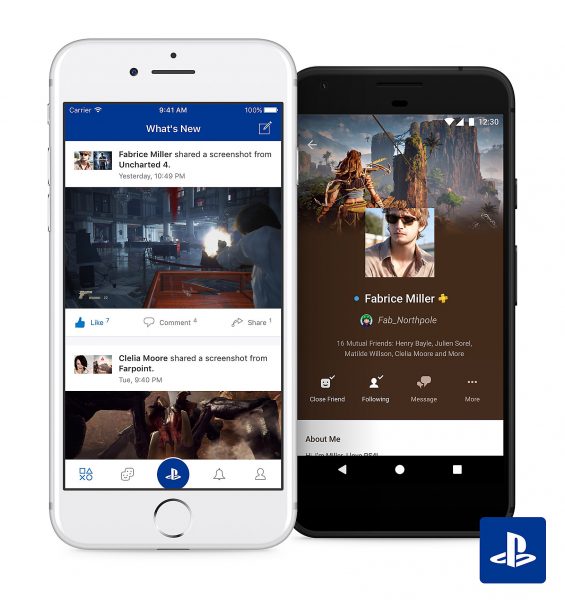
There is a variety of things that you can do with the PlayStation App. Since launching, the app has had quite a few overhauls. It has a new and more intuitive surface that lets you access the features in a smoother, easier, and faster way. With everything only a tap away, you get to connect with your friends and the games that you love to play as well.
It offers a PS4 experience on smartphones and tablets. Users and gamers can stay in touch with their friends, for instance. In addition, they can watch PS4-streamed gameplays and other several things. The PlayStation App lets you access the major and extra features. It has the PS store, events, trophies, PS Plus, redeem codes, accessories, and messages. There is also increased connectivity between your console and the PlayStation App as it utilizes the PS4 cloud. With the well-designed features, the app is useful as a second-screen compatible experience. This also includes the PlayStation camera, the Play Room.
With the PlayStation App, you are always in control of your PS4 system activities. You can remotely manage your account and customize parental settings if needed. You can also update your profile information whenever necessary.
The PlayStation Store is one icon away from the app as well. You can enter voucher codes and purchase games and add-ons to your PS4 system. PlayStation spoils some upcoming PS4 games that you could look forward to, such as The Last of Us Part II, Ghost of Tsushima, Cyberpunk 2077, and several others.
Features of the PlayStation App
Events
PlayStation events are a quick and easy way for users to schedule a gaming session. It can be with their friends or other groups and communities. It lets users join and create some online challenges, tournaments, and gameplay broadcasts. From the older design of the PlayStation App, you can send invitations to your friends too.
Trophies
Certain game accomplishments and milestones entitle you to different trophies: Bronze, Silver, Gold, and Platinum. Winning a trophy depends on the gameplay difficulty level. Adjust your privacy settings and make your achievements visible to your friends. This way, you can share your milestones or even get competitive with them!
Redeemable Codes
Some of the redeemable codes on the PlayStation Store are subscriptions, games, and add-ons. Every voucher code contains 12 digits. Redeem through the PlayStation store, wallet, website, or through your mobile device.
Guest Login
You can use your PlayStation to log in as a guest to the PS4 system. This comes in handy especially when you are visiting a friend or a public place to play PS4.
PS Store
This is a digital media store for games, pre-orders, season passes, and several others. It caters to the needs of those who play PS3, PS4, and PS Vita. It offers a range of downloadable content both for free and paid purchases. Using your PlayStation App, you can buy and download games and more from the PS Store.
PS Plus
PlayStation Plus, or more commonly called PS Plus, is a membership service that grants you more perks and exclusive offers in the PS4 system. When you become a member of PS Plus, you get access to PS4 online games and exclusive discounts. As long as the PlayStation Store is available in your country, you can subscribe to PS Plus.
Accessories
This contains the must-have extras for your PS4 console. You can also look for them on the PlayStation App using your smartphone. Among the best PS4 accessories are consoles, gaming headsets, and console chargers.
Messages
PlayStation launched an app called PlayStation Messages. With this functionality, you can check your online friends and send them messages. You can also stay connected with your peers and other gamers.
Communities
PS Communities are where the players on PlayStation Network (PSN) come together. If you join Communities, you can discuss topics that interest you and the other members. Formerly, you can also check posts and messages posted on the Community Wall. However, PlayStation shut down this feature earlier this year.
Requirements and Compatible Devices

There are minimal requirements before you can make use of the PlayStation App. First, you need to have an account with Sony Entertainment Network so you can sign into the app. Obviously, you must have a PS4 system to be able to use the majority of the app’s features. On its initial release in 2013, Sony announced that the app is compatible with iPhone, iPad, and iPod Touch. It is also compatible depending on the versions of Android smartphones and tablets.
You can connect a maximum of 16 devices to a single PS4 system. It is available on Android and iOS-bearing devices. For iOS, it requires version 11.0 or later, while 4.4 and up for Android.
How to Create a PlayStation Network Account
You can create a PlayStation Network (PSN) account either on your PS4 system or smartphone. If you choose the latter, go to your web browser and visit playstation.com. Once you are there, press the hamburger menu icon at the upper right. Select “Sign In,” then “Create an Account.”
There is a whole layout that you have to complete. Fill in your personal details like birth date, gender, state, language, and region. 18 years or older can have a Master account. People below that age line will have to deal with parental guidance. You also need to choose a security question from the list of choices given. Verify these in your email to finish creating your PlayStation Network account.
Choosing a Region
You have to indicate your region when you create a PlayStation Network account. The app will ask for some more specific details. You should enter your city, state, and postcode.
Changing your original location is a common hack to play inaccessible games in your region. Sadly, you cannot do this with PlayStation as you can only set your region once, and then all stores in the area will be linked to your ID. On the other hand, you have the option to create a new account and set it to a different location.
You can create a new account by following the same procedure and providing all the information asked. You can’t use the same email address that’s already registered to a PlayStation Network account. The system verifies each account, and there is a possibility that you will be seen as a duplicate. Once prompted, and you have to fill in the information and select your new region of choice.
Adding Payment Details
The billing information comes upon creating a PlayStation Network account. You can change your password and default payment method. You can also check the billing details through a web browser.
Sign in to your PSN profile to add credit card information to your account. On the Account section on the left, click on “Payment Management.” Select a payment method; either you add a debit or credit card. Then, type in your credit card information then your billing address. Select “Save” to finish the process.
If you want your credit card information removed, you can also get this done by signing in to your PlayStation Network account. Select “Payment Management” from the Account section. Click on the card under “Payment Method,” then select “Remove”.
How to Send Messages Using the PlayStation App
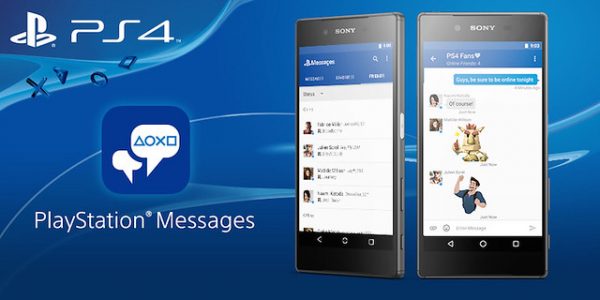
Sony launched a new stand-alone app that will serve as the messaging inbox for your PS4. Through the PlayStation Messages app, you can send messages via text or voice. Now, it is easier for you to connect with your peers. In the past, people needed to plug in a USB keyboard or to use the game controller when composing messages. Now, it is much less complicated and more convenient for users. If you are away from home or not currently playing a game, you can still communicate with your contacts.
On your PS4, go to the Messenger and type in “Messages.” Click on the section that says “Send messages with the mobile app.” It will redirect you to PlayStation Messages. From there, you can get a link for a direct download of the app and have it sent to your email address. Or, you can directly download the PlayStation Messages app to your smartphone. It is available on both Android and iOS devices. Type in your email address and password to log in successfully to the app.
How to Download & Buy Games on the PlayStation App
Using the PlayStation App, you can purchase not only PS4 games but also add-ons. Follow the instructions.
- On the home screen of your PS4, scroll down through the items on the right until you reach the “Settings.”
- Go down to the Power Saving App that is located at the bottom.
- Select “Power Savings,” then click “Set Features Available in Rest Mode.”
- Go down to the “Stay Connected to the Internet.” This will allow you to buy and download PS4 games remotely using your PlayStation App.
- Navigate the PS Store on the PlayStation app on your device. Type in the name of the game.
- Purchase a game by paying for it. If you are using PS4, make sure your PS4 Wallet has enough funds you can spend. It is important to know that one wallet is created for each Sony Master account. You have to add funds to it so you can start making purchases.
How to Check Wallets on PS4?

On the home screen of your PS4 console, scroll through the icons below, and select “Settings.” Go to “Account Management,” then “Account Information.” Select “Wallet” and see the other related things. It includes “Payment Methods” and “Transaction History.” There is also the “Purchase Settings” and “Add Funds.” When you choose “Add Funds,” your balance will automatically show on the screen.
You can also know and view your balance using the PlayStation App. Open the PlayStation Store and go to the Payment Methods at the bottom. Once you select this option, it will show your balance in the upper-right corner. It comes with your username and avatar.
How to Add Funds to PS4 Wallet?
Basically, you pay for the games you purchase before you can download them. There is a payment method on the PS Store for this. Just make sure that your wallet has enough funds to purchase a specific game.
There are PSN credits that you can use as currency. These are useful to purchase games, music, and movies. You can buy PlayStation credits and add them to your wallet. But, if you can only pay cash, PlayStation allows network card purchases for its users. Alternatively, you can use these network cards to add funds to the PlayStation network wallet.
- Open the PlayStation website. Use your smartphone and go to the PlayStation Network on the left menu bar.
- Press the Sign In button then log in using your PlayStation Network username and password.
- On the account page, click on your username and select “Account Settings.”
- On the drop-down menu, select “Wallet.” Then, press “Add Funds to Wallet.”
- Fill and complete the appropriate fields for your address. Provide the state, city, province, and zip code.
- Enter the amount of money to your account as PlayStation credits.
- Click on “Continue” to complete the transaction.
Pros & Cons of the PlayStation App
Pros:
- It allows you to buy games and movies remotely through the app.
- The app is very intuitive and easy to navigate.
- It lets you communicate with your friends and other contacts.
- You can view your notifications, trophies, and friends list.
- You can access the PlayStation Store easily.
- It has console control commands that directly connect to the PS4.
Cons:
- It lacks games that support the second screen feature.
- It will require you to enter a special code.
- Automatically logs out the user’s account if the app is not used often.
- There are unexpected code errors at random instances.
- There is minimal log in problems.
Other PlayStation Companion Apps
PS4 Remote Play
Remote Play is a feature available for Sony Video game consoles, which allows the transmission of PS4 video and audio output to another device. This app allows you to play PS4 games on the handheld. Remote Play does this through any compatible devices that connect to the broadband network like TVs, smartphones, or tablets.

Now, what do you need to enjoy PS4 Remote Play? Obviously, you must have a PS4 or PS4 Pro that connects to your broadband network. Ready your Remote Play app, a DualShock 4 wireless controller, and a compatible PS4 game. Don’t forget to connect to broadband internet with at least 5 Mbps. Initially, it is only compatible with Sony’s Xperia products but now it hosts all iOS and Android devices. It is also available on desktop or laptop computers.
PS4 Second Screen
Second Screen is an app that lets you sync your smartphone with your PlayStation console. Once you have connected your device to the PS4, there are various features to enjoy. It displays some information from second screen-compatible games found on your mobile device. You can also use your mobile gadget as the controller of your PS4. It lets you input text effortlessly with an on-screen keyboard. Also, you can view extra content like radars and maps in chosen compatible games.
To use this feature, make sure to log in to your PlayStation account. It allows you to enter and type texts on your PS4 using the keyboard of your Android smartphone. As it lets you use your device as a second screen, not all PlayStation games are compatible with it. It simply won’t work with games that it is not available to play with.
