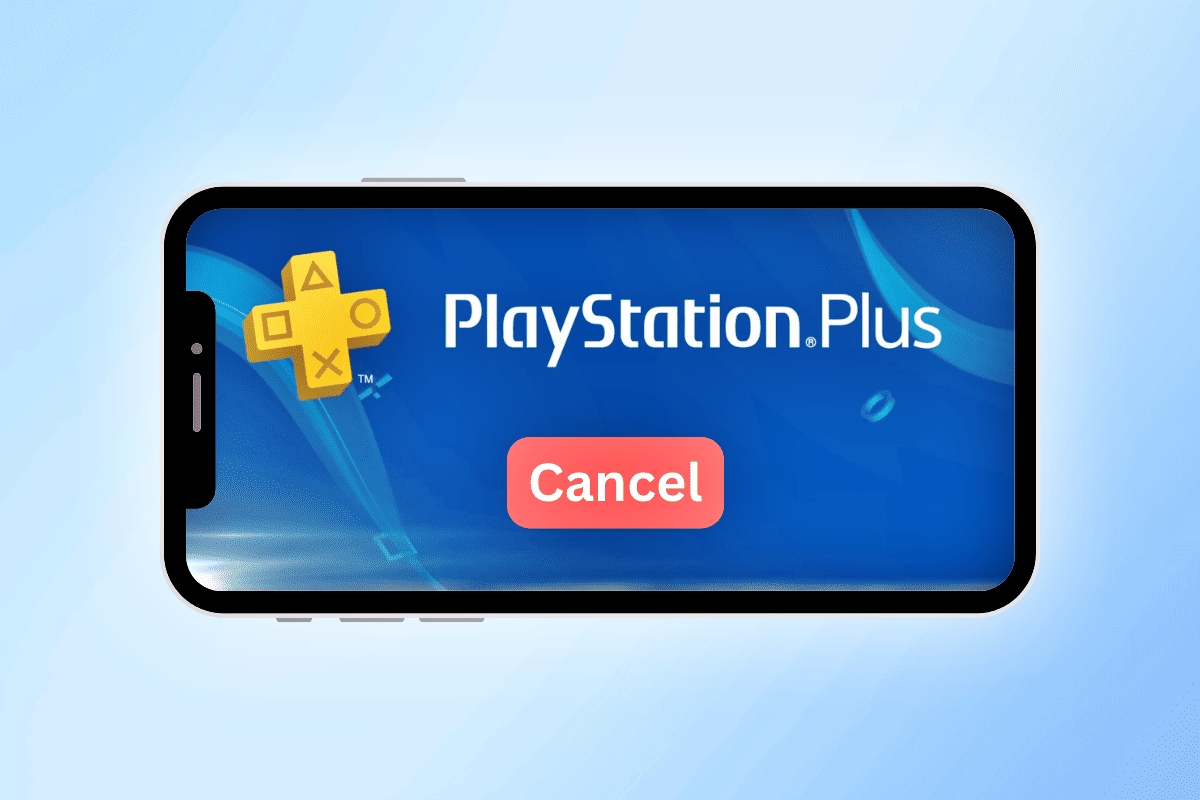
Are you looking to cancel your PlayStation Plus subscription on your phone? Maybe you’re no longer gaming as much as you used to, or you’ve decided to explore other gaming platforms. Whatever the reason may be, this article will guide you through the process of canceling your PS Plus subscription right from the convenience of your mobile device. With just a few simple steps, you’ll be able to say goodbye to your subscription and adjust your gaming experience to fit your preferences. So, whether you’re using an Android phone or an iPhone, let’s dive into the details and learn how to cancel PS Plus on your phone hassle-free.
Inside This Article
- Methods to Cancel Ps Plus on Phone
- Cancel Ps Plus through PlayStation App
- Cancel Ps Plus through PlayStation Website
- Cancel Ps Plus through Customer Support
- Conclusion
- FAQs
Methods to Cancel Ps Plus on Phone
If you are a PlayStation Plus (Ps Plus) subscriber and no longer wish to continue your subscription, you may be wondering how to cancel it on your phone. Fortunately, there are a few convenient methods that allow you to cancel Ps Plus directly from your mobile device. In this article, we will explore three different methods to cancel Ps Plus on your phone.
1. Cancel Ps Plus through PlayStation App
If you have the PlayStation App installed on your phone, you can easily cancel your Ps Plus subscription through the app itself. Simply open the app and log in to your PlayStation Network (PSN) account. Once logged in, navigate to the settings menu, where you’ll find the option to manage your subscriptions. Look for the Ps Plus subscription and select the cancellation option. Follow the prompts to confirm your cancellation, and your Ps Plus subscription will be terminated.
2. Cancel Ps Plus through PlayStation Website
If you prefer to cancel your Ps Plus subscription through a web browser, you can do so by visiting the PlayStation website. Open your preferred browser on your phone and go to the official PlayStation website. Log in to your PSN account and navigate to the account settings. Look for the subscription management section, where you’ll find the option to cancel Ps Plus. Follow the on-screen instructions to complete the cancellation process, and your Ps Plus subscription will be canceled.
3. Cancel Ps Plus through Customer Support
If you encounter any issues or difficulties while attempting to cancel Ps Plus on your phone, you can always reach out to PlayStation customer support for assistance. PlayStation customer support can be contacted through various channels, such as phone, email, or live chat. Explain your situation to the customer support representative and they will guide you through the cancellation process, ensuring that your Ps Plus subscription is canceled successfully.
By following these methods, you can cancel your Ps Plus subscription directly from your phone without any hassle. Whether you choose to use the PlayStation App, the PlayStation website, or seek assistance from customer support, you have options to terminate your Ps Plus subscription and manage your subscriptions as per your preference.
Cancel Ps Plus through PlayStation App
If you want to cancel your PlayStation Plus subscription directly from your mobile phone, the PlayStation App is a convenient option. Follow these simple steps to cancel Ps Plus through the PlayStation App:
Step 1: Make sure you have downloaded and installed the PlayStation App on your phone. It is available on both Android and iOS platforms.
Step 2: Open the PlayStation App and log in with your PlayStation Network (PSN) account credentials.
Step 3: Once you are logged in, navigate to the bottom menu and tap on the “Settings” icon, usually represented by a gear or a wrench symbol.
Step 4: In the Settings menu, scroll down and select the “Account Management” option.
Step 5: On the Account Management screen, choose the “Account Information” option.
Step 6: In the Account Information section, you will see the “PlayStation Plus” option. Tap on it.
Step 7: Finally, on the PlayStation Plus screen, you will find the “Subscription” option. Select it.
Step 8: You should now see the details of your PlayStation Plus subscription, including the renewal date and the option to cancel. Tap on the “Cancel Subscription” button.
Step 9: Confirm your cancellation when prompted, and your PlayStation Plus subscription will be cancelled successfully.
It is important to note that cancelling your PlayStation Plus subscription through the PlayStation App requires a stable internet connection. Also, make sure to cancel before the next renewal date to avoid being charged for the next billing cycle.
Cancel Ps Plus through PlayStation Website
If you prefer to cancel your Ps Plus subscription using the PlayStation website, follow these steps:
1. Open a web browser on your mobile phone and go to the official PlayStation website.
2. Sign in to your PlayStation account using your login credentials.
3. Once you are logged in, navigate to the “Account Settings” or “Profile” section. It may vary depending on the website layout.
4. Look for the “Subscriptions” or “Services” tab within the account settings options.
5. Find the Ps Plus subscription from the list of available subscriptions and click on it.
6. You will be directed to a page with more details about your Ps Plus subscription. Look for the “Cancel Subscription” button or link.
7. Click on the “Cancel Subscription” button/link and follow any prompts or instructions provided to confirm the cancellation.
8. Once you have successfully cancelled your Ps Plus subscription, you should receive a confirmation message or email.
It’s important to note that cancelling your Ps Plus subscription through the PlayStation website may vary slightly depending on the region and website interface. Make sure to carefully follow the on-screen instructions to complete the cancellation process successfully.
If you encounter any issues or have trouble cancelling your subscription through the website, you can always reach out to the PlayStation customer support for further assistance.
Cancel Ps Plus through Customer Support
If you prefer a more personal approach, you can cancel your Ps Plus subscription through customer support. This method allows you to directly communicate with a representative who can guide you through the process. Follow the steps below to cancel Ps Plus on your phone:
-
Open your preferred web browser on your phone and navigate to the official PlayStation website.
-
Look for the “Contact Us” or “Support” section, usually located at the bottom of the page. Click on it to access the customer support options.
-
Select the appropriate contact method, such as live chat or phone support. Keep in mind that available options may vary depending on your location and time of day.
-
Provide the required information to verify your account, such as your username, email address, and any other details requested by the representative.
-
Explain that you want to cancel your Ps Plus subscription and request assistance in doing so. The customer support representative will guide you through the necessary steps.
-
Follow any instructions provided by the representative to cancel your subscription successfully. They may ask you to confirm your cancellation through an email or perform any other necessary actions.
-
Make sure to inquire about any potential refund or remaining subscription time, as policies may vary depending on your region and subscription status.
By utilizing customer support, you can address any issues or concerns you may have during the cancellation process. The representative will ensure that your Ps Plus subscription gets canceled correctly, granting you peace of mind.
Remember to keep any relevant information, such as confirmation emails or support ticket numbers, for future reference. This will help you resolve any potential issues that may arise after canceling your Ps Plus subscription.
Canceling a PS Plus subscription on your phone is a relatively simple process that can be done through the PlayStation Store app or the PlayStation website. By following the steps outlined in this article, you can navigate through the cancellation process smoothly and effectively. Remember to consider your subscription terms and any potential consequences before canceling, as you may lose access to any benefits or multiplayer features associated with PS Plus.
While canceling your PS Plus subscription on your phone might be convenient, it’s important to note that you can also manage your subscription and make changes through other platforms, such as your PlayStation console or computer. Regardless of the method you choose, make sure to carefully review your subscription details and consider your gaming needs before making any changes.
We hope that this guide has been helpful in assisting you with canceling your PS Plus subscription on your phone. If you have any further questions or concerns, feel free to check out the FAQs section below or reach out to PlayStation support for additional assistance.
FAQs
1. How do I cancel my PlayStation Plus subscription on my phone?
2. Can I cancel my PS Plus subscription through the PlayStation mobile app?
3. Will cancelling my PS Plus subscription on my phone affect my subscription on other devices?
4. Are there any fees or charges associated with cancelling my PS Plus subscription on my phone?
5. Can I reactivate my PS Plus subscription after cancelling it on my phone?
