A lot of iPhone users do carry a second cellular line — a second line that their iPhones support. Yes! The iPhone can carry a second cellular line, thanks to dual-sim functionality. And thanks to this functionality that iPhone users can opt to get eSIM cards. Phone lines via eSIM cards work wonders — that’s until you start getting a “last line no longer available” error message when trying to reach another line using your iPhone.
So, what does a “last line no longer available” mean? Why are you getting it? Moreover, if you start getting it on your iPhone, what do you do? In this article, we will be discussing matters concerning this topic. By the end of it, we hope to have given you answers and new information on how to optimize your handheld device.
Related: 15 Best Dual SIM Card Phones in 2022
Inside This Article
What Does iPhone Last Line No Longer Available Mean?
A number of iPhone users have reported getting a “last line no longer available” error message around the time iOS 15 and iPhone 13 were released. Contrary to what was thought of as an isolated case, the issue has also been observed among iPhone 12 and 11 users. Essentially, it affected iPhone fleets that still support iOS 15. While chances are slim that we might get the same issue when iOS 16 rolls out, it is never zero.
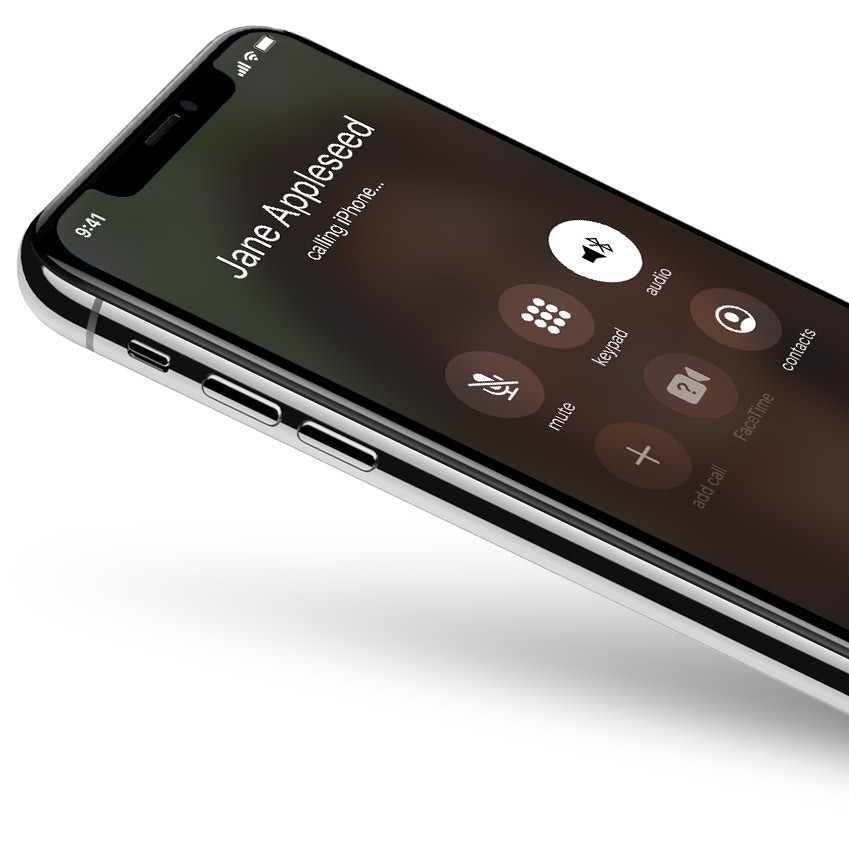
So, what does it mean, and how does it affect your ability to make calls using your iPhone?
The “last line no longer available issue” prevents iPhone users from calling someone using their preferred cellular line. As a result, you are forced to use the alternative line on your iPhone to proceed. Moreover, iPhone users reported the error message pops the moment they make the call using the preferred SIM line. Now, this may an ordinary thing to be considered — sure, you can use the other line to make the call. However, this may cause problems and confusion along the line.
Therefore, when you experience this happenstance, it’s best to deal with it and find what’s causing it, and fix it.
What Causes “Last Line No Longer Available” Error
Before we go over how to fix this issue, let’s first try to understand this problem from a different perspective. What could possibly be causing it in the first place? Below are just some of the probable reasons why you may be getting an error message when calling a contact on your iPhone:
- Bugs in the new iOS update
- Issues with your eSIM card/network selection
- Phone settings may disrupt carrier functions
- Wi-Fi calling is turned on
These are just some of the reasons that could result in why your phone says the last line is no longer available.
How to Fix “Last Line No Longer Available” on iPhone?
So, up until now, you still might not have an idea how to get this error message out of the way. So, how do you go about fixing it? We have listed the best ways to try to get this error fixed right away. There is a chance you don’t necessarily have to try them all, but it’s good to have them all here if only to get our chances right.
1. Restart Your iPhone
We have repeatedly mentioned the benefit of restarting your iPhone in our past articles. From the simplest errors like when iTunes won’t recognize iPhone to the most complex like when iPhone’s battery drains so fast, restarting is the first method we suggest to fix problems related to iOS. Briefly, this is to ensure you get your random access memory (RAM) cleaned out of cache or junk files. Another reason is to allow your phone system to refresh and start anew. There are two ways to restart your iPhone: manually and through your Settings app.
Restart Manually
- Wake your iPhone up by tapping the screen.
- In quick succession, press the volume up button, press the volume down button, then long-press the lock button.
- Wait until the Apple logo appears before releasing the lock button.
Through Settings
- Open the Settings app then tap on General.
- Scroll down then tap on Shut Down.
- Wait until the screen goes black before long-pressing the lock button to power it back on.
After trying any of these options, try making a call again. If the problem persists, read through for more troubleshooting.
Related: How to Turn off or Restart iPhone 12
2. Clear Your Call Logs
One probable reason why you might be asking yourself “why does my phone say the last line is no longer available” is because of your call logs. A score of iPhone users who experienced getting a “last line no longer available” error message states that they were able to fix the problem by cleaning their call logs. While it sounds weird, it’s definitely worth giving a try.
- Tap on the Phone icon on your screen (phone icon in a green frame).
- Tap Recent then tap on Edit on the upper right-hand corner of the screen.
- To erase the entire call log, tap on Clear.
- Confirm the action by tapping Clear All Recent.
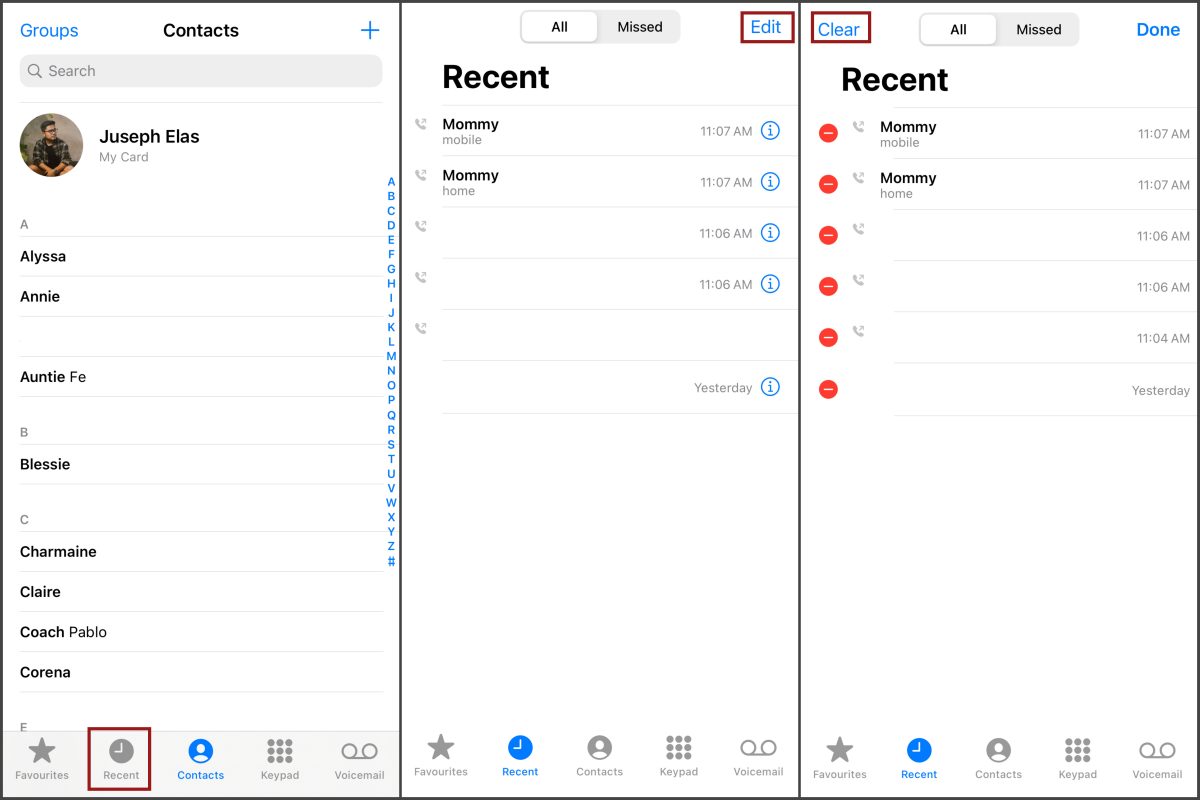
3. Enable/Disable Wi-Fi Calling
As the name of the feature suggests, Wi-Fi calling allows an iPhone user to make calls through Wi-Fi. Moreover, you can also receive calls via a Wi-Fi network where a cellular connection may be scarce. Not to be confused with FaceTime Audio, making calls via Wi-Fi requires the use of your cellular network to still make a call. Whereas FaceTime Audio is an app t0 app call that requires Wi-Fi.
Anyway, Wi-Fi calling may result in our problem here on making calls and getting an error message. So, here’s how you can enable or disable Wi-Fi calling.
- Open your Settings app then tap on Mobile.
- Tap on Wi-Fi Calling.
- If the feature is off, toggle the switch for Wi-Fi Calling on This iPhone.
- On the same setting window, if the feature is on, simply toggle the switch off.
After turning the feature on or off, try making a call and see whether you will still get the “last line no longer available” on your iPhone 13 or other units.
4. Remove and Reinsert Sim Card

You would normally get the “last line no longer available” error message after trying to make a call using your preferred line. This error message would prompt the user to choose the eSIM card line, instead. While that is okay, you might really prefer calling using your preferred line.
Right off the bat, the best way to isolate this problem is to try to remove then re-insert your SIM card. The process is pretty easy.
- Locate the SIM card tray at the side of your iPhone.
- Insert the SIM card eject tool gently until the SIM card holder is ejected off the tray.
- Give it at least five seconds before pushing the holder back inside the tray.
5. Change Your Network Selection Settings
Smartphones connect to cellular networks automatically. Normally, they would connect to a cellular network nearest to the user. However, users can also configure this manually. And if you are getting the “last line no longer available” error message when trying to make a call, this would be one of the first things you need to check.
- Open the Settings app then tap on Mobile.
- Tap on Network Selection.
- If you have this setting set to manual, toggle the switch for Automatic on.
- Alternatively, if you have it on Automatic, you can opt to set it on manual by turning the switch for Automatic off. From here, select your carrier name from the list.
6. Update Your Operating System
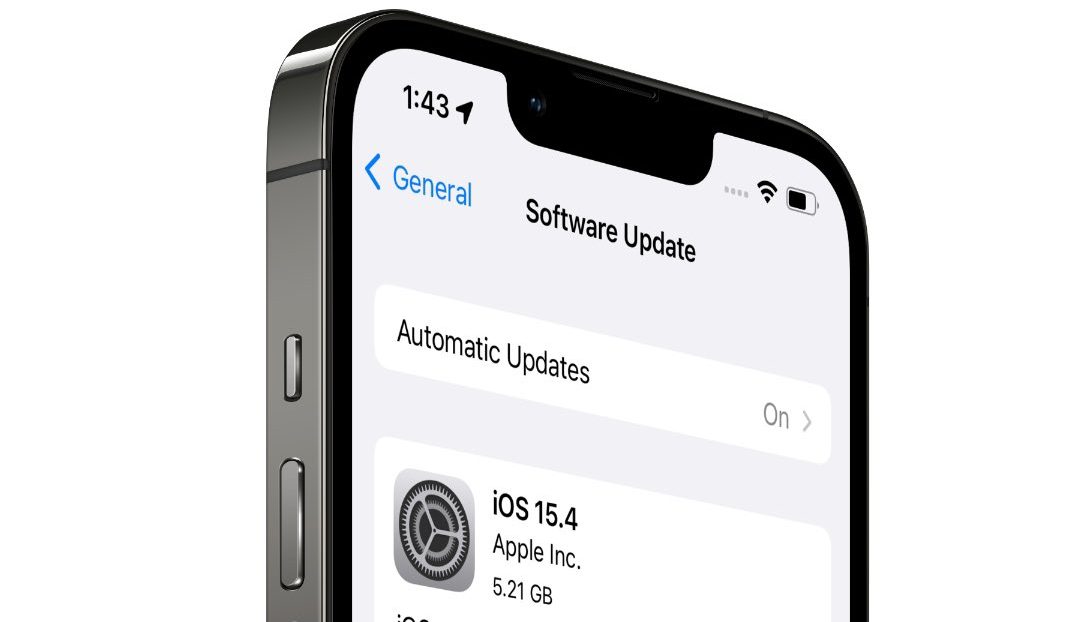
The problem we are trying to solve here is usually related to every time a major iOS update is released (i.e. iOS 14 to iOS 15). If you start getting this error message after you updated to iOS 15, you can either wait for a follow-up update from Apple where the issue may get resolved or if you haven’t updated yet you can wait until Apple releases the follow-up update. Moreover, there is a way for you to go back to the previous version of iOS before you experienced the problem. Check out our article on downgrading your recent iOS update.
Once Apple releases a new update, you can get it by:
- Open Settings then go to General.
- Tap on Software Update.
- Tap Download & Install to complete the update.
7. Reset Network Settings
Some settings or configurations on your phone might be disrupting your cellular network functions. Again, it might sound weird but it’s definitely worth looking into. If you are not sure what settings are concerned directly, you can opt to reset your network settings altogether and see whether that fixes the problem.
- Open the Settings app then tap on General.
- Scroll down and select Transfer or Reset iPhone.
- Tap on Reset, then select Reset Network Settings.
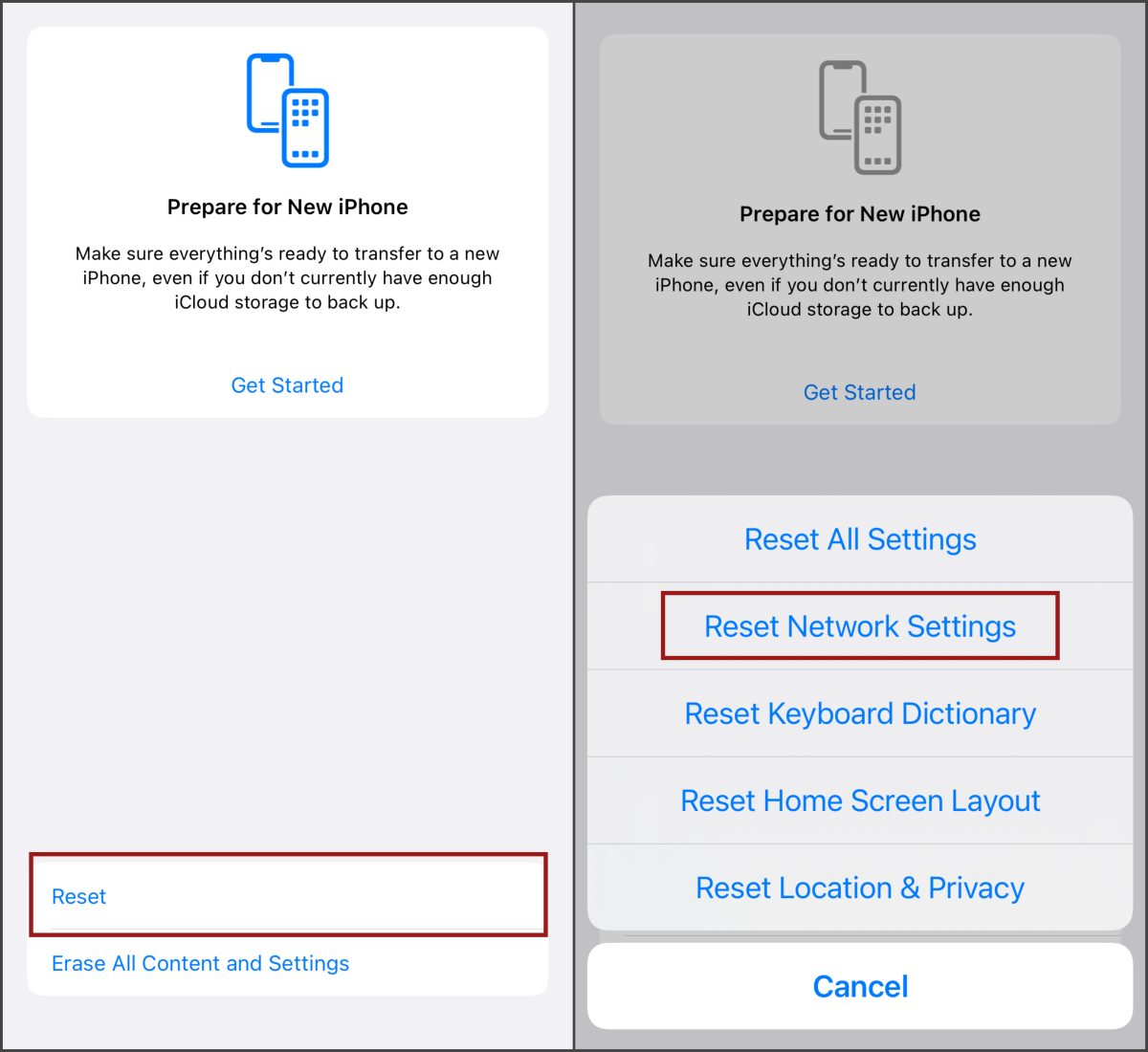
Resetting your network settings will not result in any loss of data or files. It will merely put all settings related to your network and cellular preferences back to factory settings.
8. Contact Apple Support
Lastly, if none of these items worked, you can always check with Apple Support agents for further support. We can’t stress enough how they are in the best position to help you out when none of the items we recommend as troubleshooting works, which happens very rarely. They are available either on the Apple Support website or on Twitter.
Last Line No Longer Available: Solved!
As you can see, there are ways to DIY your problems concerning your iPhone — or any Apple device for that matter. This page simply wants to give you information about (1) dual SIM card functionality at the surface, (2) calling using your preferred line, and (3) how to fix problems concerning your network settings and features. We hope we were able to give you those information and, of course, helped you fix the “last line no longer available” error message should you encounter it.
