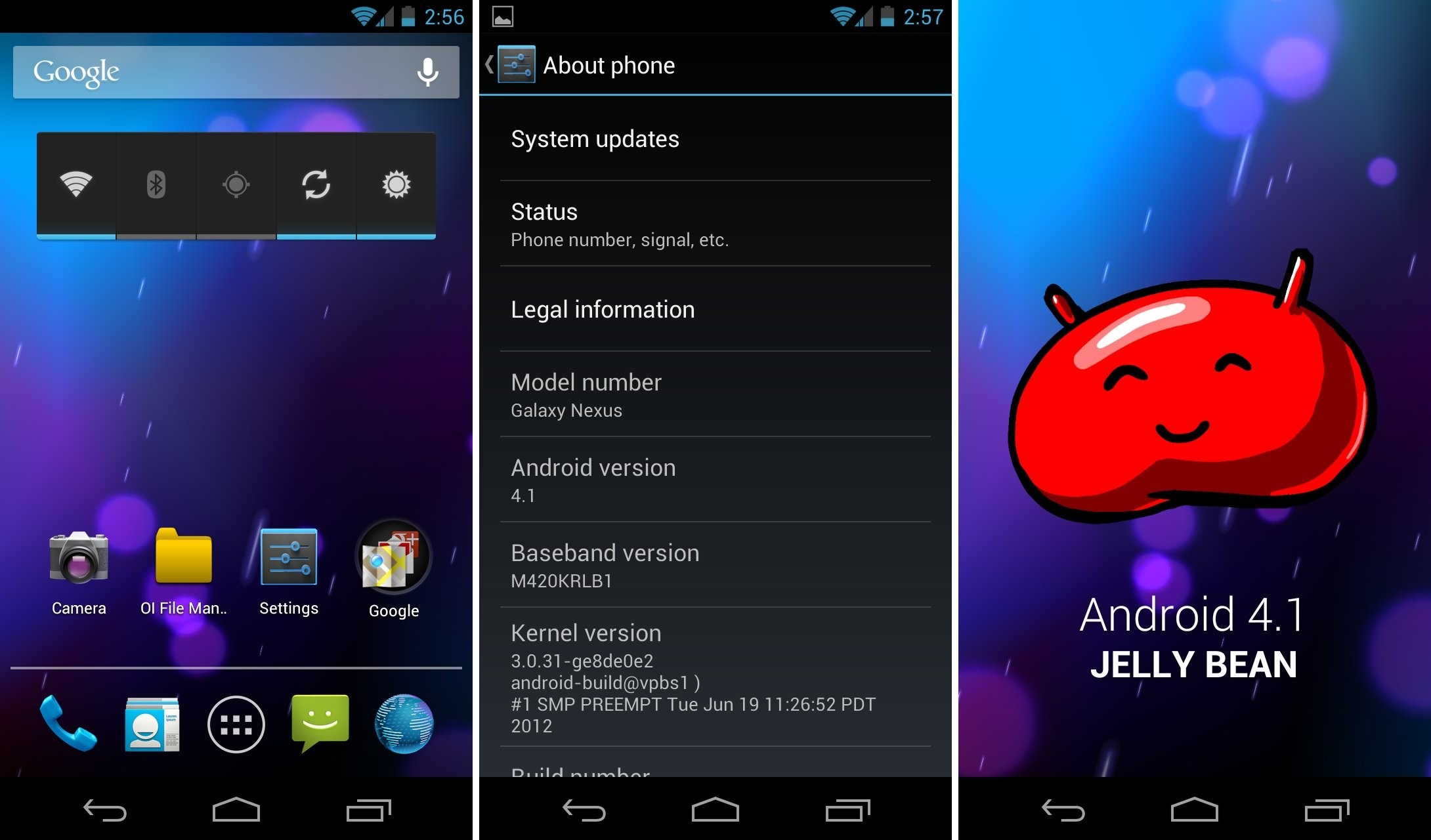
Android Jelly Bean, an operating system that revolutionized the way we use smartphones. With its user-friendly interface and wide range of features, it quickly became a favorite among Android enthusiasts. However, like any software, it is not without its flaws.
In this article, we will explore some of the common problems that users have encountered with Android Jelly Bean. From performance issues to battery drain and compatibility glitches, we will delve into the most complained-about aspects of this beloved Android version. So if you’ve been struggling with your Jelly Bean device, or if you’re considering upgrading to a newer version, read on to find out what issues you might encounter and how to overcome them.
Inside This Article
- Battery Drainage
- Performance Issues
- Wi-Fi Connectivity Problems
- App Compatibility and Crashes
- Conclusion
- FAQs
Battery Drainage
One of the most common problems that Android users face is battery drainage. It can be very frustrating when your phone’s battery life seems to drain quickly, leaving you constantly searching for a charger. There are several factors that can contribute to this issue.
1. Background Apps: One of the main culprits for battery drainage is the presence of numerous background apps. These apps run in the background even when you are not actively using them, consuming valuable battery power. It is essential to close unnecessary apps or use battery optimization features to reduce battery usage.
2. Screen Brightness: High screen brightness can significantly impact your phone’s battery life. Consider reducing the brightness level or enabling adaptive brightness to automatically adjust based on the ambient light conditions.
3. Sync and Location Services: Features like syncing and location services can be battery-intensive. Disable unnecessary sync and location services or adjust their settings to minimize battery drain.
4. Push Notifications: Constant push notifications from various apps can eat up battery life. Disable push notifications for apps that you don’t require instant updates from, or customize notification settings to reduce their impact on battery consumption.
5. Widgets and Live Wallpapers: While widgets and live wallpapers may provide aesthetic enhancements, they consume additional resources and drain your battery faster. Consider removing unnecessary widgets and using static wallpapers to save battery power.
6. OS and App Updates: Keeping your device’s operating system and apps up to date is crucial. Developers often release updates to address battery optimization issues. Make sure to check for and install system and app updates regularly.
7. Battery Health: Over time, smartphone batteries lose their capacity to hold a charge, resulting in reduced battery life. If you notice a significant decline in battery performance, it may be time to consider replacing the battery.
By implementing these measures, you can minimize battery drain on your Android device and extend its battery life. However, if you continue to experience severe battery drainage, it might be worth seeking professional assistance or contacting the device manufacturer for further support.
Performance Issues
One of the most common complaints among Android Jelly Bean users is the performance issues they experience. While Jelly Bean introduced several new features and enhancements, it also brought with it some noticeable slowdowns and lags.
The performance issues can manifest in various ways, such as slow app response times, stuttering animations, and overall sluggishness. Users have reported delays when launching apps, switching between apps, and navigating through the system interface.
Several factors can contribute to these performance issues. One possible cause is the device’s hardware specifications. Older or lower-end devices may struggle to handle the resource-intensive nature of Android Jelly Bean, resulting in decreased performance.
Another factor is the presence of resource-hungry apps running in the background. These apps consume valuable system resources, leading to reduced performance. Poorly optimized apps can also contribute to the performance problems, as they may exert excessive strain on the device’s CPU and memory.
Additionally, software bugs and compatibility issues can impact performance. Android updates can introduce new bugs or conflicts with existing apps, leading to performance degradation. In some cases, system updates may not be fully compatible with specific device models, resulting in performance issues.
To mitigate performance issues on Android Jelly Bean, users can try several troubleshooting steps. Clearing the device’s cache can help remove temporary files and free up storage space, potentially improving performance. Disabling or uninstalling resource-consuming apps can also alleviate the strain on system resources.
Another solution is to perform a factory reset. This process restores the device to its original settings and can often resolve performance problems caused by software conflicts or bloated system files. However, it is essential to back up important data before proceeding with a factory reset, as it erases all personal data on the device.
In some cases, updating to a newer Android version, if available, can provide performance improvements. However, it is crucial to research and ensure compatibility with the device before attempting an update.
Overall, while Android Jelly Bean introduced many exciting features, some users reported performance issues that affected their overall experience. Understanding the possible causes and implementing solutions can help alleviate these performance problems and enhance the usability of Android Jelly Bean devices.
Wi-Fi Connectivity Problems
One common issue that Android Jelly Bean users frequently encounter is Wi-Fi connectivity problems. These problems can range from slow or intermittent Wi-Fi connections to total inability to connect to a network. These issues can be incredibly frustrating, especially when you rely on Wi-Fi for tasks such as streaming videos, downloading apps, or browsing the web.
One of the reasons behind Wi-Fi connectivity problems in Android Jelly Bean could be due to software glitches or conflicts with other apps. Sometimes, the Wi-Fi settings on the device can also cause connectivity issues. In other cases, the problem may lie with the router or the Wi-Fi network itself.
To troubleshoot Wi-Fi connectivity problems on Android Jelly Bean, there are a few steps you can try:
- Restart your device: Sometimes, a simple device restart can fix temporary Wi-Fi connection issues.
- Reset Wi-Fi settings: Clearing the Wi-Fi settings on your device and re-entering the network details can resolve configuration-related problems.
- Forget and reconnect: If you’re experiencing issues with a specific network, you can try forgetting the network and then reconnecting to it.
- Update your device: Check for software updates and ensure your device is running on the latest version of Android Jelly Bean. Software updates often include bug fixes and improvements for Wi-Fi connectivity.
- Check the router: If the problem persists, it may be worth checking your router settings or contacting your internet service provider to ensure there are no network-related issues.
By following these troubleshooting steps, you can potentially resolve Wi-Fi connectivity problems in Android Jelly Bean. However, if the issue persists, it’s advisable to reach out to customer support or seek assistance from a qualified technician to diagnose and fix the problem.
App Compatibility and Crashes
One of the most frustrating issues faced by Android Jelly Bean users is app compatibility and crashes. While the operating system boasts a wide range of apps available on the Google Play Store, not all of them are optimized to run smoothly on Jelly Bean.
Many users have reported experiencing frequent crashes and freezes while using certain apps on their devices. This can be incredibly frustrating, especially when trying to perform important tasks or use essential applications.
The root cause of these compatibility issues can vary. Sometimes, it’s because the app hasn’t been updated to be compatible with Jelly Bean’s features and requirements. Other times, it could be an issue with the specific device or a conflict between the app and other components of the operating system.
To address app compatibility and crashes, it’s important to keep your Android Jelly Bean device and apps up to date. Developers often release updates that fix bugs and improve compatibility with the latest operating systems. Make sure to regularly check for updates and install them to mitigate these issues.
If you’re experiencing frequent crashes with a specific app, you can try a few troubleshooting steps. Firstly, clear the app cache and data from the application settings menu. This can help resolve any temporary conflicts or issues that may be causing the crashes.
If clearing the app cache doesn’t solve the problem, you can consider uninstalling and reinstalling the app. This can help ensure that you have the latest version of the app installed and that any potential corrupt files are removed. Be sure to back up any important data tied to the app before uninstalling.
If all else fails, you may need to reach out to the app developer or the Android support team for further assistance. They can provide guidance or updates on any known issues with the app and help you troubleshoot and resolve the crashes.
Remember, app compatibility and crashes can be a common issue with any operating system, and Android Jelly Bean is no exception. By staying proactive with updates and taking the necessary troubleshooting steps, you can minimize the impact of these issues and enjoy a smoother app experience on your Android device.
Overall, while Android Jelly Bean had its fair share of problems, it still remains a popular operating system choice for many users. Despite some of the reported issues, such as slow performance, occasional freezes, and battery drain, there are steps you can take to mitigate these problems. Clearing cache, enabling power saving modes, and closing unused apps can help optimize your device’s performance. Additionally, keeping your device up to date with the latest software updates can address known issues and security vulnerabilities.
Despite its drawbacks, Jelly Bean introduced several innovative features and improvements that have influenced subsequent Android updates. From the introduction of Google Now to the enhanced notification system, it set the stage for a more intuitive and user-friendly experience. While newer versions of Android have addressed many of the reported problems, it’s important to remember that no operating system is perfect.
Like any technology, Android Jelly Bean had its ups and downs. However, it played a significant role in shaping the Android ecosystem and paved the way for future advancements. As technology continues to evolve, it’s exciting to see what new features and improvements the future holds as Android continues to evolve.
FAQs
1. What are some common problems that Android Jelly Bean users face?
Android Jelly Bean is a popular operating system, but like any other software, it can have its fair share of issues. Some common problems reported by users include random restarts, battery drain, slow performance, Wi-Fi connectivity issues, and app crashes.
2. Why does my Android Jelly Bean device keep restarting?
Random restarts can be caused by various factors, such as incompatible apps, software glitches, or hardware issues. To troubleshoot this problem, try uninstalling recently installed apps, clearing cached data, or performing a factory reset. If the issue persists, it might be necessary to contact the manufacturer or seek professional assistance.
3. How can I improve the battery life on my Android Jelly Bean device?
Battery drain is a common complaint among Android Jelly Bean users. To optimize battery life, you can try the following steps:
– Reduce screen brightness and timeout duration.
– Disable unnecessary push notifications.
– Close unused apps running in the background.
– Restrict background data for certain apps.
– Disable wireless connections (Wi-Fi, Bluetooth, GPS) when not in use.
– Update to the latest version of the operating system.
– Consider using battery-saving apps or power-saving modes provided by the device manufacturer.
4. Why is my Android Jelly Bean device running slow?
Slow performance can be caused by various factors, including low device storage, excessive cached data, or outdated software. You can try the following steps to improve performance:
– Clear app cache and data.
– Uninstall unnecessary apps.
– Remove widgets or live wallpapers.
– Disable or limit visual effects.
– Keep the device software up to date.
– Consider a factory reset if the problem persists.
5. How do I fix Wi-Fi connectivity issues on my Android Jelly Bean device?
If you’re experiencing Wi-Fi connectivity problems on your Android Jelly Bean device, you can try the following troubleshooting steps:
– Restart your device and router.
– Forget and reconnect to the Wi-Fi network.
– Ensure that the Wi-Fi signal is strong and the router is functioning properly.
– Update the Wi-Fi driver or firmware.
– Reset network settings.
– If all else fails, contact your internet service provider or consider resetting your device to factory settings.
