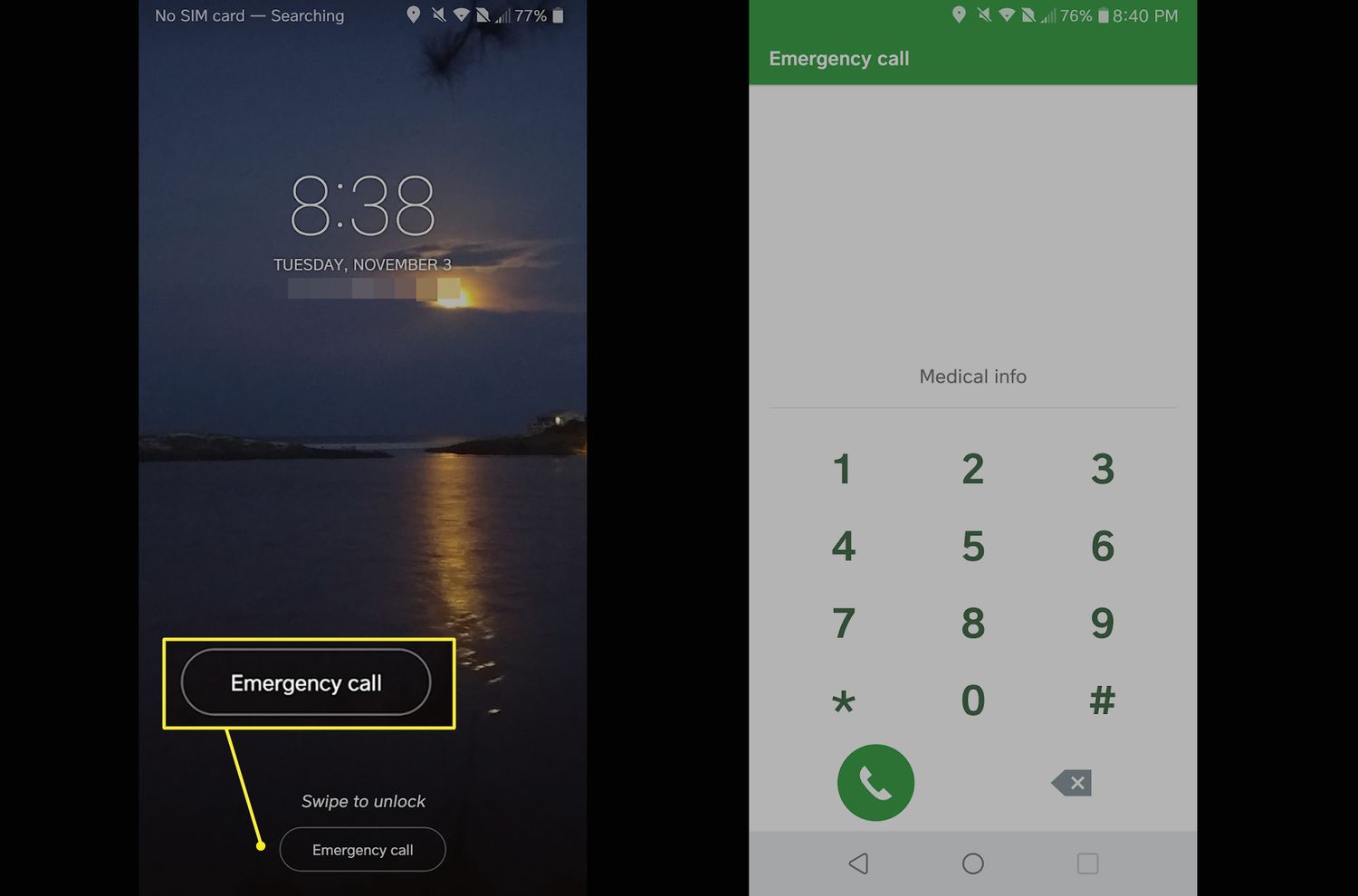
Have you ever found yourself locked out of your Android device, unable to remember the lock screen pattern or PIN? It can be incredibly frustrating and even debilitating. But fret not, because there is a solution that can help you bypass the Android lock screen using the emergency call feature.
Android devices come equipped with an emergency call feature that allows users to make calls even without unlocking the device. By exploiting this feature in a specific way, it is possible to gain access to the device’s settings and bypass the lock screen.
In this article, we will guide you through the steps to bypass the Android lock screen using the emergency call feature. Before we dive into the process, it’s important to note that this method might not work on all Android devices and software versions. Additionally, attempting to bypass the lock screen without proper authorization may violate your device’s warranty or terms of service. As always, proceed with caution and use this information responsibly.
Inside This Article
- Method 1: Using Emergency Call to Bypass Android Lock Screen
- Method 2: Using Safe Mode to Bypass Android Lock Screen
- Method 3: Using ADB to Bypass Android Lock Screen
- Method 4: Using Factory Reset to Bypass Android Lock Screen
- Conclusion
- FAQs
Method 1: Using Emergency Call to Bypass Android Lock Screen
Have you ever found yourself locked out of your own Android phone? Whether you’ve forgotten your PIN, pattern, or password, it’s a frustrating situation to be in. Luckily, there is a potential solution that can help you bypass the lock screen and regain access to your device – using the emergency call feature.
The emergency call feature is designed to allow users to quickly dial emergency services in case of an emergency. However, it can also be utilized as a clever workaround to bypass the lock screen and gain access to your Android phone. Here’s how you can do it:
- On the lock screen, tap the emergency call button.
- Enter a series of symbols or special characters repeatedly until the maximum character limit is reached.
- Long press on the last character and select “Share” or “Send” from the options that appear.
- Choose a messaging app to share the entered characters.
- In the messaging app, select the entered characters and tap on the “Copy” option in the context menu.
- Next, tap on the back arrow to return to the lock screen.
- Tap the “Emergency Call” button again and paste the copied characters into the dialer.
- Finally, call the copied characters to gain temporary access to your Android phone bypassing the lock screen.
It’s important to note that this method may not work on all Android devices, as manufacturers frequently release security updates to patch potential loopholes. Additionally, this method only provides temporary access to your phone, and you’ll still need to reset your PIN, pattern, or password to regain full control of your device.
Remember, it’s always essential to ensure the security of your Android device. Be sure to choose a unique and memorable PIN, pattern, or password, and consider enabling additional security features such as fingerprint or facial recognition to enhance the protection of your personal data.
Method 2: Using Safe Mode to Bypass Android Lock Screen
If you find yourself unable to unlock your Android device due to a forgotten password or pattern, using Safe Mode can be a simple and effective method to bypass the lock screen. Safe Mode is a diagnostic mode on Android devices that allows you to start the device with only the essential system apps and services running, which can help you troubleshoot and resolve certain issues.
To bypass the lock screen using Safe Mode, follow these steps:
- Power off your Android device.
- Press and hold the power button to turn on the device.
- When the device manufacturer’s logo appears, release the power button and hold the volume down button.
- Continue holding the volume down button until the device finishes booting into Safe Mode.
- Once in Safe Mode, you will be able to access your device without entering the lock screen credentials.
In Safe Mode, only the essential system apps and services will be running, which means that any third-party lock screen apps or security measures will be temporarily disabled. This allows you to bypass the lock screen and access your Android device.
It’s important to note that Safe Mode is intended for troubleshooting purposes and not for everyday use. Once you have bypassed the lock screen using Safe Mode, you can disable any third-party lock screen apps or security measures and reset your device’s lock screen credentials to regain normal functionality.
Note: The exact steps to enter Safe Mode may vary slightly depending on the make and model of your Android device. If the above method doesn’t work for your device, consult the manufacturer’s website or user manual for specific instructions.
Method 3: Using ADB to Bypass Android Lock Screen
If you are looking for a more advanced method to bypass the Android lock screen, you can consider using Android Debug Bridge (ADB). ADB is a powerful command-line tool that allows you to communicate with your Android device from a computer. With this method, you can bypass the lock screen and gain access to your device.
Before we proceed, it’s important to note that using ADB requires some technical knowledge and the process may vary depending on your device and software version. Additionally, this method may not work on all Android devices, especially those with advanced security measures in place.
Here are the steps to bypass the Android lock screen using ADB:
- First, make sure you have enabled USB debugging on your Android device. To do this, go to “Settings” > “About phone” > “Software information” and tap on the “Build number” multiple times until you see the message “You are now a developer.” Then, go back to the “Settings” menu and you will find the “Developer options” there. Tap on it and enable “USB debugging.”
- Connect your Android device to the computer using a USB cable.
- Open the command prompt or terminal on your computer and navigate to the directory where the ADB tool is located. If you haven’t installed ADB on your computer, you can download it from the official Android Developer website.
- Type the command ‘adb devices’ in the command prompt or terminal and press enter. This command will list all the connected devices. Make sure your device is listed.
- Next, enter the command ‘adb shell’ to enter the shell mode on your device.
- Now, you need to find the file that stores the lock screen data. The file location may vary depending on your device, but you can try entering the command ‘cd /data/data/com.android.providers.settings/databases/’. If this directory doesn’t exist, you can try ‘cd /data/system/’. Alternatively, you can search online for the specific file location for your device model.
- Once you are inside the correct directory, enter the command ‘sqlite3 settings.db’ to access the database.
- Now, enter the command ‘update system set value=0 where name=’lock_pattern_autolock’;’ to disable the lock pattern.
- Enter the command ‘update system set value=0 where name=’lockscreen.lockedoutpermanently’;’ to remove the lock screen permanently.
- Finally, enter the command ‘quit’ to exit the database, and then enter the command ‘exit’ to exit the shell mode.
Once you have completed these steps, disconnect your device from the computer and restart it. You should now be able to bypass the Android lock screen without entering a pattern, PIN, or password. Keep in mind that this method might not work on all devices, and it’s always best to use it responsibly and with the consent of the device owner.
Remember, using ADB to bypass the Android lock screen is an advanced method that requires technical knowledge and can have potential risks. It’s crucial to follow the instructions carefully and be aware of the possible consequences. If you are unsure or uncomfortable with the process, it’s recommended to seek assistance from a professional or consider alternative methods.
Method 4: Using Factory Reset to Bypass Android Lock Screen
If all other methods of bypassing the Android lock screen fails, you may consider performing a factory reset. However, it is important to note that performing a factory reset will erase all the data and settings on your device, effectively restoring it to its original factory state. This means that all your photos, videos, apps, and personal files will be deleted, so make sure to backup your data before proceeding with this method.
The factory reset method can be accessed through the Recovery Mode of your Android device. To do this, you need to power off your device and then boot it into Recovery Mode. The specific key combination to enter Recovery Mode varies depending on the device manufacturer, but it usually involves holding down the Power button and Volume Down button simultaneously.
Once you have successfully entered Recovery Mode, you will see a menu of options. Look for the option that says “Wipe data/factory reset” or something similar. Use the volume keys to navigate through the menu and the power button to confirm your selection.
After selecting the factory reset option, a warning message will appear, informing you that all your data will be erased. Confirm your decision by selecting “Yes” or “Confirm”. The factory reset process will then begin and may take a few minutes to complete.
Once the factory reset is complete, your Android device will reboot and you will be greeted with the initial setup screen. Follow the on-screen instructions to set up your device again, including creating a new lock screen pattern, PIN, or password.
It is important to remember that performing a factory reset should be considered as a last resort, as it will result in the loss of all your data. Therefore, it is always recommended to try other methods first, such as using emergency call, Find My Device, or Find My Mobile features, before resorting to a factory reset.
If you have a backup of your data, you can easily restore it after performing the factory reset to regain access to your files. However, if you don’t have a backup, it is unfortunate that you will lose all your data permanently.
Always remember to keep your device locked with a strong and secure pattern, PIN, or password to prevent unauthorized access. Additionally, regularly backing up your data is essential to avoid the permanent loss of important files and information.
Conclusion
In conclusion, bypassing the Android lock screen using the emergency call feature can be a useful technique in certain situations. However, it is important to remember that this method should only be used in emergencies or with the explicit permission of the device owner.
While this method can provide temporary access to a locked Android device, it is not foolproof and may not work on every device or software version. It is always recommended to use official methods to unlock your device, such as using your Google account credentials or seeking professional assistance.
Additionally, it is crucial to prioritize the security of your Android device by setting a strong lock screen pattern, PIN, or password, and enabling additional security features such as device encryption and remote tracking.
We hope that this article has provided you with valuable insights into bypassing the Android lock screen using the emergency call feature. Remember to always use this knowledge responsibly and ethically to protect your privacy and the security of your Android device.
FAQs
Q: Can I bypass the Android lock screen using the emergency call feature?
A: Yes, it is possible to bypass the Android lock screen using the emergency call feature in certain situations. However, it is important to note that this method may not work on all devices and it may not be applicable in all scenarios. It is always recommended to use this feature responsibly and solely for legitimate purposes.
Q: How does the emergency call bypass method work?
A: The emergency call bypass method takes advantage of a vulnerability or a bug in the Android operating system that allows users to access certain functions even when the device is locked. By making an emergency call and then quickly activating certain features or accessing specific settings, it is possible to bypass the lock screen and gain access to the device.
Q: Is the emergency call bypass method legal?
A: The legality of using the emergency call bypass method may vary depending on your jurisdiction and the specific circumstances. While this method is not intended for illegal activities and is mostly used for legitimate purposes like accessing a locked device in emergency situations, it is essential to understand and comply with the laws of your country or region.
Q: Are there any risks or drawbacks to using the emergency call bypass method?
A: Yes, there are potential risks and drawbacks associated with using the emergency call bypass method. This method often requires a specific combination of actions and settings, and any mistake or misuse may cause the device to malfunction or even become permanently locked. Additionally, using this bypass method without proper authorization may violate the device’s terms of service and warranty, potentially voiding any warranties or support from the manufacturer.
Q: What are the alternative methods for unlocking an Android device?
A: If you are unable to unlock your Android device using the emergency call bypass method or if it is not applicable to your situation, there are alternative methods you can try. These include using the device’s built-in fingerprint sensor or face recognition, entering a backup PIN or password, using Android Device Manager to reset the device remotely, or seeking assistance from the device manufacturer’s customer support or a professional technician.
