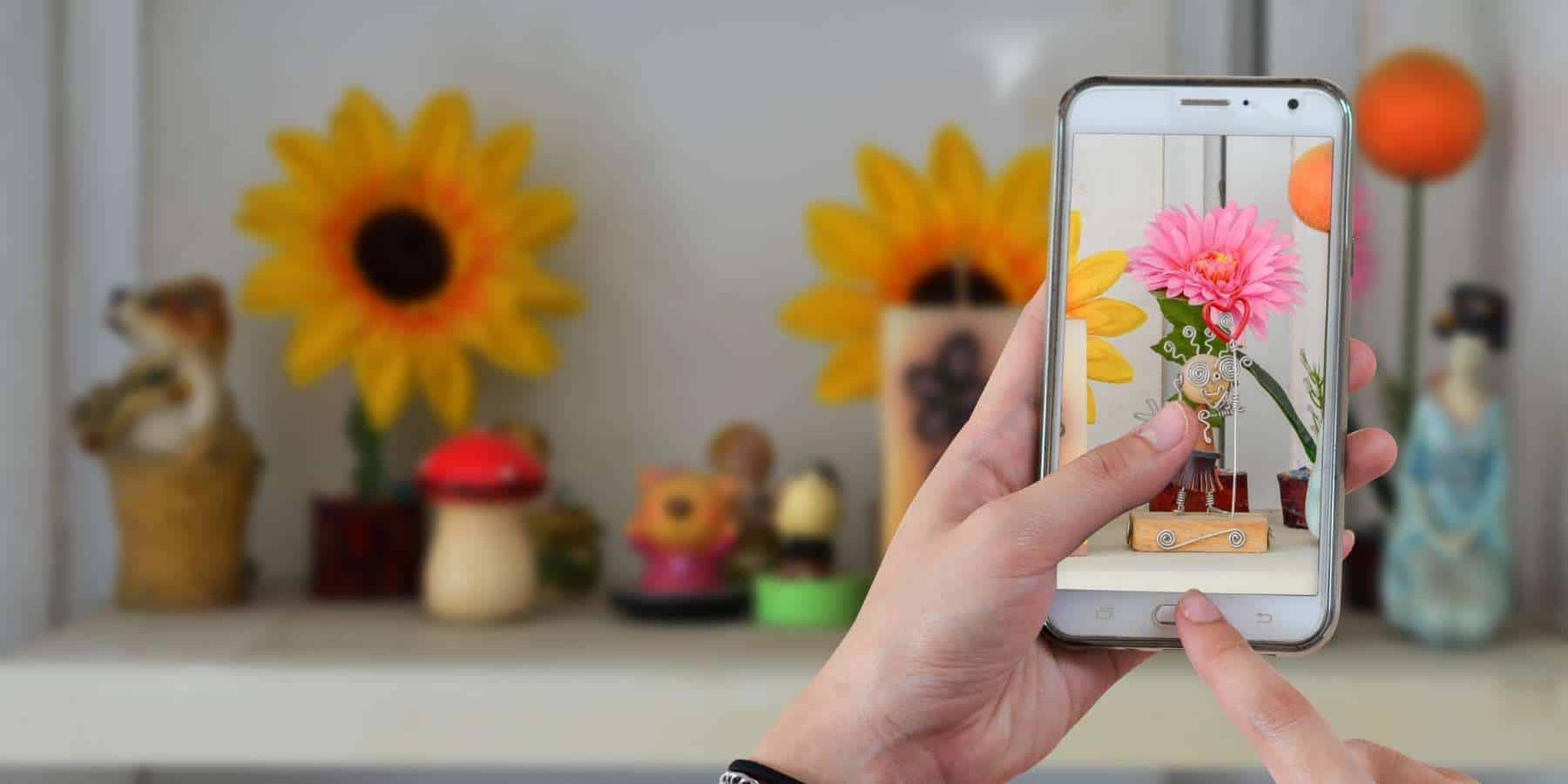
When it comes to using our smartphones, the camera has become one of the most important features. Whether it’s capturing precious moments, snapping stunning landscapes, or recording high-quality videos, having a top-notch camera on our Android devices is crucial. However, if you find that your Android camera isn’t performing up to your expectations, fear not! There are several ways to enhance the performance and make your Android camera better. In this article, we will explore some useful tips and tricks to optimize your Android camera, enabling you to take amazing photos and videos. From adjusting camera settings to utilizing third-party apps, we will cover everything you need to know to elevate your photography game. So, let’s dive in and discover how we can make our Android camera shine!
Inside This Article
- How To Make Android Camera Better
- Manual Camera Settings
- Using third-party camera apps
- Optimizing camera performance
- Cleaning camera lens and sensors
- Conclusion
- FAQs
How To Make Android Camera Better
Your Android smartphone is a powerful tool that allows you to capture stunning photos. However, sometimes the default camera settings may not produce the best results. Fortunately, there are several ways you can enhance the performance of your Android camera to take better photos. In this article, we will explore some tips and techniques to make your Android camera better.
1. Manual camera settings
One of the most effective ways to improve your Android camera is by taking advantage of manual camera settings. Many Android devices now come with the option to manually adjust settings such as ISO, shutter speed, and white balance. By experimenting with these settings, you can have more control over your photos and capture images in different lighting conditions. Don’t be afraid to experiment and find the settings that work best for you.
2. Using third-party camera apps
While the default camera app on your Android phone may be great, there are many third-party camera apps available that offer additional features and functionality. These apps often have advanced settings, filters, and editing tools that can help you take your photography to the next level. Some popular options include Adobe Lightroom, Camera FV-5, and Open Camera. Explore different apps to find one that suits your needs and preferences.
3. Optimizing camera performance
To ensure your Android camera performs at its best, there are a few steps you can take to optimize its performance. Firstly, make sure that your device’s software is up to date. Manufacturers often release updates that include camera improvements and bug fixes. Additionally, clearing the cache of the camera app can help improve its performance. Another tip is to close any unnecessary background apps that may be taking up processing power and affecting camera performance.
4. Cleaning camera lens and sensors
Over time, the camera lens and sensors on your Android device can accumulate dust, fingerprints, and smudges, resulting in blurry or hazy photos. Keeping your camera lens and sensors clean is essential for maintaining image quality. Use a microfiber cloth or lens cleaning solution to gently wipe away dirt and smudges. Avoid using harsh materials or excessive force, as this can damage the lens or sensors. Regularly cleaning your camera will ensure crisp and clear photos.
By following these tips and techniques, you can make your Android camera better and capture amazing photos. Experiment with different settings, explore third-party apps, optimize camera performance, and keep your lens and sensors clean. With a little effort and practice, you’ll be amazed at the improvement in your photography skills.
Manual Camera Settings
When it comes to improving the photography experience on your Android device, taking control of the manual camera settings can make a world of difference. By understanding and making use of these settings, you can elevate the quality of your photos to a whole new level. Here are some key manual camera settings to explore:
- ISO: ISO refers to the sensitivity of the camera sensor to light. By adjusting the ISO setting, you can capture better images in low light conditions. Increase the ISO in low light situations, but be cautious as higher ISO can introduce noise in your photos.
- Shutter Speed: Shutter speed determines how long the camera’s shutter remains open to capture light. A faster shutter speed freezes motion, while a slower speed allows for creative blurring effects. Experiment with different shutter speeds to capture stunning action shots or long-exposure images.
- Aperture: Aperture controls the amount of light entering the camera lens. It also affects the depth of field, determining how much of the photo appears in focus. A wider aperture (lower f-number) creates a shallow depth of field, perfect for portraits and subject isolation, while a smaller aperture (higher f-number) increases the depth of field, ideal for landscape photography.
- White Balance: White balance ensures that colors in your photo appear accurate. It adjusts the overall color temperature of the image to match the lighting conditions. Experiment with different white balance presets or manually adjust it to capture photos with natural-looking colors.
- Exposure Compensation: Exposure compensation allows you to adjust the overall brightness of your photos. Use positive exposure compensation (+) to brighten areas that appear underexposed, or negative exposure compensation (-) to darken overexposed areas. This setting is particularly useful in challenging lighting situations.
These manual camera settings might vary depending on your Android device model and the camera app you are using. Take some time to familiarize yourself with the options available and experiment with different settings to find what works best for your photography style.
Using third-party camera apps
While the default camera app on your Android device may have its perks, there are several third-party camera apps available that can significantly enhance your photography experience. These apps often offer a wide range of features, advanced settings, and creative tools to help you capture stunning photos and videos. Here are some reasons why you should consider using a third-party camera app:
1. Enhanced Control: Third-party camera apps give you more control over various aspects of your camera settings. You can adjust parameters such as ISO, shutter speed, white balance, and exposure compensation, allowing you to fine-tune your photos according to your preferences.
2. Manual Focus: Unlike the default camera app, many third-party camera apps offer manual focus capabilities. This is particularly useful when capturing objects up close or experimenting with creative depth-of-field effects.
3. Advanced Shooting Modes: Third-party apps often come with a variety of shooting modes such as HDR (High Dynamic Range), panorama, time-lapse, and slow-motion. These modes enable you to capture unique shots and create stunning visual effects.
4. Editing Tools: Many third-party camera apps include built-in editing tools, allowing you to make quick adjustments to your photos without the need for additional editing apps. You can enhance colors, apply filters, crop, and straighten your images right within the app.
5. Support for RAW Format: Photography enthusiasts often prefer shooting in RAW format as it provides more flexibility during post-processing. Some third-party camera apps support shooting in RAW, allowing you to capture more data and have greater control over the final image.
6. Customization Options: Third-party camera apps offer extensive customization options, allowing you to personalize the interface, assign shortcuts to specific actions, and even create custom presets for different shooting scenarios. This level of customization can greatly streamline your photography workflow.
7. Compatibility with Accessories: Some third-party camera apps are designed to work seamlessly with external camera accessories such as lens attachments or remote shutter controls. This enhances the versatility of your Android camera setup and opens up new creative possibilities.
When selecting a third-party camera app, read reviews, do some research, and test out a few options that suit your specific needs. Remember to consider factors such as ease of use, stability, and compatibility with your Android device. With the right third-party camera app, you can unlock the full potential of your Android camera and take your photography to the next level.
Optimizing camera performance
When it comes to capturing memorable moments with your Android phone, having a well-performing camera is essential. To make the most out of your device’s camera capabilities, here are some tips on how to optimize its performance:
1. Keep your device software up to date: Android updates often include camera improvements and optimizations. Make sure to regularly check for system updates and install them to ensure your camera is running on the latest software.
2. Clear up storage space: Running out of storage can impact your camera’s performance, resulting in slower shutter speed and laggy performance. Delete unnecessary photos, videos, and apps to free up space and allow your camera to function smoothly.
3. Disable unnecessary camera features: Some Android phones come with a multitude of camera features, but not all of them are necessary. Disabling features like face retouching or HDR+ can help streamline your camera’s performance and ensure faster autofocus and shooting speed.
4. Adjust camera settings: Experiment with different camera settings to find the optimal configuration for your needs. Adjust focus modes, exposure compensation, white balance, and ISO settings to capture the best possible photos in different lighting conditions.
5. Use burst mode for action shots: For fast-moving subjects or action shots, enable the burst mode feature on your camera. This allows you to capture a series of shots in quick succession, increasing the chances of capturing the perfect moment.
6. Utilize HDR mode: High Dynamic Range (HDR) mode is useful for scenes with varying levels of brightness. Enable HDR mode to capture more detail in shadows and highlights, resulting in well-balanced and vibrant photos.
7. Clean camera lens and sensors: Over time, dust and fingerprints can accumulate on your camera lens and sensors, impacting image quality. Regularly clean them using a microfiber cloth or lens cleaning solution to ensure clear and sharp photos.
By following these tips and optimizing your Android phone’s camera performance, you’ll be able to capture stunning photos and preserve precious memories with ease. Remember, experimentation and practice are key to mastering your device’s camera capabilities.
Cleaning camera lens and sensors
Your Android phone’s camera can capture stunning photos and videos, but over time, the camera lens and sensors can accumulate dirt, dust, and smudges. This can result in blurry images or poor overall image quality. To ensure that your camera is performing at its best, it’s essential to regularly clean the lens and sensors. Here are some tips to help you clean your Android camera lens and sensors effectively.
1. Start by using a soft microfiber cloth or lens cleaning tissue to gently wipe the camera lens. Avoid using abrasive materials or excessive pressure, as this can scratch the lens surface. Use gentle circular motions to remove any fingerprints, dust, or smudges.
2. If there are stubborn marks or debris on the lens, you can dampen the cloth or lens cleaning tissue with a small amount of lens cleaning solution or isopropyl alcohol. Be sure to apply the cleaning solution to the cloth rather than directly on the lens to prevent any liquid from seeping into the camera’s internals.
3. For the camera sensors, you can use a specialized sensor cleaning kit, which usually includes a sensor cleaning swab and sensor cleaning solution. Follow the manufacturer’s instructions carefully to safely clean the sensors and remove any dust particles or smudges that may affect image quality.
4. It’s important to exercise caution when cleaning the sensors as they are delicate and sensitive. If you’re unsure about cleaning the sensors yourself, it’s best to seek professional assistance or take your phone to an authorized service center.
5. In addition to cleaning the lens and sensors, regularly check for any dirt or debris in the camera module or around the camera lens. Use a soft brush or compressed air to gently remove any particles that might have accumulated in those areas.
Regularly cleaning the camera lens and sensors of your Android phone can greatly improve the quality of your photos and videos. By keeping them free from dirt, dust, and smudges, you’ll enjoy sharper images and more vibrant colors. Make it a habit to clean your camera regularly to get the most out of your Android phone’s camera capabilities.
The Android camera has come a long way in terms of quality and features, but there are still ways to make it even better. By following the tips and tricks mentioned in this article, you can enhance your Android camera experience and capture stunning photos and videos.
Remember to keep your camera lens clean, adjust the settings according to your preferences, and explore the myriad of camera apps and accessories available for Android devices. Whether you are a photography enthusiast or simply love taking pictures, making use of these techniques will help you unleash the full potential of your Android camera.
So go ahead, start experimenting, and see the difference these improvements can make. Capture those precious memories with clarity and creativity, and share them with the world. Your Android camera is a powerful tool, and with a little bit of effort, you can take your photography skills to the next level.
FAQs
1. How can I improve the camera quality on my Android phone?
Improving the camera quality on your Android phone can be achieved in several ways. Firstly, make sure your camera lens is clean and free from smudges or dirt. Additionally, you can adjust the camera settings to enhance the image quality, such as adjusting the exposure, white balance, and resolution. It is also beneficial to experiment with different camera apps or consider installing a third-party camera app that offers advanced features and controls.
2. Are there any accessories available to enhance the camera capabilities of my Android phone?
Yes, there are several accessories available that can enhance the camera capabilities of your Android phone. One popular accessory is external lenses, which can provide different types of optical effects and widen the field of view. Tripods or stabilizers can also be used to capture steady and professional-looking shots. Additionally, LED ring lights or external flash units are useful for improving low-light photography.
3. What are some pro tips for taking better photos with an Android phone?
To capture better photos with your Android phone, consider the following pro tips:
– Ensure proper lighting: Natural light is usually the best option, but if that’s not feasible, experiment with different lighting sources and angles.
– Focus on composition: Arrange the elements of your photo in an aesthetically pleasing way, using the rule of thirds or other composition techniques.
– Use HDR mode: This can help balance exposure in high-contrast scenes.
– Avoid digital zoom: Instead, physically move closer to your subject or consider using an external lens for zooming capabilities.
– Experiment with manual controls: Some Android phones offer manual controls for adjusting settings like ISO, shutter speed, and white balance.
4. How can I make my Android phone’s camera focus faster?
If your Android phone’s camera is taking too long to focus, there are a couple of steps you can take to improve its speed. Firstly, ensure that the camera lens is clean and free from obstructions. Next, make use of the tap-to-focus feature, which allows you to tap on the area you want to focus on. Additionally, consider enabling the continuous autofocus mode in the camera settings, which can help keep your subject in focus even when moving.
5. How can I optimize my Android phone’s camera for low-light photography?
To optimize your Android phone’s camera for low-light photography, you can try the following tips:
– Enable Night Mode: Many modern Android phones have a dedicated Night Mode that enhances low-light photography by capturing multiple exposures and merging them to reduce noise and improve detail.
– Use a tripod or stabilize your phone: Keeping your phone steady is crucial in low-light conditions to avoid blur caused by shaky hands.
– Experiment with manual controls: Some Android phones allow you to manually adjust the ISO and shutter speed, allowing you to capture more light in low-light situations.
– Use supplementary lighting: Consider using external sources of light, such as LED flashlights or smartphone ring lights, to illuminate your subject in low-light environments.
