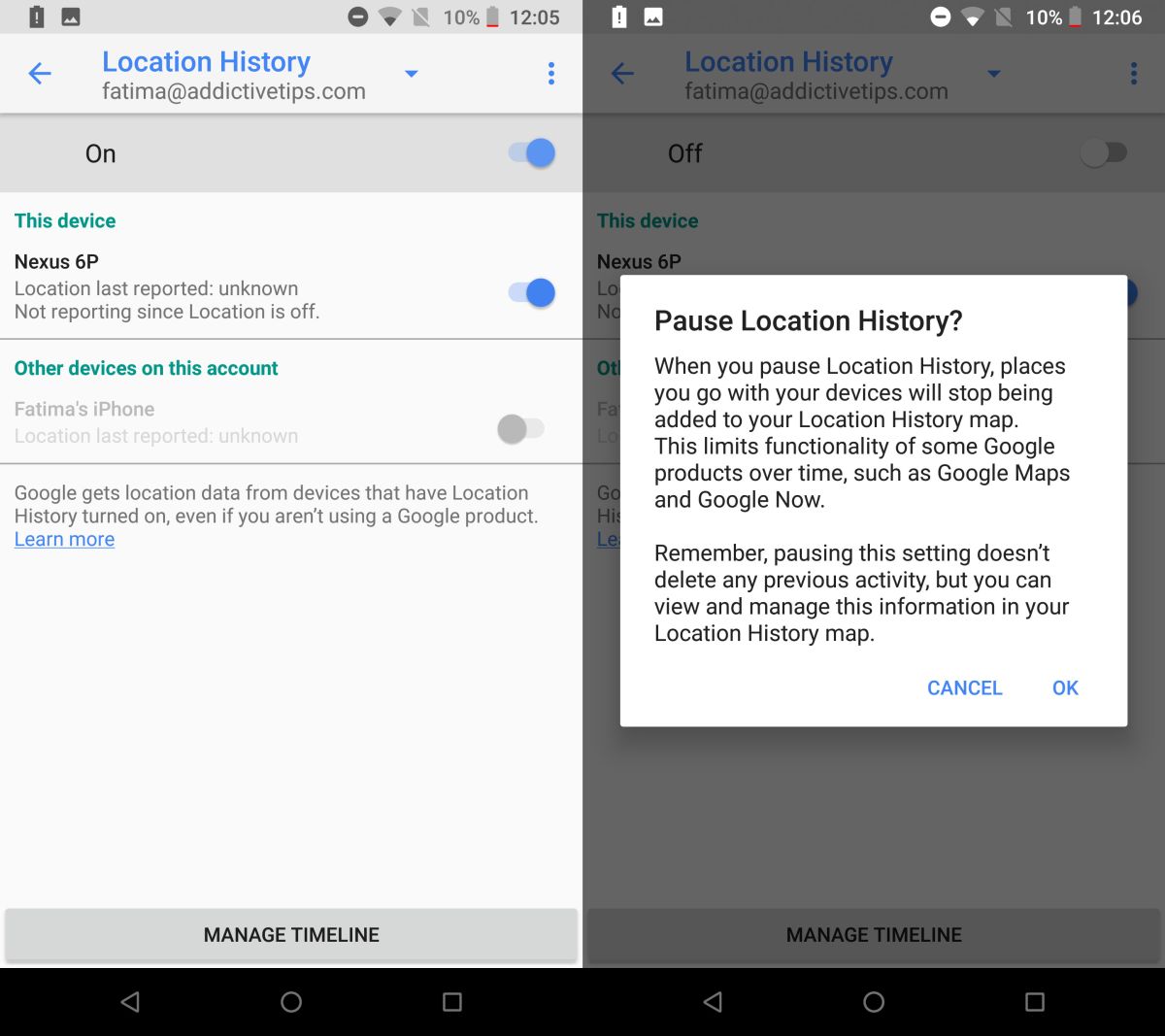
Are you looking to conserve battery life on your Android device? Or perhaps you’re concerned about your privacy and want to disable GPS on your phone? Whatever the reason, learning how to turn off GPS on your Android device can be a useful skill to have. GPS, or Global Positioning System, is a feature that allows your phone to pinpoint your location accurately. While GPS is handy for navigation and location-based services, it can drain your battery faster and, in some cases, compromise your privacy. In this article, we will guide you through the steps to turn off GPS on your Android device and provide additional information on the implications and benefits of disabling this feature. So, let’s get started and learn how to preserve your battery life or enhance your privacy by turning off GPS on your Android phone.
Inside This Article
How to Turn Off GPS on Android
GPS can be a useful feature on your Android device, helping you navigate through unfamiliar places or track your fitness activities. However, there may be times when you want to conserve battery power or maintain your privacy by turning off GPS. In this article, we will guide you on how to turn off GPS on Android devices.
- Disable GPS through Settings: The simplest way to turn off GPS on your Android device is by going to the Settings menu. Open the Settings app on your phone and scroll down to find the “Location” option. Tap on it to access the Location settings. Here, you will see a toggle switch or a checkbox to enable or disable GPS. Simply toggle the switch or uncheck the box to turn off GPS.
- Use Quick Settings to Turn Off GPS: Another convenient way to turn off GPS is by using the Quick Settings panel. Simply swipe down from the top of your screen to reveal the Quick Settings panel. Look for the “Location” icon, which typically resembles a crosshair or satellite signal. Tap on it to turn off GPS. If you don’t see the Location icon, swipe left or right to access additional Quick Settings options.
- Turn Off GPS for Specific Apps: Sometimes, you may only want to disable GPS for specific apps rather than turning it off completely. To do this, go to the Settings menu and select “Apps” or “Applications.” Find the app for which you want to disable GPS and tap on it. In the app’s settings, look for the “Permissions” option. Tap on it and find the permission related to location or GPS. Toggle the switch to deny the app’s access to GPS.
- Utilize Battery Saving Mode: If you want to conserve battery life while still having access to basic location services, you can enable the Battery Saving mode. This mode restricts GPS usage by relying on Wi-Fi and mobile networks to approximate your location. To enable Battery Saving mode, go to the Settings app and select “Battery” or “Battery & Performance.” Look for the Battery Saving mode or a similar option and enable it. This will reduce GPS usage and extend your device’s battery life.
By following these simple steps, you can easily turn off GPS on your Android device. Whether you want to save battery power or maintain your privacy, these methods will help you disable GPS whenever you need. Remember to re-enable GPS when you want to use location services again.
Turning off GPS can be a practical solution, but it’s important to note that it may limit certain features or functionality in some apps. If you encounter any issues after turning off GPS, you can always revisit the settings and enable it again. Take control of your device’s GPS and enjoy a more personalized Android experience.
Conclusion
Turning off GPS on your Android device can help conserve battery life, protect your privacy, and reduce data usage. Whether you’re looking to disable GPS temporarily or permanently, the process is straightforward and customizable to your preferences. By following the steps outlined in this article, you can easily navigate your device’s settings and turn off GPS as needed.
Remember, while turning off GPS can be beneficial, there may be instances where you want to keep it enabled for specific apps or location-based services. It’s essential to find a balance between convenience and privacy, ensuring that your Android device meets your needs without compromising your personal information.
Now that you have a clear understanding of how to turn off GPS on your Android device, you can take control of your location settings and make the most out of your smartphone experience. Enjoy the newfound flexibility, enhanced privacy, and extended battery life that comes with managing your GPS settings effectively.
FAQs
1. How do I turn off GPS on my Android phone?
To turn off GPS on your Android phone, follow these steps:
- Go to the Settings app on your phone.
- Scroll down and tap on “Location” or “Location Services”.
- Toggle the switch to turn off GPS.
2. Why would I want to turn off GPS on my Android phone?
There are several reasons why you might want to turn off GPS on your Android phone. One common reason is to conserve battery life, as GPS can be a battery-intensive feature. Additionally, turning off GPS can also enhance your privacy and prevent certain apps or services from accessing your location data.
3. Will turning off GPS affect other location-based features on my Android phone?
Yes, turning off GPS can affect other location-based features on your Android phone. For example, if you turn off GPS, apps that rely on precise location information, such as navigation or ride-sharing apps, may not function properly. However, other location services that rely on Wi-Fi or mobile network data may still work even with GPS turned off.
4. Can I turn off GPS for specific apps only on my Android phone?
Yes, many Android devices allow you to control location settings on a per-app basis. To turn off GPS for specific apps, follow these steps:
- Go to the Settings app on your phone.
- Scroll down and tap on “Apps” or “Applications”.
- Select the app for which you want to disable GPS.
- Tap on “Permissions” or “Permissions & Location”.
- Toggle the switch next to “Location” to disable GPS for that app.
5. Can I temporarily turn off GPS on my Android phone without changing the settings?
Yes, if you want to temporarily turn off GPS on your Android phone without changing the settings, you can simply swipe down from the top of the screen to access the quick settings panel and look for the location icon. Tap on the location icon to toggle GPS on or off. Please note that this method will only turn off GPS temporarily until you enable it again.
