For those waiting for the iOS 12- iOS12.4 jailbreak, you don’t have to wait anymore. Finally, iOS 12.1.3, iOS 12.3. iOS 12.4 is supported on A7 – A11 devices can now have their devices jailbroken. An iOS 12 – iOS 12.4 Chimera Jailbreak with Sileo support and tweaks was released by the Electra team. This version has been rebuilt from the ground, a new and fresh jailbreak from them.
This is a reminder from Coolstar, the main chimera jailbreak developer, there wouldn’t be any Chimera jailbreak for iOS 13, as of now it is supported for iOS 12 – iOS 12.4, mainly supported for old devices. The latest Chimera jailbreak version that was released uses the libhooker internally instead of a substitute to apply the patches but the jailbreak itself runs on libhooker.
The reason there won’t be any Chimera iOS 13 jailbreak, Coolstar explained “Anemone 3 also is likely not getting a port for iOS 13 either. Since libhooker and a new version of Chimera is not possible.
What is Chimera Jailbreak?
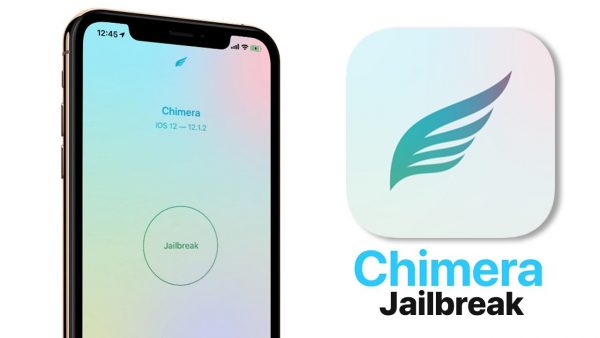
Chimera is the first true iOS 12 jailbreak that doesn’t only feature a CoreTrust bypass and A12 support. A12 devices include the iPhone Xs, iPhone Xr, and even the newest iPad releases. Chimera doesn’t tamper with user files, that is why it is safer than alternatives. This jailbreak tool was developed starting from scratch to ensure that problems will be minimal.
Chimera jailbreak comes with a package manager, Sileo. Sileo features a UI that is tailor-made for iOS. It is packed full of features and speed enhancements to make the installation of packages faster. Rather than sticking to tools built decades ago, it boasts modern system tools designed to take advantage wherever possible.
What is Jailbreaking?
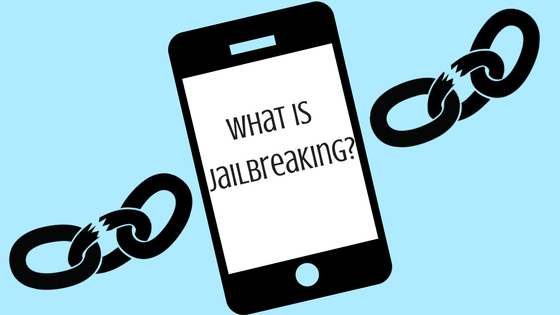
When you jailbreak an iOS device, you remove the restrictions set by Apple and its developers. Freeing your iOS device means that you can install applications that are not from Apple’s iTunes App Store and you can modify different settings that are prohibited to regular iOS users. Jailbreaking your iOS device also gives you the ability to unlock your phone and make it compatible with other carriers.
Of course, Apple won’t advise their users to jailbreak their phones and devices. Jailbreaking is possible due to a series of kernel patches. Jailbreaking an Apple device will also allow root access to iOS. This will, in turn, allow you to download and install third-party applications and extensions which are unavailable through the official Apple App Store.
If you want to jailbreak iOS devices, here is an article that can help you out.
Is It Legal To Jailbreak iOS?
Apple is very vocal about disapproving jailbreaks because this often can lead to an unstable device. Therefore, Apple keeps implementing hardware and software fixes to the vulnerabilities because using these loopholes can make a jailbreak possible. This is why many of the newer iOS versions are not immediately jailbroken.
Compatible iPhones for iOS 12 Chimera jailbreak
- XS Max
- XS
- XR
- X
- 8
- 8 Plus
- 7
- 7 Plus
- 6s Plus
- 6s
- 6
- 6 Plus
- SE
- 5s
Compatible iPads for Chimera Jailbreak
- 12.9-inch iPad Pro 1st to 3rd Generation
- 11-inch iPad Pro
- 10.5-inch iPad Pro
- 9.7-inch iPad Pro
- iPad 5th & 6th Generation
- Air 1st to 3rd Generation
- iPad mini 5th Generation
- Mini 2nd to 4th generation
- iPod Touch 6th Generation
Preparing to Jailbreak Using Chimera on Your iOS Device
A Reminder Before Starting

Remember this is just at the initial stage for jailbreaking iOS version 12.4. This means that updates will keep coming to make it better and flawless. But you can still use this version as it is considered safe. Before you install any tweaks, make sure that those tweaks are updated to work with iOS 12.4 jailbreak in Chimera and Sileo. Installing old tweaks may cause some issues. This iOS 12 version of the Chimera jailbreak is available for versions 12 to 12.4. It also has a version that is compatible with TvOS 12-12.4 named Chimera TV.
You can use this website for Chimera Jailbreak to download the IPA file. You also have to install it using the Cydia Impactor, as you already know the apps like TweakBox and Ignition are currently down. Don’t worry we will discuss the complete process to jailbreak using Chimera jailbreak iOS 12 – iOS 12.4 using both methods, with or without a computer. This jailbreak supports every device running on iOS 12 up to iOS 12.1.2, iOS 12.4 jailbreak supports only for A7 – A11 devices.
Back-Up Your Device
The most important thing before you attempt to jailbreak your iPhone is to create a backup There are several ways to backup your phone. First, is to use iCloud which will allow you to backup your important files without connecting to a computer. Then, you also have the choice of connecting your iPhone to iTunes. Once your device has been located, iTunes will automatically create a backup. Lastly, if your Macbook runs on the Catalina update, you can use Finder to backup your phone.
Make sure that you run a backup on your device when preparing for the jailbreak process so that all your media files: music, apps, movies, photos, videos, and everything else are stored in a secure location. This will help you to restore and get everything back once you complete the jailbreak.
Removing OTA Updates
Make sure you do not have any downloaded Over The Air (OTA) updates on your device. In case you do, just go to your Settings and click on iPhone Storage. You can locate OTA updates here and delete them to lessen the chance of encountering a problem. Delete these updates before attempting a jailbreak. Also, you can remove the RootlessJB (Jailbreak) if it’s installed on your iPhone to lessen problems.
How To Jailbreak iOS Using Chimera via Computer
Initial Steps
The first thing you need to do is to download the IPA file from the link above and also download the Cydia Impactor from the internet. Because you need to sideload an IPA file with the Cydia Impactor. Download the file that will work on your computer’s OS. You can also sign any IPAs files through Cydia Impactor Alternative, iOS App Signer if Cydia impactor is down.
Once you’ve finished downloading the two software, open Cydia Impactor. Connect your device to it using your lightning or another cable, don’t use any third parties Chinese cable because those usually disconnect fast. Then, trust the application, and drag and drop the IPA file onto this.
A prompt will then ask you to sign in using your Apple ID and once done will start the installation process. Make sure to trust the application before you open it.
Next, open the installed application. The UI looks pretty nice with colors that change itself and that makes the overall look more interesting. On this page, you will see a button below which tells you about your iPhone compatibility. If you’re encountering problems, you can disable the tweaks to make things run smoother. If you have the saved blobs, you can activate the Nonce option.
After pressing the button “Jailbreak”, it may ask you to reboot the device, when the phone is on you need to run the Chimera jailbreak immediately after that. Now, when you hit the “Jailbreak” button after the process runs for a few seconds or a minute, it will ask you to reboot the device to finish the jailbreaking process.
Finishing Steps
Press the “OK” button to reboot, after that, you will need to open the Chimera app to complete the process. This process will take 2 to 3 attempts because it will sometimes crash or require reboots. In some situations, you might see a bug that results in a completely black screen.
Bugs are present but will be fixed on future updates by the Electra team. If you face this problem while installing Chimera Jailbreak, you just need to restart your phone. Open Chimera again, if it says “jailbreak” then you need to repeat the jailbreak process. Otherwise, if it states jailbroken, then it is successfully installed. Instead of Cydia, a Sileo app would then be installed in its place.
If you encounter an Error 404 while installing updates, you can refresh the page by pulling down on the list.
Sileo looks pretty nice and modern, most of the repositories are compatible with Sileo but some of the older versions do not meet Sileo’s criteria. Those might not work with the Sileo so be aware when you add a repository into Sileo.
How To Use Chimera Jailbreak Without A Computer
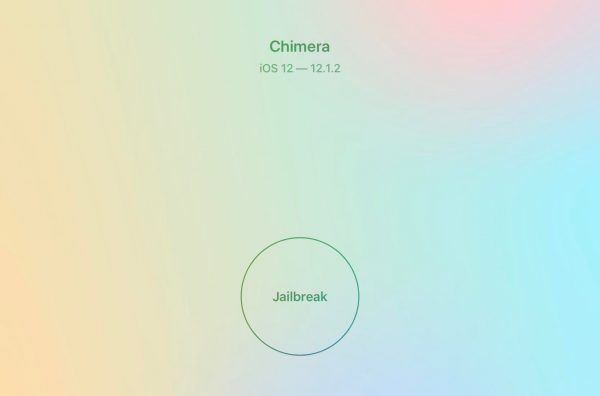
Go to this website, then go to the “Apps” tab and use the search function to look for the “Chimera jailbreak”.
After searching for Chimera jailbreak, tap to open it and press the “Install” button. When you press the install button, a pop up will appear.
After pressing install, the installation process should start on your home screen. If it doesn’t start installing and show the waiting icon, tap on it to start the installation process. Once it is installed, you will need to go to Settings to confirm it before you can start using it. No need to install Cydia impactor for this method.
Note: Due to limitations, in the Cydia Impactor method you have to install the app again after 7 days but that doesn’t happen in this method. But it is not clear when Apple will revoke its certificate but if this happens you can download it again. The revoke can happen any time soon or later by Apple.
When you try to open the installed Chimera jailbreak utility, it will ask you to trust the application. To do this just go to Settings > General > Profiles & Device Management and tap your Apple ID. Hit “Trust” and then again on “Trust” in the popup window. After this, you can now open Chimera without any restrictions.
Open the Chimera Jailbreak and press the “Jailbreak” button. All these steps are mentioned in the first computer method with Cydia impactor. You can also install unc0ver by using the TweakBox program.
Installing Chimera Jailbreak & Sileo Tweaks
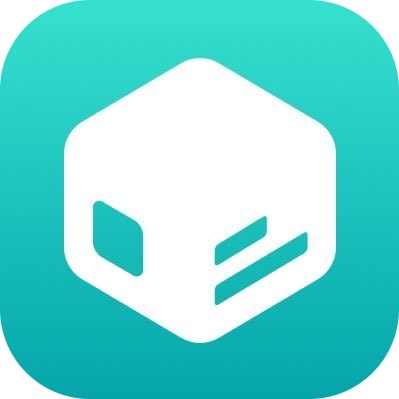
Just go to the search bar and search for any tweak you want to install. When you find the tweak you want to install, just click on the searched tweak and press the “Get” button. After that, press on “Queue” (Get button will turn into queue button) and then, just press “Confirm”. Sileo works fine and seems faster than Cydia.
How To Update Chimera Jailbreak (With Siri Shortcut)
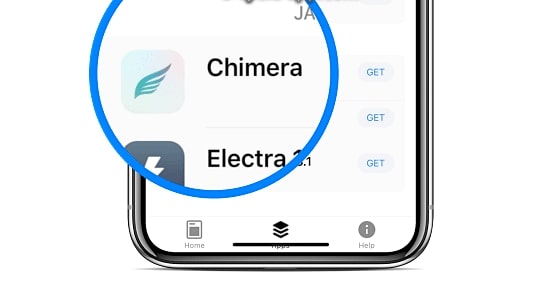
In case you don’t know, you can update your Chimera Jailbreak iOS 12.4 using Siri shortcut. If you don’t know yet, you can see below how you can do it in a step by step manner using ReProvision in Sileo. This process will let you do it without having to do a manual process whenever you see an update after opening Chimera jailbreak.
Open the Sileo application, go to the “Sources” and add this repo. Once added, you can refresh the source list.
Go inside of the newly added repository, then go to all Categories and then ReProvision. Next, press the “Get” button and finally click the “Confirm” button to install it.
Open the ReProvision app and sign in using your Apple ID after clicking “Confirm” at the top. You can use this for your two Apple devices using the same Apple Id. If you see a certificate option in there, just remove it. This is a great way to resign any side-loading apps on your device.
Installing A Siri Shortcut
Through this link, you can install a Siri shortcut. Just open the link to get the shortcut in your device. After that, it will be added to your Siri shortcuts library.
Tap the Three Dots on the screen, then tap on the Settings icon. You have the option to rename it as well. Then, click “Add it to Siri“, give it a sentence to run this shortcut. You can simply say “Update Chimera” to make it easy, after that, press the “Done” button.
Now, everything is set up, except for the updating process. To do this, open up Siri and speak the command sentence you gave to it. The process will be done on your screen, it will automatically fetch the update from the official CoolStar website so you’ll get the latest version every time. Don’t worry if it shows you the previous version, that will be fixed later on.
How To Fix Chimera Jailbreak & Sileo Errors
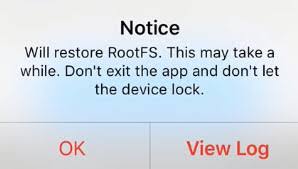
In this method, it will show you the many fixes for the problem you might encounter while installing the Chimera jailbreak. Keep in mind that it may not be the solution to every problem you encounter. This will work when installing fresh iOS 12.4 jailbreak or updating your jailbreak as well. For example, you can encounter an error that Sileo isn’t starting or is not appearing after you have jailbroken your device.
If you think that reinstalling the Chimera jailbreak will fix it, it will not work. This is because when you installed it previously your file system already contains those files for the jailbreak. Uninstalling the jailbreak doesn’t remove the files from your file system. To fix or remove those files, you will need to restore your file system. Keep in mind that you’ll lose all your installed tweaks, but not your photos and contacts.
- Press the button at bottom of your screen and then press Restore RootFS.
- Next, press “Ok” on the popup stating Root Filesystem Restore. After that, Chimera will display a “Restore Filesystem” option. This will remove everything related to the Chimera jailbreak and will fix not everything, but many of the problems the corrupted files are creating will work properly. This is because it creates binary files in the file system,l so the only reinstallation of the application will not work for you. Restore RootFS is necessary, this will not affect your files or data.
- Simply press “Restore Filesystem”. After the process is done, try to re-jailbreak using Chimera jailbreak.
Frequently Asked Question About Chimera Jailbreak
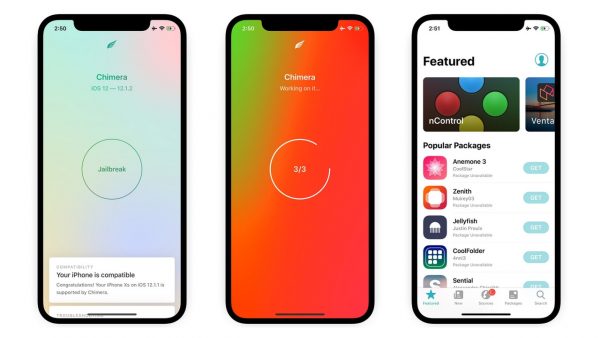
What does Chimera jailbreak do?
Chimera is the first jailbreak tool that features A12 support and CoreTrust Bypass. The Chimera jailbreak does not impact the user’s data and it makes the Chimera a faster jailbreak compared to others.
How do I Jailbreak using Chimera?
Here in this article, we have discussed a step by step procedures to jailbreak your devices with Chimera (iOS versions 12 – 12.4).
Is Chimera Jailbreak Good?
Chimera jailbreak is a good jailbreak, it’s safe and faster than most alternatives. You might face errors and you might have to retry several times but it does work.
Where Can I Download Chimera Jailbreak?
You can download the chimera jailbreak from the official website mentioned above, simply go to our guide to install chimera jailbreak and download it on your device.
How To Restore Your Phone After A Jailbreak
Although we have the option to see the Restore RootFS program in the Chimera jailbreak. However, this will only be visible if your phone hasn’t undergone a jailbreak yet.
Below is the step by step guide on how you can restore your device after performing a Chimera jailbreak.
- First of all, you should restart your device if you don’t see the Restore RootFS option in your Chimera jailbreak utility.
- After you reboot your device, open the Chimera application. You should see a button on the bottom of your screen, you will have to swipe up.
- There you will see the Restore RootFS option, which was not visible before. Tap on it, and then press OK in a pop up that appears. After that, the “Restore FileSystem” will now be visible on the Chimera Jailbreak application.
- Tap on this Restore FileSystem button; this will restore your files to stock iOS.
Notes After Removing the Jailbreak
If jailbreaking can harm your phone, you can simply reset your device to get rid of them. Do not forget to make a backup of your device using iTunes or iCloud. As mentioned above, the unjailbreak iPhone process only removes the jailbreak related data. But the reset will remove all the data, including your photos and videos.
Now you’re at a completely fresh stage with the unjailbreak device. If you install the jailbreak again, then you don’t have tweaks or themes installed because you’re jailbreaking is a new one again.
This unjailbreak iPhone process is useful when you have applications having jailbreak detection, and you cannot use the Chimera Jailbreak while you use them or if you want to start fresh to fix Cydia or Sileo errors. If you jailbreak again, Sileo will get installed again with that and will fix the previous problems you faced.
