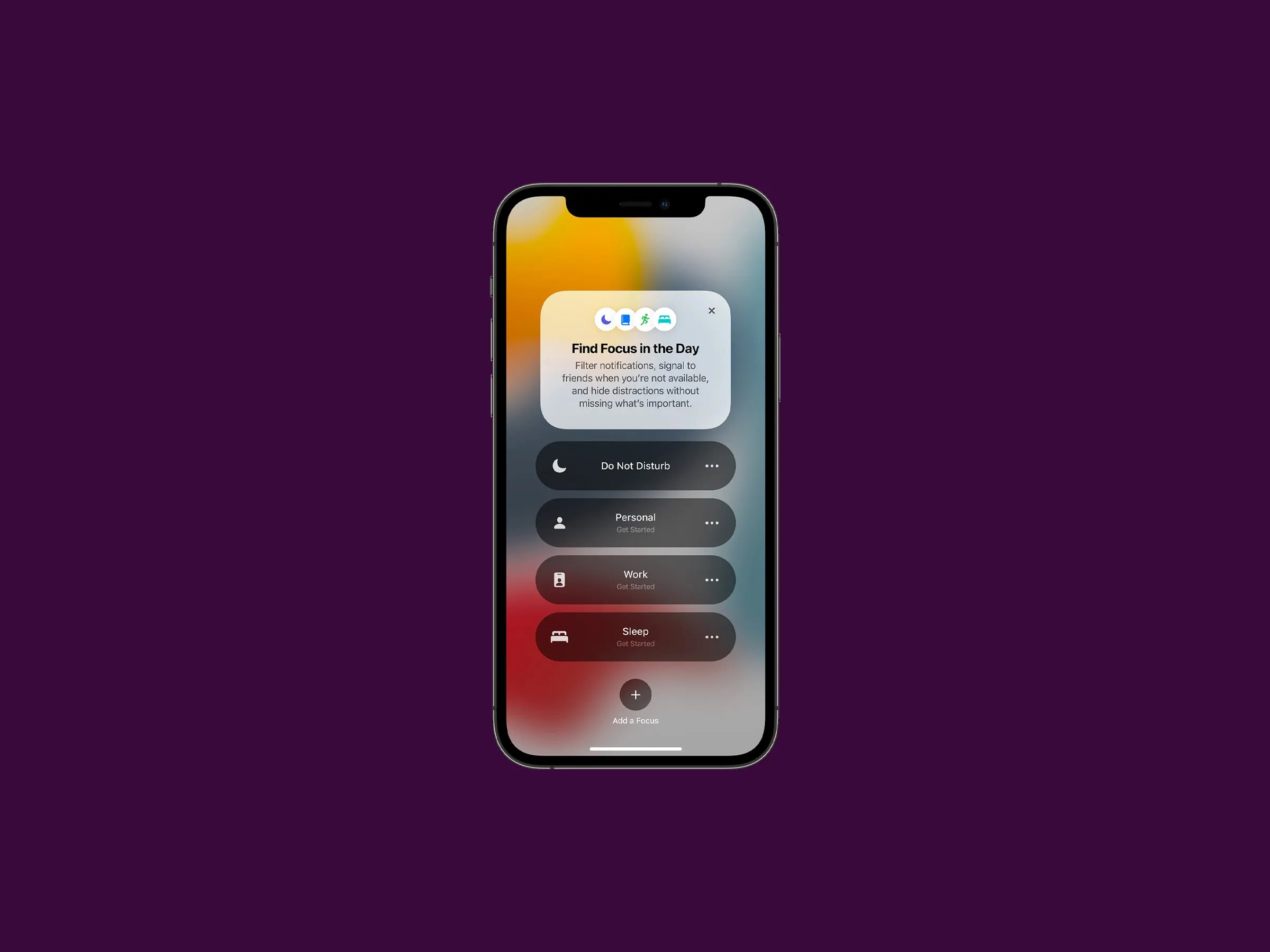
Are you facing trouble with the Focus Mode on your iOS device? Don’t worry, you’re not alone! The Focus Mode feature is designed to help you stay productive by minimizing distractions, but sometimes it can encounter issues and not work as expected. If you’re experiencing difficulties with Focus Mode, you’ve come to the right place. In this comprehensive guide, we’ll provide you with 8 troubleshooting tips to help you get your Focus Mode back on track. Whether it’s a technical glitch, settings misconfiguration, or a compatibility issue, we’ve got you covered. So, let’s dive into the solutions and get you back on the path of uninterrupted focus and productivity.
Inside This Article
- Check Your Software Version
- Disable Other Distractions
- Restart Your Device
- Clear Your Cache and Cookies
- Reset Focus Mode Settings
- Check Notification Settings
- Contact Apple Support
- Update or Reinstall the App
- Check Your Software Version
- Disable Other Distractions
- Restart Your Device
- Clear Your Cache and Cookies
- Conclusion
- FAQs
Focus Mode Not Working? Try These 8 Troubleshooting Tips
Focus mode is a feature on iOS devices designed to help you minimize distractions and stay focused on your tasks. However, there may be instances when you encounter issues with focus mode not working as expected. If you’re facing this problem, don’t worry! We’ve compiled a list of 8 troubleshooting tips to help you resolve the issue and get back to your productive self.
Check Your Software Version
One of the first things you should do when experiencing issues with focus mode is to check if your device is running the latest software version. Apple regularly releases updates that include bug fixes and performance improvements. To check for updates, go to Settings > General > Software Update. If there’s an update available, install it and see if it resolves the focus mode problem.
Disable Other Distractions
Focus mode is designed to help you eliminate distractions from notifications and alerts. However, there may be other distractions that can interfere with your focus. Make sure you’re in a quiet environment and turn off any additional sources of distraction like the TV, radio, or other devices. Creating a peaceful and focused environment can significantly enhance the effectiveness of focus mode.
Restart Your Device
Restarting your device is a simple yet effective troubleshooting step that can resolve many software-related issues. To restart your iPhone or iPad, press and hold the power button until the power-off slider appears. Slide it to power off, wait for a few seconds, and then press and hold the power button again until the Apple logo appears. Once your device restarts, check if focus mode is working properly.
Clear Your Cache and Cookies
Occasionally, focus mode issues may be caused by corrupted or cached data. Clearing your cache and cookies can help eliminate any stored data that may be conflicting with focus mode. To clear cache and cookies, go to Settings > Safari (or the browser you’re using) > Clear History and Website Data. Confirm the action and then test if focus mode is functioning as intended.
Reset Focus Mode Settings
If you’ve customized your focus mode settings and are experiencing problems, it’s worth resetting them to their default values. To do this, go to Settings > Focus > Focus Options and tap on the currently active focus mode. At the bottom of the screen, you’ll find the “Reset to Default” option. Tap on it, and your focus mode settings will be reset. Check if the issue persists after resetting the settings.
Check Notification Settings
Focus mode relies on notification settings to determine which apps can deliver notifications when the mode is active. Ensure that you’ve configured your notification settings correctly. Go to Settings > Notifications and review the settings for each app. Make sure that the apps you want to receive notifications from while in focus mode are enabled. Disable notifications for any apps that you don’t want to receive alerts from during focus mode.
Contact Apple Support
If you’ve tried the above troubleshooting tips and are still experiencing issues with focus mode, it may be time to contact Apple Support. They have the expertise to help you diagnose and resolve complex software issues. Visit Apple’s support website or reach out to them via phone or chat for assistance with your focus mode problem.
Update or Reinstall the App
If you’re encountering focus mode problems with a specific app, it may be worth updating or reinstalling the app. Developers regularly release updates that address bugs and compatibility issues. Check the App Store for any available updates for the problematic app. If there are no updates, try uninstalling and reinstalling the app to see if it resolves the focus mode issue.
By following these troubleshooting tips, you should be able to resolve most focus mode issues on your iOS device. Remember to keep your software up to date, eliminate distractions, and reach out to Apple Support if needed. With a little patience and persistence, you’ll be back to enjoying the benefits of focus mode in no time!
Check Your Software Version
One of the first things you should do when you encounter issues with Focus Mode is to check your device’s software version. Updating your software can often resolve bugs or compatibility issues that might be causing the problem.
To check your software version on iOS, follow these steps:
- Open the Settings app on your iPhone or iPad.
- Scroll down and tap on “General.”
- Select “Software Update.”
- If an update is available, you will see a prompt to download and install it.
- Make sure your device is connected to a stable internet connection and has sufficient battery life before initiating the update.
Note: It is always recommended to back up your device before performing a software update.
By keeping your device’s software up to date, you ensure that you have the latest features and bug fixes, which can greatly improve the performance and functionality of Focus Mode.
Disable Other Distractions
When using Focus Mode on your iOS device, it’s important to eliminate any other potential distractions that may hinder your focus. Here are some tips to help you disable other distractions:
1. Put your device on silent mode or enable Do Not Disturb: This will prevent any incoming calls, messages, or notifications from interrupting your focus. Simply swipe up from the bottom of the screen to access the Control Center and tap on the “Silent” or “Do Not Disturb” icon.
2. Close unnecessary apps: Close any apps that you don’t need to use while in Focus Mode. This will minimize the temptation to switch between apps and help you stay more focused on the task at hand. To close an app, swipe up from the bottom of the screen to enter the app switcher, then swipe the app window up and off the screen.
3. Disable app notifications: Go to the Settings app and select “Notifications”. From there, you can choose which apps you want to receive notifications from. Toggle off the notifications for any apps that may distract you during Focus Mode.
4. Turn off email and social media notifications: If you find that email notifications or social media alerts are constantly grabbing your attention, consider disabling them temporarily. Open the Settings app, select “Mail” or “Social Media” settings, and toggle off the notifications for these apps.
5. Enable Focus Mode on other devices: If you use multiple Apple devices, such as an iPhone and an iPad, make sure to enable Focus Mode on all of them. This way, you won’t be distracted by notifications or alerts coming from your other devices while you’re working on a specific task.
6. Create designated “focus” playlists: Listening to music or ambient sounds can enhance focus for some people. However, it’s important to choose the right type of music or sounds that won’t distract you. Create a playlist of instrumental music or calming sounds specifically for Focus Mode to help you stay on track.
7. Put your device out of reach: Physically placing your device out of reach can help you resist the temptation to check notifications or browse social media. Put it in a drawer, hand it to a trusted friend, or simply place it in another room while you’re in Focus Mode.
8. Set specific work hours: To establish a routine and minimize distractions, set specific work hours for yourself. During these designated hours, make a conscious effort to avoid non-work related tasks, such as checking personal emails or scrolling through social media.
By implementing these tips, you can effectively disable other distractions and create an environment that is conducive to maximum focus and productivity while using Focus Mode on your iOS device.
Restart Your Device
If your focus mode is still not working properly, a simple solution that often works is to restart your device. Restarting your device can help resolve any temporary issues or glitches that may be causing the focus mode to malfunction.
To restart your device, follow these steps:
- Press and hold the power button until the “slide to power off” option appears.
- Slide the power button to the right to turn off your device.
- Wait for a few seconds, and then press and hold the power button again until the Apple logo appears.
- Release the power button, and your device will restart.
Once your device has restarted, check if the focus mode is now working as expected. Sometimes, a simple restart can resolve any temporary software issues and restore the proper functioning of the focus mode feature.
If restarting your device does not fix the focus mode problem, don’t worry. There are still several troubleshooting tips you can try to resolve the issue. Keep reading to find out more!
Clear Your Cache and Cookies
If you’re experiencing issues with your Focus Mode not working properly on your iOS device, clearing your cache and cookies can often help resolve the problem. Cache and cookies are pieces of data that are stored on your device to enhance your browsing experience. However, over time, they can accumulate and cause conflicts with certain apps or features, including Focus Mode.
To clear your cache and cookies on iOS, follow these steps:
- Open the “Settings” app on your device.
- Scroll down and tap on “Safari” (or the browser you are using).
- Tap on “Clear History and Website Data.”
- A confirmation dialog will appear. Tap on “Clear History and Data.”
Keep in mind that clearing your cache and cookies will remove your browsing history, website data, and log you out of any websites you are currently logged into. So, make sure to remember any important information or save any open tabs before proceeding with the clearing process.
Once you’ve cleared your cache and cookies, try using Focus Mode again and see if the issue is resolved. In many cases, this simple troubleshooting step can help fix any glitches or conflicts that were causing the problem.
If clearing your cache and cookies didn’t solve the problem, you may want to try other troubleshooting tips such as updating your software version, disabling other distractions, or restarting your device.
Hopefully, these tips have helped you get your Focus Mode back on track. If you continue to experience issues, it may be worth reaching out to Apple Support for further assistance.
Conclusion
In conclusion, if you’re facing issues with Focus Mode on your cell phone, don’t let frustration get the better of you. Try these troubleshooting tips to resolve the problem and bring back your productivity. Remember, Focus Mode is designed to help you stay focused and minimize distractions, so it’s essential to have it working smoothly.
From checking your device’s software version and system requirements to adjusting your settings and ensuring necessary permissions, these tips cover a range of potential solutions. Whether it’s a software glitch or a misconfiguration issue, there’s a good chance that one of these troubleshooting tips will get your Focus Mode back on track.
Finally, don’t hesitate to reach out to the support team of your device or operating system if the problem persists. They have the knowledge and resources to assist you further and provide specific guidance based on your device and software version.
With these troubleshooting tips, you can overcome any issues with Focus Mode and enjoy the benefits of increased productivity and focused work on your cell phone.
FAQs
1. Why is my focus mode not working on my iOS device?
Focus mode on iOS devices can sometimes encounter issues due to various reasons. It could be a software glitch, conflicting settings, or a problem with the device itself. Let’s explore some troubleshooting tips to help resolve this issue.
2. How can I fix focus mode not activating on my iPhone?
If your focus mode is not activating on your iPhone, try the following steps:
– Make sure you have enabled the focus mode feature in the settings.
– Check if there are any conflicting settings or customizations that might be preventing the focus mode from activating.
– Restart your iPhone and try activating the focus mode again.
3. Why is my focus mode not syncing across my Apple devices?
If the focus mode is not syncing across your Apple devices, such as your iPhone and iPad, try the following:
– Ensure that you are signed in with the same Apple ID on all your devices.
– Check if you have enabled iCloud syncing for the focus mode feature in the settings.
– Restart all your devices and check if the focus mode syncing is restored.
4. How can I customize my focus mode settings?
To customize your focus mode settings on iOS, follow these steps:
– Go to the Settings app on your device.
– Tap on “Focus” and select the desired focus mode.
– Tap on “Customize” to personalize the focus mode by choosing allowed notifications, apps, and contacts.
– Adjust the additional options like status when sharing, home screen pages, and more according to your preferences.
5. Can I schedule focus mode on my iOS device?
Yes, you can schedule focus mode on your iOS device. Here’s how:
– Open the Settings app.
– Tap on “Focus” and select the desired focus mode or create a new one.
– Scroll down and select “Scheduled” to set a specific time or choose automatic activation based on your routine or location.
– Customize further options like allowed notifications, apps, and contacts for the scheduled focus mode.
