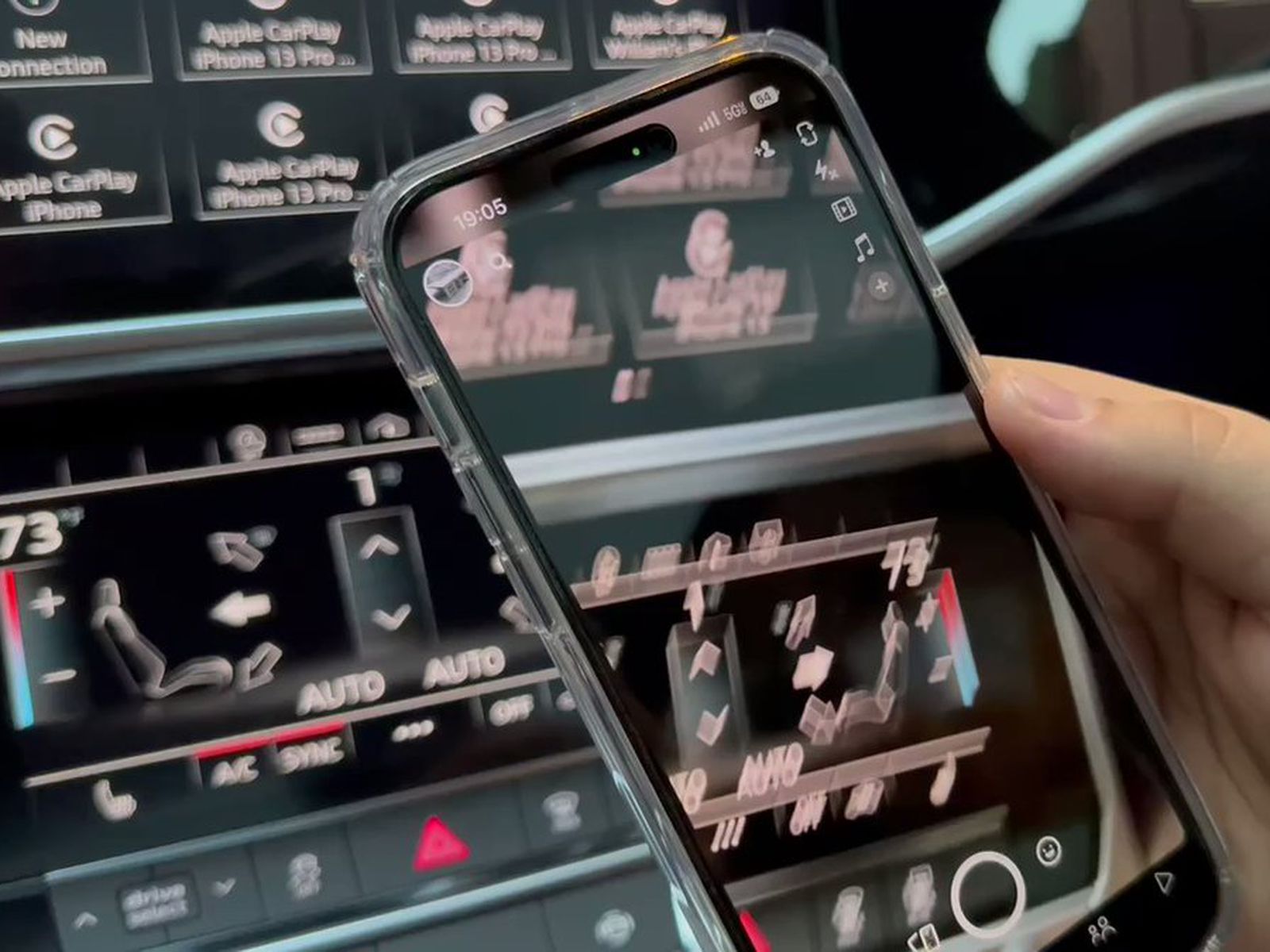
If you’re experiencing glitches with your iPhone 13 camera, you’re not alone. The camera functionality is one of the most important features of any smartphone, and when it starts glitching or malfunctioning, it can be incredibly frustrating. But don’t worry, there are solutions to this problem. In this article, we will explore the possible reasons why your iPhone 13 camera is glitching and provide you with actionable steps to troubleshoot and resolve the issue. So whether you’re noticing blurry photos, camera freezing, or any other camera-related problems, read on to find out how to get your iPhone 13 camera back in perfect working order.
Inside This Article
- Common iPhone 13 Camera Glitching Issues
- Blurry or out-of-focus photos – Possible causes and solutions – Tips to troubleshoot the issue
- Camera app freezing or crashing – Explanations for app freezing or crashing – Steps to resolve the problem – Alternative camera apps to consider
- Overexposed or underexposed images
- Conclusion
- FAQs
Common iPhone 13 Camera Glitching Issues
The iPhone 13 boasts an impressive camera system that allows you to capture stunning photos and videos. However, like any electronic device, it is not without its flaws. Some iPhone 13 users have reported experiencing camera glitches that can mar their photography experience. In this article, we will explore some of the common camera glitching issues and provide potential solutions to help you overcome them.
1. Blurry or out-of-focus photos: One of the most frustrating camera glitches iPhone 13 users may encounter is blurry or out-of-focus photos. This can be caused by various factors such as improper focusing, camera shake, or software issues. To troubleshoot this issue, try cleaning the lens, ensuring stable handholding, or resetting the camera settings. It is also worth checking for any software updates or contacting Apple support for further assistance.
2. Camera app freezing or crashing: Another common camera glitch is when the camera app freezes or crashes unexpectedly. This can disrupt your photography sessions and leave you unable to capture the perfect shot. To address this issue, try force quitting the camera app and relaunching it. If the problem persists, consider updating your iOS version, clearing the app cache, or using alternative camera apps available on the App Store.
3. Overexposed or underexposed images: Occasionally, iPhone 13 users may notice their photos appearing overexposed or underexposed, with excessively bright or dark areas. This can be attributed to incorrect exposure settings or issues with the camera’s metering system. To rectify this, you can manually adjust the exposure settings in the camera app, use HDR mode, or try third-party camera apps that offer more control over exposure settings.
4. Strange colors or artifacts in photos: Some iPhone 13 users have reported encountering strange colors or artifacts in their photos. This could be the result of software glitches, image processing issues, or a faulty camera sensor. To address this problem, try updating the iOS version, resetting the camera settings, or contacting Apple support for further assistance. Additionally, avoid shooting in extreme lighting conditions that could potentially cause image abnormalities.
It is important to note that while these camera glitches have been reported by some iPhone 13 users, they are not widespread issues. Apple continuously releases updates and bug fixes to improve the camera performance and overall user experience. If you have tried the suggested solutions and are still experiencing camera glitches, it is recommended to reach out to Apple support or visit an authorized service center for further assistance.
Blurry or out-of-focus photos – Possible causes and solutions – Tips to troubleshoot the issue
One common issue with the iPhone 13 camera is capturing blurry or out-of-focus photos. This can be frustrating, especially when you’re trying to capture important moments or beautiful landscapes. However, there are several possible causes for this problem, along with various solutions to help you troubleshoot the issue.
One possible cause of blurry or out-of-focus photos is a dirty or smudged camera lens. Over time, dust, fingerprints, or grease can accumulate on the lens, affecting the clarity of the images. To solve this problem, gently clean the lens with a microfiber cloth, ensuring it is free from any contaminants that could cause blurriness.
Another cause of blurry photos could be camera shake. When you press the shutter button, any slight movement of your hand can result in a blurry image. To minimize camera shake, try to keep your iPhone steady while taking the photo. Alternatively, you can use the volume button on your headphones to activate the shutter, which can provide more stability.
Low light conditions can also lead to blurry or out-of-focus photos. In these situations, the camera sensor struggles to capture enough light, resulting in a lack of sharpness. To overcome this, you can use the iPhone’s built-in flash, adjust the exposure settings, or try using a tripod for added stability.
If the previous solutions do not address the issue, there might be a problem with the autofocus feature. To troubleshoot this, start by ensuring that your iPhone’s software is up to date. Apple regularly releases software updates that can fix bugs and improve camera performance. Additionally, try resetting the settings of your camera app to default and then test if the autofocus works properly.
Lastly, it’s essential to check if the problem persists in other camera modes, such as video or portrait mode. If the issue is specific to a particular mode, it could indicate a software glitch. In this case, contacting Apple support or visiting an authorized service center for further assistance is recommended.
To summarize, blurry or out-of-focus photos on your iPhone 13 can be caused by a dirty lens, camera shake, low light conditions, or an autofocus issue. By following the suggested solutions and tips provided, you should be able to troubleshoot the issue and capture sharp and clear photos with your iPhone 13 camera.
Camera app freezing or crashing – Explanations for app freezing or crashing – Steps to resolve the problem – Alternative camera apps to consider
One of the most frustrating issues iPhone 13 users may face is when the camera app freezes or crashes unexpectedly. This can disrupt your photography experience and leave you unable to capture those special moments. Fortunately, there are a few explanations for this problem and several steps you can take to resolve it.
There are various reasons why the camera app on your iPhone 13 may freeze or crash. One possible explanation is a software glitch or bug within the app itself. Updates to the iOS operating system can sometimes cause compatibility issues with certain apps, leading to freezing or crashing. Another possibility is that your iPhone’s memory is full or nearly full, making it difficult for the camera app to function properly. Additionally, a corrupted camera app cache can also contribute to freezing or crashing.
To resolve the camera app freezing or crashing issue on your iPhone 13, try the following steps:
- Close and reopen the camera app: Sometimes, simply closing and reopening the app can resolve minor glitches. Swipe up from the bottom of the screen (or press the home button) to access the app switcher, then swipe left or right to find the camera app. Swipe it up or off the screen to close it entirely. Wait a few seconds, then open the camera app again.
- Restart your iPhone: A simple restart can often fix various software issues. Press and hold the power button until the “Slide to power off” option appears. Slide it to turn off your iPhone, then press and hold the power button again until the Apple logo appears.
- Update your iOS: Check if there are any pending iOS updates for your iPhone. These updates often include bug fixes and improvements that can address freezing or crashing issues. Go to Settings > General > Software Update to install any available updates.
- Clear the camera app cache: Sometimes, the camera app cache can become corrupted, causing freezing or crashing. To clear the cache, go to Settings > General > iPhone Storage. Scroll down to find the camera app, tap on it, and select “Offload App.” This will remove the app but keep your data. Once done, reinstall the camera app from the App Store.
If the problem persists despite trying the above steps, you might consider using alternative camera apps available on the App Store. These apps often have different features and performance characteristics, which may work better for your specific needs. Some popular options include ProCamera, Halide, Camera+, and Adobe Lightroom.
Remember that troubleshooting steps and alternative apps should be viewed as potential solutions, and results may vary depending on the specific circumstances. If the camera app continues to freeze or crash frequently, it is advisable to contact Apple support or visit an authorized service center to diagnose and resolve the issue.
Overexposed or underexposed images
One common issue that iPhone 13 users may encounter is overexposed or underexposed images. This can be frustrating, especially when capturing important moments or trying to achieve the perfect shot. Understanding the reasons behind this problem and knowing how to adjust the exposure settings on your iPhone 13 can help you fix this issue.
Reasons behind overexposure or underexposure
There are several factors that can cause overexposed or underexposed images. One of the main reasons is incorrect light metering by the camera. The iPhone 13 uses a sophisticated metering system that analyzes the scene and adjusts the exposure settings accordingly. However, in certain situations, such as high contrast scenes or strong backlighting, the camera may struggle to accurately meter the light, resulting in over or underexposed images.
Adjusting the exposure settings on iPhone 13
Thankfully, your iPhone 13 provides you with manual control over the exposure settings, allowing you to override the automatic metering. To adjust the exposure settings, follow these steps:
- Open the Camera app on your iPhone 13.
- Tap on the screen to focus on your subject.
- Slide your finger up or down on the screen to adjust the exposure manually.
By adjusting the exposure manually, you can make sure that your images are neither overexposed nor underexposed, achieving the desired level of brightness and detail.
Other methods to fix exposure issues
If adjusting the exposure manually doesn’t solve the problem, there are a few other methods you can try:
- Use the HDR (High Dynamic Range) feature: HDR captures multiple exposures of the same scene and combines them to create a well-exposed image. To enable HDR, open the Camera app, tap on “HDR” at the top of the screen, and select “On” or “Auto”.
- Edit the exposure in post-processing: If you’ve captured an image that is over or underexposed, you can edit the exposure level in the Photos app. Open the image, tap on “Edit” at the top right, and adjust the exposure slider to your liking.
- Consider using third-party camera apps: There are several third-party camera apps available on the App Store that provide advanced manual controls for exposure. These apps often offer more precise adjustments and give you greater control over the exposure settings.
By following these steps and exploring alternative solutions, you can overcome the issue of overexposed or underexposed images on your iPhone 13. Remember to experiment with different settings and techniques to achieve optimal results.
Conclusion
In conclusion, the iPhone 13 is a powerful device that offers excellent camera capabilities. However, it is not immune to glitches and issues that may arise from time to time. If you find that your iPhone 13 camera is glitching, there are a few troubleshooting steps you can follow to resolve the problem. Start by restarting your phone and ensuring that your software is up to date. If the issue persists, you can try resetting your camera settings or even restoring your device to its factory settings as a last resort.
Remember to back up your data before performing any resets to avoid losing any important information. If all else fails, it might be worth reaching out to Apple support for further assistance. Overall, despite the occasional hiccup, the iPhone 13 camera is still a highly capable tool that can capture stunning photos and videos. So don’t let a temporary glitch discourage you from enjoying the amazing camera experience that the iPhone 13 has to offer.
FAQs
Here are some frequently asked questions about iPhone 13 camera glitches:
1. Why is my iPhone 13 camera glitching?
The iPhone 13 camera may glitch due to various reasons such as software issues, hardware malfunctions, or even user error. It could be caused by a software bug or compatibility issue with the camera app, or it could be a hardware problem like a faulty camera module or damaged lens. It is also possible that third-party apps or background processes may be interfering with the camera function. Identifying the exact cause requires troubleshooting steps to be taken.
2. How can I fix the camera glitch on my iPhone 13?
If your iPhone 13 camera is glitching, there are several things you can try to fix the issue. First, try restarting your phone to refresh the system and clear any temporary glitches. If that doesn’t work, ensure that your iPhone’s software is up to date by checking for any available updates. You can also reset the camera settings or force close and reopen the camera app. If none of these steps resolve the issue, it may be necessary to contact Apple support or visit an authorized service center for further assistance.
3. Will resetting my iPhone 13 erase my data?
Resetting your iPhone 13 may erase some data, depending on the type of reset you perform. A factory reset, also known as a hard reset, will erase all data and settings on your device, returning it to its original factory state. It is essential to back up your iPhone 13 before performing a factory reset. On the other hand, a soft reset or restart will not erase any data, but it may help resolve temporary glitches or issues with the camera.
4. Can a screen protector affect the camera’s performance?
Yes, a screen protector can potentially affect the camera’s performance on your iPhone 13. If the screen protector is blocking the camera lens or interfering with the proximity sensor, it may cause issues such as blurry photos, autofocus problems, or screen blackout during calls. Ensure that the screen protector is correctly aligned and designed for your iPhone 13 model, allowing the camera and other sensors to function properly.
5. Is it a common issue for the iPhone 13 camera to glitch?
While the iPhone 13 is a high-quality device, camera glitches can happen occasionally. However, it is important to note that not all iPhone 13 users may experience camera glitches, and the occurrence of such issues can vary from person to person. If you are facing camera glitches on your iPhone 13, try the troubleshooting steps mentioned earlier or reach out to Apple support for assistance.
