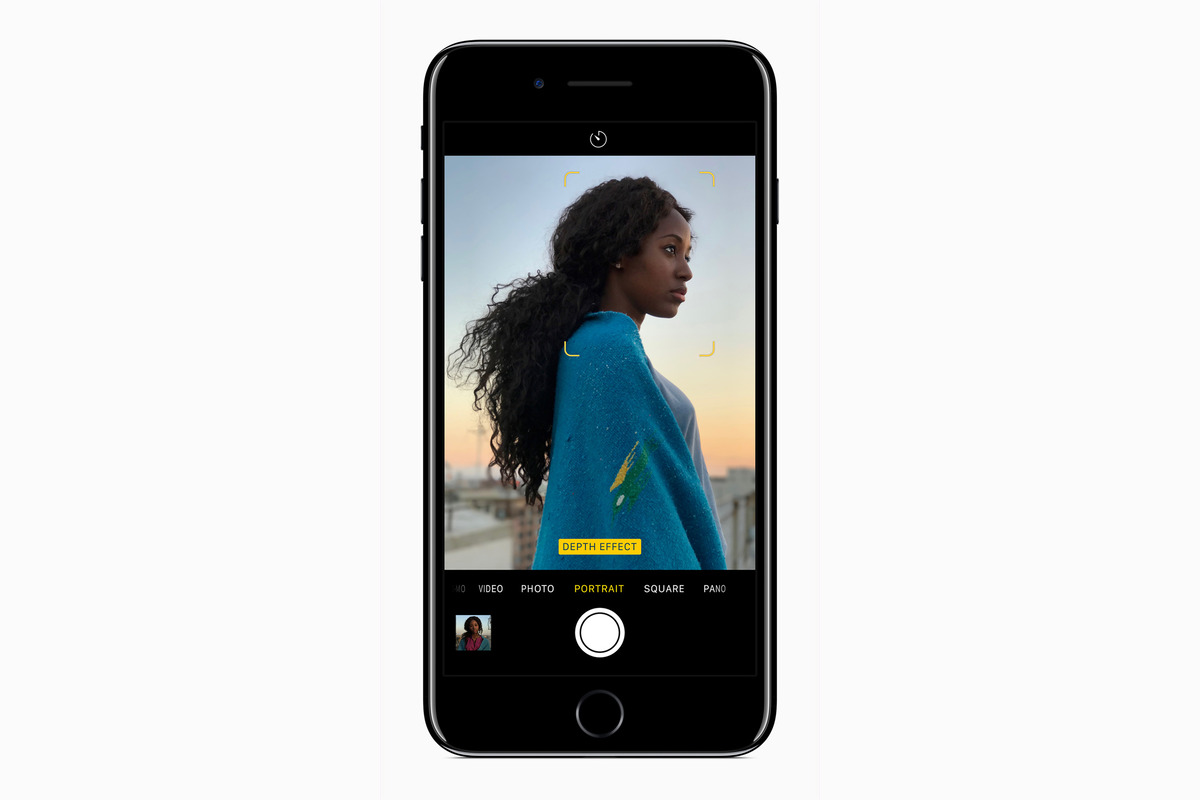
Portrait Mode is a revolutionary feature found in the iPhone 7 Plus that allows users to capture stunning portraits with a depth effect. Whether you’re an amateur photographer or a seasoned professional, this feature takes your smartphone photography to the next level by blurring the background and focusing on the subject, creating a beautiful bokeh effect.
Using Portrait Mode on the iPhone 7 Plus is incredibly easy, but understanding its full potential and getting the best results can take some practice. In this article, we will guide you through the process of using Portrait Mode, from enabling it on your device to optimizing settings for different scenarios. Whether you’re taking portraits of friends and family or capturing breathtaking landscapes, Portrait Mode will give your photos that professional touch.
Inside This Article
- What is Portrait Mode?
- How to Activate Portrait Mode on iPhone 7 Plus
- Adjusting Portrait Mode Settings
- Tips for Capturing Great Portrait Photos
- Troubleshooting Portrait Mode Issues
- Conclusion
- FAQs
What is Portrait Mode?
Portrait Mode is a powerful feature available on the iPhone 7 Plus that allows you to capture stunning photos with a professional-looking depth-of-field effect. This feature utilizes the phone’s dual-camera system to create a sharp focus on the subject while artfully blurring the background, giving your photos a beautifully blurred bokeh effect.
With Portrait Mode, you can capture portraits of people, animals, objects, or anything that catches your eye, and instantly elevate the overall quality and visual appeal of your photos. This feature mimics the look and feel of professional photography, allowing you to capture images with a shallow depth of field, making the subject stand out and creating a pleasing background separation.
When you enable Portrait Mode, your iPhone uses its telephoto lens to gather extra depth information about the scene. This information helps create a depth map and separates the subject from the background. The software then intelligently applies bokeh to the background, giving your photos a more professional and artistic look.
Portrait Mode is a game-changer in mobile photography, as it allows users to achieve studio-quality effects without the need for expensive DSLR cameras or complex post-processing techniques. It’s a fantastic feature that can take your photography to the next level.
How to Activate Portrait Mode on iPhone 7 Plus
Portrait Mode is a popular feature on the iPhone 7 Plus that allows you to capture stunning photos with a professional-looking depth-of-field effect. If you’re wondering how to activate Portrait Mode on your iPhone 7 Plus, follow these simple steps:
- Launch the Camera app on your iPhone 7 Plus.
- Swipe left on the camera modes until you reach the “Portrait” option.
- Tap on “Portrait” to select it.
- Aim your camera at the subject you want to capture in Portrait Mode.
- Ensure that your subject is within the recommended distance, usually around 8 feet.
- Position yourself at a medium distance from your subject for optimal results.
- Tap the shutter button to take the photo.
Once you have activated Portrait Mode, the iPhone 7 Plus will use its dual-camera system and advanced software to detect the subject from the background. It applies a depth effect with a blurred background, resulting in a professional-looking portrait photo.
It’s important to note that Portrait Mode may not work well in certain scenarios, such as low light conditions or when the subject is in motion. In such cases, it’s best to disable Portrait Mode and opt for the regular photo mode.
Now that you know how to activate Portrait Mode on your iPhone 7 Plus, it’s time to start capturing stunning portrait photos like a pro. Experiment with different subjects, lighting conditions, and distances to achieve the desired effect. Happy shooting!
Adjusting Portrait Mode Settings
Once you have activated Portrait Mode on your iPhone 7 Plus, you have the option to adjust various settings to enhance your portrait photos.
1. Depth Effect: The Depth Effect slider allows you to control the amount of background blur (bokeh) in your portrait photos. Slide it to the right to increase the blur and create a more dramatic effect, or slide it to the left for a more subtle background blur.
2. Lighting Effects: Portrait Mode on the iPhone 7 Plus offers different lighting effects that can add depth and dimension to your portraits. You can choose from Natural Light, Studio Light, Contour Light, Stage Light, and Stage Light Mono. Experiment with these options to find the one that best suits your subject and desired mood.
3. Zoom: Portrait Mode automatically uses the telephoto lens on the iPhone 7 Plus, which provides a 2x optical zoom. You can also use pinch-to-zoom gestures to adjust the framing of your portrait.
4. Exposure: Use the exposure slider to control the brightness of your portrait. Slide it to the right to increase the exposure and make your subject brighter, or slide it to the left to decrease the exposure and create a darker mood.
5. Composition: When composing your portrait shot, consider the placement of your subject, the background, and any foreground elements. Look for interesting angles and perspectives to create visually engaging portraits.
6. Focus: Touch the screen to set the focus point for your portrait. This allows you to highlight a specific area or feature of your subject, ensuring it is sharp and in focus.
7. White Balance: Adjust the white balance settings to capture accurate colors in your portrait. You can use the automatic white balance or manually adjust it to match the lighting conditions.
8. Retouch: After capturing your portrait, you can further enhance it using editing tools or third-party apps. Adjust the brightness, contrast, and saturation to make your portrait stand out.
Experiment with these settings and techniques to unleash your creativity and capture stunning portraits with your iPhone 7 Plus’s Portrait Mode.
Tips for Capturing Great Portrait Photos
Portrait mode on the iPhone 7 Plus allows you to take stunning photos with a professional-looking depth-of-field effect. However, getting the perfect portrait shot requires more than just pressing the shutter button. Here are some tips to help you capture great portrait photos with your iPhone 7 Plus:
1. Find the Right Lighting: Lighting plays a crucial role in photography, and it’s no different when it comes to portrait mode. Look for soft, diffused lighting that will make your subject’s features pop. Avoid harsh sunlight or direct artificial light sources that can create unflattering shadows.
2. Choose an Interesting Background: When shooting in portrait mode, the background blurs, but it still contributes to the overall composition. Select a background that complements your subject and adds visual interest to the photo. Experiment with different textures, colors, and patterns to create a compelling backdrop.
3. Focus on the Eyes: The eyes are the windows to the soul, and in portrait photography, they are often the focal point. Make sure the eyes are sharp and in focus when taking a portrait photo. Tap on your subject’s eyes on the screen to ensure the camera focuses accurately.
4. Use the Rule of Thirds: The rule of thirds is a fundamental compositional technique that can greatly enhance your portrait photos. Instead of placing your subject in the center of the frame, position them off-center along one of the imaginary gridlines. This creates a more balanced and visually appealing composition.
5. Experiment with Angles: Don’t be afraid to experiment with different angles to capture unique and dynamic portraits. Try shooting from a low angle to emphasize the subject’s stature or from a higher angle for a more flattering perspective. Play around with different vantage points to discover new and captivating viewpoints.
6. Use Props and Accessories: Props and accessories can add an extra layer of interest to your portrait photos. Experiment with incorporating items that reflect your subject’s personality or add an element of storytelling to the image. Props can range from simple objects like hats or flowers to more elaborate setups.
7. Direct Your Subject: As the photographer, you have the power to guide and direct your subject. Give them specific instructions on how to pose, where to look, or how to interact with the environment. This will help you capture more natural and authentic expressions, resulting in compelling portrait photos.
8. Edit and Enhance: After capturing your portrait photo, take advantage of the editing features available on your iPhone 7 Plus. Use the built-in editing tools to adjust exposure, contrast, and saturation to enhance the overall look and feel of the image. But remember, don’t go overboard – subtle enhancements usually yield the best results.
By following these tips, you’ll be able to capture stunning portrait photos with your iPhone 7 Plus. Experiment, have fun, and let your creativity shine through in every shot!
Troubleshooting Portrait Mode Issues
While Portrait Mode on the iPhone 7 Plus can produce stunning photos, there may be instances where you encounter some issues. Don’t worry, as these can be easily resolved with a few troubleshooting steps. Let’s take a look at some common problems and their solutions.
1. Blurry Background: If you notice that the background in your portrait photos appears blurry instead of being nicely blurred, it could be due to one of the following reasons:
– Insufficient distance: Make sure you maintain an optimal distance between the subject and the background. The recommended range is 2 – 8 feet, as the camera needs enough space to differentiate the subject from the background.
– Low lighting conditions: Portrait Mode works best in well-lit environments. In low light situations, the camera might struggle to capture a sharp image. Try to increase the lighting or use the camera flash to improve the overall image quality.
2. Subject Not in Focus: Sometimes, the iPhone 7 Plus may struggle to properly focus on the subject, resulting in an out-of-focus photo. Here’s how you can address this issue:
– Tap to focus: Manually tap on the subject on your iPhone screen to ensure that the camera focuses on the correct element in the frame.
– Steady your hand: Unintentional hand movement can cause blurriness in the photo. Use a stable grip or consider using a tripod to minimize camera shake.
3. Portrait Mode Not Available: If you don’t see the Portrait Mode option in your iPhone 7 Plus camera settings, it could be due to the following reasons:
– Incompatible device: Portrait Mode is exclusive to dual-camera iPhones, so make sure you have an iPhone 7 Plus or a newer model to access this feature.
– Software limitations: Ensure that your iPhone is running on the latest iOS version, as older software versions may lack the Portrait Mode functionality. Go to Settings > General > Software Update to check for any available updates.
4. Excessive Noise in Photos: In some cases, photos taken in Portrait Mode might have excessive noise or graininess. To address this issue:
– Optimize lighting conditions: Poor lighting can lead to increased noise in the images. Make sure you capture photos in well-lit environments to minimize noise.
– Use editing tools: If noise is still present, you can use photo editing apps or software to reduce noise in post-processing. These tools often have dedicated noise reduction features that can enhance the overall image quality.
Remember, while troubleshooting these issues, it’s always beneficial to experiment with different settings and lighting conditions. With some practice and patience, you’ll master the art of using Portrait Mode on your iPhone 7 Plus and capture stunning portrait photos effortlessly.
As we conclude our exploration of using Portrait Mode on the iPhone 7 Plus, we can confidently say that this feature offers a remarkable way to capture professional-looking portraits with ease. The depth-of-field effect achieved through Portrait Mode adds a beautiful blur to the background, making the subject stand out in a visually stunning way.
Whether you”re an amateur photographer looking to enhance your skills or a professional seeking a convenient tool for portrait photography on the go, the iPhone 7 Plus and its Portrait Mode feature are a game-changer. With a few simple steps, you can achieve impressive results and capture moments with incredible detail and artistic flair.
So, grab your iPhone 7 Plus, experiment with Portrait Mode, and unleash your inner artist. Explore different subjects, lighting conditions, and settings to take your photography to new heights. Get ready to impress your friends, family, and followers with stunning portraits that showcase your creativity and skill. Happy snapping!
FAQs
1. How do I activate Portrait Mode on my iPhone 7 Plus?
To activate Portrait Mode on your iPhone 7 Plus, open the Camera app and swipe to the right until you reach the “Portrait” mode. This mode is represented by an icon that features the outline of a person. Once in Portrait Mode, the camera will automatically detect the subject and create a beautifully blurred background effect, giving your photos a professional look.
2. Can I use Portrait Mode on objects other than people?
Yes, you can use Portrait Mode on objects other than people. While the feature is primarily designed for capturing stunning portraits, it can also be used to add depth and artistic blur to still-life subjects, pets, or any other objects you want to highlight. Experimentation is key to discovering the full potential of Portrait Mode.
3. Does Portrait Mode work with the front-facing camera?
No, Portrait Mode is available only for the rear-facing dual-camera system of the iPhone 7 Plus and later models. It utilizes the telephoto lens in combination with advanced software algorithms to create the depth effect. Unfortunately, the front-facing camera does not have the necessary hardware capabilities to support this feature.
4. Can I adjust the level of depth effect in Portrait Mode?
Absolutely! In the Camera app, after selecting Portrait Mode, simply tap on the screen to bring up the depth effect slider. You can then adjust the level of background blur from f/1.4 to f/16, allowing you to control the amount of depth and focus you want in your photo. This flexibility empowers you to achieve the desired artistic look for your shots.
5. Is Portrait Mode available on other iPhone models?
Portrait Mode was initially introduced with the iPhone 7 Plus, but it has since been made available on several other iPhone models, including the iPhone 8 Plus, iPhone X, iPhone XR, iPhone XS, iPhone XS Max, iPhone 11, iPhone 11 Pro, and iPhone 11 Pro Max. Each subsequent model has seen improvements to the feature, delivering even better results in terms of depth and accuracy.
