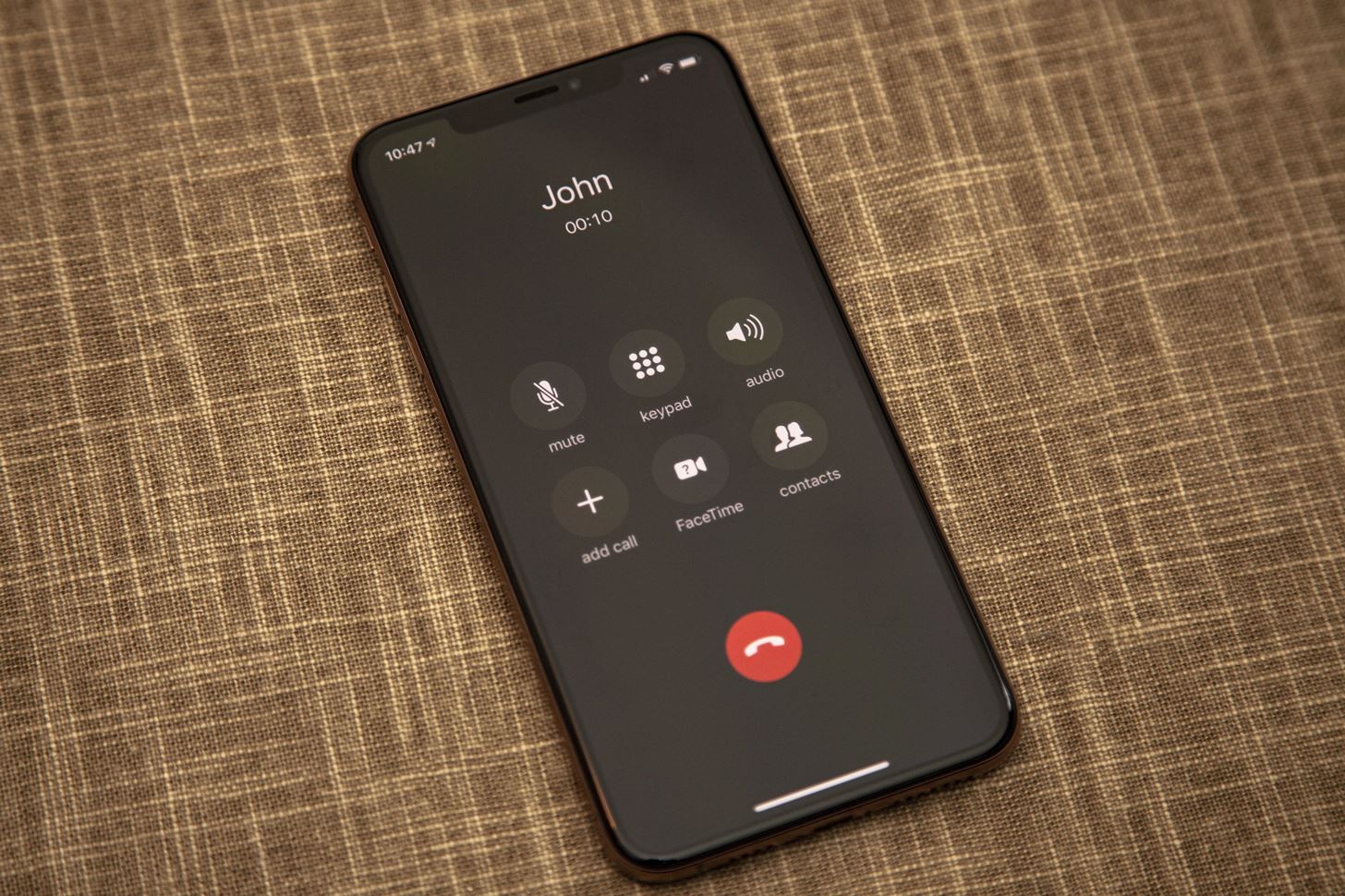
Have you ever found yourself in a situation where you needed to forward calls from one cellphone to another? Whether it’s a temporary arrangement or a long-term solution, call forwarding can be a valuable tool to manage incoming calls efficiently.
In this article, we will explore the various methods and techniques for forwarding calls from one cellphone to another. From manual call forwarding using carrier services to using apps and software solutions, we will cover all the options available to you. Whether you need to redirect calls from your work phone to your personal device or ensure you don’t miss any important calls while traveling, we’ve got you covered.
So, if you’re ready to unlock the power of call forwarding and take control of your incoming calls, dive in as we explore the different ways you can seamlessly forward calls from one cellphone to another.
Inside This Article
- How Can You Forward Calls From One Cellphone To Another
- Introduction
- Method 1: Using Call Forwarding on Android devices
- Method 2: Using Call Forwarding on iPhone devices
- Method 3: Using Third-Party Call Forwarding Apps
- Conclusion
- FAQs
How Can You Forward Calls From One Cellphone To Another
Call forwarding is a convenient feature that allows you to redirect incoming calls from one cellphone to another. Whether you want to ensure you never miss an important call or want to manage your calls more efficiently, forwarding calls from one cellphone to another can be a useful solution. In this article, we will explore three different methods you can use to forward calls between cellphones, one for Android devices, one for iPhone devices, and another using third-party call forwarding apps.
Method 1: Using Call Forwarding on Android Devices
Android devices have built-in call forwarding options that make it easy to redirect calls to another cellphone. Here’s how you can set it up:
- Open the Phone app on your Android device.
- Tap the three-dot menu icon (usually located in the top-right corner) to access the settings.
- Select “Settings” from the menu.
- Scroll down and tap on “Call settings” or “Calls.”
- Look for the “Call forwarding” or “Forwarding” option.
- Tap on “Call forwarding” and select “Forward when busy,” “Forward when unanswered,” or “Forward when unreachable,” depending on your preference.
- Enter the phone number of the device you want to forward calls to.
- Save your settings, and calls will now be forwarded to the designated cellphone.
Method 2: Using Call Forwarding on iPhone Devices
If you’re using an iPhone, you can also easily set up call forwarding. Here’s how:
- Go to the “Settings” app on your iPhone.
- Scroll down and tap on “Phone.”
- Select “Call Forwarding.”
- Toggle the switch to enable call forwarding.
- Enter the phone number you want to forward your calls to.
- Exit the settings, and calls will now be forwarded to the designated cellphone.
Method 3: Using Third-Party Call Forwarding Apps
If you prefer a more flexible and customizable call forwarding solution, you can explore third-party call forwarding apps available in the app stores for both Android and iPhone devices. These apps offer additional features and options such as scheduling call forwarding, setting up multiple forwarding numbers, and more. Some popular call forwarding apps include Google Voice, YouMail, and Call Forwarding.
To use a third-party call forwarding app:
- Download and install the app from the app store.
- Follow the app’s instructions to set up call forwarding and configure your desired settings.
- Once the app is set up, calls will be forwarded according to your preferences.
By using any of these methods, you can easily forward calls from one cellphone to another, ensuring that you never miss an important call and have better control over your incoming calls. Choose the method that works best for your device and preferences, and enjoy the convenience of call forwarding.
Introduction
Have you ever found yourself in a situation where you need to forward calls from one cellphone to another? Whether you’re juggling multiple devices or simply want to ensure you never miss an important call, call forwarding can be a lifesaver. In this article, we will explore three different methods that can help you forward calls from one cellphone to another seamlessly. Whether you’re an Android or iPhone user, or even if you prefer to use third-party call forwarding apps, we’ve got you covered.
Method 1: Using Call Forwarding on Android devices
If you’re an Android user, forwarding calls to another cellphone is quick and easy. Follow these simple steps:
- Open the Phone app on your Android device.
- Tap the three-dot menu icon in the top-right corner of the screen.
- Select “Settings” from the drop-down menu.
- Scroll down and tap on “Calls” or “Call settings”.
- Tap on “Call forwarding” or “Forwarding”.
- Select the option to forward calls and enter the phone number you want to forward to.
- Save the changes, and you’re all set!
With these simple steps, you can easily forward calls from your Android device to another cellphone of your choice.
Method 2: Using Call Forwarding on iPhone devices
For iPhone users, call forwarding is just as straightforward. Follow these steps to forward calls from your iPhone to another cellphone:
- Open the Settings app on your iPhone.
- Scroll down and tap on “Phone”.
- Select the option for “Call forwarding”.
- Toggle the switch to enable call forwarding.
- Enter the phone number you want to forward calls to.
- Save the changes, and you’re done!
With these simple steps, you can easily forward calls from your iPhone to another cellphone, ensuring that you never miss important calls.
Method 3: Using Third-Party Call Forwarding Apps
If you prefer using third-party apps, there are several options available on both Android and iOS platforms. These apps provide additional features and flexibility when it comes to call forwarding. Some popular call forwarding apps include Google Voice, YouMail, and Call Forwarding.
To forward calls using these apps, follow these general steps:
- Download and install the call forwarding app of your choice from the respective app store.
- Open the app and follow the instructions to set up call forwarding.
- Configure the settings according to your preferences, such as call forwarding number and conditions.
- Save the changes, and the app will take care of forwarding calls for you.
Using third-party call forwarding apps gives you more control and customization options for forwarding calls between your cellphones.
With these methods at your disposal, you can easily forward calls from one cellphone to another, ensuring you never miss an important call, regardless of whether you’re using an Android device, an iPhone, or even third-party call forwarding apps. So go ahead and take advantage of these methods to stay connected wherever you go!
Conclusion
In conclusion, forwarding calls from one cellphone to another can be a convenient and efficient way to stay connected and manage your communications. Whether you need to redirect calls to a different device or simply want to consolidate your phone usage, call forwarding offers a versatile solution.
By using the built-in call forwarding feature provided by your mobile service provider or exploring third-party apps, you can easily set up call forwarding without the need for complex technical knowledge. This allows you to redirect incoming calls to another cellphone, ensuring that you never miss important calls, even when you are not able to answer your primary device.
Remember to check the specific instructions and settings for your mobile service provider to enable and configure call forwarding. Each provider may have slight variations in the process, but the general steps remain straightforward.
So, take advantage of call forwarding and streamline your cellphone usage. Stay connected, even on the go, and never miss a call again.
FAQs
1. How do I forward calls from one cellphone to another?
To forward calls from one cellphone to another, you can usually find the call forwarding option in the phone’s settings or call settings menu. Open the settings app on your phone, navigate to the “Phone” or “Calling” section, and look for the call forwarding option. Once there, you can set the number to which you want your calls to be forwarded. Follow the on-screen instructions to complete the setup process.
2. Can I forward calls to any cellphone number?
In most cases, you can forward calls to any cellphone number. However, it’s important to note that this feature may vary depending on your mobile service provider and the capabilities of your phone. Some providers may restrict call forwarding to specific numbers or require you to subscribe to a call forwarding service. Check with your service provider or refer to your phone’s user manual for specific instructions and limitations.
3. Will call forwarding affect my mobile phone bill?
Call forwarding may impact your mobile phone bill, depending on your service provider and calling plan. In some cases, additional charges may apply for forwarded calls, especially if you are forwarding to a number outside your local calling area or outside your network. It is recommended to review your service provider’s terms and conditions or contact their customer service to understand any associated costs.
4. Can I forward calls if my phone is switched off or out of coverage?
In most instances, call forwarding will not work if your phone is switched off or out of coverage. When your phone is off or unable to establish a connection, calls cannot be forwarded to another number. However, some service providers may offer alternative options such as voicemail forwarding, where missed calls are automatically redirected to your voicemail inbox.
5. How do I disable call forwarding?
To disable call forwarding, go to the phone’s settings or call settings menu and locate the call forwarding option. Once there, choose the option to disable or turn off call forwarding. Follow the on-screen instructions to save the changes. Alternatively, you can contact your service provider’s customer service for assistance in disabling call forwarding.
