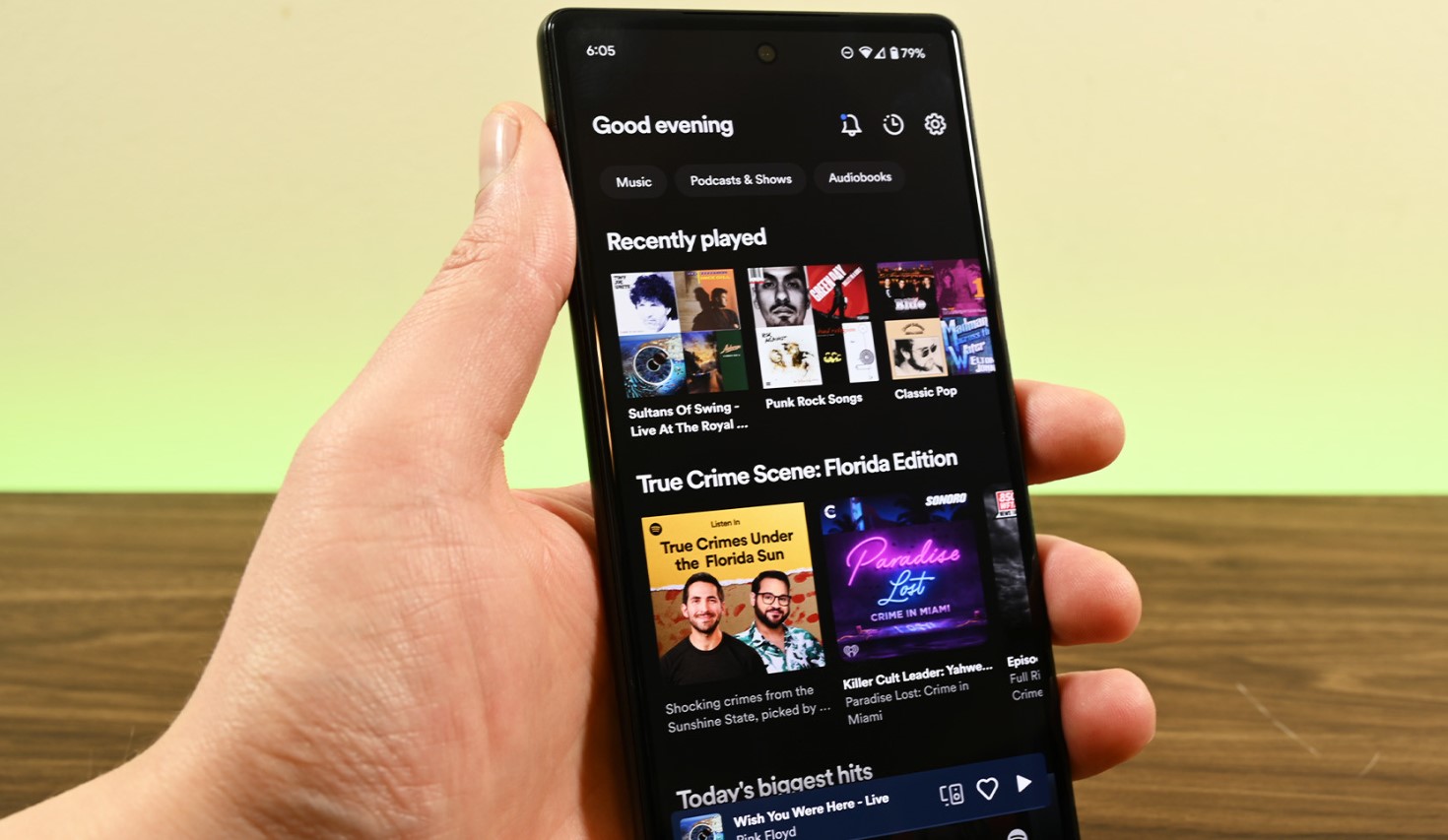
Are you wondering how to transfer music to your Xiaomi smartphone? Xiaomi phones have gained popularity thanks to their sleek design, powerful performance, and affordable price range. If you’re a proud owner of a Xiaomi device and want to know how to transfer your favorite music to it, you’re in the right place.
In this article, we will guide you through the various methods you can use to transfer music to your Xiaomi phone. Whether you want to transfer music from your computer, another smartphone, or a streaming service, we have got you covered. No matter if you’re a tech-savvy individual or a novice user, our step-by-step instructions will help you enjoy your favorite tunes on your Xiaomi device in no time.
So, grab your Xiaomi phone and let’s explore the different ways of transferring music files to enhance your audio experience!
Inside This Article
- Overview of Music Transfer on Xiaomi
- Method 1: Using USB Cable
- Method 2: Transferring via Mi PC Suite
- Method 3: Using Bluetooth
- Method 4: Uploading to Mi Cloud
- Conclusion
- FAQs
Overview of Music Transfer on Xiaomi
Transferring music to your Xiaomi device is a simple and straightforward process. Whether you have a Xiaomi smartphone, such as the popular Mi series, or a Xiaomi tablet, you have multiple options for transferring your favorite songs and creating a personalized music library on your device.
Option 1: Transfer Music Using USB Cable
The most common method of transferring music to your Xiaomi device is by using a USB cable. Simply connect your device to your computer using the USB cable provided with your Xiaomi device. Once connected, your computer will recognize your Xiaomi device as a removable storage device.
Now, open the music folder on your computer and select the songs you want to transfer to your Xiaomi device. Drag and drop these songs into the ‘Music’ folder on your Xiaomi device. The transfer process will begin, and you can monitor the progress on your computer screen.
Option 2: Transfer Music Using Bluetooth
If you prefer a wireless method, you can transfer music to your Xiaomi device using Bluetooth. First, ensure that Bluetooth is enabled on both your Xiaomi device and the device you are transferring music from. On your Xiaomi device, go to ‘Settings’ > ‘Bluetooth’ and turn on Bluetooth.
Next, pair your Xiaomi device with the device you wish to transfer music from. Once paired, navigate to the music files on the source device and select the songs you want to transfer. Look for the ‘Share’ or ‘Send’ option, and choose Bluetooth as the transfer method. Select your Xiaomi device from the list of available devices, and the music transfer will begin.
Option 3: Transfer Music Using Mi Drop
Xiaomi devices come pre-equipped with a handy file-sharing app called Mi Drop. This app allows you to transfer files, including music, between Xiaomi devices effortlessly. To transfer music using Mi Drop, follow these steps:
- Open Mi Drop on both the sending and receiving Xiaomi devices.
- On the sending device, select the songs you want to transfer.
- Tap on the ‘Send’ button and choose ‘Music’ as the file type.
- The receiving device should be visible on the screen. Tap on the receiving device’s icon to establish a connection.
- The transfer will begin, and you can track the progress on both devices.
Using Mi Drop makes the music transfer process quick and seamless, especially if you frequently share music with other Xiaomi device users.
Method 1: Using USB Cable
Transferring music to your Xiaomi phone using a USB cable is a straightforward and reliable method. Here’s how you can do it:
1. Connect your Xiaomi phone to your computer using a USB cable. Make sure that both devices are powered on and unlocked.
2. Once the connection is established, your phone may prompt you to choose the USB connection mode. Select ‘File Transfer’ or ‘MTP’ mode. This mode allows the computer to access the phone’s storage.
3. On your computer, open the file explorer or file manager. Locate the music files that you want to transfer to your Xiaomi phone. This can be your music library on your computer or a specific folder where you store your music files.
4. Select the music files you want to transfer. You can either drag and drop them directly onto the Xiaomi phone’s storage or use the copy-paste method to transfer them.
5. Wait for the transfer process to complete. The time it takes will depend on the size of the music files you are transferring. Once the transfer is done, safely disconnect your Xiaomi phone from the computer by ejecting it from the file explorer or file manager.
6. Now, on your Xiaomi phone, open the default music player or any other music app you have installed. The newly transferred music files should be available for you to enjoy.
By using a USB cable, you can easily transfer music files from your computer to your Xiaomi phone. This method allows for a direct and secure transfer, ensuring that your music files are safely stored on your device.
Method 2: Transferring via Mi PC Suite
If you prefer to transfer music to your Xiaomi phone using your computer, another convenient option is to use Mi PC Suite. This software allows you to manage your Xiaomi device via your PC and transfer various types of files, including music.
The first step is to download and install Mi PC Suite on your computer. You can find the official download link on the Xiaomi website or through a quick internet search. Once installed, open the application.
Next, connect your Xiaomi phone to your computer using a USB cable. Ensure that you have enabled USB debugging on your phone by going to “Settings > About phone” and tapping on the “MIUI version” seven times to enable Developer options. Then, go to “Settings > Additional settings > Developer options” and enable USB debugging.
Once your phone is connected and USB debugging is enabled, Mi PC Suite should automatically detect your device. You may need to authorize the connection on your phone by selecting “Allow” when prompted.
Now, in the Mi PC Suite interface, you should see various options for managing your Xiaomi device. To transfer music, select the “Music” tab or look for an option related to file transfer. Depending on the version of Mi PC Suite, the interface may vary slightly.
From here, you can choose to add music from your computer to your Xiaomi phone or vice versa. To transfer music from your computer to your phone, select the desired music files from your computer and click on the “Transfer” or “Add” button. The files will be transferred to your Xiaomi device.
If you want to transfer music from your Xiaomi phone to your computer, simply select the music files on your phone and click on the “Transfer” or “Export” button to save them to your computer.
Once the transfer process is complete, you can disconnect your Xiaomi phone from the computer and enjoy listening to your favorite music on the go.
Using Mi PC Suite to transfer music offers a straightforward and efficient way to manage your music files between your Xiaomi phone and computer. Whether you’re adding new songs to your phone’s library or backing up your music collection, this method provides a seamless solution for music transfer.
Method 3: Using Bluetooth
If you prefer a wireless solution to transfer music to your Xiaomi device, using Bluetooth is a convenient option. Bluetooth technology allows you to connect your Xiaomi phone to other Bluetooth-enabled devices, such as your computer or another smartphone, and transfer files between them. Here’s how you can transfer music to your Xiaomi using Bluetooth:
1. Make sure that Bluetooth is enabled on both your Xiaomi phone and the device you want to transfer music from.
2. On your Xiaomi phone, go to the settings menu and tap on “Bluetooth.”
3. Turn on the Bluetooth feature by tapping the toggle switch.
4. On the device you want to transfer music from, also enable Bluetooth and make it discoverable.
5. On your Xiaomi phone, tap on the device name that appears under the “Available Devices” section in the Bluetooth menu.
6. If prompted, enter the passcode or confirm the pairing request to establish a Bluetooth connection between the two devices.
7. Once the connection is established, go to the music app or file manager on the device you want to transfer music from and select the songs you want to transfer.
8. Look for the option to share or send the selected songs via Bluetooth.
9. Select your Xiaomi phone from the list of available devices to send the songs.
10. On your Xiaomi phone, you will receive a notification asking you to accept the incoming files. Tap on the notification to accept the file transfer.
11. The songs will be transferred wirelessly via Bluetooth and will be available in your Xiaomi phone’s music library or the folder you specified.
Using Bluetooth to transfer music is a convenient option when you don’t have a USB cable or when transferring music from a device that doesn’t support USB connectivity. However, it’s important to note that Bluetooth transfers may take longer compared to USB transfers, and the quality of the transferred music files may be slightly compromised. Additionally, Bluetooth has a limited range, so make sure to keep your devices within close proximity during the transfer process.
Overall, Bluetooth can be a reliable and wireless method to transfer music to your Xiaomi phone, providing you with the freedom to share and enjoy your favorite tunes effortlessly.
Method 4: Uploading to Mi Cloud
If you’re looking for a convenient way to transfer music to your Xiaomi device, uploading it to Mi Cloud is a fantastic option. Mi Cloud is Xiaomi’s cloud storage service that allows you to securely store and access your files from anywhere. By uploading your music to Mi Cloud, you can easily download and listen to your favorite tracks on your Xiaomi device whenever you want.
Here’s how you can upload music to Mi Cloud:
- Open the Mi Cloud app on your Xiaomi device.
- Sign in to your Mi account or create a new account if you don’t have one already.
- Once you’re signed in, tap on the “Upload” button or the “+” icon to start the upload process.
- Select the music files you want to upload from your device’s storage.
- Wait for the upload process to complete.
- Once the upload is finished, you’ll be able to access your music files in the “Files” section of the Mi Cloud app.
To listen to the uploaded music on your Xiaomi device, simply follow these steps:
- Open the Mi Cloud app on your device.
- Navigate to the “Files” section.
- Find the folder where you uploaded your music files.
- Tap on the music file you want to listen to.
- The music will start playing using the default music player on your Xiaomi device.
Uploading your music to Mi Cloud not only makes it easily accessible on your Xiaomi device, but it also provides a backup in case you lose or damage your phone. You can access your music files on other Xiaomi devices using the same Mi account, making it a convenient option for Xiaomi users with multiple devices.
Take advantage of Mi Cloud’s seamless integration with your Xiaomi device and enjoy your favorite music wherever you go.
Conclusion
The process of transferring music to your Xiaomi phone is simple and straightforward. By following the steps outlined in this article, you can easily sync your favorite music files from your computer or other devices to your Xiaomi phone. Whether you choose to use a USB cable, Bluetooth, or third-party apps, you have several options to easily transfer your music collection.
Remember to check the compatibility of file formats and ensure that your Xiaomi phone has enough storage space to accommodate the music files. Keep your phone updated and organized to enjoy a seamless music experience on the go.
In conclusion, Xiaomi phones offer a user-friendly interface and various methods to transfer music effortlessly. With the ability to personalize your music library, you can enjoy your favorite tunes anytime, anywhere. So, get ready to groove to your favorite beats on your Xiaomi phone and elevate your music experience to new heights!
FAQs
1. Can I transfer music to my Xiaomi phone? Yes, you can transfer music to your Xiaomi phone using various methods.
- One way is to connect your Xiaomi phone to your computer using a USB cable and simply drag and drop the music files into the phone’s storage.
- Another method is to use a cloud storage service like Google Drive or Dropbox to upload your music files and then download them onto your Xiaomi phone.
- You can also transfer music wirelessly using Bluetooth. Simply pair your Xiaomi phone with another device that has the music files and transfer them over Bluetooth.
2. How do I transfer music from my computer to my Xiaomi phone using a USB cable? To transfer music from your computer to your Xiaomi phone using a USB cable, follow these steps:
- Connect your Xiaomi phone to your computer using the USB cable.
- On your Xiaomi phone, swipe down from the top of the screen to access the notification panel.
- Tap on the USB notification and select “File Transfer” or “Transfer files” mode.
- On your computer, open the File Explorer (Windows) or Finder (Mac).
- Locate the music files on your computer that you want to transfer to your Xiaomi phone.
- Drag and drop the music files from your computer to the appropriate folder on your Xiaomi phone’s storage.
- Once the transfer is complete, disconnect your Xiaomi phone from the USB cable.
3. Can I transfer music to my Xiaomi phone using a cloud storage service? Yes, you can transfer music to your Xiaomi phone using a cloud storage service like Google Drive or Dropbox. Here’s how:
- Upload the music files from your computer to a cloud storage service like Google Drive or Dropbox.
- On your Xiaomi phone, download and install the cloud storage app from the Google Play Store.
- Sign in to your cloud storage account in the app.
- Navigate to the music files you uploaded earlier and tap on them to download them to your Xiaomi phone.
4. How do I transfer music from another device to my Xiaomi phone using Bluetooth? To transfer music from another device to your Xiaomi phone using Bluetooth, follow these steps:
- Turn on Bluetooth on both devices.
- Pair your Xiaomi phone with the other device by going to the Bluetooth settings on both devices and selecting the pairing option.
- On the other device, select the music files you want to transfer and choose the option to share or send them via Bluetooth.
- On your Xiaomi phone, accept the incoming Bluetooth transfer request.
- The music files will be transferred from the other device to your Xiaomi phone via Bluetooth.
5. Can I transfer music directly to my Xiaomi phone from a music streaming app? It depends on the music streaming app you are using. Some music streaming apps allow you to download songs for offline listening, which means you can transfer the downloaded songs directly to your Xiaomi phone’s storage. However, not all music streaming apps offer this feature, so you will need to check the app’s settings or documentation to see if it is possible to transfer music files from the app to your Xiaomi phone.
