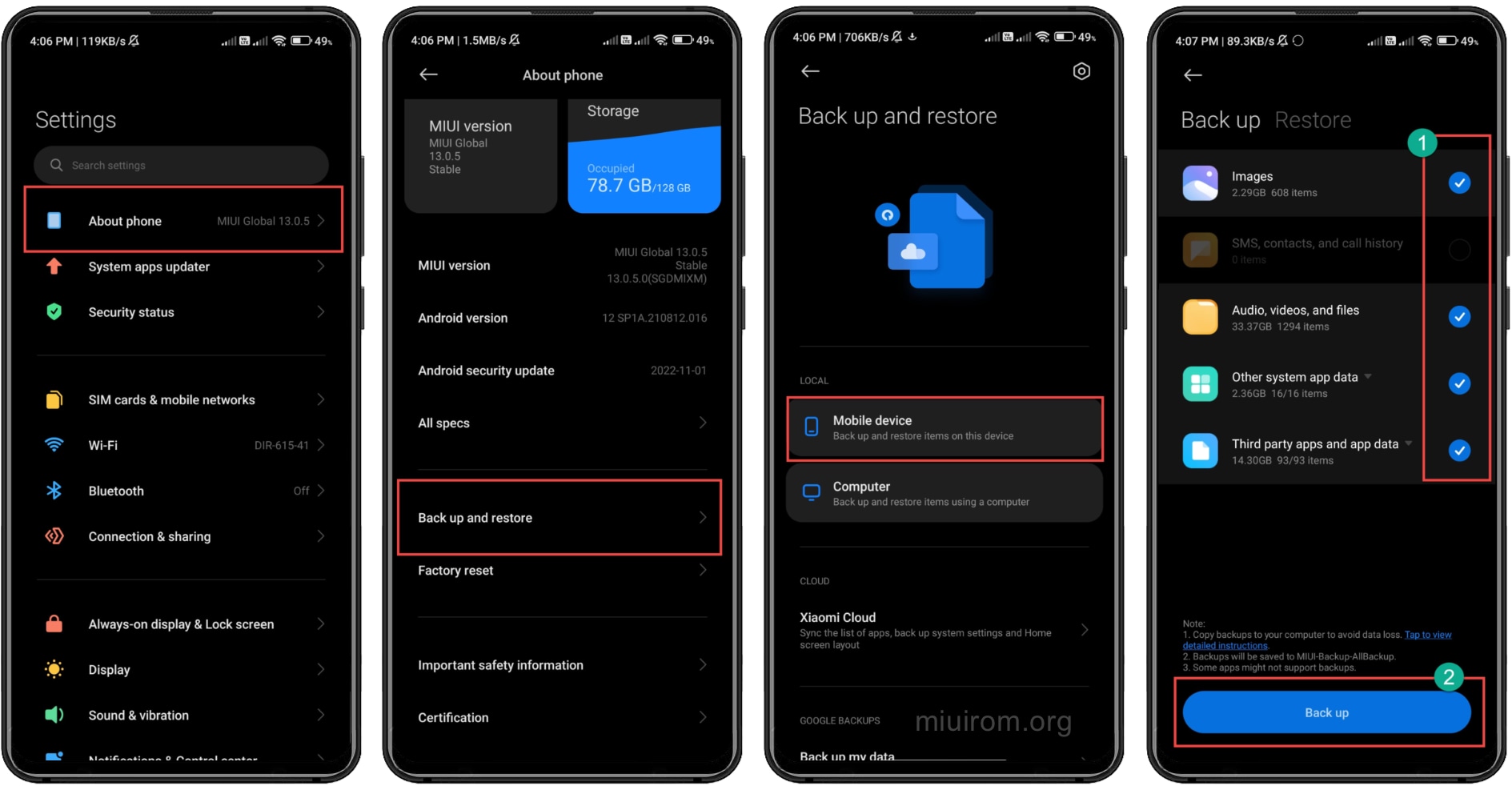
In today’s digital age, our smartphones have become an essential part of our lives, storing precious photos, videos, documents, and more. Xiaomi smartphones, known for their superior performance and cutting-edge technology, have gained massive popularity among mobile phone users worldwide. However, with the increasing volume of data accumulated on these devices, it becomes crucial to find efficient ways to transfer and backup files to prevent data loss.
In this article, we will explore four methods to effortlessly transfer and backup files from your Xiaomi smartphone to your PC or cloud storage. Whether you want to free up space on your device, safeguard your valuable data, or simply share files with ease, these methods will provide you with the flexibility and convenience you need. So, let’s dive in and discover how you can securely transfer and backup your files from your Xiaomi smartphone.
Inside This Article
- Transfer Files from Xiaomi to PC
- Backup Files from Xiaomi to PC
- Transfer Files from Xiaomi to Cloud
- Backup Files from Xiaomi to Cloud
- Conclusion
- FAQs
Transfer Files from Xiaomi to PC
Transferring files from your Xiaomi smartphone to your PC can be a simple and efficient way to free up storage space on your device. Whether you want to transfer photos, videos, documents, or music, there are a variety of methods you can use to transfer files from your Xiaomi phone to your PC. In this article, we will explore four of the most popular and convenient methods.
1. USB Cable: The most straightforward way to transfer files from Xiaomi to PC is by using a USB cable. Connect your Xiaomi phone to your computer using the USB cable provided with your device. Once connected, your phone should appear as a removable storage device on your computer. Simply access the device’s internal storage or SD card and drag and drop the desired files onto your PC.
2. Mi PC Suite: Xiaomi provides a PC suite software called Mi PC Suite, which allows you to manage and transfer files between your Xiaomi phone and PC. Download and install Mi PC Suite on your computer, connect your Xiaomi phone via USB cable, and launch the software. From there, you can easily transfer various types of files, such as photos, videos, music, and more.
3. File Manager Apps: If you prefer a wireless method, you can use file manager apps like AirDroid or ES File Explorer to transfer files from Xiaomi to PC. These apps create a wireless connection between your phone and computer, allowing you to access and transfer files over Wi-Fi. Simply install one of these apps on your Xiaomi phone, follow the setup instructions, and you’ll be able to transfer files easily.
4. Cloud Storage: Another convenient way to transfer files from Xiaomi to PC is by using cloud storage services like Google Drive or Dropbox. Upload the files you want to transfer from your Xiaomi phone to the cloud storage service using their respective mobile apps. Once uploaded, you can access and download the files on your PC by logging into your cloud storage account through a web browser or desktop client.
By utilizing these methods, you can easily transfer files from your Xiaomi phone to your PC, freeing up storage space and ensuring your files are safely backed up. Choose the method that best suits your preferences and needs, and enjoy the convenience of seamless file transfer.
Backup Files from Xiaomi to PC
If you own a Xiaomi smartphone, it’s important to regularly back up your files to your PC to ensure their safety and prevent any data loss. Whether it’s your cherished photos, important documents, or favorite music, having a backup on your PC gives you peace of mind and provides a convenient way to access your files whenever you need them.
Here are four easy ways to backup files from your Xiaomi phone to your PC:
- USB Cable: The most common method to backup files from your Xiaomi phone to PC is by using a USB cable. Simply connect your Xiaomi phone to your PC using the USB cable provided with your device. Once connected, your PC should recognize your phone as a storage device, allowing you to access and copy the files you want to backup.
- MIUI Cloud Backup: Xiaomi phones feature MIUI, a customized Android-based operating system. MIUI offers a built-in backup feature that allows you to securely backup your files to the MIUI Cloud. To use this feature, go to “Settings” on your Xiaomi phone, select “Mi Account & Cloud,” and enable “Cloud Backup.” You can then choose the types of files you want to backup, such as contacts, messages, photos, and more. Once enabled, your files will automatically sync to the MIUI Cloud, and you can access them on any device with your Mi Account.
- Xiaomi PC Suite: Xiaomi PC Suite is a desktop software designed specifically for managing Xiaomi devices. It offers various features, including file backup and management. To use Xiaomi PC Suite for file backup, download and install the software on your PC. Connect your Xiaomi phone to your PC using a USB cable, and open the Xiaomi PC Suite software. From there, you can easily backup your files and manage them on your PC.
- Third-Party Apps: There are several third-party apps available that allow you to backup files from your Xiaomi phone to your PC. One popular option is “Syncios Mobile Manager,” which offers an intuitive interface and a range of backup options. Simply install the app on your PC and connect your Xiaomi phone via USB cable. Then, you can easily backup and manage your files using the app.
By following these methods, you can ensure that your files are safely backed up to your PC. Whether you prefer the simplicity of a USB cable or the convenience of cloud backup, there’s a solution that suits your needs. Remember to regularly perform backups to protect your important files and precious memories.
Transfer Files from Xiaomi to Cloud
Transferring files from your Xiaomi phone to a cloud storage service is a convenient way to back up your important data and free up space on your device. Here are four simple methods to transfer files from Xiaomi to popular cloud platforms:
- Method 1: Mi Cloud
- Open the Settings app on your Xiaomi device and scroll down to find “Mi Account”.
- Tap on “Mi Account” and sign in or create a new account if you don’t have one already.
- Once signed in, go to “Mi Cloud” and toggle on the option for “Cloud Backup”.
- Choose the files you want to transfer, such as photos, videos, or documents, and let the backup process complete.
- Method 2: Google Drive
- Download and install the Google Drive app from the Play Store.
- Open the app and sign in with your Google account or create a new one.
- In the app, tap the “+” button to add files or folders you want to upload to Google Drive.
- Choose the files from your Xiaomi device and wait for the upload to finish.
- Method 3: Dropbox
- Download and install the Dropbox app from the Play Store.
- Sign in or create a new account.
- Open the app and tap the “+” button to upload files or folders.
- Select the files you want to transfer and wait for the upload to complete.
- Method 4: OneDrive
- Download and install the OneDrive app from the Play Store.
- Sign in with your Microsoft account or create a new one.
- Open the app and tap the “+” button to upload files or folders.
- Select the files you want to transfer and wait for the upload to finish.
If you own a Xiaomi device, you have access to Mi Cloud, Xiaomi’s own cloud storage service. It offers 5GB of free storage space and allows you to easily back up and sync your files, contacts, messages, and more. To transfer files to Mi Cloud, follow these steps:
If you prefer to use a popular cloud storage service, Google Drive is a great option. It offers 15GB of free storage, and you can access your files from anywhere with an internet connection. To transfer files from Xiaomi to Google Drive:
Dropbox is another popular cloud storage service that offers 2GB of free storage space. To transfer files from Xiaomi to Dropbox:
If you use Microsoft services, OneDrive is a seamless option for cloud storage. To transfer files from Xiaomi to OneDrive, follow these steps:
By utilizing these methods, you can easily transfer files from your Xiaomi device to popular cloud storage services, enabling you to access your files on multiple devices and ensuring their safety in case of data loss or accidental deletion.
Backup Files from Xiaomi to Cloud
Backing up your files from your Xiaomi smartphone to the cloud is a smart and secure way to ensure that your data is safe and easily accessible, even if something happens to your device. Cloud storage services offer a convenient way to store and backup your files, allowing you to access them from any device with an internet connection. Here are four ways you can backup files from your Xiaomi to a cloud storage service:
1. Xiaomi Cloud: Xiaomi provides its own cloud storage service called Xiaomi Cloud. With Xiaomi Cloud, you can backup your files, including photos, videos, documents, and more to the cloud. To backup your files, simply sign in to your Xiaomi account on your device, go to the Settings menu, and select the Xiaomi Cloud option. From there, you can choose the files you want to backup and sync them to your cloud storage. Xiaomi Cloud offers up to 5GB of free storage, with the option to upgrade for additional space.
2. Google Drive: Another popular option for backing up your files is Google Drive. If you have a Google account, you can easily sync your Xiaomi device to your Google Drive account. To do this, you’ll need to download and install the Google Drive app from the Play Store. Once installed, sign in to your Google account and enable the backup feature. You can choose which files you want to backup, such as photos, videos, contacts, and more. Google Drive offers 15GB of free storage, with options to upgrade for more space if needed.
3. Dropbox: Dropbox is a widely used cloud storage service that allows you to backup and sync your files across multiple devices. To backup files from your Xiaomi device to Dropbox, you’ll need to download and install the Dropbox app from the Play Store. Sign in to your Dropbox account or create a new one if you don’t have an account already. Once signed in, you can choose the files you want to backup and store them in your Dropbox folder. Dropbox offers 2GB of free storage, with the option to upgrade for more space.
4. OneDrive: If you have a Microsoft account, you can use OneDrive to backup your files from your Xiaomi device. To backup files to OneDrive, download and install the OneDrive app from the Play Store. Sign in to your Microsoft account or create a new one if you don’t have an account. Once signed in, you can choose the files you want to backup and store them in your OneDrive folder. OneDrive offers 5GB of free storage, with options to purchase additional space if needed.
By utilizing cloud storage services like Xiaomi Cloud, Google Drive, Dropbox, or OneDrive, you can easily backup your files from your Xiaomi device and have peace of mind knowing that your important data is stored safely and can be accessed whenever and wherever you may need it.
Conclusion
Transferring and backing up files from your Xiaomi phone to a PC or cloud storage is essential for data management and security. Thankfully, there are multiple methods available that cater to different preferences and requirements.
Firstly, using a USB cable and the Xiaomi PC Suite software allows for a straightforward and direct transfer process. This method is ideal for those who prefer a traditional and reliable connection.
If you want a wireless option, using the Mi Drop app or the built-in Mi Cloud service can be convenient. Both methods offer seamless file transfer and backup solutions, ensuring your data is accessible from any device.
For users who require a more comprehensive backup solution, third-party cloud storage services like Google Drive or Dropbox are excellent choices. These services provide ample storage space and robust security features to safeguard your files.
Regardless of the method you choose, it’s crucial to regularly transfer and backup your files to avoid data loss. By implementing one or more of these methods, you can ensure the safety and accessibility of your valuable data from your Xiaomi phone. Start backing up your files today and enjoy peace of mind knowing your data is protected.
FAQs
Q: How can I transfer files from my Xiaomi phone to my PC?
A: There are several methods to transfer files from your Xiaomi phone to your PC. You can use a USB cable to connect your phone to the PC and then manually transfer the files. Alternatively, you can use Xiaomi”s Mi Drop feature to wirelessly transfer files between your phone and PC. Another option is to use cloud storage services like Google Drive or Dropbox to upload the files from your phone and then access them on your PC.
Q: Can I transfer files from my Xiaomi phone to a cloud storage service?
A: Yes, you can easily transfer files from your Xiaomi phone to a cloud storage service. Xiaomi phones often come pre-installed with cloud storage apps like Mi Cloud or MiDrive, which allow you to sync and backup your files to the cloud. Additionally, you can use popular cloud storage services like Google Drive, Dropbox, or OneDrive to upload and access your files from anywhere.
Q: How do I backup my data on my Xiaomi phone?
A: To backup your data on your Xiaomi phone, you can use the built-in backup feature called Mi Backup. This feature allows you to backup your contacts, messages, call logs, photos, videos, and other data to your Mi account or to your Google account. Simply go to the Settings menu on your phone, select Additional settings, and then choose Backup & reset. From there, you can set up and manage your backups.
Q: Can I transfer files from my Xiaomi phone to an iPhone?
A: Yes, it is possible to transfer files from your Xiaomi phone to an iPhone. You can use third-party apps like SHAREit, which is available for both iOS and Android devices, to transfer files wirelessly between the two devices. Another option is to use cloud storage services like Google Drive or Dropbox to upload the files from your Xiaomi phone and then download them onto your iPhone.
Q: What is the easiest way to transfer files from my Xiaomi phone to another Android device?
A: The easiest way to transfer files from your Xiaomi phone to another Android device is to use the Mi Drop feature. Mi Drop is a built-in app on Xiaomi phones that allows you to share files wirelessly with other Android devices in close proximity. Simply open the Mi Drop app, select the files you want to transfer, and then choose the recipient device. The files will be transferred quickly and securely.
