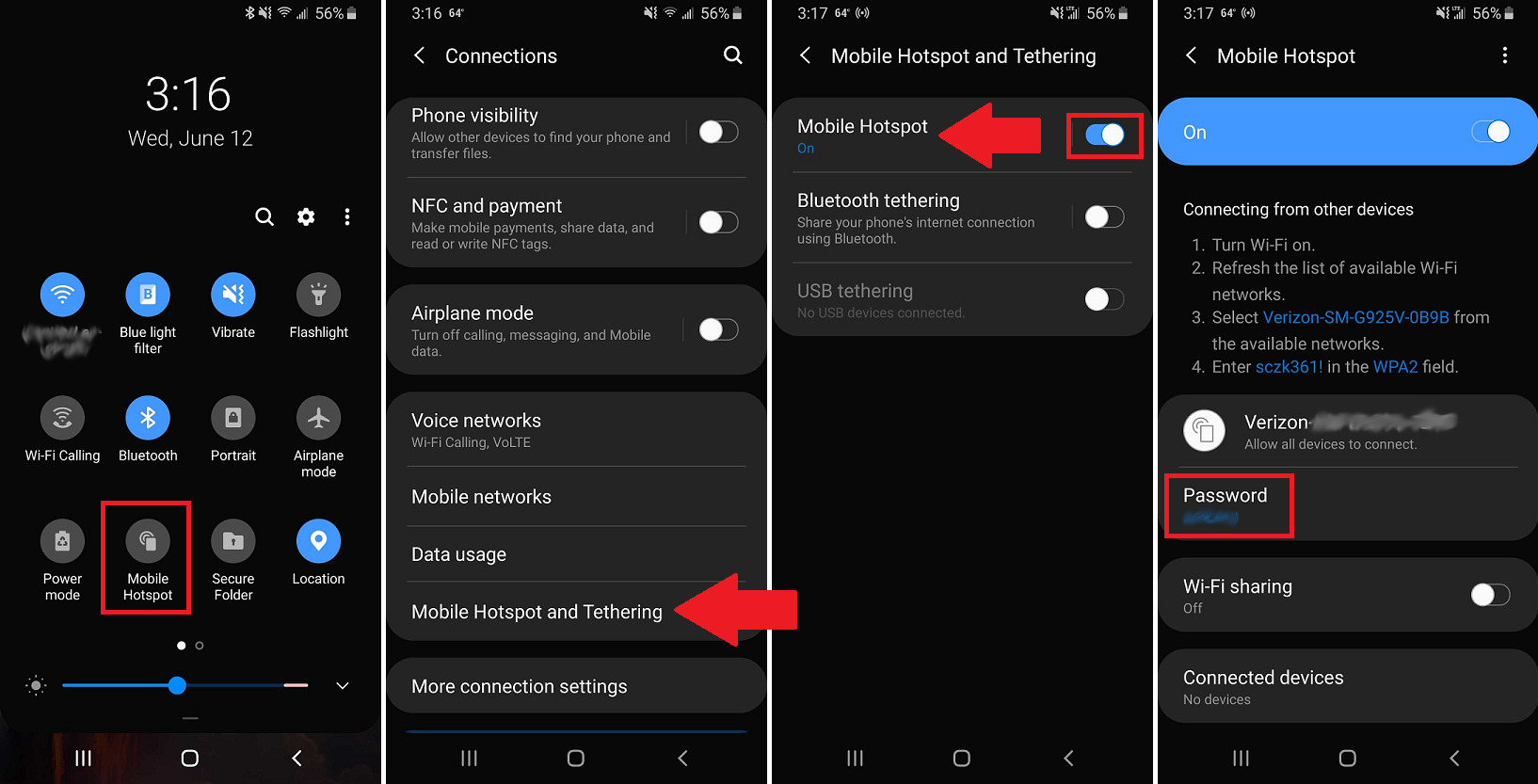
Are you tired of searching for Wi-Fi hotspots whenever you’re on the go? Well, look no further because your very own cellphone can serve as a hotspot! Using your cellphone as a hotspot allows you to share its internet connection with other devices such as laptops, tablets or even other smartphones. Whether you’re in a café, on a road trip, or in a location with limited Wi-Fi access, turning your cellphone into a hotspot can be a lifesaver.
In this article, we will guide you through the process of using your cellphone as a hotspot. We will discuss different methods for both Android and iOS devices, highlight important considerations, and address frequently asked questions that may come up along the way. So, get ready to unlock the hotspot potential of your cellphone and enjoy seamless internet connectivity wherever you go!
Inside This Article
- Introduction
- Setting up your hotspot
- Connecting devices to your hotspot
- Introduction
- Setting up your hotspot
- Connecting devices to your hotspot
- Managing your hotspot settings
- Conclusion
- FAQs
Introduction
In today’s digitally connected world, having a reliable internet connection is essential. Whether you’re at home, in the office, or on the go, staying connected allows us to be productive, access information, and communicate with others. However, there are times when you may find yourself without a Wi-Fi network available. This is where your trusty cellphone can come to the rescue as a hotspot.
A hotspot allows you to share your mobile data connection with other devices, such as laptops, tablets, or other smartphones, so they can connect to the internet. This feature can be incredibly useful, especially when you’re in a location where there are no Wi-Fi networks available or when you want to connect multiple devices simultaneously.
Setting up your cellphone as a hotspot is a straightforward process that can vary slightly depending on the operating system of your device. In the following sections, we will guide you through the steps to set up and use your cellphone as a hotspot, how to connect other devices to it, and how to manage the hotspot settings.
Setting up your hotspot
Setting up your cellphone as a hotspot is a convenient way to share your cellular data connection with other devices. Whether you’re on the go or don’t have access to Wi-Fi, using your cellphone as a hotspot allows you to connect your laptop, tablet, or other devices to the internet.
To begin setting up your hotspot, follow these simple steps:
- Make sure your cellphone has a data plan that supports tethering or hotspot functionality. Not all plans include this feature, so it’s important to check with your service provider.
- Go to the settings menu on your cellphone. The exact location of the hotspot settings may vary depending on your device and operating system, but it is usually found in the “Network & Internet” or “Wireless & Networks” section.
- In the hotspot settings, you will find options to enable or disable the hotspot, set a hotspot name (SSID), and create a password. It is recommended to choose a strong password to ensure the security of your hotspot.
- Once you have configured the hotspot settings, enable the hotspot feature. Your cellphone will start broadcasting a Wi-Fi signal that other devices can connect to.
- Depending on your device, you may also have the option to adjust other settings such as the number of connected devices allowed, the frequency band used, and the Wi-Fi range. These settings can help optimize the performance and coverage of your hotspot.
Once you have completed these steps, your cellphone hotspot is ready to use. Other devices can now connect to your hotspot by searching for available Wi-Fi networks and selecting your hotspot’s name (SSID). They will need to enter the password you set in order to connect.
It’s worth noting that using your cellphone as a hotspot may consume a significant amount of your data plan, especially if multiple devices are connected and streaming high-quality content. Be mindful of your data usage to avoid exceeding your plan’s limits and facing additional charges.
Additionally, keep in mind that using your cellphone as a hotspot can drain its battery more quickly, so it’s a good idea to have your charger handy or use your hotspot sparingly when you are low on battery.
Setting up your cellphone as a hotspot provides a convenient way to stay connected when Wi-Fi is not available. Whether you’re traveling, working remotely, or simply need internet access for your devices, using your cellphone as a hotspot is a practical and reliable solution.
Connecting devices to your hotspot
Once you have successfully set up your hotspot, it’s time to connect other devices to it. Whether you want to connect your laptop, tablet, or even another phone, the process is relatively simple.
Here’s how you can connect devices to your hotspot:
- Enable Wi-Fi: On the device you want to connect, ensure that Wi-Fi is turned on. This can usually be done by accessing the settings menu and toggling the Wi-Fi switch to the “On” position.
- Find your hotspot: In the Wi-Fi settings menu, your hotspot network name should appear in the list of available networks. It will typically have the name you assigned during the setup process.
- Connect to your hotspot: Select your hotspot network from the list and enter the password you created during the setup. Once entered, click or tap on the “Connect” button.
- Wait for connection: The device will now attempt to connect to your hotspot. This may take a few moments, but once connected, you’ll see a notification or indicator confirming the connection.
- Enjoy internet access: Congratulations! Your device is now successfully connected to your hotspot. You can now browse the internet, stream videos, or perform any online activity just as you would with a regular Wi-Fi connection.
It’s worth noting that the number of devices you can connect to your hotspot may depend on your mobile plan and device capabilities. Some plans may have restrictions on the number of devices you can connect simultaneously.
If you ever want to disconnect a device from your hotspot, you can simply go to the Wi-Fi settings on that specific device and select the option to “Forget” or “Disconnect” from your hotspot network.
Remember, using your cellphone as a hotspot may consume more battery power and data. It’s important to keep an eye on your data usage and ensure that you have a sufficient data plan to avoid unexpected charges.
So, whether you need to get some work done on your laptop while on the go or share your internet connection with friends and family, the hotspot feature on your cellphone provides a convenient solution.
Introduction
In today’s digital age, our mobile phones have become more than just a device for making calls and sending messages. They have evolved into powerful personal computers that can provide us with an on-the-go internet connection. One of the most useful features of modern smartphones is the ability to use them as a hotspot, allowing us to share our mobile internet connection with other devices such as laptops, tablets, and gaming consoles. In this article, we will explore how to use your cellphone as a hotspot and leverage the convenience it offers.
Setting up your hotspot
Setting up your cellphone as a hotspot is a straightforward process. Here’s how you can do it:
- Go to the settings menu on your cellphone and locate the “Hotspot” or “Tethering” option. The precise location may vary depending on the make and model of your phone. Generally, it can be found under the “Wireless & Networks” or “Connections” section.
- Once you have found the hotspot option, enable it by switching the toggle to the “On” position. Your phone will create a wireless network that other devices can connect to.
- Choose a name for your hotspot network (SSID) and set a strong password. This is essential to ensure the security of your network and prevent unauthorized access.
- Save the changes, and your hotspot network will be ready to use.
Connecting devices to your hotspot
Now that your cellphone hotspot is set up, other devices can connect to it and enjoy the internet connection. Here’s how you can connect devices to your hotspot:
- On the device you want to connect, go to the Wi-Fi settings menu.
- Find and select your hotspot network from the list of available networks. It should appear under the name (SSID) you chose when setting up the hotspot.
- Enter the password you set for your hotspot network.
- Once the correct password is entered, the device will establish a connection to your hotspot, allowing it to access the internet through your mobile data.
Managing your hotspot settings
When using your cellphone as a hotspot, it’s important to manage your settings effectively. Here are a few key considerations:
- Data usage: Keep track of the data usage on your hotspot to avoid exceeding your mobile plan’s limits. Some phones provide built-in tools to monitor data usage, or you can use third-party apps for this purpose.
- Security: Regularly change your hotspot password to protect your network from unauthorized access. Additionally, always connect to secure websites (HTTPS) when using your hotspot to ensure your data remains encrypted.
- Battery life: Using your phone as a hotspot can consume significant battery power. To optimize battery life, consider connecting your phone to a power source while using it as a hotspot, or lower the number of connected devices and reduce the screen brightness.
- Range: Keep in mind that the range of your hotspot depends on various factors such as your phone’s capabilities and the environment. Maintain a reasonable distance between your phone and connected devices for a stable and reliable connection.
Using your cellphone as a hotspot provides a convenient solution for staying connected when Wi-Fi is not available. By following the steps mentioned above and effectively managing your settings, you can make the most out of this feature and enjoy seamless internet connectivity on your other devices.
Conclusion
In conclusion, using your cellphone as a hotspot can be a convenient and practical solution for accessing the internet on your other devices when a Wi-Fi connection is unavailable. By following a few simple steps, you can easily turn your cellphone into a personal hotspot and enjoy seamless internet connectivity.
Whether you have a smartphone or a feature phone, the process of setting up a hotspot usually involves accessing the settings menu and enabling the hotspot feature. From there, you can connect your other devices to your cellphone’s hotspot and get online.
However, it’s important to keep in mind that using your cellphone as a hotspot may consume your data plan, so it’s advisable to monitor your data usage and be mindful of any potential charges. Additionally, be aware that using your cellphone as a hotspot may drain its battery faster, so consider having a charging source nearby.
Overall, using your cellphone as a hotspot can be a game-changer, providing you with internet access on the go. Explore the hotspot feature on your cellphone, and stay connected wherever you are!
FAQs
Q: Can I use my cellphone as a hotspot?
A: Yes, most modern cellphones have a built-in hotspot feature that allows you to share your cellular data connection with other devices.
Q: How do I enable the hotspot feature on my cellphone?
A: To enable the hotspot feature, go to the settings menu on your cellphone and look for the “Hotspot” or “Tethering” option. Tap on it, and then toggle the switch to turn on the hotspot.
Q: Can I connect multiple devices to my cellphone’s hotspot?
A: Yes, you can connect multiple devices to your cellphone’s hotspot, depending on your cellphone’s capabilities and your cellular data plan. Keep in mind that connecting multiple devices may affect the speed and stability of your hotspot connection.
Q: What devices can I connect to my cellphone’s hotspot?
A: You can connect various devices to your cellphone’s hotspot, including laptops, tablets, gaming consoles, and other smartphones. As long as the device has Wi-Fi capabilities, you should be able to connect it to your hotspot.
Q: How much does using my cellphone as a hotspot cost?
A: The cost of using your cellphone as a hotspot depends on your cellular data plan. Some plans include hotspot data as part of the monthly fee, while others may charge an additional fee for hotspot usage. Check with your mobile carrier to understand the specific costs and data limitations associated with using your cellphone as a hotspot.
