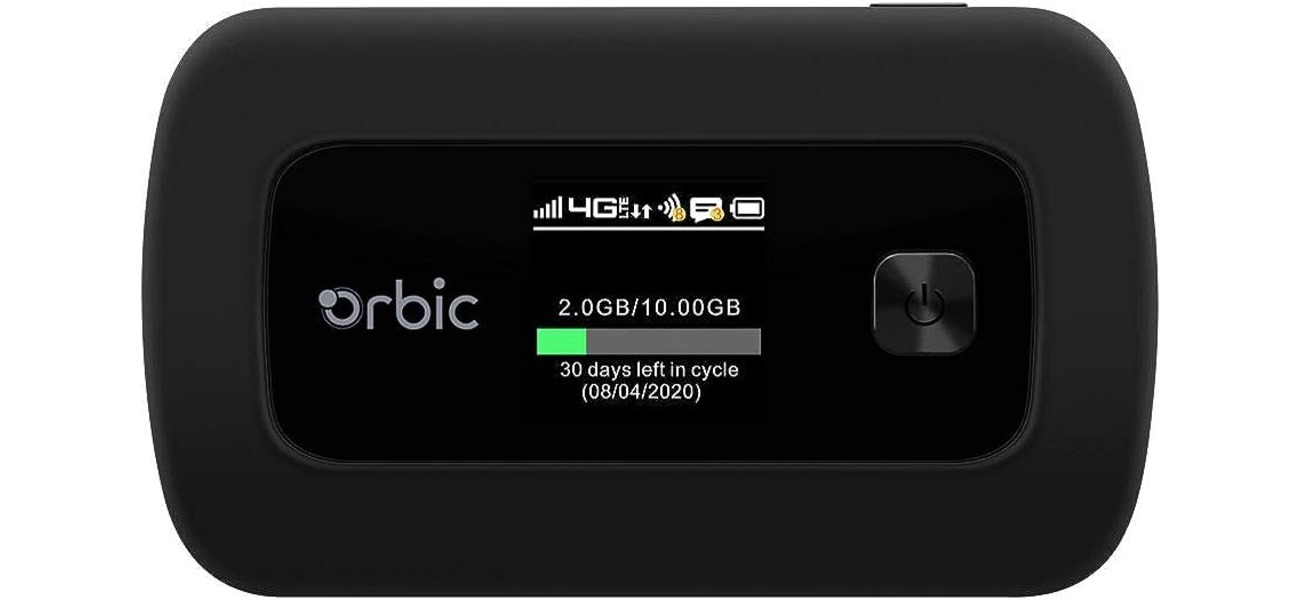
Are you tired of slow internet speeds when using your cellphone’s hotspot? Don’t worry, you’re not alone. Slow connection speeds can be frustrating, especially when you’re trying to stream videos, play online games, or get work done on the go.
The good news is that there are several steps you can take to make your hotspot faster and improve your overall browsing experience. In this article, we will discuss some effective tips and tricks that will help you boost your hotspot’s speed and make the most out of your mobile internet connection.
Whether you’re using your hotspot for personal or professional reasons, these suggestions will help you optimize your connection and ensure a faster and more reliable mobile internet experience. So, let’s dive in and explore the various methods to make your hotspot faster!
Inside This Article
- How Do I Make My Hotspot Faster
- # 1. Improve Signal Strength
- # 2. Optimize Network Settings
- # 3. Limit Connected Devices
- # 4. Choose the Right Hotspot Device
- Conclusion
- FAQs
How Do I Make My Hotspot Faster
Having a fast and reliable hotspot connection is essential in today’s connected world. Whether you’re using your hotspot for work or leisure, a slow connection can be frustrating. Fortunately, there are several steps you can take to optimize and improve the speed of your hotspot. In this article, we will explore some effective ways to make your hotspot faster and enhance your overall connectivity experience.
1. Improve Signal Strength
The strength of your hotspot’s signal plays a crucial role in determining the speed and stability of your connection. To maximize signal strength, position your device in an open area away from obstructions such as walls or large objects. This will minimize signal interference and allow for better wireless reception. In addition, consider using a signal booster or a Wi-Fi extender to enhance the reach and coverage of your hotspot.
2. Optimize Network Settings
Another way to improve the speed of your hotspot is by optimizing the network settings on your device. Start by updating the firmware of your hotspot device to ensure it has the latest bug fixes and performance improvements. Next, check the network settings and adjust the Wi-Fi channel if you detect any interference from nearby networks. Experiment with different channels to find the one with the least congestion.
3. Limit Connected Devices
One of the common reasons for a slow hotspot connection is an overload of connected devices. Each device connected to your hotspot consumes bandwidth, which can reduce the overall speed. To make your hotspot faster, limit the number of devices connected to it. Disconnect any unnecessary devices and prioritize the ones that require a stable and fast connection.
4. Choose the Right Hotspot Device
The choice of your hotspot device can significantly impact the speed and performance of your connection. When selecting a hotspot device, opt for one that supports the latest wireless standards, such as 4G LTE or 5G. These newer technologies offer faster speeds and better network capacity. Additionally, consider the battery life and portability of the device, as these factors can affect your usage and convenience.
By following these steps, you can enhance the speed and performance of your hotspot, ensuring a smooth and reliable connection for all your internet needs. Remember, each hotspot setup is unique, so it may take some trial and error to find the optimal configuration that works best for you.
# 1. Improve Signal Strength
Having a strong and stable signal is crucial for faster hotspot speeds. Here are a few tips to help you improve the signal strength:
- Position your hotspot device correctly: Place your hotspot device in a location where it can receive the strongest signal. Avoid placing it near obstructions such as walls or metallic objects that can interfere with the signal.
- Move closer to the source: If possible, move your hotspot device closer to the source of the signal, such as a window or a higher floor. This can help reduce signal loss and interference.
- Use a signal booster: Consider investing in a signal booster or a Wi-Fi extender. These devices can amplify the signal strength and extend the coverage area, resulting in better signal reception for your hotspot.
- Upgrade to a better hotspot device: If you’re still experiencing weak signal despite following the above steps, it might be time to upgrade your hotspot device. Look for devices with better antenna systems and wider frequency support to ensure improved signal strength.
By implementing these tips, you can significantly enhance the signal strength of your hotspot, leading to faster and more reliable internet speeds.
# 2. Optimize Network Settings
When it comes to making your hotspot faster, optimizing the network settings is a crucial step. By tweaking certain settings, you can significantly improve the performance and speed of your hotspot. Here are some effective ways to optimize your network settings:
1. Change the Network Band: Most modern hotspots support multiple network bands such as 2.4GHz and 5GHz. Switching to the less crowded and faster 5GHz band can provide better speed and performance.
2. Use the Latest Wi-Fi Standards: Ensure that your hotspot device and connected devices are using the latest Wi-Fi standards, such as 802.11ac or 802.11ax (Wi-Fi 6). These standards offer faster connection speeds and better throughput.
3. Adjust Channel Width: By adjusting the channel width, you can increase the available bandwidth for your hotspot. If you’re experiencing slow speeds, try using a wider channel width (e.g., from 20 MHz to 40 MHz) to improve data transfer rates.
4. Enable QoS (Quality of Service): QoS allows you to prioritize certain types of network traffic over others. By enabling QoS, you can allocate more bandwidth to essential applications or devices, ensuring a smoother and faster experience for your hotspot.
5. Disable Power Saving Mode: Some hotspot devices have a power-saving mode that may prioritize energy conservation over performance. Check your device settings and disable power-saving mode if available, as it can improve the overall speed and responsiveness of your hotspot.
6. Keep Firmware Updated: Manufacturers often release firmware updates that improve the performance and stability of their hotspot devices. Regularly check for firmware updates and install them to ensure you’re using the latest optimizations and bug fixes.
7. Position the Hotspot Strategically: The physical placement of your hotspot can impact its signal strength and overall performance. Try positioning the hotspot in a central location away from obstructions, such as walls or furniture, to maximize signal coverage and improve speed.
By implementing these network settings optimizations, you can enhance the speed and reliability of your hotspot connection. Experiment with different settings and monitor the performance to find the ideal configuration for your specific needs.
# 3. Limit Connected Devices
One of the most effective ways to make your hotspot faster is by limiting the number of devices connected to it. When multiple devices are connected, they all share the available bandwidth, which can slow down the overall speed.
Here are a few steps you can take to limit connected devices:
- Set a device limit: Most hotspot devices allow you to specify the maximum number of devices that can connect to it simultaneously. Check the settings of your hotspot device and set a reasonable limit based on the number of devices you typically use.
- Disconnect unused devices: Regularly check the list of connected devices and disconnect any that are not in use. This will free up bandwidth for the devices that are actively being used.
- Prioritize devices: Some hotspot devices allow you to prioritize certain devices over others. If you have a device that requires a faster and more stable connection, such as a laptop for work or a gaming console, prioritize it to ensure a smoother browsing or gaming experience.
- Enable password protection: By enabling password protection on your hotspot, you can prevent unauthorized devices from connecting to it. This not only improves security but also helps to ensure that only trusted devices are using your hotspot’s resources.
- Use a guest network: If your hotspot device supports it, consider creating a separate guest network for visitors. This way, you can limit the number of devices on your main network and reserve its bandwidth for your own use.
By implementing these measures to limit connected devices, you can improve the speed and performance of your hotspot, allowing for a smoother and more enjoyable internet experience.
# 4. Choose the Right Hotspot Device
When it comes to choosing the right hotspot device, there are several factors to consider. The device you select can have a significant impact on the speed and performance of your hotspot connection. Here are some key points to keep in mind:
1. Compatibility: Ensure that the hotspot device you choose is compatible with your cellular service provider’s network. Different providers use different frequencies and technologies, so it’s important to check the compatibility beforehand. This will ensure that you can enjoy a stable and fast connection.
2. Speed: Look for a hotspot device that supports the latest cellular network technologies, such as 4G or 5G. These networks offer faster speeds and improved performance compared to older technologies. The device’s specifications should indicate the supported speeds, so be sure to check for this information.
3. Antenna Quality: The quality of the device’s antenna plays a crucial role in signal reception and range. Look for hotspot devices with high-gain antennas or external antenna ports. These features can enhance signal strength and improve overall performance, especially in areas with weak signal coverage.
4. Battery Life: Consider the battery life of the hotspot device, especially if you plan to use it on-the-go. Look for devices that offer long-lasting battery performance. This will ensure that your hotspot remains up and running for extended periods without the need for frequent recharging.
5. Device Portability: If you’re frequently on the move or need to use the hotspot device in different locations, consider its portability. Look for compact and lightweight devices that are easy to carry around. Additionally, check if the device supports convenient features like tethering via USB or Wi-Fi, allowing you to connect multiple devices simultaneously.
6. Reviews and Recommendations: Before making a final decision, take the time to read reviews and recommendations from other users. This can provide valuable insights into the real-world performance and reliability of the hotspot device. Look for devices with positive reviews and a track record of customer satisfaction.
By carefully considering these factors, you can choose the right hotspot device that aligns with your needs and offers improved speed and performance. Remember to compare different options and make an informed decision based on your specific requirements.
Conclusion
In conclusion, improving the speed of your hotspot can greatly enhance your mobile internet experience. By following the tips and techniques outlined in this article, you can maximize the performance of your hotspot and enjoy faster speeds for browsing, streaming, and downloading. Remember to choose the right location for your hotspot, optimize your device’s settings, and consider using external accessories such as signal boosters or antennas. Additionally, make sure to regularly update your device’s firmware and keep an eye on your data usage to ensure a smooth and efficient connection. With these steps, you can eliminate lag, buffering, and slow load times, and enjoy a fast and reliable mobile hotspot wherever you go.
FAQs
Q: How can I make my hotspot faster?
There are several steps you can take to improve the speed of your hotspot. First, ensure that your device is in a location with a strong cellular signal. You can also try moving closer to a window or higher elevation to boost signal strength. Additionally, limiting the number of devices connected to your hotspot can help improve performance. Lastly, consider upgrading your data plan or contacting your service provider to see if there are any optimizations that can be made to increase hotspot speed.
Q: Why is my hotspot slow?
There are a few factors that can contribute to a slow hotspot connection. First, if you are in an area with a weak cellular signal, it can impact the speed of your hotspot. Additionally, if you have multiple devices connected to your hotspot or are using data-intensive applications, it can slow down the connection. Finally, if you have reached your data limit or are in a congested network, it can affect the overall speed.
Q: Can using a different hotspot device improve speed?
Yes, using a different hotspot device can potentially improve speed. Some newer hotspot devices offer faster connection speeds, improved signal strength, and more advanced network technologies. Before purchasing a new device, be sure to check its specifications and reviews to ensure it meets your needs and expectations.
Q: What factors affect hotspot speed?
Several factors can affect hotspot speed. The quality and strength of the cellular signal in your area are important, as a weaker signal can result in slower speeds. The number of devices connected to your hotspot can also impact performance, as each device uses a portion of the available bandwidth. Finally, the amount of data being transferred and the network congestion can affect overall speed.
Q: Are there any settings I can adjust to improve hotspot speed?
Yes, there are some settings you can adjust to potentially improve hotspot speed. In the settings menu of your hotspot device, you may have options such as choosing a different band, enabling 5GHz instead of 2.4GHz, or adjusting the transmit power. Experimenting with these settings and finding what works best for your specific situation can help optimize the speed of your hotspot.
