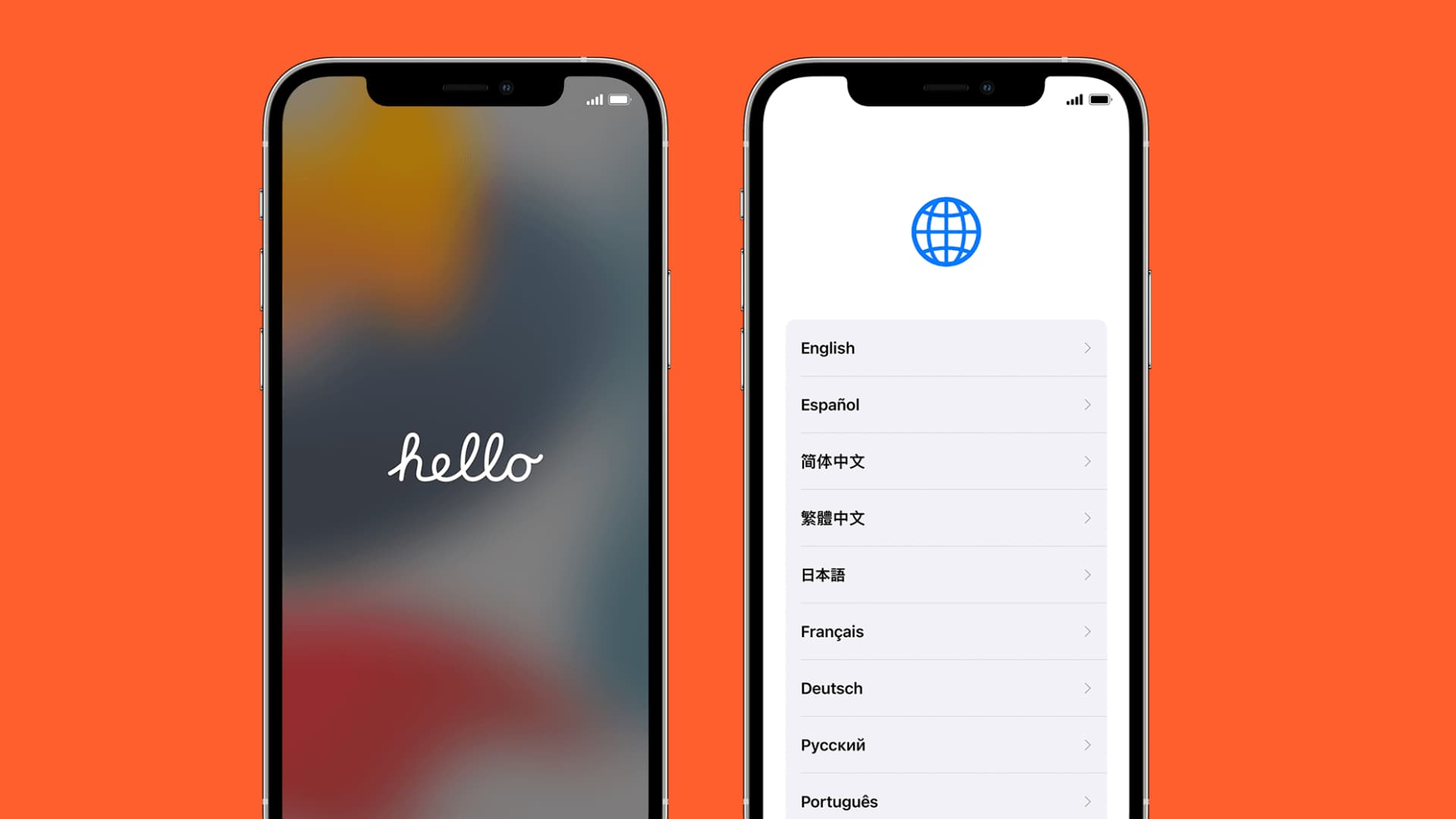
Congratulations on your new iPhone! It’s an exciting moment when you get your hands on the latest mobile phone, with all its incredible features and capabilities. But before you can start using it to its fullest potential, you need to activate it. Activating your new iPhone is a crucial step in the setup process, as it allows you to connect to your network provider, set up your Apple ID, and customize your settings.
In this article, we will guide you through the process of activating your new iPhone, whether you’re switching from an old iPhone or starting fresh. We’ll cover the different methods available, including using a SIM card, activating through iTunes, or utilizing the eSIM feature. So, if you’re ready to get your new iPhone up and running, let’s dive into the activation process and make the most of your device!
Inside This Article
- How To Activate My New iPhone
- Checking Compatibility
- Transferring Data: Backing up your old iPhone using iCloud or iTunes, Restoring the backup onto your new iPhone, Transferring data and settings using the Quick Start feature
- Activating with a SIM Card
- Conclusion
- FAQs
How To Activate My New iPhone
So, you’ve just got your hands on a shiny new iPhone and now you’re wondering how to activate it. The activation process ensures that your iPhone is ready to make calls, send text messages, and connect to the internet. In this article, we will guide you through the steps to activate your new iPhone and start using it right away.
Checking Compatibility
The first step before activating your new iPhone is to check its compatibility with your current network provider. Different iPhone models support different cellular technologies, so it’s important to ensure that your carrier supports the specific iPhone model you’ve purchased. You can check this information on the Apple website or by contacting your carrier directly.
Additionally, make sure that your current SIM card is compatible with the new iPhone model. Some older SIM cards may not work with newer iPhone models, so it’s a good idea to verify if you need a new SIM card to activate the device.
Lastly, check if there are any carrier restrictions or locked devices. If your iPhone is carrier locked, it means it can only be used with a specific carrier. You’ll need to contact your carrier to unlock the device before you can activate it with another carrier.
Transferring Data
Before activating your new iPhone, it’s essential to transfer your data from your old iPhone to the new one. This ensures that you have all your contacts, photos, apps, and settings in place, making the transition seamless and hassle-free.
You can back up your old iPhone using iCloud or iTunes. iCloud allows you to store your data in the cloud, while iTunes creates a local backup on your computer. Choose the method that suits you best and follow the prompts to back up your data.
Once you’ve backed up your old iPhone, you can restore the backup onto your new iPhone during the activation process. This will transfer all your data, settings, and apps to your new device, making it feel just like your old one.
Alternatively, you can use the Quick Start feature if both your old and new iPhones are running iOS 11 or later. Simply place the devices close together and follow the prompts to transfer data and settings wirelessly.
Activating with a SIM Card
If your iPhone requires a SIM card to connect to the cellular network, follow these steps to activate it:
- Insert the SIM card into the SIM card slot of your new iPhone. The location of the SIM card slot may vary depending on the iPhone model.
- Power on your iPhone by pressing and holding the Power button until the Apple logo appears.
- Follow the on-screen setup instructions. You may need to connect to a Wi-Fi network and sign in with your Apple ID.
- When prompted, select the option to activate your iPhone. This will initiate the activation process and connect your iPhone to the cellular network.
- Once activated, make a test call or send a text message to ensure that your iPhone is functioning correctly and connected to the network.
Activating without a SIM Card
If your iPhone supports eSIM technology or you don’t have a physical SIM card, you can still activate your iPhone without one. Here’s how:
- Power on your iPhone by pressing and holding the Power button until the Apple logo appears.
- Follow the on-screen setup instructions. Connect to a Wi-Fi network, sign in with your Apple ID, and agree to the terms and conditions.
- If your iPhone supports eSIM, you can choose to add a cellular plan by scanning a QR code provided by your carrier or entering the details manually.
- If you don’t have an eSIM, or if you encounter any issues, contact your carrier for assistance. They will guide you through the activation process and help troubleshoot any problems that may arise.
By following these steps, you will be able to activate your new iPhone and start using it to its fullest potential. Enjoy your new device and all the exciting features it has to offer!
Checking Compatibility
Before activating your new iPhone, it’s crucial to ensure that it is compatible with your current network provider. The compatibility between the device and the provider plays a vital role in seamless functioning and uninterrupted service.
To check compatibility, you can reach out to your network provider and inquire about the supported iPhone models. They will provide you with a list of compatible devices, which can help you determine if your new iPhone meets the requirements.
In addition to checking the compatibility of the device with your network provider, it is equally important to verify if your current SIM card is compatible with the new iPhone model. Different iPhone models use different SIM card sizes and technologies, so it’s vital to ensure that your existing SIM card aligns with the requirements of your new device.
If your SIM card doesn’t match the SIM card slot on your new iPhone, don’t panic. You can either contact your carrier to get a compatible SIM card or visit a local carrier store to obtain one. They will assist you in obtaining the correct SIM card for your new iPhone.
Furthermore, it is essential to check for any carrier restrictions or locked devices. In some cases, your current network provider may have restrictions in place, preventing you from using a new iPhone with their network. This can happen if you are currently under a contract or have outstanding payments.
If you are unsure whether your device is carrier-locked, you can contact your network provider for clarification. They will be able to inform you if there are any restrictions or if you need to take any additional steps before activating your new iPhone.
Transferring Data: Backing up your old iPhone using iCloud or iTunes, Restoring the backup onto your new iPhone, Transferring data and settings using the Quick Start feature
Transferring data from your old iPhone to a new one is an essential step to ensure a seamless transition and retain all your important information. There are several methods you can use, depending on your preference and circumstances. In this section, we’ll explore three popular methods to transfer data: backing up with iCloud or iTunes, restoring the backup onto your new iPhone, and using the Quick Start feature to transfer data and settings.
Backing up your old iPhone is crucial before switching to a new device. One way to do this is by using iCloud, Apple’s cloud storage service. To back up your iPhone using iCloud, make sure you are connected to Wi-Fi and go to Settings. Tap your name, then iCloud, and select iCloud Backup. Tap “Back Up Now” to initiate the backup process. Ensure that you have enough space available in your iCloud account to accommodate the backup. Alternatively, you can back up your iPhone using iTunes by connecting it to your computer and launching iTunes. Select your iPhone and click on the “Back Up Now” button. This will create a complete backup of your device’s data, including contacts, messages, photos, and more, which you can later restore onto your new iPhone.
Restoring the backup onto your new iPhone is a straightforward process. If you backed up your old iPhone using iCloud, you can restore the backup during the initial setup of your new iPhone. Simply turn on your new iPhone and follow the on-screen instructions until you reach the “Apps & Data” screen. Select “Restore from iCloud Backup” and sign in to your iCloud account. Choose the backup you want to restore from the list of available backups, and the restoration process will begin. Make sure your new iPhone remains connected to Wi-Fi and plugged in until the process is complete. If you backed up using iTunes, you can restore the backup by connecting your new iPhone to your computer, launching iTunes, and selecting your device. Click on the “Restore Backup” option and choose the specific backup file you want to restore. It’s important to note that restoring the backup may take some time, depending on the size of the backup and the speed of your internet connection.
Apple’s Quick Start feature is another convenient method to transfer data and settings from your old iPhone to your new one. This feature is available on iOS 11 or later and requires proximity and a connection between the two devices. To use Quick Start, make sure both iPhones are running the latest iOS version and have Bluetooth enabled. Place your new iPhone near your old iPhone, and a pop-up will appear on your old device. Follow the on-screen prompts to initiate the transfer process. You may need to enter your Apple ID and password to authenticate the transfer. The Quick Start feature transfers your apps, data, and settings automatically, making the migration process quick and seamless. It’s important to note that Quick Start requires both devices to be running iOS 12.4 or later for wireless data transfer.
Transferring data from your old iPhone to a new one doesn’t have to be a complex or time-consuming task. By following the steps outlined above, you can ensure that all your important data, settings, and apps are successfully transferred to your new device. Whether you choose to back up with iCloud or iTunes, restore from a backup, or utilize the Quick Start feature, you can enjoy a seamless transition and continue using your new iPhone without missing a beat.
Activating with a SIM Card
One of the most common methods of activating a new iPhone is by using a SIM card. Here are the steps you need to follow:
1. Inserting the SIM card into your new iPhone: Locate the SIM card tray on your iPhone. This can typically be found on the side or top of the device, depending on the model. Use the SIM eject tool or a paperclip to gently push the tray open. Take out the SIM card from your old phone or the new SIM card provided by your carrier. Carefully place the SIM card into the tray and close it securely.
2. Activating the new iPhone: Once the SIM card is in place, power on your new iPhone. Follow the on-screen prompts to select your language, region, and Wi-Fi network. After connecting to the Wi-Fi, the iPhone will search for a carrier signal. In some cases, you may need to enter the SIM card PIN provided by your carrier. Keep following the on-screen instructions until you see the activation successful message.
3. Verifying network connectivity and making test calls: After activating the iPhone, check for network connectivity. Ensure that you have a stable cellular signal by checking the signal bars or network indicator at the top of the screen. Additionally, make a few test calls to ensure that the calling feature is functioning properly.
By activating your new iPhone with a SIM card, you will be able to use cellular services provided by your carrier, such as making calls, sending text messages, and using mobile data. It is important to ensure that your SIM card is compatible with the new iPhone model and that there are no carrier restrictions or locked devices that may hinder the activation process.
Conclusion
Activating a new iPhone can be a straightforward and seamless process, ensuring that you can quickly start using your device and enjoying all its features. Whether you choose to activate your iPhone through a wireless carrier, online, or by visiting a retail store, the steps are typically easy to follow.
Remember to have your SIM card and supporting documents ready, as they may be required during the activation process. Following the prompts on your iPhone’s screen, you can select your preferred settings, create your Apple ID, and transfer your data from your old device if desired. Once activated, your new iPhone is ready to be used for calls, texts, browsing the internet, and enjoying a wide range of exciting apps and features.
By following the steps outlined in this guide, you’ll be able to activate your new iPhone in no time and start exploring all the possibilities it has to offer. If you encounter any issues during the activation process, don’t hesitate to contact your wireless carrier or visit an Apple Store for assistance.
FAQs
FAQ 1: How do I activate my new iPhone?
FAQ 2: Can I activate my new iPhone without a SIM card?
FAQ 3: What should I do if my new iPhone fails to activate?
FAQ 4: How long does the activation process take for a new iPhone?
FAQ 5: Will activating my new iPhone erase my data?
